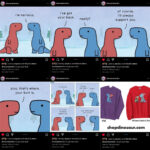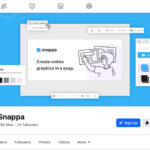Instagram now allows users to share more of their experiences in a single post by uploading up to 20 photos and videos in a carousel format. This update significantly expands the previous limit of 10, providing greater flexibility for sharing multiple pictures on Instagram.
This article provides a step-by-step guide on how to utilize this feature and maximize your Instagram posts. Instagram announced this significant change on August 8, 2024, and is gradually rolling it out globally.
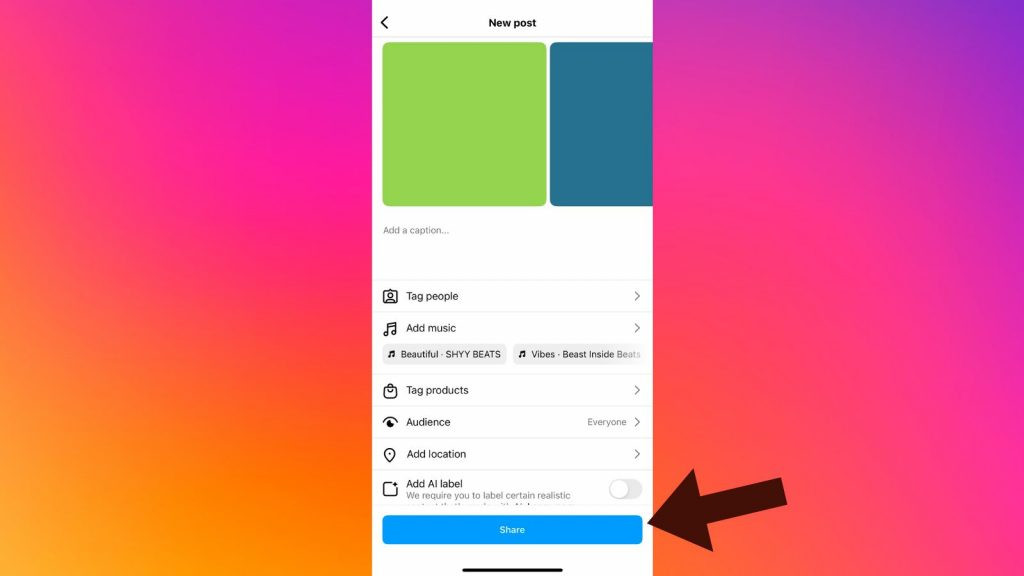 Instagram's announcement about uploading up to 20 photos
Instagram's announcement about uploading up to 20 photos
Uploading Multiple Photos: A Step-by-Step Guide
The process of uploading more than 10 photos to Instagram is similar to the previous method for carousel posts. Ensure your Instagram app is updated to the latest version to access this feature. If the option isn’t available, it might not have reached your region yet.
Here’s a comprehensive guide:
Step 1: Initiate a New Post
Open the Instagram app and tap the plus icon (+) located at the bottom of the screen to start a new post.
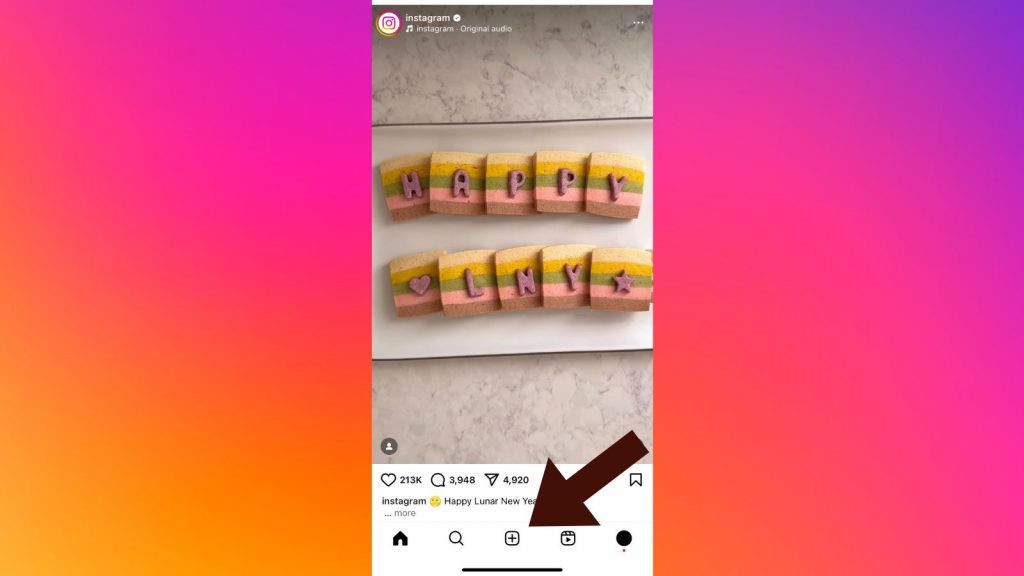 Tapping the plus icon to start a new post on Instagram.
Tapping the plus icon to start a new post on Instagram.
Step 2: Select Multiple Photos/Videos
Tap the ‘Select Multiple’ option, represented by two overlapping squares, usually on the right side of the screen. This will enable you to choose multiple files.
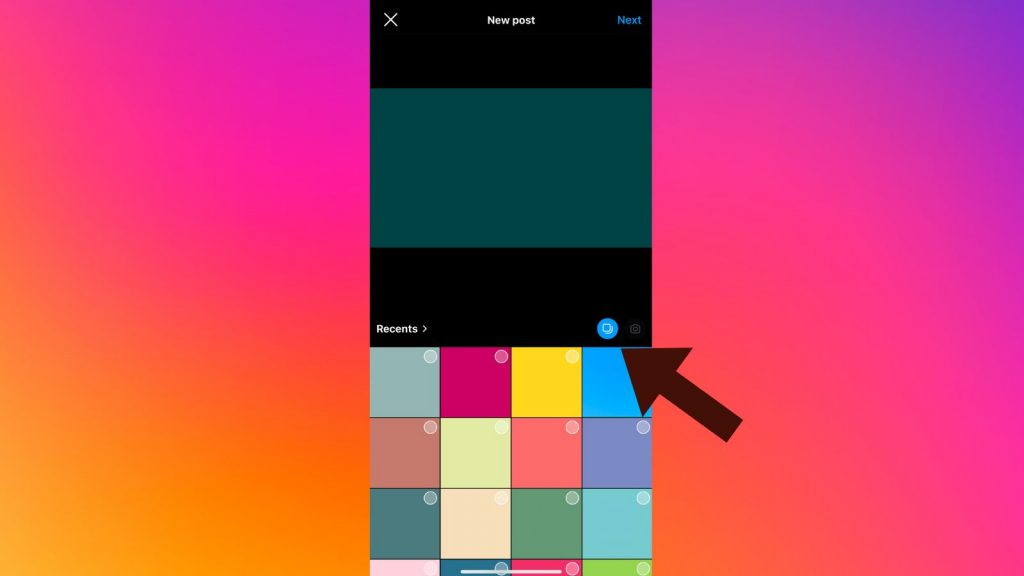 Selecting the multiple media option in the Instagram app.
Selecting the multiple media option in the Instagram app.
Step 3: Choose Your Media
Select up to 20 photos or videos from your device’s gallery. Selected items will be marked with numbered circles indicating their order in the post. You can rearrange this order later. Tap ‘Next’ once you’ve made your selections.
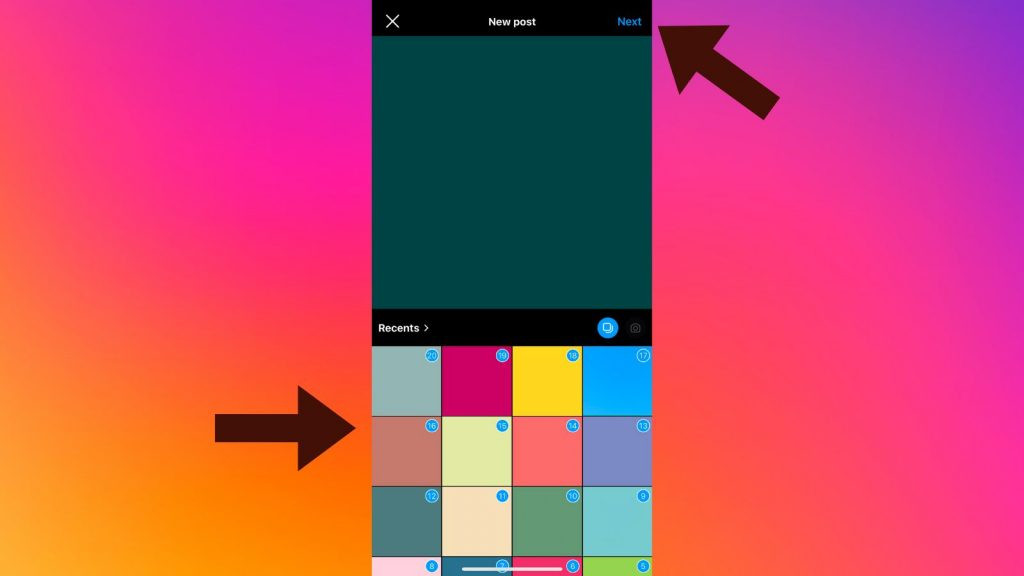 Choosing multiple photos and videos to upload on Instagram.
Choosing multiple photos and videos to upload on Instagram.
Step 4: Arrange and Edit
Review your selected photos and videos. Reorder them by dragging and dropping. You can also add audio or apply filters to individual photos or videos. Tap ‘Next’ when you’re ready.
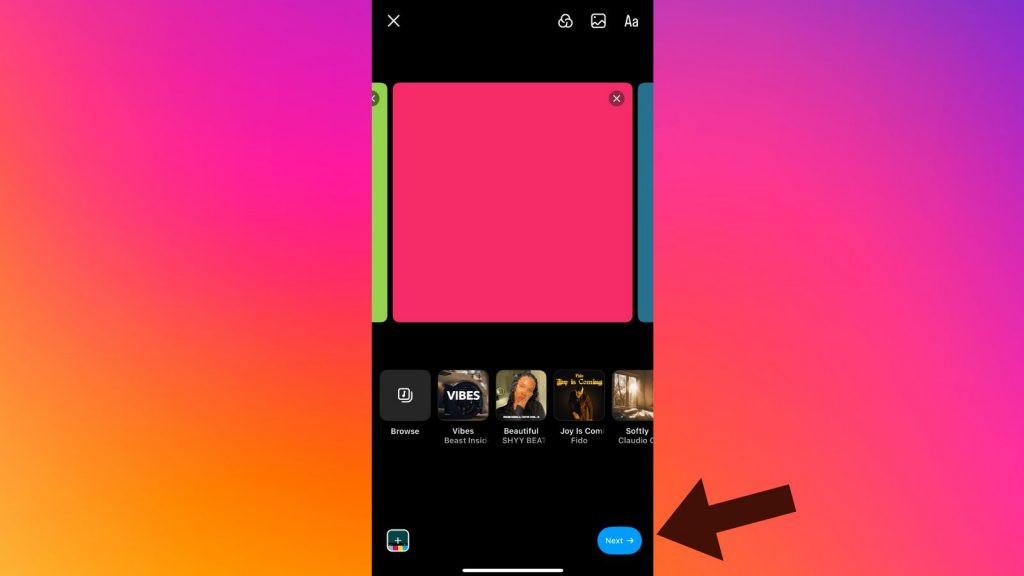 Reviewing and arranging selected photos and videos on Instagram.
Reviewing and arranging selected photos and videos on Instagram.
Step 5: Add Details and Share
Add a caption, hashtags, tag people, and add location information. Once you’ve finalized everything, tap ‘Share’ to publish your post.
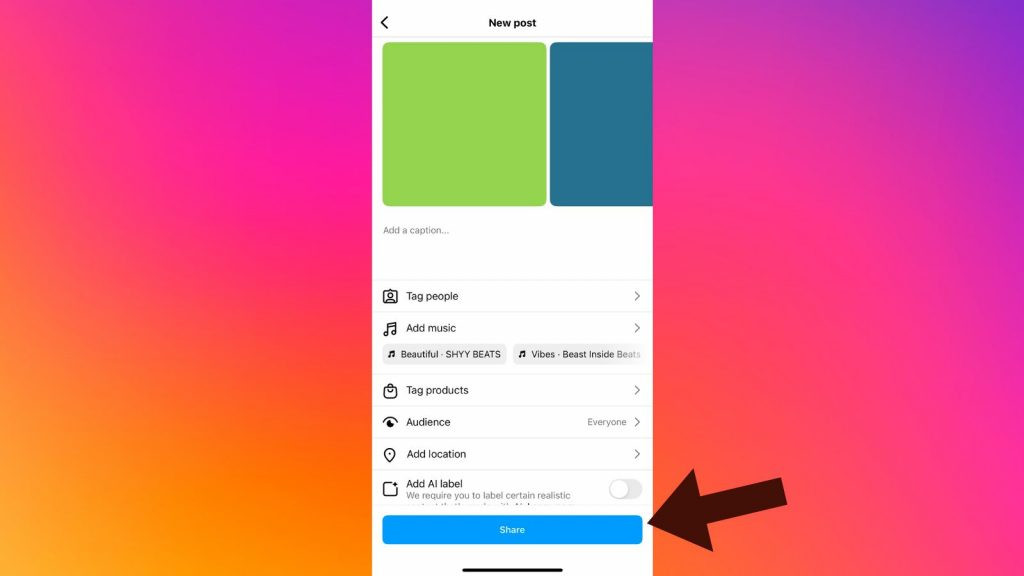 Instagram's announcement about uploading up to 20 photos
Instagram's announcement about uploading up to 20 photos
Conclusion
Instagram’s update to allow up to 20 photos and videos per post offers a significant improvement for sharing multiple images. By following these simple steps, you can easily create engaging carousel posts and share more of your story with your followers. Remember to keep your app updated to access this feature.