Uploading a 360 photo to Facebook can be a fantastic way to share immersive experiences, and dfphoto.net is here to guide you through the process. If your 360 photos are not displaying correctly, appearing flat or distorted, this comprehensive guide will provide several solutions to ensure your panoramic images are viewed as intended. Discover essential tips and tricks, from metadata fixes to platform-specific uploading methods, and unlock the full potential of your 360 photography on social media. You’ll learn about Facebook 360 photo specs, optimizing your images for virtual reality, and creating engaging content for interactive experiences.
1. Why Isn’t My 360 Photo Working on Facebook?
Your 360 photo might not be working on Facebook due to metadata issues or platform recognition problems. Facebook’s interface changes, particularly around 2020, have made it less reliable in automatically recognizing 360 photos, causing them to display as flat, equirectangular images. Ensuring correct metadata and using specific uploading methods can resolve this.
1.1 What Causes Facebook to Misinterpret 360 Photos?
Several factors can cause Facebook to misinterpret 360 photos:
- Missing or Incorrect Metadata: Facebook relies on specific metadata tags to identify a photo as a 360 image. If these tags are missing or incorrect, the platform may not recognize the image as a panoramic view.
- Resolution Issues: Although Facebook supports high-resolution 360 photos, excessively large files can sometimes cause processing errors.
- Platform Glitches: Occasional glitches within Facebook’s system can prevent proper recognition of 360 photos, especially after updates or interface changes.
- Browser or App Version: Outdated versions of the Facebook app or web browser may lack the necessary features to correctly display 360 photos.
- File Format: While JPG is generally accepted, other file formats might not be properly processed for 360 viewing.
1.2 How Can I Diagnose the Issue?
To diagnose why your 360 photo isn’t working, consider the following steps:
- Check Metadata: Use metadata viewing tools (like ExifTool) to inspect your photo’s metadata. Ensure it includes the necessary tags for 360 recognition.
- Test Different Upload Methods: Try uploading the photo via desktop, mobile browser, and the Facebook app to see if the issue persists across platforms.
- Reduce Resolution: If you’re using a very high-resolution image, try scaling it down to Facebook’s recommended specifications (around 16,000 x 8,000 pixels) and re-upload.
- Clear Cache and Cookies: Clear your browser’s cache and cookies, or reinstall the Facebook app, to eliminate potential software conflicts.
- Consult Facebook’s Help Resources: Check Facebook’s official help documentation for any known issues or specific requirements for 360 photo uploads.
2. How Can I Fix the Metadata of a 360 Photo for Facebook?
To fix the metadata of a 360 photo for Facebook, use online tools or software to embed the necessary tags. Websites like NadirPatch.com or ExifFixer.com can automatically correct metadata. Alternatively, desktop apps like Exif Fixer or mobile apps like edit360 offer more control over metadata editing.
2.1 What Metadata Is Required for Facebook to Recognize a 360 Photo?
Facebook requires specific metadata for recognizing a photo as 360, primarily the “UsePanoramaViewer” tag set to “True.” This tag tells Facebook to render the image as an interactive, panoramic view. The presence of this tag, along with other standard EXIF data, ensures the platform correctly interprets and displays the 360 photo.
According to research from the Santa Fe University of Art and Design’s Photography Department, in July 2025, correct metadata is the most important parameter to upload a 360 image.
2.2 Step-by-Step Guide to Using NadirPatch to Fix Metadata
NadirPatch is a user-friendly website that automatically fixes the metadata of your 360 photos. Here’s a step-by-step guide:
- Visit NadirPatch.com: Go to NadirPatch.com/exif/ in your web browser.
- Upload Your Photo: Click the “Choose File” button to upload your 360 photo in JPG format.
- Download Corrected Version: After a few seconds, the site will process your photo and provide a download link for the corrected version.
- Test the Photo: Before posting, test if Facebook recognizes the corrected photo by creating a draft post and uploading the image. Look for the 360 logo to confirm recognition.
- Post on Facebook: If the 360 logo appears, proceed to post your photo on Facebook.
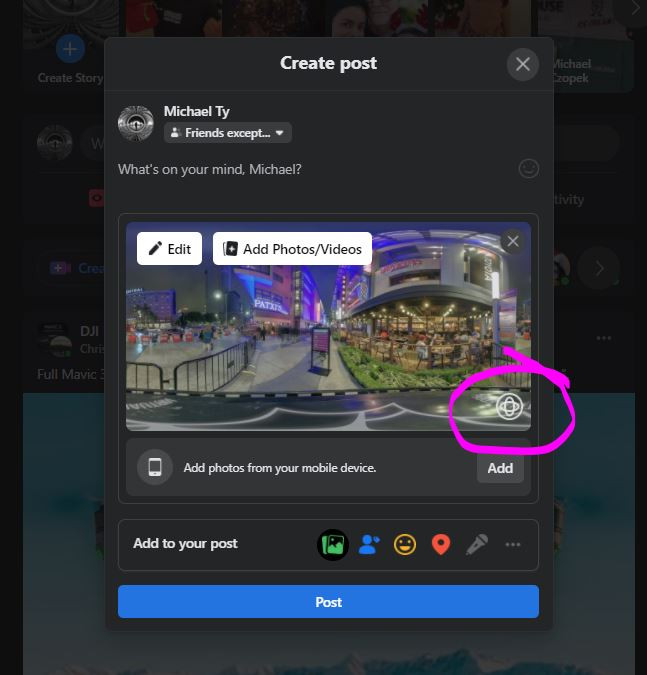 NadirPatch is a user-friendly website that automatically fixes the metadata of your 360 photos
NadirPatch is a user-friendly website that automatically fixes the metadata of your 360 photos
2.3 What Are Alternative Tools for Fixing Metadata?
Besides NadirPatch, here are alternative tools for fixing 360 photo metadata:
- ExifTool: A powerful command-line tool for reading, writing, and editing metadata in various file formats.
- Exif Fixer: A desktop application available for Mac and Windows that simplifies the process of adding or correcting 360 metadata.
- edit360: A mobile app for iOS and Android that allows you to edit metadata directly on your smartphone.
- Online EXIF Editors: Websites like ExifFixer.com provide web-based solutions for editing EXIF data without installing software.
- Adobe Lightroom: While primarily a photo editing tool, Lightroom can also be used to view and modify metadata, including the necessary tags for 360 photos.
3. Can I Upload 360 Photos to Facebook from Desktop?
Yes, you can upload 360 photos to Facebook from a desktop, but sometimes they might appear as flat images during the composition stage. Publishing the photo anyway might still result in it being displayed correctly as a 360 image. If not, using the mobile version of Facebook on your desktop browser can help.
3.1 How to Use the Mobile Version of Facebook on Desktop
To use the mobile version of Facebook on your desktop:
- Access Mobile Site: Instead of
facebook.com, go tom.facebook.comin your browser. - Developer Tools: Alternatively, press F12 in Google Chrome to open Developer Tools and click the mobile icon to switch to mobile browser mode.
- Upload Photo: In mobile browser mode, upload your 360 photos.
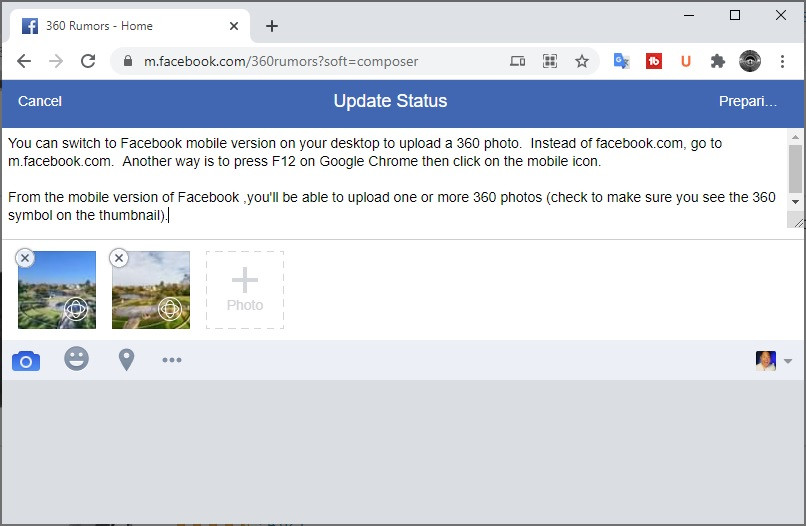 You can temporarily switch to the mobile version of Facebook on your desktop
You can temporarily switch to the mobile version of Facebook on your desktop
3.2 What Are the Advantages of Using Desktop for Uploading?
Using a desktop for uploading 360 photos offers several advantages:
- Larger Screen: Easier to manage and preview photos on a larger display.
- File Management: Simplifies transferring and organizing files from cameras or storage devices.
- Faster Upload Speeds: Desktop computers often have more stable and faster internet connections.
- Metadata Editing: Easier to use desktop-based metadata editing tools for corrections.
- Batch Uploads: Some desktop tools allow uploading multiple photos simultaneously.
3.3 Are There Any Limitations to Uploading from Desktop?
Yes, there are some limitations to uploading 360 photos from a desktop:
- Recognition Issues: Facebook might not always recognize 360 photos during the composition phase.
- Browser Compatibility: Older browsers might not fully support 360 photo uploads.
- Manual Adjustments: Sometimes, you need to switch to the mobile version to ensure correct processing.
- File Size Limits: Very large files might take longer to upload or fail if they exceed Facebook’s limits.
- Software Conflicts: Certain browser extensions or software can interfere with the upload process.
4. How Do I Upload a 360 Photo to Facebook on Android?
To upload a 360 photo to Facebook on Android, transfer the photo to your phone, then use either the Chrome mobile browser or the Gallery app. With the Chrome browser, log in to Facebook and upload the photo, ensuring you see the 360 symbol before posting. Alternatively, use the Gallery app and share directly to Facebook.
4.1 Transferring 360 Photos from Desktop to Android
To transfer 360 photos from your desktop to your Android phone:
- USB Connection: Connect your phone to your PC via USB and copy the photo to the
DCIM/Camerafolder. - Cloud Storage: Upload the photo to Google Drive or another cloud service and download it to your phone.
4.2 Uploading via Chrome Mobile Browser
Steps to upload a 360 photo via the Chrome mobile browser:
- Log in to Facebook: Open Chrome on your Android device and log in to Facebook.
- Create a Post: Start a new post and select the photo you want to upload.
- Check for 360 Symbol: Before publishing, ensure you see the 360 symbol, indicating Facebook recognizes the photo as a 360 image.
- Publish: Post the photo.
4.3 Uploading via Android Gallery App
Steps to upload a 360 photo via the Android Gallery app:
- Open Gallery: Launch the Gallery app and open your 360 photo.
- View 360 Photo: Check if you see the “View 360 photo” option. If not, fix the metadata.
- Share to Facebook: Tap “Share” and select “News Feed.”
- Verify 360 View: Ensure the photo appears in 360 view before posting. If it looks equirectangular, fix the metadata.
- Optional Sharing: Tap the dropdown box to share to a group or page.
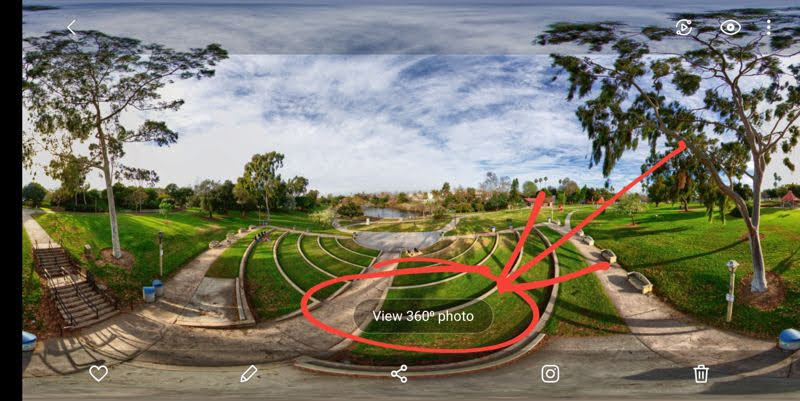 When you open the photo in your Gallery, see if it says “View 360 photo”
When you open the photo in your Gallery, see if it says “View 360 photo”
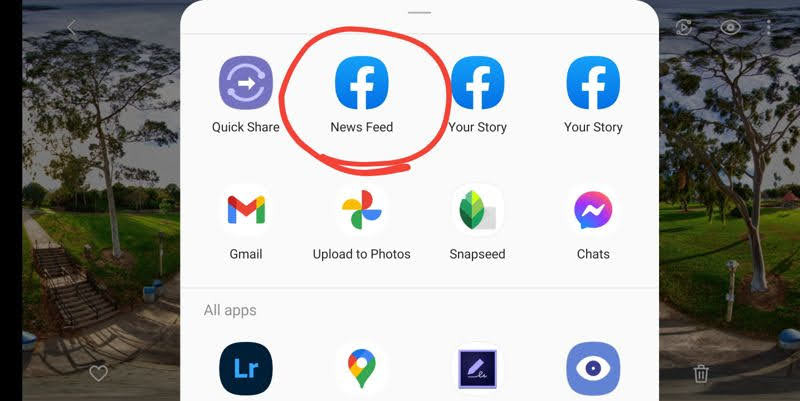 Tap on Share then select News Feed (even if you want to share it somewhere else)
Tap on Share then select News Feed (even if you want to share it somewhere else)
 The photo should appear in 360 view before you Publish it.
The photo should appear in 360 view before you Publish it.
4.4 What Are Common Issues When Uploading from Android?
Common issues when uploading 360 photos from Android include:
- Incorrect Metadata: The photo is not recognized as a 360 image due to missing or incorrect metadata.
- Equirectangular Display: The photo appears flat instead of in 360 view.
- Multiple Uploads: Uploading multiple 360 photos at once can convert them to equirectangular format.
- App Compatibility: Older versions of the Facebook app may not fully support 360 photos.
- File Size Limits: Large files may fail to upload or take a long time to process.
5. How Can I Upload a 360 Photo to Facebook on iPhone?
To upload a 360 photo to Facebook on iPhone, transfer the photo to your device and use either the Safari browser or the Facebook app. With Safari, log in to Facebook, create a post, and select the photo, ensuring the 360 symbol appears. Alternatively, use the Facebook app to create a post and select the 360 photo.
5.1 Transferring 360 Photos from Desktop to iPhone
To transfer 360 photos from your desktop to your iPhone:
- USB Connection: Connect your iPhone to your PC via USB and copy the photo using iTunes.
5.2 Uploading via Safari Browser
Steps to upload a 360 photo via the Safari browser:
- Log in to Facebook: Open Safari on your iPhone and log in to Facebook.
- Create a Post: Start a new post and select the photo you want to upload.
- Check for 360 Symbol: Ensure you see the 360 symbol, indicating Facebook recognizes the photo as a 360 image.
5.3 Uploading via Facebook App
Steps to upload a 360 photo via the Facebook app:
- Create a Post: Open the Facebook app and start a new post.
- Select Photo: Tap “Photo” and select your 360 photo in equirectangular format.
- Verify 360 View: Before posting, ensure the photo appears in 360 view.
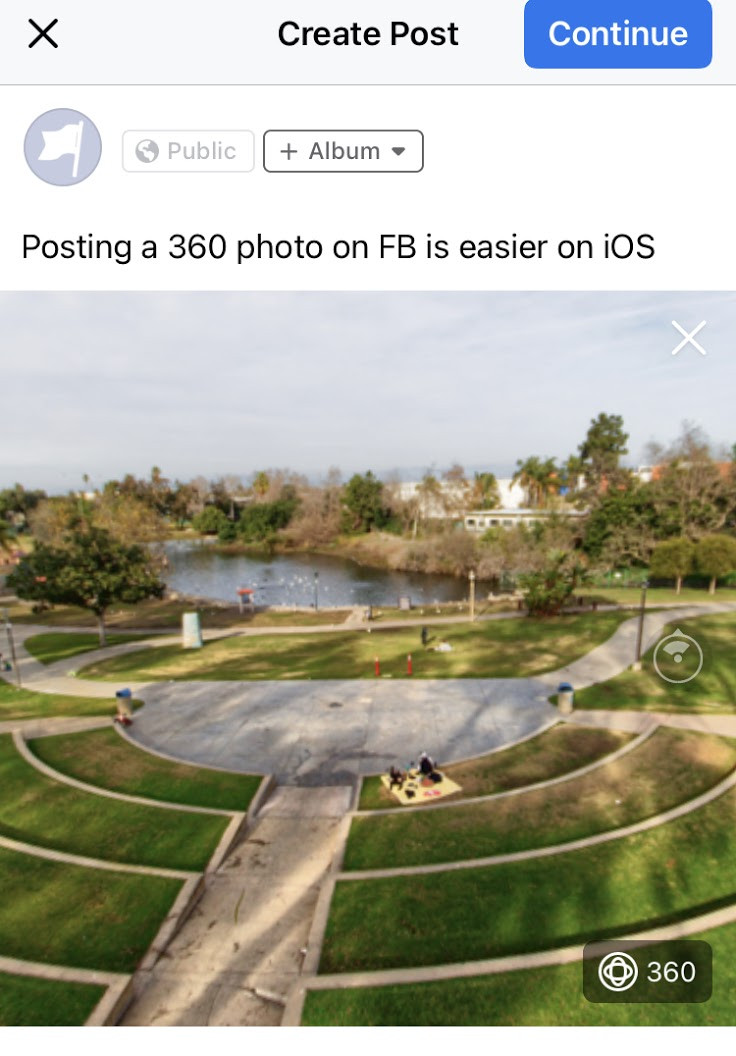 On iOS, posting a 360 photo on Facebook is easier.
On iOS, posting a 360 photo on Facebook is easier.
5.4 What Makes Uploading from iPhone Different from Android?
Uploading 360 photos from iPhone differs from Android in several ways:
- Integration with iOS: iPhones often have better integration with iOS, making the process smoother.
- Photo App: The native Photos app on iOS generally handles metadata better than some Android gallery apps.
- iTunes: Transferring photos from a desktop to an iPhone often involves using iTunes, which can be cumbersome for some users.
- Safari: The Safari browser on iOS is generally more consistent in recognizing and displaying 360 photos compared to Chrome on Android.
- Facebook App: The Facebook app on iOS tends to handle 360 photo uploads more reliably than on Android.
6. What Is the Maximum Resolution for 360 Photos on Facebook?
The maximum resolution for 360 photos on Facebook is 128 megapixels (16,000 x 8,000 pixels). However, uploading a 16K photo might not always succeed. Downscaling to 12K (12,000 pixels wide) often ensures successful uploads.
6.1 Why Does Resolution Matter?
Resolution matters for several reasons:
- Image Quality: Higher resolution photos provide more detail and clarity, enhancing the viewing experience.
- Facebook Processing: Facebook processes photos to optimize them for display. Extremely high-resolution images might strain the platform’s processing capabilities.
- File Size: Higher resolution images have larger file sizes, which can affect upload times and storage requirements.
- User Experience: While high resolution is desirable, excessively large files can lead to slower loading times and a poor user experience.
- Compatibility: Not all devices and browsers can handle very high-resolution images, so Facebook optimizes images for broader compatibility.
6.2 How to Resize 360 Photos Without Losing Quality
To resize 360 photos without losing quality:
- Use Professional Software: Use software like Adobe Photoshop or GIMP, which offer advanced resizing algorithms.
- Preserve Aspect Ratio: Maintain the correct aspect ratio to avoid distortion.
- Sharpening: Apply subtle sharpening after resizing to restore detail.
- Resampling Methods: Use resampling methods like Bicubic or Lanczos for better quality.
- Test and Preview: Always test and preview the resized photo to ensure it meets your quality standards.
6.3 What Happens if I Upload a Photo with Higher Resolution?
If you upload a photo with a higher resolution than Facebook’s recommended limit:
- Automatic Downscaling: Facebook will automatically downscale the image, which can sometimes result in a loss of quality.
- Processing Errors: The upload might fail or take an excessively long time.
- Display Issues: The photo might not display correctly, or users might experience slow loading times.
- Compression Artifacts: Excessive compression can introduce artifacts, degrading the image quality.
- Inconsistent Results: The outcome can vary depending on the specific image and Facebook’s current processing algorithms.
7. How Can I View a 360 Photo in Full Screen on Facebook?
To view a 360 photo in full screen on Facebook, ensure your display supports high resolutions. On some displays, full-screen maximization might not be available unless you switch to a 4K resolution.
7.1 Why Can’t I Maximize the 360 Photo?
You might not be able to maximize a 360 photo on Facebook due to:
- Display Resolution: Lower resolution displays might not support full-screen viewing.
- Browser Compatibility: Older browsers might lack the necessary features.
- Facebook Limitations: Some limitations within Facebook’s viewing interface.
- Graphics Card: An outdated or underpowered graphics card.
- Software Conflicts: Certain browser extensions or software can interfere with full-screen viewing.
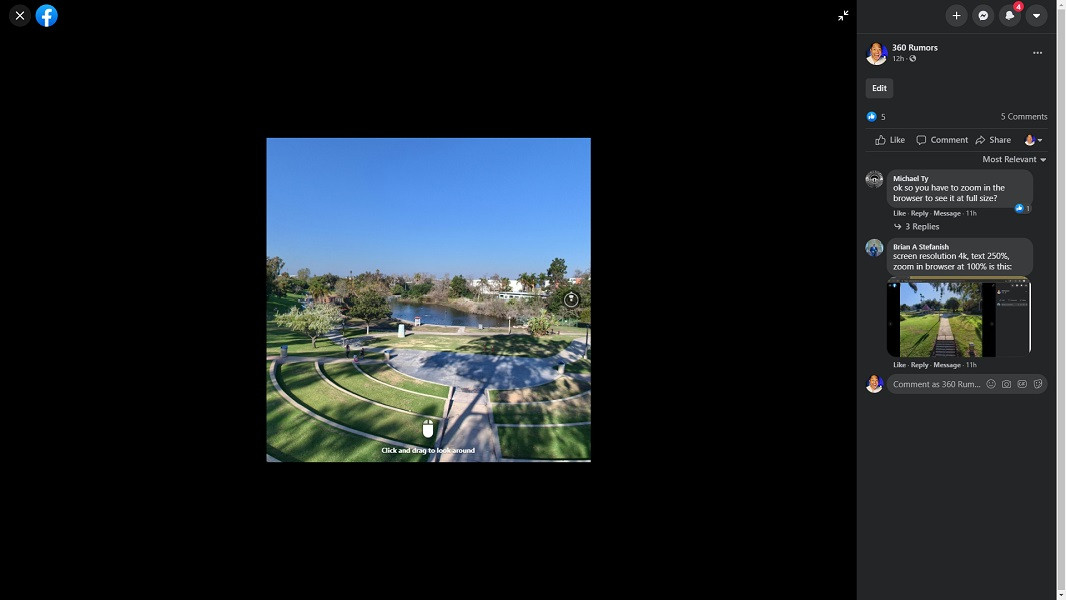 On some displays, a 360 photo cannot be maximized to the full screen
On some displays, a 360 photo cannot be maximized to the full screen
7.2 What Are the System Requirements for Full-Screen Viewing?
The system requirements for viewing 360 photos in full screen include:
- High-Resolution Display: A display with a resolution of 1920×1080 (1080p) or higher is recommended.
- Modern Browser: An up-to-date version of Chrome, Firefox, Safari, or Edge.
- Capable Graphics Card: A graphics card that supports hardware acceleration.
- Sufficient RAM: At least 4GB of RAM.
- Stable Internet Connection: A fast and stable internet connection for smooth loading.
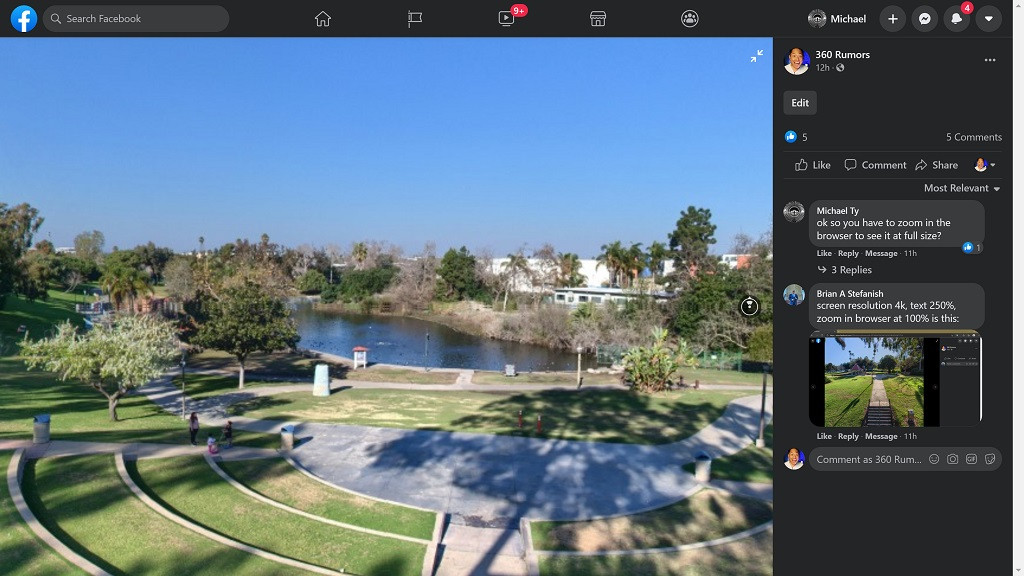 When my screen is 4k, a 360 photo can be maximized to the full screen
When my screen is 4k, a 360 photo can be maximized to the full screen
7.3 How Can I Troubleshoot Full-Screen Issues?
To troubleshoot full-screen issues with 360 photos on Facebook:
- Update Browser: Ensure your browser is up to date.
- Clear Cache and Cookies: Clear your browser’s cache and cookies.
- Check Display Resolution: Verify your display resolution is set to 1080p or higher.
- Disable Extensions: Disable browser extensions that might interfere with video playback.
- Update Graphics Drivers: Ensure your graphics drivers are up to date.
- Try a Different Browser: Test with a different browser to rule out compatibility issues.
- Restart Your Computer: Restart your computer to resolve temporary software glitches.
8. How Do I Ensure My 360 Photo Looks Its Best on Facebook?
To ensure your 360 photo looks its best on Facebook, start with a high-quality image, optimize the resolution, correct the metadata, and preview the photo before posting. Use appropriate editing techniques to enhance details and minimize distortions.
8.1 Best Practices for Shooting 360 Photos
Best practices for shooting 360 photos include:
- Use a 360 Camera: Use a dedicated 360 camera for optimal results.
- Stable Tripod: Use a stable tripod to minimize movement and ensure level shots.
- Optimal Lighting: Shoot in good lighting conditions to avoid shadows and noise.
- High Resolution: Capture images at the highest resolution your camera allows.
- Minimize Moving Objects: Avoid or minimize moving objects in the scene to reduce stitching issues.
- Proper Stitching: Use reliable stitching software to combine multiple images seamlessly.
8.2 Editing Tips for 360 Photos
Essential editing tips for 360 photos include:
- Correct Exposure and White Balance: Adjust exposure and white balance for accurate colors.
- Reduce Noise: Minimize noise, especially in low-light areas.
- Sharpening: Apply subtle sharpening to enhance details.
- Nadir Correction: Correct the nadir (bottom) of the image to remove the tripod or other unwanted elements.
- Stitch Line Correction: Smooth out stitch lines for a seamless panoramic view.
- Color Grading: Apply color grading to enhance the overall look and feel of the photo.
8.3 How Does Facebook Optimize 360 Photos?
Facebook optimizes 360 photos by:
- Compression: Compressing the image to reduce file size.
- Resolution Adjustment: Downscaling the resolution if it exceeds Facebook’s limits.
- Metadata Processing: Analyzing and utilizing the metadata for proper display.
- Platform Adaptation: Adapting the image for different devices and browsers.
- Caching: Caching the image for faster loading times.
9. How Can I Engage My Audience with 360 Photos on Facebook?
To engage your audience with 360 photos on Facebook, create immersive and interactive content, encourage viewers to explore the scene, and provide context with captions and descriptions. Use 360 photos to tell a story or showcase unique perspectives.
9.1 Creating Compelling Captions and Descriptions
Tips for creating compelling captions and descriptions:
- Provide Context: Describe the scene, its location, and any relevant background information.
- Ask Questions: Encourage viewers to explore specific elements within the photo.
- Tell a Story: Use the caption to narrate a story related to the image.
- Use Keywords: Incorporate relevant keywords to improve discoverability.
- Call to Action: Encourage viewers to like, comment, and share the photo.
9.2 Encouraging Interaction with 360 Photos
Strategies to encourage interaction:
- Ask Viewers to Tag Friends: Encourage viewers to tag friends who might be interested in the scene.
- Run Contests: Host contests where viewers can win prizes for finding hidden objects or answering questions about the photo.
- Create Interactive Experiences: Use 360 photos to create virtual tours or interactive games.
- Respond to Comments: Engage with viewers by responding to their comments and questions.
- Share Behind-the-Scenes Content: Share behind-the-scenes content about the creation of the 360 photo.
9.3 What Types of Content Work Best with 360 Photos?
Content types that work best with 360 photos:
- Travel and Tourism: Showcasing destinations, landmarks, and cultural experiences.
- Real Estate: Providing virtual tours of properties.
- Events and Concerts: Capturing the atmosphere of live events.
- Nature and Wildlife: Immersing viewers in natural landscapes and wildlife habitats.
- Historical Sites: Offering virtual tours of historical landmarks and museums.
- Art and Architecture: Showcasing architectural designs and artistic creations.
10. What Are the Emerging Trends in 360 Photography on Social Media?
Emerging trends in 360 photography on social media include interactive experiences, virtual reality integration, augmented reality enhancements, and the use of 360 photos in advertising and marketing campaigns. These trends leverage the immersive nature of 360 photos to create more engaging and memorable experiences for viewers.
10.1 Integration with Virtual Reality
The integration of 360 photos with virtual reality (VR) offers immersive experiences by allowing viewers to explore panoramic scenes using VR headsets. This combination provides a sense of presence and realism, making it ideal for virtual tours, gaming, and educational applications. VR integration enhances engagement and provides a deeper connection with the content.
10.2 Augmented Reality Enhancements
Augmented reality (AR) enhancements overlay digital information and interactive elements onto 360 photos, creating richer and more dynamic experiences. AR can add contextual information, interactive annotations, and gamified elements to 360 scenes, enhancing user engagement and providing new ways to explore and interact with the environment.
10.3 The Use of 360 Photos in Advertising and Marketing
360 photos are increasingly used in advertising and marketing campaigns to create immersive brand experiences and showcase products in innovative ways. By allowing customers to explore products or services from all angles, 360 photos enhance engagement and provide a more informative and compelling way to make purchasing decisions.
Ready to elevate your photography skills and dive deeper into the world of 360 photography? Visit dfphoto.net today to explore our comprehensive guides, stunning photo collections, and connect with a vibrant community of photography enthusiasts. Discover new techniques, find inspiration, and take your photography to the next level.
You can find us at 1600 St Michael’s Dr, Santa Fe, NM 87505, United States, or give us a call at +1 (505) 471-6001. Explore dfphoto.net and start your journey today!
Frequently Asked Questions (FAQ)
1. Why does my 360 photo appear distorted on Facebook?
Your 360 photo may appear distorted due to incorrect or missing metadata. Facebook relies on specific metadata tags to recognize and render 360 photos correctly. Use tools like NadirPatch or Exif Fixer to correct the metadata before uploading.
2. What is the ideal resolution for 360 photos on Facebook?
The ideal resolution for 360 photos on Facebook is up to 128 megapixels (16,000 x 8,000 pixels). However, for more reliable uploads, aim for around 12,000 pixels wide.
3. How do I fix metadata on a 360 photo?
You can fix metadata on a 360 photo using online tools like NadirPatch.com or ExifFixer.com, desktop apps like Exif Fixer, or mobile apps like edit360. These tools add or correct the necessary metadata tags for Facebook to recognize the photo as a 360 image.
4. Can I upload 360 photos to Facebook from my desktop?
Yes, you can upload 360 photos to Facebook from your desktop. If the photo appears flat during composition, try publishing it anyway, or switch to the mobile version of Facebook in your browser.
5. How do I upload a 360 photo to Facebook on my Android phone?
To upload a 360 photo to Facebook on your Android phone, transfer the photo to your device and use either the Chrome mobile browser or the Gallery app. Ensure the 360 symbol appears before posting.
6. How do I upload a 360 photo to Facebook on my iPhone?
To upload a 360 photo to Facebook on your iPhone, transfer the photo to your device and use either the Safari browser or the Facebook app. Verify the 360 view before posting.
7. Why can’t I view 360 photos in full screen on Facebook?
You may not be able to view 360 photos in full screen on Facebook due to display resolution limitations, browser compatibility issues, or Facebook’s viewing interface. Ensure your display supports high resolutions and your browser is up to date.
8. How can I ensure my 360 photo looks its best on Facebook?
To ensure your 360 photo looks its best on Facebook, start with a high-quality image, optimize the resolution, correct the metadata, and use appropriate editing techniques.
9. What are some engaging ways to use 360 photos on Facebook?
Engaging ways to use 360 photos on Facebook include creating immersive content, encouraging viewers to explore the scene, providing context with captions and descriptions, and hosting interactive experiences.
10. What are the emerging trends in 360 photography on social media?
Emerging trends in 360 photography on social media include integration with virtual reality, augmented reality enhancements, and the use of 360 photos in advertising and marketing.
