Updating your contact photo on your iPhone is a simple way to personalize your phone and make it easier to identify people when they call or text. At dfphoto.net, we understand the importance of visual communication, and a well-chosen contact photo can enhance your overall experience. In this guide, we’ll walk you through the steps to update your contact photo, and explore related aspects like creating a Contact Poster and sharing your information. It’s a seamless blend of digital aesthetics and practical utility, touching on visual identification, personal branding, and effortless iOS customization.
1. Why Should I Update My Contact Photo On My iPhone?
Yes, updating your contact photo on your iPhone is a worthwhile endeavor that offers several benefits.
- Visual Identification: A clear and recognizable photo makes it easier to identify contacts quickly, especially in a long list.
- Personalization: Adding photos to your contacts personalizes your phone and makes it more enjoyable to use.
- Contact Poster Integration: Updating your contact photo also updates your Contact Poster, which is shared with others when you call or text them.
- Efficiency: Visual cues can help you find the right contact faster than reading through names.
2. How Do I Access My Contact Card On My iPhone?
You can access your contact card, known as “My Card,” through the Contacts app on your iPhone.
- Open the Contacts app on your iPhone.
- Look for My Card at the top of the list.
- If you don’t see it, tap the + (Add) button, enter your information, return to the contact list, touch and hold your contact, and tap Make this My Card.
3. What Information Can I Add Or Edit On My Contact Card?
You can add or edit a variety of information on your contact card, including personal details and preferences.
- Name: First name, last name, and any preferred names.
- Contact Photo & Poster: A photo that appears when you call or message others.
- Phone Numbers: Multiple phone numbers with labels like mobile, home, or work.
- Email Addresses: Multiple email addresses for different purposes.
- Home Address: Your home address, which can also be used for AutoFill in Safari.
- Birthday: Adding your birthday can help your contacts remember your special day.
- Pronouns: You can add your preferred pronouns to your contact card.
- Notes: Any additional information you want to include.
4. How Can I Add Or Edit My Contact Photo?
To add or edit your contact photo on your iPhone, follow these steps:
- Open the Contacts app on your iPhone.
- Tap My Card at the top of the screen.
- Tap Contact Photo & Poster.
- You can either choose an existing photo from your library or take a new one.
- Adjust the photo to fit the circle, and tap Choose.
5. What Is A Contact Poster And How Do I Create One?
A Contact Poster is a customizable visual that appears on the recipient’s screen when you call them.
- Open the Contacts app and tap My Card.
- Tap Contact Photo & Poster.
- Tap Edit to create a new poster or modify an existing one.
- Customize the poster with photos, Memoji, and stylized text.
- Choose whether to share your Contact Poster automatically with your contacts.
6. How Do I Share My Contact Photo And Poster With Others?
You can share your contact photo and poster automatically with people in your contacts.
- Go to the Contacts app and tap My Card.
- Tap Contact Photo & Poster.
- Turn on Name & Photo Sharing.
- Choose to share automatically with Contacts Only or select Always Ask to be prompted before sharing.
7. Can I Add Or Edit Pronouns On My Contact Card?
Yes, you can add or edit your pronouns in the Contacts app, providing a more inclusive experience.
- Open the Contacts app on your iPhone.
- Tap My Card to add your pronouns, or select another contact to add theirs.
- Tap Edit, then tap Add Pronouns.
- Select your language and add the correct pronouns.
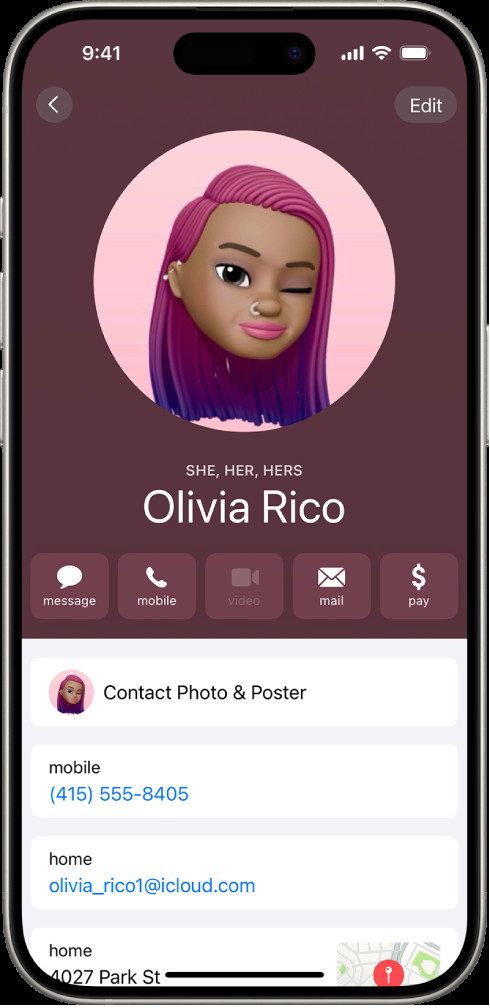 Contact with Pronouns
Contact with Pronouns
8. How Does AutoFill Work With My Contact Information?
AutoFill in Safari automatically fills in your address and other information for online forms and shopping.
- When you edit your My Card, your AutoFill information automatically updates.
- Ensure your contact information is accurate to streamline online transactions.
9. How Can I Teach Siri To Pronounce My Name Correctly?
Teaching Siri how to pronounce your name ensures accurate voice interactions and personalization.
- Open Contacts and go to My Card.
- Tap Edit, then scroll down and tap Add Field.
- Select Phonetic First Name and Phonetic Last Name.
- Type the phonetic spelling of your name in these fields.
10. What Is Medical ID And How Do I Create Or Edit It?
Medical ID stores important health information that can be accessed in case of an emergency.
- Tap My Card at the top of your contacts list.
- Tap Edit, scroll down, then tap Create Medical ID or Edit Medical ID.
- Enter details like medical conditions, allergies, and emergency contacts.
11. How Do Contact Photos Enhance User Experience?
Contact photos significantly enhance user experience by providing quick visual cues for identifying contacts.
- Ease of Identification: Photos make it easier to find the right contact in a list.
- Personal Connection: Seeing a familiar face adds a personal touch to your interactions.
- Improved Communication: Helps in quickly recognizing who is calling or messaging.
12. How To Choose The Right Contact Photo?
Choosing the right contact photo is essential for easy recognition and a professional look.
- Clear Image: Select a photo where your face is clearly visible.
- Good Lighting: Ensure the photo is well-lit and not too dark or too bright.
- Up-to-Date: Use a recent photo that accurately represents your current appearance.
- Professional Look: Avoid overly casual or inappropriate photos for business contacts.
13. What Are The Common Mistakes To Avoid When Updating Contact Photos?
Avoiding common mistakes ensures your contact photos are effective and professional.
- Blurry Photos: Avoid using blurry or low-resolution images.
- Outdated Photos: Keep your contact photos current to accurately reflect your appearance.
- Inappropriate Images: Choose photos that are suitable for all contacts, especially professional ones.
- Poor Cropping: Make sure your face is properly centered and visible in the frame.
14. How Do I Ensure My Contact Photos Are Synced Across All Devices?
To ensure your contact photos are synced across all devices, use iCloud to manage your contacts.
- Go to Settings on your iPhone.
- Tap your Apple ID at the top.
- Tap iCloud and make sure Contacts is turned on.
- Repeat this process on all your Apple devices to keep your contacts synced.
15. What Are The Best Apps For Enhancing Contact Photos?
Several apps can help you enhance your contact photos for a more polished look.
- FaceTune: Offers tools for smoothing skin, removing blemishes, and enhancing facial features.
- Snapseed: Provides a range of editing tools for adjusting brightness, contrast, and sharpness.
- Adobe Photoshop Express: A mobile version of Photoshop with powerful editing capabilities.
- VSCO: Known for its filters and presets that can give your photos a unique style.
16. How To Organize Your Contacts Effectively?
Effective contact organization makes it easier to find and manage your contacts.
- Use Labels: Assign labels like “Family,” “Friends,” or “Work” to categorize your contacts.
- Merge Duplicates: Regularly check for and merge duplicate contacts to avoid confusion.
- Add Notes: Include notes about each contact, such as where you met or specific details.
- Update Regularly: Keep your contact information up-to-date with current phone numbers and addresses.
17. What Are The Privacy Considerations When Sharing Contact Information?
Understanding privacy considerations is crucial when sharing contact information.
- Control Sharing: Be mindful of who you share your contact information with.
- Limit Information: Only share necessary details and avoid oversharing personal information.
- Review Permissions: Regularly review app permissions to ensure they are not accessing your contacts without your knowledge.
18. How Can I Back Up My Contacts?
Backing up your contacts ensures you won’t lose important information if your phone is lost or damaged.
- iCloud Backup: Automatically back up your contacts to iCloud by enabling the Contacts option in iCloud settings.
- iTunes Backup: Connect your iPhone to your computer and use iTunes to create a backup of your device.
- Third-Party Apps: Use third-party apps like My Contacts Backup to export your contacts as a file.
19. What Is NameDrop And How Does It Simplify Contact Sharing?
NameDrop simplifies contact sharing by allowing you to quickly exchange contact information with another iPhone user.
- Bring your iPhone close to another person’s iPhone.
- A screen will appear, allowing you to choose which contact information to share.
- Tap Share to send your contact information to the other person.
20. How Do Contact Photos Contribute To Professional Networking?
Contact photos play a significant role in professional networking by helping you make a lasting impression.
- Recognition: A professional headshot helps people remember you after meeting at events.
- Brand Building: Consistent use of a professional photo across platforms enhances your personal brand.
- Credibility: A well-chosen photo conveys professionalism and trustworthiness.
21. What Are The Cultural Considerations When Choosing Contact Photos?
Cultural considerations are important when choosing contact photos to avoid misunderstandings.
- Professional Norms: Be aware of professional norms in different cultures regarding appropriate attire and poses.
- Religious Sensitivities: Avoid images that may be offensive or insensitive to religious beliefs.
- Local Customs: Consider local customs and traditions when choosing a photo for international contacts.
22. How Do I Add Or Edit Contact Relationships (e.g., Mother, Father, Sibling)?
Adding contact relationships helps you organize and understand your connections better.
- Open the Contacts app and select a contact.
- Tap Edit, then scroll down and tap Add Related Name.
- Choose the relationship type (e.g., Mother, Father, Sibling) and enter the contact’s name.
23. What Are The Best Practices For Managing Contact Groups?
Managing contact groups efficiently streamlines communication and organization.
- Create Relevant Groups: Group contacts based on categories like “Work Team,” “Book Club,” or “Family.”
- Use Group Messaging: Send group messages to easily communicate with multiple contacts at once.
- Update Group Lists: Regularly update group lists to ensure they are accurate and current.
24. How To Import Contacts From Other Sources (e.g., Gmail, Outlook)?
Importing contacts from other sources ensures all your contacts are in one place.
- Go to Settings on your iPhone.
- Tap Contacts, then tap Accounts.
- Tap Add Account and choose the service you want to import from (e.g., Gmail, Outlook).
- Enter your account credentials and enable the Contacts option.
25. What Are The Legal Aspects Of Using Photos As Contact Pictures?
Understanding the legal aspects of using photos as contact pictures helps avoid copyright issues.
- Copyright Laws: Ensure you have the right to use the photo as a contact picture.
- Permissions: Obtain permission from the photographer or copyright holder if necessary.
- Fair Use: Be aware of fair use guidelines, which may allow limited use of copyrighted material.
26. How Do Contact Photos Enhance Accessibility For Visually Impaired Users?
Contact photos enhance accessibility for visually impaired users by providing visual cues.
- Visual Recognition: Photos help visually impaired users quickly identify contacts.
- VoiceOver Integration: Use VoiceOver to describe the contact photo for better identification.
- Larger Images: Increase the size of contact photos to make them easier to see.
27. What Are The Emerging Trends In Contact Management?
Emerging trends in contact management focus on integration, automation, and personalization.
- AI-Powered Management: AI tools can automatically update and organize your contacts.
- Cross-Platform Integration: Seamless integration with other apps and services.
- Personalized Communication: Tailoring communication based on contact information and preferences.
28. How To Customize Contact RingTones And Vibration Patterns?
Customizing contact ringtones and vibration patterns helps you identify callers without looking at your phone.
- Open the Contacts app and select a contact.
- Tap Edit, then tap Ringtone or Text Tone.
- Choose a custom ringtone or vibration pattern for that contact.
29. What Are The Benefits Of Using A Unified Contact System?
A unified contact system consolidates all your contacts into one place, improving efficiency and organization.
- Centralized Data: All contact information is stored in a single location.
- Easy Access: Quickly access contacts from any device.
- Improved Accuracy: Reduced risk of duplicate or outdated information.
30. How Do I Troubleshoot Common Contact Photo Issues?
Troubleshooting common contact photo issues ensures your contact photos are displayed correctly.
- Syncing Problems: Ensure iCloud syncing is enabled and working properly.
- Image Resolution: Use high-resolution images for best results.
- Contact Updates: Regularly update contact information to avoid discrepancies.
31. Exploring Contact Photo Alternatives: Memoji And Custom Images
Consider using Memoji or custom images to add a personal touch to your contact photos.
- Memoji: Create personalized animated characters to represent your contacts.
- Custom Images: Use unique images that reflect the personality or interests of your contacts.
32. How To Create Professional Headshots For Contact Photos
Creating professional headshots for contact photos enhances your professional image.
- Hire A Photographer: Consider hiring a professional photographer for high-quality headshots.
- Use Good Lighting: Ensure the photo is well-lit and flattering.
- Choose A Simple Background: Opt for a clean, uncluttered background.
33. Maximizing Contact Photo Visibility: Tips And Tricks
Maximize contact photo visibility to ensure your contacts are easily recognizable.
- Use High-Resolution Images: High-resolution photos appear sharper and clearer.
- Crop Appropriately: Crop photos to focus on the face and avoid unnecessary background.
- Adjust Brightness And Contrast: Optimize brightness and contrast for optimal visibility.
34. Understanding Contact Photo Resolution And File Size
Understanding contact photo resolution and file size ensures optimal display and performance.
- Optimal Resolution: Aim for a resolution of at least 300×300 pixels.
- File Size Limits: Keep file sizes small to avoid slowing down your device.
- Compression: Use image compression tools to reduce file size without sacrificing quality.
35. How To Use Contact Photos For Branding Purposes
Use contact photos for branding purposes to reinforce your personal or business brand.
- Consistent Imagery: Use the same photo across all platforms and devices.
- Professional Appearance: Ensure your contact photo aligns with your brand’s image.
- Logo Integration: Consider incorporating your logo or brand colors into your contact photo.
36. Legal and Ethical Considerations When Using Others’ Photos
Respecting legal and ethical guidelines when using others’ photos protects privacy and intellectual property.
- Consent: Obtain explicit consent before using someone else’s photo.
- Copyright: Respect copyright laws and avoid using copyrighted images without permission.
- Privacy: Ensure the use of photos does not violate anyone’s privacy rights.
37. Enhancing Contact Management with Third-Party Integrations
Enhance contact management by integrating third-party apps and services for improved functionality.
- CRM Systems: Integrate with CRM systems like Salesforce or HubSpot for business contacts.
- Social Media: Connect with social media platforms for easy access to profile information.
- Productivity Apps: Integrate with productivity apps like Todoist or Evernote for enhanced organization.
38. Practical Tips for Maintaining an Up-to-Date Contact List
Maintaining an up-to-date contact list ensures you always have accurate information at your fingertips.
- Regular Reviews: Schedule regular reviews to update and correct outdated information.
- Automated Updates: Use automated tools to sync contacts with other sources.
- Feedback Loop: Encourage contacts to notify you of any changes to their information.
39. How To Leverage Contact Photos in Email Marketing Campaigns
Leveraging contact photos in email marketing campaigns can increase engagement and personalization.
- Personalized Emails: Include contact photos in email signatures for a personal touch.
- Targeted Campaigns: Segment email lists based on contact information and photos.
- A/B Testing: Test different contact photos to optimize campaign performance.
40. The Future of Contact Photos: AI and Enhanced Personalization
The future of contact photos involves AI and enhanced personalization for a more seamless and intuitive experience.
- AI-Generated Photos: AI tools can generate realistic contact photos based on limited information.
- Dynamic Personalization: Contact photos can dynamically change based on context and preferences.
- Augmented Reality: Augmented reality can overlay contact information and photos in real-time.
At dfphoto.net, we believe that visual communication is an integral part of our daily lives. By updating your contact photos on your iPhone, you can enhance your personal and professional connections. Explore the dfphoto.net website for more photography tips, visual inspiration, and a vibrant community of photography enthusiasts. Whether you are looking to master new photography techniques, find inspiration for your next project, or stay updated on the latest trends, dfphoto.net is your go-to resource. Join our community today and transform your visual world.
Address: 1600 St Michael’s Dr, Santa Fe, NM 87505, United States.
Phone: +1 (505) 471-6001.
Website: dfphoto.net.
