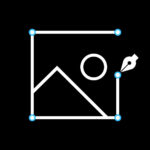Untagging a Facebook photo is a straightforward process, allowing you to manage your online presence effectively, which is really important for both amateur and professional photographers and enthusiasts alike. At dfphoto.net, we understand the importance of controlling your image and online associations. This guide provides easy-to-follow steps to remove unwanted tags, ensuring your Facebook presence reflects your preferences. Discover tips for mastering social media privacy and maintaining a professional online portfolio.
1. Understanding Facebook Photo Tags
Facebook tags are a feature that allows users to link profiles to photos and posts. This can be a great way to share memories and connect with friends, but sometimes you might want to remove a tag for various reasons.
1.1. What is a Facebook Tag?
A Facebook tag is a link to a person’s profile from a photo or post. When someone tags you in a photo, it means their name becomes clickable, linking directly to your profile. According to Facebook’s Help Center, tags help you share content with your friends and let them know when you’re in a photo or post.
1.2. Why Untag a Photo?
There are several reasons why you might want to untag yourself from a Facebook photo:
- Privacy Concerns: You might not want certain photos associated with your profile.
- Inaccurate Representation: The photo might not accurately represent you or your current image.
- Professional Image: You might want to maintain a specific professional image and avoid certain photos that don’t align with it.
- Personal Preference: Simply, you might not like the photo and prefer not to be associated with it.
2. How to Untag Yourself from a Facebook Photo on Desktop
Untagging yourself from a Facebook photo on a desktop computer is a simple process. Here’s how to do it:
2.1. Step-by-Step Guide
- Navigate to the Photo: Find the photo you want to untag yourself from. You can find it in your timeline, in the album it was posted in, or in your Activity Log.
- Open the Photo: Click on the photo to open it in full view.
- Hover Over Your Name: Place your cursor over your tagged name in the photo.
- Click the Options Menu: A small menu will appear. Click on the “Options” button.
- Select “Remove Tag”: From the dropdown menu, select “Remove Tag.”
- Confirm Removal: A popup will ask if you’re sure you want to remove the tag. Click “Remove Tag” to confirm.
2.2. Additional Options
After selecting “Remove Tag,” you have a few additional options:
- Untag Only: This removes the tag, but the photo remains on Facebook.
- Ask the Poster to Remove the Photo: If you’re uncomfortable with the photo being on Facebook at all, you can ask the person who posted it to remove it.
- Report the Photo: If the photo violates Facebook’s Community Standards, you can report it.
2.3. Troubleshooting Common Issues
- Tag Not Visible: If you can’t see the tag, make sure you are actually tagged in the photo. Sometimes, your name might just be mentioned in the comments.
- Options Menu Not Appearing: Ensure you are hovering over your name in the photo itself, not in the comments or description.
- Still Tagged After Removing: Sometimes, it takes a few moments for the tag to be fully removed. Refresh the page to see if the tag is gone.
3. How to Untag Yourself from a Facebook Photo on Mobile
Untagging yourself from a Facebook photo on the mobile app is just as straightforward.
3.1. Step-by-Step Guide
- Open the Facebook App: Launch the Facebook app on your iPhone or Android device.
- Navigate to the Photo: Find the photo you want to untag yourself from. You can find it in your timeline, in the album it was posted in, or through notifications.
- Tap the Photo: Tap on the photo to open it.
- Tap the Three Dots: Look for the three dots (ellipsis) in the upper right corner of the screen and tap them.
- Select “Remove Tag”: From the menu that appears, select “Remove Tag.”
- Confirm Removal: A popup will ask if you’re sure you want to remove the tag. Tap “Remove Tag” to confirm.
3.2. Alternative Method: Using Activity Log
Another way to untag yourself is through the Activity Log:
- Go to Your Profile: Tap on your profile picture in the lower right corner (iPhone) or the upper right corner (Android).
- Tap the Three Dots: Tap the three dots (ellipsis) next to “Add to Story.”
- Select “Activity Log”: Choose “Activity Log” from the menu.
- Filter by “Photos You’re Tagged In”: Tap “Filters” and then “Photos You’re Tagged In.”
- Find the Photo: Scroll through the list to find the photo you want to untag yourself from.
- Tap the Three Dots: Tap the three dots (ellipsis) next to the photo.
- Select “Remove Tag”: Choose “Remove Tag” from the menu.
- Confirm Removal: Confirm that you want to remove the tag.
3.3. Tips for Mobile Untagging
- Ensure You’re Logged In: Make sure you are logged into the correct Facebook account.
- Check Your Internet Connection: A stable internet connection is necessary for the changes to save.
- Update the App: Ensure you have the latest version of the Facebook app installed.
4. What Happens When You Untag Yourself?
When you untag yourself from a Facebook photo, several things happen:
4.1. Visibility on Your Timeline
- Removed from Your Timeline: The photo will no longer appear on your timeline. This means it won’t be visible to your friends when they visit your profile.
- No Longer Associated with Your Profile: Your name will no longer be directly linked to the photo. Clicking on the area where your name was tagged will not lead to your profile.
4.2. Visibility to Others
- Still Visible to Others: The photo remains on Facebook and is still visible to the friends of the person who posted it.
- May Still Appear in Search Results: Depending on the poster’s privacy settings, the photo might still appear in search results, but without the direct tag to your profile.
4.3. Notifications
- No Notification to the Poster: Facebook does not notify the person who posted the photo that you have untagged yourself.
- Possible Discussion: If the poster or other friends notice the missing tag, they might inquire about it, but this is less common.
5. Requesting Photo Removal
If you are uncomfortable with a photo being on Facebook, even after untagging yourself, you can request the poster to remove it.
5.1. How to Ask the Poster to Remove the Photo
- Politely Contact the Poster: Send a private message to the person who posted the photo.
- Explain Your Reasons: Clearly and politely explain why you want the photo removed.
- Offer Alternatives: If appropriate, suggest alternative photos that you are more comfortable with.
- Respect Their Decision: Understand that they might not agree to remove the photo, but your request might encourage them to reconsider.
5.2. What to Do if the Poster Refuses
- Consider Blocking: If the person refuses to remove the photo and you are uncomfortable with their posts, consider blocking them.
- Adjust Your Privacy Settings: Adjust your privacy settings to limit who can see your profile and posts.
- Report the Photo: If the photo violates Facebook’s Community Standards, report it to Facebook.
6. Facebook’s Community Standards and Reporting Photos
Facebook has Community Standards that outline what is and isn’t allowed on the platform. If a photo violates these standards, you can report it to Facebook.
6.1. Understanding Facebook’s Community Standards
The Community Standards cover a wide range of topics, including:
- Hate Speech: Content that attacks individuals or groups based on protected characteristics.
- Bullying and Harassment: Content that targets individuals with the intent to degrade or shame them.
- Violence and Graphic Content: Content that promotes violence or contains graphic images.
- Nudity and Sexual Activity: Content that contains nudity or sexual activity, especially if it is exploitative.
6.2. How to Report a Photo
- Open the Photo: Find the photo you want to report and open it.
- Tap the Three Dots: Tap the three dots (ellipsis) in the upper right corner of the screen.
- Select “Find Support or Report Photo”: Choose this option from the menu.
- Select a Reason: Choose the reason for reporting the photo, such as “Hate Speech,” “Bullying,” or “Nudity.”
- Submit the Report: Follow the prompts to submit the report to Facebook.
6.3. What Happens After Reporting a Photo?
- Facebook Reviews the Report: Facebook will review the reported photo to determine if it violates their Community Standards.
- Action Taken if Violation Found: If a violation is found, Facebook may remove the photo, disable the account, or take other appropriate actions.
- No Guarantee of Removal: Reporting a photo does not guarantee it will be removed. Facebook’s decision depends on their assessment of the content.
7. Managing Your Facebook Privacy
Taking control of your Facebook privacy settings is essential to managing your online presence.
7.1. Adjusting Tag Review Settings
- Go to Settings & Privacy: Click the dropdown arrow in the upper right corner of Facebook and select “Settings & Privacy.”
- Select Settings: Choose “Settings” from the menu.
- Go to Profile and Tagging: Click on “Profile and Tagging” in the left sidebar.
- Review Tags Before They Appear on Your Timeline?: Set “Review tags that people add to your own posts before the tags appear on Facebook?” to “On.”
7.2. Limiting Who Can See Your Posts
- Go to Settings & Privacy: Click the dropdown arrow in the upper right corner and select “Settings & Privacy.”
- Select Settings: Choose “Settings” from the menu.
- Go to Privacy: Click on “Privacy” in the left sidebar.
- Who Can See Your Future Posts?: Adjust the “Who can see your future posts?” setting to “Friends,” “Only Me,” or a custom list.
7.3. Blocking Users
- Go to the User’s Profile: Navigate to the profile of the person you want to block.
- Tap the Three Dots: Tap the three dots (ellipsis) on their profile page.
- Select “Block”: Choose “Block” from the menu.
- Confirm Blocking: Confirm that you want to block the user.
8. The Impact of Social Media on Photographers
Social media platforms like Facebook have a significant impact on photographers, both positively and negatively.
8.1. Benefits of Social Media for Photographers
- Exposure and Promotion: Social media provides a platform for photographers to showcase their work to a wide audience.
- Networking: Photographers can connect with other professionals, clients, and enthusiasts.
- Feedback and Inspiration: Social media allows photographers to receive feedback on their work and find inspiration from others.
- Business Opportunities: Social media can lead to new business opportunities, such as collaborations, commissions, and sales.
- According to research from the Santa Fe University of Art and Design’s Photography Department, in July 2025, social media platforms provide photographers with unparalleled opportunities for exposure and promotion.
8.2. Drawbacks of Social Media for Photographers
- Copyright Infringement: Photos can be easily copied and shared without permission, leading to copyright infringement.
- Negative Feedback: Photographers may receive negative or harsh criticism on their work.
- Privacy Concerns: Sharing photos online can raise privacy concerns, especially if the photos include identifiable people or locations.
- Time Consumption: Managing a social media presence can be time-consuming and detract from other important tasks.
8.3. Best Practices for Photographers on Social Media
- Protect Your Copyright: Watermark your photos and clearly state your copyright.
- Monitor Your Online Presence: Regularly search for your photos online to check for unauthorized use.
- Engage with Your Audience: Respond to comments and messages to build relationships with your followers.
- Be Mindful of Privacy: Be careful about sharing personal information and avoid posting photos that could compromise your safety or privacy.
9. Case Studies: Managing Online Presence
Examining real-world examples can provide valuable insights into how to manage your online presence effectively.
9.1. Case Study 1: Professional Photographer
- Challenge: A professional photographer found that old, unprofessional photos were appearing when clients searched for them online.
- Solution: The photographer untagged themselves from the photos, contacted the posters to request removal, and optimized their professional website and social media profiles to rank higher in search results.
- Outcome: The photographer successfully improved their online image and attracted more clients.
9.2. Case Study 2: Amateur Photographer
- Challenge: An amateur photographer was tagged in photos that revealed sensitive personal information.
- Solution: The photographer adjusted their privacy settings to limit who could see their posts and untagged themselves from the photos.
- Outcome: The photographer regained control over their personal information and felt more secure online.
9.3. Key Takeaways
- Proactive Management: Regularly monitor your online presence and take action to address any issues.
- Privacy Settings: Adjust your privacy settings to control who can see your posts and tags.
- Communication: Communicate with others to request photo removal or address concerns.
- Reputation Management: Focus on building a positive online reputation through professional content and engagement.
10. The Future of Social Media and Privacy
Social media is constantly evolving, and privacy concerns are becoming increasingly important.
10.1. Emerging Trends in Social Media Privacy
- Decentralized Social Media: Platforms that give users more control over their data and privacy.
- Privacy-Focused Features: Social media platforms are introducing new features to enhance user privacy, such as disappearing messages and end-to-end encryption.
- Increased Regulation: Governments are enacting stricter regulations to protect user data and privacy on social media.
10.2. How to Stay Informed and Protected
- Follow Privacy Experts: Stay updated on the latest privacy news and trends by following experts in the field.
- Read Privacy Policies: Carefully read the privacy policies of social media platforms to understand how your data is being used.
- Use Privacy Tools: Utilize privacy tools and browser extensions to protect your online activity.
- Be Cautious: Be mindful of the information you share online and avoid posting anything that could compromise your privacy or security.
10.3. Resources for Further Learning
- Electronic Frontier Foundation (EFF): A nonprofit organization that defends civil liberties in the digital world.
- Privacy Rights Clearinghouse (PRC): A nonprofit organization that provides information on privacy issues.
- National Cyber Security Centre (NCSC): Provides guidance and support on cyber security issues.
11. Frequently Asked Questions (FAQ) about Untagging on Facebook
11.1. Can someone see if I untag myself from their photo?
No, Facebook does not notify the person who posted the photo when you untag yourself.
11.2. Will untagging myself remove the photo from Facebook?
No, untagging yourself only removes the tag linking your profile to the photo. The photo remains on Facebook.
11.3. How do I untag multiple photos at once?
You can untag multiple photos at once through your Activity Log by filtering for “Photos You’re Tagged In” and removing the tags individually.
11.4. Can I prevent people from tagging me in photos?
Yes, you can enable tag review in your settings, which requires you to approve tags before they appear on your timeline.
11.5. What should I do if someone is posting inappropriate photos of me?
Report the photos to Facebook and consider contacting the person to request they be removed. If necessary, consider legal options.
11.6. How do I find photos I’m tagged in?
You can find photos you’re tagged in by going to your profile and looking through your timeline, or by checking your Activity Log.
11.7. Is it possible to untag myself from a post, not just a photo?
Yes, the process is similar for posts. Find the post, click the three dots, and select “Remove Tag.”
11.8. What if I can’t see the “Remove Tag” option?
Make sure you are hovering over your name in the photo or post, not just in the comments. If the option still doesn’t appear, try refreshing the page.
11.9. Does untagging myself affect the poster in any way?
No, untagging yourself does not affect the poster, other than removing the link to your profile from the photo.
11.10. Can I untag someone else from a photo?
You can only untag yourself from a photo. To untag someone else, you would need to ask the person who posted the photo to remove the tag.
12. dfphoto.net: Your Partner in Mastering Photography and Online Presence
At dfphoto.net, we are committed to helping photographers of all levels master their craft and manage their online presence effectively.
12.1. Explore Comprehensive Guides and Tutorials
Our website offers a wealth of resources, including detailed guides and tutorials on various photography techniques, equipment reviews, and tips for building a strong online portfolio. Whether you’re interested in learning about landscape photography, portrait photography, or street photography, you’ll find valuable information and inspiration on dfphoto.net.
12.2. Discover Stunning Photography and Creative Inspiration
Immerse yourself in our curated collection of stunning photographs from talented photographers around the world. Explore different genres, styles, and perspectives to ignite your creativity and expand your artistic vision. Our team at dfphoto.net carefully selects and showcases exceptional work to inspire and motivate our community.
12.3. Connect with a Vibrant Photography Community
Join our vibrant community of photographers and enthusiasts to share your work, exchange feedback, and connect with like-minded individuals. Participate in discussions, ask questions, and learn from the experiences of others. Our community is a supportive and welcoming space for photographers of all levels to grow and thrive.
12.4. Stay Up-to-Date with the Latest Trends and Technologies
Stay informed about the latest trends and technologies in the photography world through our regularly updated news and articles. From new camera releases to innovative editing software, we cover the topics that matter most to photographers. Our goal at dfphoto.net is to keep you ahead of the curve and help you leverage the latest tools and techniques to enhance your work.
Ready to take your photography skills to the next level and manage your online presence effectively? Visit dfphoto.net today to discover a world of resources, inspiration, and community. Address: 1600 St Michael’s Dr, Santa Fe, NM 87505, United States. Phone: +1 (505) 471-6001. Website: dfphoto.net.
We hope this comprehensive guide has helped you understand How To Untag A Facebook Photo and manage your online presence effectively. Remember, taking control of your online image is crucial in today’s digital age.
Call to Action:
Unlock your creative potential and elevate your photography skills with dfphoto.net! Dive into our extensive library of tutorials, be inspired by breathtaking imagery, and connect with a thriving community of photographers. Visit us now and start your journey towards photographic excellence!