Unhide a photo on your iPhone quickly and easily by following this comprehensive guide brought to you by dfphoto.net! We’ll walk you through the simple steps to restore your hidden memories, ensuring they reappear in your albums and bring joy to your photography and visual arts experience. Discover how to manage your privacy while keeping your cherished moments accessible. Let’s dive into photo management, image visibility, and iPhone photo tips!
1. What Is The Hidden Album On iPhone And Why Use It?
The Hidden album on iPhone is a built-in feature within the Photos app that allows you to conceal photos and videos from your main library, albums, and even the Photos widget on your Home Screen. This is useful for keeping sensitive or personal content private.
1.1. Why Hide Photos?
Here are a few reasons why you might want to use the Hidden album:
- Privacy: Hide photos you don’t want others to see when they’re browsing your phone.
- Organization: Declutter your main photo library by moving less important or temporary images to the Hidden album.
- Sensitive Content: Protect photos containing personal information or sensitive moments.
1.2. Is The Hidden Album Secure?
Apple has enhanced the security of the Hidden album over the years. In iOS 16 and later, iPadOS 16.1, and macOS Ventura and later, the Hidden album is locked by default and requires authentication via Face ID, Touch ID, or your passcode to unlock. This adds an extra layer of security to prevent unauthorized access.
According to Apple’s security documentation, biometric authentication provides robust protection against casual observers. However, it’s important to note that no security measure is foolproof, and a determined individual with access to your device could potentially bypass these safeguards.
2. How Do I Unhide A Photo On My iPhone? Step-by-Step Guide
Unhiding photos on your iPhone is straightforward. Follow these steps:
2.1. Open The Photos App
Locate and tap the Photos app icon on your iPhone’s home screen.
2.2. Access The Albums Section
At the bottom of the screen, tap the “Albums” tab.
2.3. Find The Hidden Album
Scroll down to the “Utilities” section. You should see an album labeled “Hidden.” If you don’t see it, the album might be turned off (we’ll cover how to turn it on later).
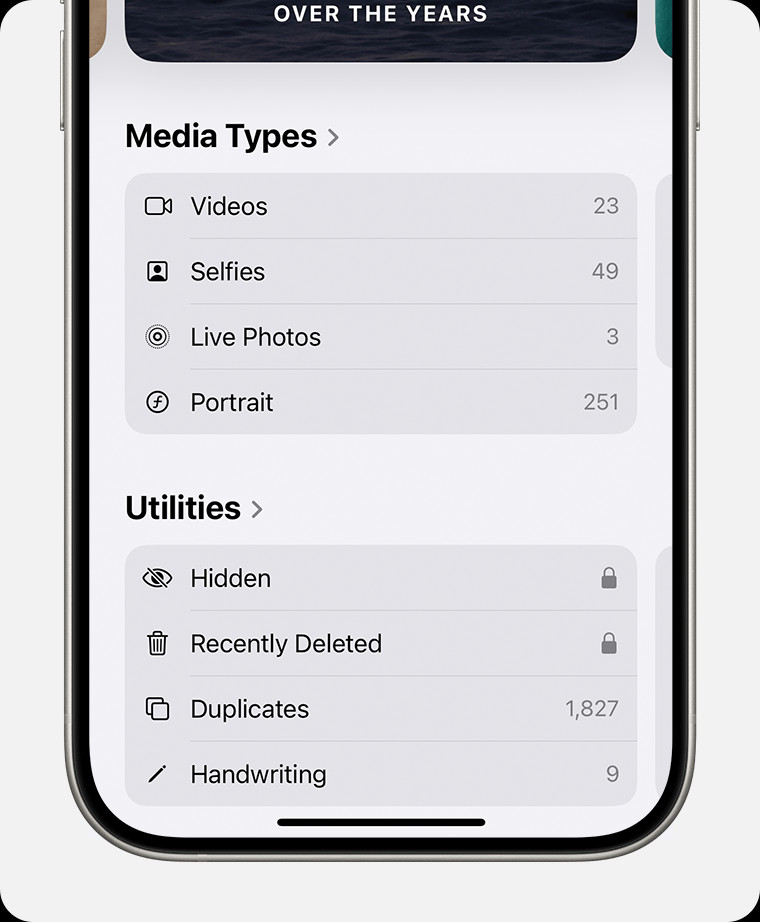 Hidden album highlighted under Utilities.
Hidden album highlighted under Utilities.
2.4. Unlock The Hidden Album
If prompted, use Face ID, Touch ID, or your passcode to unlock the Hidden album.
2.5. Select The Photo(s) You Want To Unhide
Tap on the photos or videos you wish to unhide. You can select multiple items.
2.6. Unhide The Selected Photo(s)
Tap the three dots (More Options) icon in the bottom right corner of the screen. In the menu that appears, tap “Unhide.”
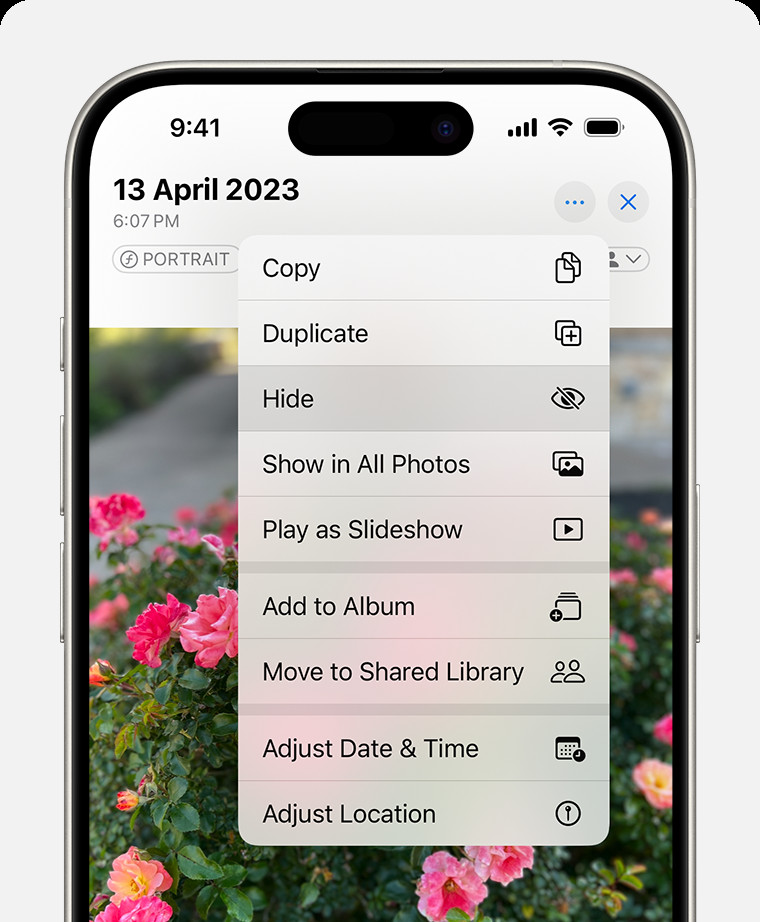 Dropdown menu highlighting the Hide feature feature for a photo.
Dropdown menu highlighting the Hide feature feature for a photo.
2.7. Verify The Photo Is Unhidden
The unhidden photos will now reappear in your main photo library and in any albums they were previously in.
3. What If I Can’t Find The Hidden Album?
If you can’t find the Hidden album in the Utilities section, it might be turned off in your settings. Here’s how to turn it back on:
3.1. Open The Settings App
Locate and tap the Settings app icon on your iPhone’s home screen.
3.2. Scroll Down And Tap “Photos”
Scroll down the list of settings until you find “Photos” and tap on it.
3.3. Toggle On “Show Hidden Album”
Scroll down to the “Hidden Album” section and make sure the “Show Hidden Album” toggle is switched to the “on” (green) position.
Once you’ve turned on the “Show Hidden Album” setting, the Hidden album will be visible in the Utilities section of the Albums tab in the Photos app.
4. How To Hide Photos On Other Apple Devices
The process of hiding and unhiding photos is similar across Apple devices. Here’s how to do it on Mac and Apple Vision Pro:
4.1. Hiding Photos On Mac
- Open Photos: Launch the Photos app on your Mac.
- Select Photo(s): Control-click the photo or video you want to hide.
- Hide: Choose “Hide Photo.” You can also use the menu bar: Image > Hide Photo or press Command-L.
- Confirm: Confirm that you want to hide the photo or video.
4.2. Unhiding Photos On Mac
- Open Photos: Launch the Photos app on your Mac.
- Show Hidden Album: In the menu bar, choose View > Show Hidden Photo Album.
- Select Hidden: In the sidebar, select “Hidden.”
- Unlock: Click “View Album” and use Touch ID or your login password.
- Select Photo(s): Control-click the photo you want to unhide.
- Unhide: Choose “Unhide Photo.” You can also use the menu bar: Image > Unhide Photo or press Command-L.
4.3. Hiding Photos On Apple Vision Pro
- Open Photos: Launch the Photos app.
- Select Photo(s): Select and hold the photo or video you want to hide, then tap “Hide.”
- Confirm: Confirm that you want to hide the photo or video.
4.4. Unhiding Photos On Apple Vision Pro
- Open Photos: Launch the Photos app.
- Tap Collections: Tap “Collections” in the sidebar.
- Scroll Down: Scroll down and tap “Hidden” in the Utilities section.
- Select Photo(s): Tap and hold the photo or video you want to unhide, then tap “Unhide.”
5. What Are The Best Practices For Using The Hidden Album?
To make the most of the Hidden album feature, consider these best practices:
5.1. Use Strong Authentication
Enable Face ID, Touch ID, or a strong passcode to protect your device and the Hidden album.
5.2. Be Mindful Of iCloud Sync
If you use iCloud Photos, remember that hiding a photo on one device hides it on all your devices connected to the same iCloud account.
5.3. Regularly Review The Hidden Album
Periodically review the contents of your Hidden album to ensure you still want those photos hidden. You might decide to unhide some photos or delete others.
5.4. Consider Alternative Privacy Solutions
For extremely sensitive photos, consider using a dedicated secure photo vault app with stronger encryption and privacy features.
6. What Are The Alternative Methods For Protecting Photos On iPhone?
While the Hidden album is a convenient option, it might not be sufficient for all privacy needs. Here are some alternative methods for protecting photos on your iPhone:
6.1. Password-Protected Photo Vault Apps
Numerous third-party apps offer secure photo storage with password protection, encryption, and other privacy features. Some popular options include:
- Private Photo Vault: This app allows you to create multiple albums with individual passwords. It also offers decoy passwords and break-in reports.
- Keepsafe Photo Vault: Keepsafe encrypts your photos and videos and offers features like private cloud storage and a fake PIN option.
- Secret Photo Vault: This app provides AES-256 encryption, password-protected access, and the ability to create secret albums.
6.2. Notes App
You can store photos within the Notes app and lock individual notes with a password or Face ID. To do this:
- Open the Notes app.
- Create a new note.
- Insert the photo(s) you want to protect.
- Tap the three dots icon in the upper right corner.
- Select “Lock Note.”
6.3. Encrypted Cloud Storage
Store your photos in an encrypted cloud storage service like:
- Tresorit: Tresorit offers end-to-end encrypted cloud storage with a focus on security and privacy.
- Sync.com: Sync.com provides encrypted cloud storage with features like password protection, remote wipe, and GDPR compliance.
6.4. External Storage Devices
Transfer your photos to an external storage device like a USB drive or external hard drive and store it in a secure location.
7. Why Are My Photos Still Visible After Hiding Them?
If your photos are still visible after hiding them, here are a few potential reasons and solutions:
7.1. Hidden Album Is Turned Off
As mentioned earlier, if the “Show Hidden Album” setting is turned off, the Hidden album and its contents will not be visible in the Photos app. Make sure this setting is turned on.
7.2. iCloud Sync Issues
Sometimes, iCloud sync issues can cause photos to reappear temporarily after being hidden. Try the following:
- Force Quit Photos App: Close the Photos app completely and reopen it.
- Restart Your iPhone: Restart your iPhone to refresh the system.
- Check iCloud Status: Go to Settings > [Your Name] > iCloud and make sure Photos is turned on and syncing properly.
7.3. Software Glitches
In rare cases, software glitches can cause unexpected behavior. Make sure your iPhone is running the latest version of iOS.
7.4. Shared Albums
If the photo is in a shared album, hiding it in your library will not remove it from the shared album. You’ll need to remove it from the shared album separately.
8. Is There A Way To Permanently Hide Photos On iPhone?
The Hidden album is not a foolproof security solution. If you want to permanently hide photos on your iPhone, consider these options:
8.1. Delete The Photos
The most straightforward way to permanently hide photos is to delete them from your iPhone. However, make sure you have a backup copy if you want to preserve the photos.
8.2. Use A Secure Photo Vault App
As mentioned earlier, secure photo vault apps offer stronger encryption and privacy features than the Hidden album. These apps can provide a higher level of security for your sensitive photos.
8.3. Erase The Device
If you’re selling or giving away your iPhone, erase all content and settings to ensure your photos and other personal data are permanently removed.
9. How Does Hiding Photos Affect iCloud Photos?
When you hide photos using the Hidden album and you have iCloud Photos enabled, the hidden photos are synced across all your devices connected to the same iCloud account. This means that if you hide a photo on your iPhone, it will also be hidden on your iPad and Mac.
Important Considerations:
- Sync Time: It may take some time for the changes to sync across all your devices.
- Hidden Album Setting: The “Show Hidden Album” setting is specific to each device. If you turn off the Hidden album on your iPhone, it will not affect the visibility of the Hidden album on your iPad or Mac.
- Deleting Photos: If you delete a photo from the Hidden album, it will be permanently deleted from all your devices connected to iCloud Photos.
10. Frequently Asked Questions (FAQ) About Unhiding Photos On iPhone
10.1. Can I Password Protect The Hidden Album?
Yes, in iOS 16 and later, the Hidden album is locked by default and requires authentication via Face ID, Touch ID, or your passcode to unlock.
10.2. How Do I Hide Multiple Photos At Once?
In the Photos app, tap “Select” in the upper right corner, select the photos you want to hide, tap the three dots icon, and tap “Hide.”
10.3. Can I Unhide Photos From My Computer?
Yes, if you use iCloud Photos, you can unhide photos from your Mac by following the steps outlined earlier.
10.4. What Happens If I Forget My Passcode For The Hidden Album?
You’ll need to reset your Apple ID password to regain access to the Hidden album.
10.5. Are Hidden Photos Backed Up To iCloud?
Yes, if you use iCloud Photos, hidden photos are backed up to iCloud along with the rest of your photo library.
10.6. Can I Hide Photos From Specific People?
The Hidden album hides photos from anyone who has access to your device. To hide photos from specific people, consider using a secure photo vault app with password protection.
10.7. Will Hiding Photos Save Storage Space On My iPhone?
No, hiding photos does not save storage space. The photos are still stored on your device, just hidden from view.
10.8. Can I Hide Albums Instead Of Individual Photos?
No, the Hidden album feature only allows you to hide individual photos and videos, not entire albums.
10.9. What Happens To Hidden Photos If I Restore My iPhone From A Backup?
Hidden photos will be restored along with the rest of your photo library when you restore your iPhone from a backup.
10.10. Is It Possible To Recover Photos That Were Accidentally Deleted From The Hidden Album?
If you accidentally deleted photos from the Hidden album, they will be moved to the Recently Deleted album, where you can recover them within 30 days. After 30 days, they will be permanently deleted.
Conclusion
Mastering the art of hiding and unhiding photos on your iPhone provides you with greater control over your privacy and photo organization. By following the steps outlined in this guide, you can confidently manage your Hidden album and protect your sensitive memories.
At dfphoto.net, we’re dedicated to providing you with the latest tips and tricks to enhance your photography experience. Whether you’re a professional photographer or a casual iPhone user, we have something for everyone.
Ready to explore more photography tips and tricks? Visit dfphoto.net today and discover a world of inspiration, tutorials, and expert advice. Join our vibrant community of photographers and take your skills to the next level.
Address: 1600 St Michael’s Dr, Santa Fe, NM 87505, United States
Phone: +1 (505) 471-6001
Website: dfphoto.net
Let dfphoto.net be your trusted resource for all things photography. Start your journey today and unlock your creative potential!
