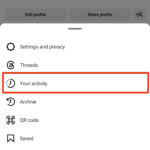Losing precious photos on your Android device can be a frustrating experience. Fortunately, undeleting photos on Android is often possible. This guide provides a comprehensive overview of various methods to recover those seemingly lost images. Understanding the deletion process and acting quickly increases your chances of success.
Understanding Photo Deletion on Android
When you delete a photo on your Android device, it isn’t immediately erased from the storage. Instead, the system marks the space occupied by the photo as available for new data. Think of it like removing a book from a bookshelf and leaving the space empty. The book isn’t gone, but the shelf space can now be used for something else. Eventually, new data will overwrite the deleted photo, making recovery impossible. Therefore, acting swiftly is crucial.
Check the Recently Deleted Folder
The easiest way to undelete photos is to check the Recently Deleted or Trash folder within your photo gallery app (like Google Photos). Most Android devices have this feature, which acts as a safety net for recently deleted images. Photos typically remain in this folder for 30-60 days before being permanently deleted.
Utilizing Cloud Backups for Photo Recovery
Cloud services like Google Photos, Dropbox, and OneDrive automatically back up your photos if enabled. If you had backups enabled before deleting the photos, recovering them is simple:
- Open your cloud storage app.
- Locate the Recently Deleted or Trash folder.
- Select the photos you wish to restore.
- Choose the restore option. Your photos will be returned to their original location on your device.
Employing Data Recovery Software for Undeleted Photos
If the photos aren’t in the Recently Deleted folder or cloud backup, specialized data recovery software can help. Numerous apps are available on the Google Play Store designed to recover deleted files, including photos. These apps scan your device’s storage for traces of deleted files and attempt to recover them.
Choosing a reputable data recovery app is essential. Look for apps with positive reviews and high ratings. Remember that success depends on how quickly you act after deleting the photos and whether the data has been overwritten.
Here’s a general process for using data recovery software:
- Download and install a reputable data recovery app from the Google Play Store.
- Grant necessary permissions to the app to access your device’s storage.
- Initiate a scan. The app will analyze your storage for deleted photos.
- Preview and select the photos you want to recover.
- Choose a destination folder for the recovered photos. Avoid saving them to the same location where they were originally deleted.
Recovering Photos After a Factory Reset
Recovering photos after a factory reset is significantly more challenging. A factory reset erases all data on your device, including deleted files. If you had cloud backups enabled, you could restore your photos from the cloud. Without backups, recovery is unlikely without professional data recovery services.
Prevention is Key: Back Up Your Photos Regularly
The best way to avoid the stress of losing photos is to back them up regularly. Enable automatic backups to your preferred cloud service or manually back up your photos to a computer or external hard drive.
Conclusion
Undeleting photos on Android is possible using various methods. Acting quickly and understanding how deletion works are crucial for success. Regularly backing up your photos is the best way to prevent data loss and ensure your precious memories are safe. Choose the method that best suits your needs and remember to always prioritize data security.