Accidentally deleted a precious photo from your iPhone? Don’t panic! iPhones have a built-in safety net called the “Recently Deleted” album, giving you a 30-day window to recover those cherished memories. This guide will walk you through the simple steps to undelete photos on your iPhone and ensure you never lose your valuable photos again.
Losing photos can be distressing, whether it’s a snapshot from a memorable vacation, a picture of loved ones, or important information captured visually. Understanding how to recover deleted photos on your iPhone is crucial for every user. Apple has made this process straightforward, allowing you to easily retrieve photos you might have mistakenly deleted.
Before we dive into the recovery process, it’s important to understand where deleted photos go and for how long they are recoverable. When you delete photos from your iPhone, they aren’t immediately gone forever. Instead, they are moved to the “Recently Deleted” album within the Photos app. This album acts like a recycle bin for your photos, holding them for 30 days. After this period, the photos are permanently deleted and cannot be recovered from the device itself without specialized data recovery tools or backups.
This article will focus on how to utilize the “Recently Deleted” album to restore your photos. We’ll cover accessing the album, selecting photos for recovery, and what to do if you want to permanently delete photos instead.
Accessing the “Recently Deleted” Album on Your iPhone
The first step to undeleting photos is to locate the “Recently Deleted” album. Here’s how you can find it:
-
Open the Photos app on your iPhone. This is the app with the multicolored pinwheel icon, usually found on your home screen.
-
Navigate to the “Albums” tab at the bottom of the screen.
-
Scroll down until you find the “Utilities” section.
-
Tap on the “Recently Deleted” album. Depending on your iOS version and settings, you might see a lock icon on this album. If Face ID or Touch ID is enabled for this album (which is the default in iOS 16.1 and later), you will be prompted to authenticate to view its contents. This security feature protects your recently deleted photos from unauthorized access.
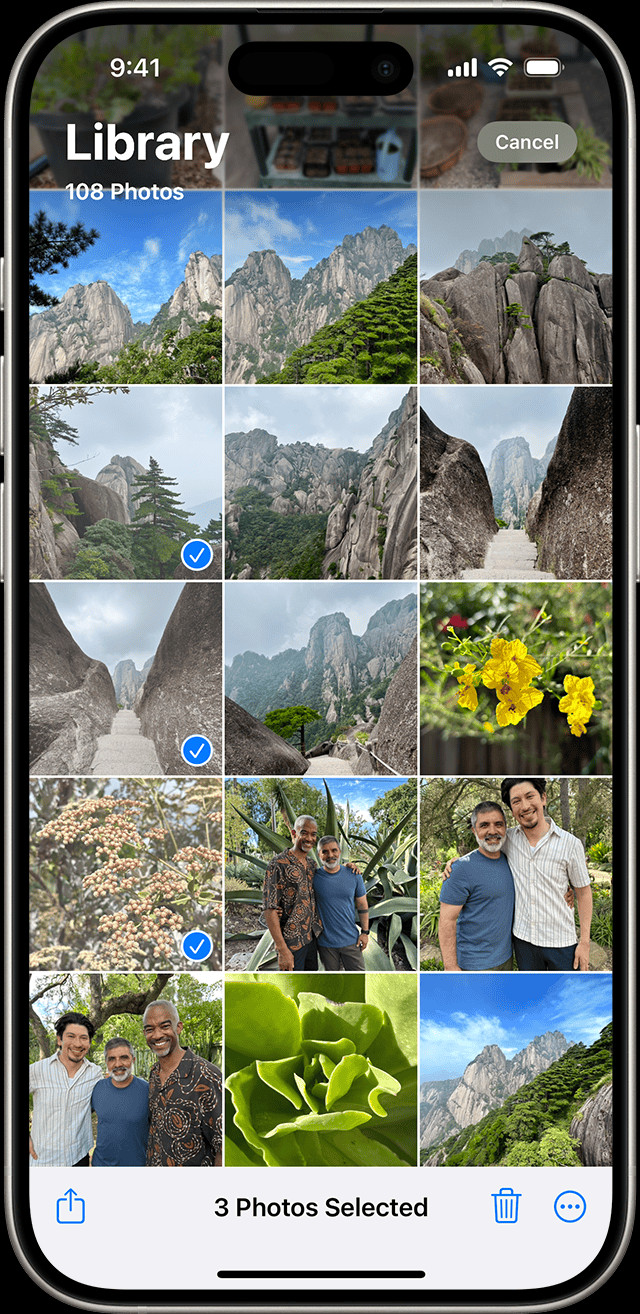 iPhone showing Recently Deleted album under Utilities in Photos app
iPhone showing Recently Deleted album under Utilities in Photos app
Once you’ve accessed the “Recently Deleted” album, you will see all the photos and videos you’ve deleted in the last 30 days, displayed in chronological order of deletion, with the most recently deleted items at the bottom.
Steps to Undelete Photos from the “Recently Deleted” Album
Now that you are in the “Recently Deleted” album, recovering your photos is a breeze. Follow these steps:
-
Tap “Select” in the top right corner of the screen. This allows you to choose the photos you want to recover.
-
Select the photos or videos you wish to undelete. You can tap on individual photos to select them, or drag your finger across multiple photos to select a range. A blue checkmark will appear on each selected item.
-
Tap “Recover” at the bottom right corner of the screen.
-
Confirm your action by tapping “Recover Photos” (or “Recover Videos” or “Recover [Number] Items”) in the prompt that appears.
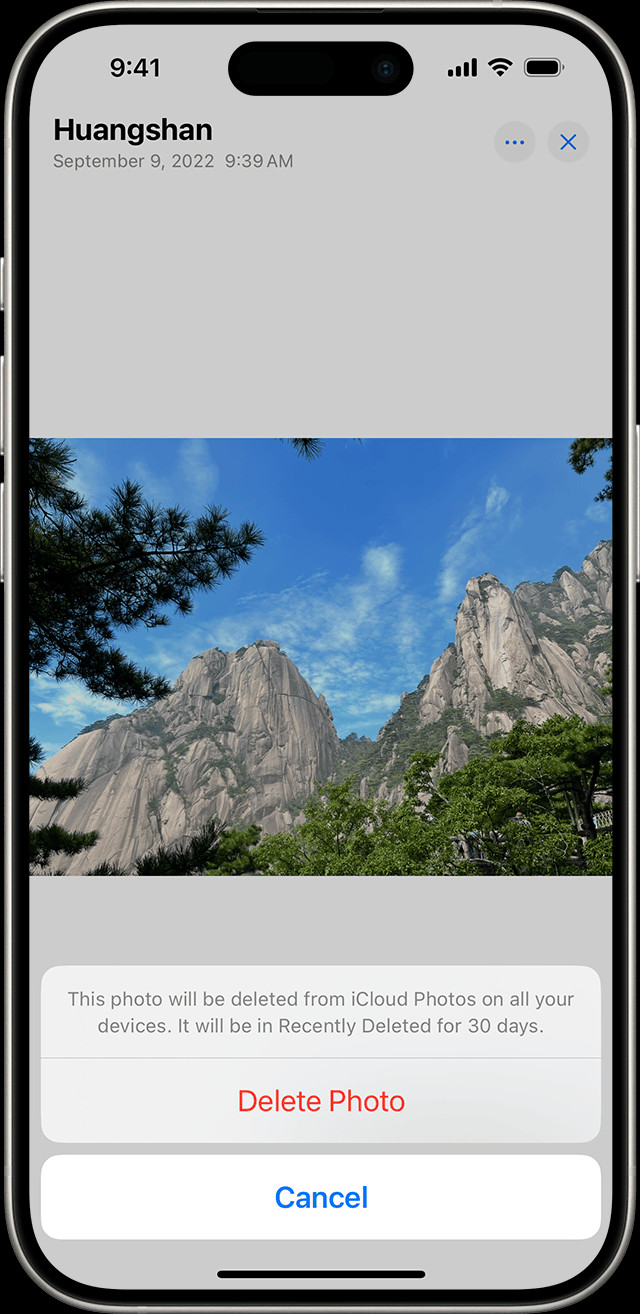 iPhone showing Delete Photo option
iPhone showing Delete Photo option
After confirming, the selected photos will be instantly restored to their original albums in your Photos library. If a photo was originally in your “Recents” album, it will return there. If it was in a specific album you created, it will be placed back in that album.
Recovering All Photos in “Recently Deleted”
If you decide you want to recover all the photos in the “Recently Deleted” album, you don’t need to select them individually. After tapping “Select”, you will see a “Recover All” option at the bottom left of the screen. Tapping “Recover All” will prompt you to confirm, and upon confirmation, all photos and videos in the album will be restored.
Permanently Deleting Photos from “Recently Deleted”
While the “Recently Deleted” album is a safety net for accidental deletions, it also serves as a temporary holding place before permanent deletion. If you want to permanently remove photos from your iPhone and free up storage space immediately, you can delete them from the “Recently Deleted” album. Be aware that this action is irreversible.
To permanently delete photos:
-
Access the “Recently Deleted” album as described earlier.
-
Tap “Select” in the top right corner.
-
Select the photos or videos you want to permanently delete.
-
Tap “Delete” at the bottom left corner of the screen.
-
Confirm permanent deletion by tapping “Delete Photos” (or “Delete Videos” or “Delete [Number] Items”) in the confirmation prompt.
Similar to recovery, you also have a “Delete All” option if you wish to permanently erase everything in the “Recently Deleted” album at once.
What if You Can’t Find Photos in “Recently Deleted”?
If you’ve checked the “Recently Deleted” album and cannot find the photos you are looking for, there are a few possibilities:
- The 30-day period has expired: Photos are permanently deleted after 30 days in the “Recently Deleted” album. If it has been longer than 30 days since you initially deleted the photos, they will no longer be recoverable from this album.
- iCloud Photos is enabled and deletion synced across devices: If you use iCloud Photos and deleted the photos on another device connected to the same Apple ID, they might have been permanently deleted across all devices.
- Photos were never deleted on the iPhone: Double-check that the photos were indeed deleted on the iPhone you are currently using.
In these cases, recovering photos directly from your iPhone becomes more challenging. However, if you have backups of your iPhone using iCloud or iTunes (Finder on macOS Catalina or later), you might be able to restore your photos from a backup. Restoring from a backup will revert your iPhone to a previous state, so it’s important to consider this option carefully as it may overwrite recent data.
Conclusion
Undeleting photos on your iPhone is a straightforward process thanks to the “Recently Deleted” album. This feature provides a valuable buffer against accidental photo loss, giving you 30 days to recover your deleted memories. By understanding how to access and utilize this album, you can confidently manage your photos on your iPhone, knowing that you have a safety net for those “oops” moments. To prevent permanent photo loss, consider regularly backing up your iPhone to iCloud or your computer. This ensures that even if photos are permanently deleted from your device and the “Recently Deleted” album, you have an extra copy to restore from.
