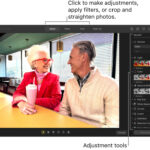Accidentally deleted a precious photo from your iPhone? Don’t panic! It happens to everyone. Whether it was a slip of the finger or a moment of decluttering gone wrong, losing important photo memories can be upsetting. Thankfully, Apple provides a built-in safety net to help you recover those mistakenly deleted images. This guide will walk you through exactly How To Undelete Iphone Photos, ensuring you can retrieve your cherished memories quickly and easily.
Understanding Your iPhone’s “Recently Deleted” Album
When you delete photos or videos from your iPhone, they aren’t immediately gone forever. Instead, they are moved to a “Recently Deleted” album, acting as a recycle bin for your photos. This album holds your deleted items for 30 days, giving you a window of opportunity to recover them. After 30 days, these photos are permanently deleted from your device.
It’s crucial to understand this 30-day window. If you realize you’ve deleted a photo you need, acting promptly is key to successful recovery. Keep in mind that if you are using iCloud Photos, deleting a photo on one device will delete it across all devices linked to the same Apple ID.
Steps to Recover Deleted Photos on Your iPhone
Restoring photos from the “Recently Deleted” album is a straightforward process. Here’s how to do it:
-
Open the Photos App: Locate and tap the Photos app icon on your iPhone’s home screen.
-
Navigate to the “Albums” Tab: In the Photos app, tap on the “Albums” tab, usually found at the bottom of the screen.
-
Find the “Recently Deleted” Album: Scroll down the Albums screen until you find the “Recently Deleted” album under the “Utilities” section. Tap on it.
-
Unlock if Necessary: If you are using iOS 16, iPadOS 16.1, or later, you might be prompted to use Face ID or Touch ID to unlock the “Recently Deleted” album for privacy.
-
Select Photos to Recover: Once inside the “Recently Deleted” album, you will see thumbnails of your recently deleted photos and videos, along with the remaining days before permanent deletion. Tap “Select” in the top right corner. Then, tap on each photo or video you wish to recover. You can also slide your finger across multiple items to select them quickly.
-
Recover Your Photos: After selecting the photos you want to undelete, tap the “Recover” button at the bottom right corner of the screen.
-
Confirm Recovery: A confirmation prompt will appear. Tap “Recover Photo” (or “Recover Photos” if you selected multiple items) to confirm your action. If you want to recover all items in the album, you can choose “Recover All”.
Once recovered, your photos will be restored to their original locations in your main Photos Library, organized by date.
What Happens After 30 Days in “Recently Deleted”?
After the 30-day period, photos and videos in the “Recently Deleted” album are permanently erased. Unfortunately, once they are permanently deleted from this album, standard recovery methods on your iPhone will not work.
However, there are still potential avenues for recovery in some situations:
- iCloud Backup: If you regularly back up your iPhone to iCloud, you might be able to restore your entire device from a backup created before the photos were permanently deleted. This is a more drastic measure and will revert your iPhone to a previous state, potentially losing data created after that backup.
- iTunes/Finder Backup: Similarly, if you back up your iPhone to your computer using iTunes (or Finder on newer macOS versions), you could restore from a backup. Again, this is a full device restore.
- Third-Party Data Recovery Software: There are third-party data recovery software options available that claim to recover permanently deleted data from iPhones. However, the success rate of these tools can vary, and they are not guaranteed to recover your photos, especially after significant time has passed or if the device storage has been heavily overwritten. Exercise caution when using such software and research reputable providers.
Preventing Accidental Photo Deletion and Data Loss
Prevention is always better than cure. Here are some tips to minimize the risk of permanently losing your iPhone photos:
- Be Careful When Deleting: Take a moment to double-check before deleting photos, especially when deleting in bulk.
- Regular Backups: Enable iCloud Photos or regularly back up your iPhone to iCloud or your computer. Backups act as a safety net, allowing you to restore your photos (and other data) in case of accidental deletion, device loss, or damage.
- Utilize iCloud Photos Wisely: iCloud Photos syncs your photo library across devices. Be aware that deleting on one device deletes on all others connected to the same Apple ID. Consider using Shared Albums for sharing photos without giving deletion permissions to others.
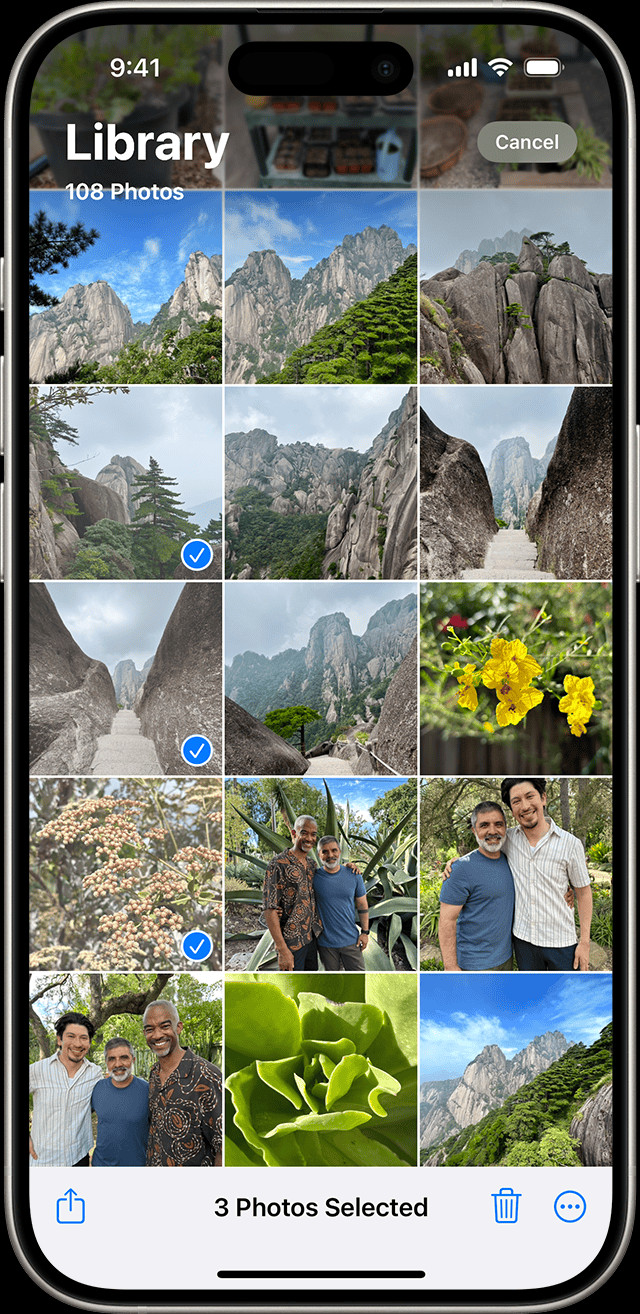 iPhone showing multiple photos selected in the Photos app
iPhone showing multiple photos selected in the Photos app
Conclusion: Undeleting iPhone Photos is Usually Simple
Knowing how to undelete iPhone photos using the “Recently Deleted” album is a valuable skill for every iPhone user. It offers a simple and effective way to recover from accidental deletions within a 30-day timeframe. While permanent deletion is possible, understanding the recovery options and practicing preventative measures like regular backups can safeguard your precious photo memories for the long term. So, next time you accidentally delete a photo, remember to check your “Recently Deleted” album – your memories might just be a few taps away from being restored.