Want to make your photos truly stand out? Adding text to your images is a powerful way to boost engagement, share your message, and connect with your audience on a deeper level. Whether it’s for social media, marketing materials, or personal projects, knowing How To Type On Photos unlocks a world of creative possibilities.
Fortunately, adding text to pictures is easier than ever. User-friendly photo editing tools, like the ones we’ll explore, provide all the features you need to create compelling visuals. From choosing the perfect font to applying eye-catching effects, you can transform your photos with text in just a few simple steps. Let’s dive into how to add text to photos on different platforms, including iOS, Android, and Windows devices.
How to Add Text to Photos on iOS
If you’re an iPhone or iPad user, you can leverage the built-in Markup tool to seamlessly add text to your photos. Markup is conveniently integrated within apps like Photos, Messenger, and Mail, allowing for quick edits across various platforms.
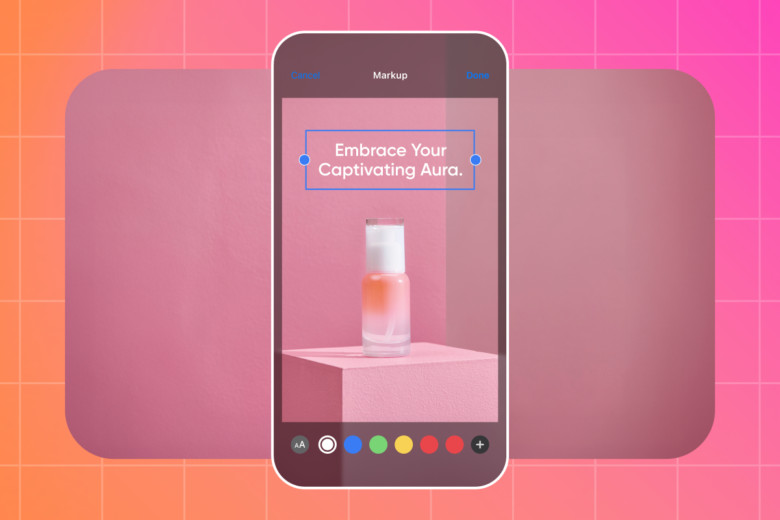 Typing text on a photo using Markup on iOS
Typing text on a photo using Markup on iOS
Markup offers a straightforward approach to adding text, making it a breeze even for beginners. Here’s a step-by-step guide on how to type on photos on your iPhone:
- Open the Photos App: Locate and tap the Photos app icon to launch it. Then, browse and select the photo you wish to enhance with text.
- Initiate Editing: In the top-right corner of the screen, tap “Edit.” Next, tap the “More” option (represented by three dots) and choose “Markup” from the menu.
- Insert Text: Look for the Plus (+) button, usually located in the bottom-right corner. Tap it, and then select “Text” to insert a text box onto your photo.
- Customize Your Text: Once the text box appears, type your desired message. You can then customize the text’s appearance using the “aA” button. This allows you to change the font, size, color, and text alignment to match your aesthetic.
- Save Your Edited Photo: When you’re satisfied with your text addition, tap “Done” in the top-right corner to save your newly edited image.
For Mac users, the Apple Photos app offers the same Markup functionality. Simply follow the steps outlined above within the Photos app on your Mac to add text to your images.
How to Add Text to an Image on Android
Android users can easily add text to their photos using the Markup feature available in Google Photos. This tool provides a quick and efficient way to enhance your pictures with text directly on your Android device.
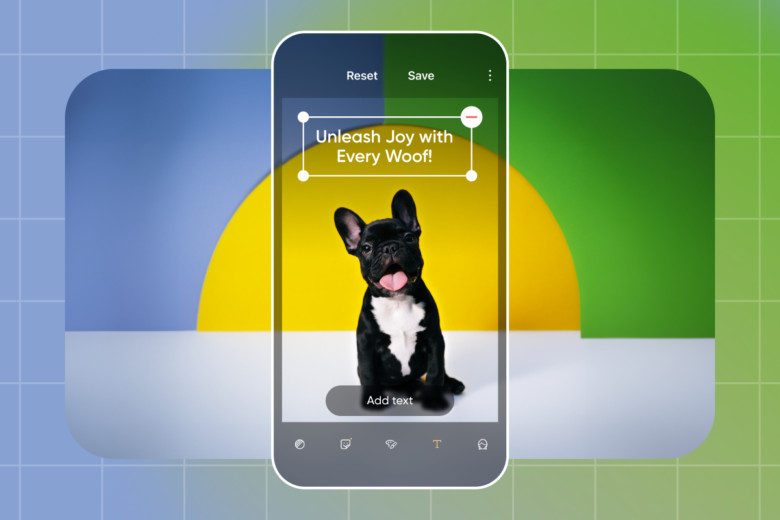 Adding text to a photo using Markup on Android
Adding text to a photo using Markup on Android
Similar to its iOS counterpart, Markup on Android is user-friendly and doesn’t require any prior graphic design experience. Here’s how to type on a picture on Android:
- Launch Google Photos: Open the Google Photos app on your Android device and select the image you want to add text to.
- Start Photo Editing: At the bottom of the selected photo, tap “Edit” (represented by three horizontal lines). Then, find and tap the “Markup” icon (a squiggly line) to enter the editing mode.
- Insert Text Box: Tap the “Text” option to add a text box to your photo. Type in the text you want to overlay on your image.
- Personalize Your Text: After typing your message, you can customize its appearance. Adjust the font type, size, and other attributes like opacity and shadow color to achieve your desired look.
- Save Your Text-Enhanced Photo: Once you’ve perfected your image with text, tap “Done” to save your edited photo to Google Photos.
How to Add Text to a Picture on Windows
Windows users have several options for adding text to photos. For Windows 10 PCs, Microsoft Photos offers integrated editing capabilities, while older versions may utilize the classic Paint app. Let’s explore both methods.
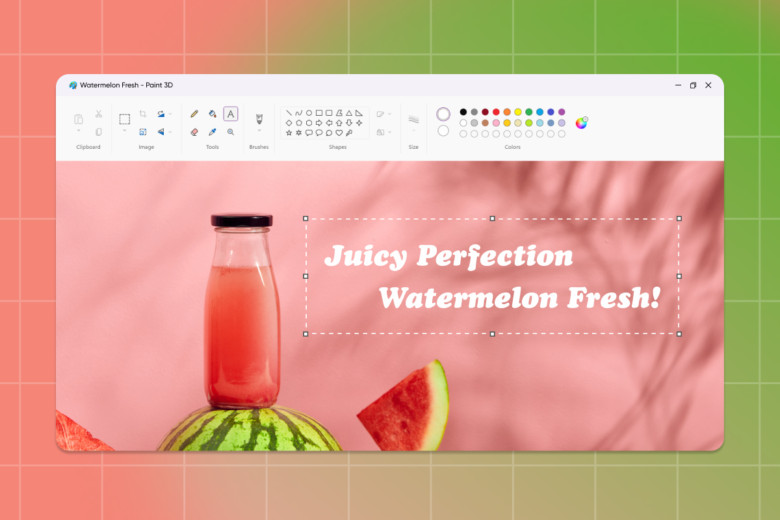 Adding text to a photo in Microsoft Photos on Windows
Adding text to a photo in Microsoft Photos on Windows
Using Microsoft Photos (Windows 10):
- Open the Photos App: Launch the Windows Photos app and select the photo you wish to edit.
- Access the Editing Tool: In the upper-right corner of the app, click “Edit & Create.” From the dropdown menu, choose “Edit with Paint 3D” to open the image in Paint 3D.
- Add Text to Your Image: At the top of the Paint 3D screen, click “Text.” You can then select an area on your image to create a text box and begin typing your desired text.
- Customize Text Appearance: On the right-hand panel in Paint 3D, you’ll find options to adjust your text’s font, size, color, and formatting to match your creative vision.
- Save Your Edited Image: In the upper-left corner, click “Menu” and then select “Save as” from the dropdown to save your photo with the added text.
Using Paint (Windows 8 and Windows 7):
- Launch the Paint App: Open the Paint application and open the photo you want to add text to within Paint.
- Select the Text Tool: Locate the “Text tool” (usually represented by an “A” icon) in the left-panel toolbar and click on it.
- Insert and Type Text: Click on the area of your image where you want the text to appear. A text box will be created, allowing you to type your message directly into it.
- Format Your Text: Utilize the formatting options in the top toolbar to modify the color, size, and style of your text to your liking.
- Save Your Photo: Once you’re satisfied with the text placement and formatting, click the “Select tool” to deselect the text box. Then, click “Menu” and choose “Save as” to save your text-enhanced photo.
How to Put Text on a Picture with Third-Party Apps
While built-in editing apps offer convenient solutions for basic text additions, third-party apps like Picsart provide a wider range of creative options. Picsart’s user-friendly tools are perfect for those seeking unique fonts, text effects, and more advanced customization.
So, if you’re looking to go beyond the basics, here’s how to add text to an image using Picsart:
- Open the Picsart Text Editor: Navigate to the Picsart Text Editor. You can choose to upload a photo from your library or use one of Picsart’s pre-designed templates to get started.
- Add Text to Your Photo: Click the “Text” tool located in the left-panel toolbar. This will allow you to add a text layer to your image. Explore Picsart’s extensive library of designer fonts and presets to find the perfect style.
- Choose or Upload a Font: Browse through the font library to select a font that complements your image and message. For a truly unique touch, you can even upload your own fonts by selecting “Upload” and then “Fonts.”
- Refine Your Photo: Once you’ve added your text, take advantage of Picsart’s other photo editing tools to further enhance your image. Experiment with filters, stickers, and other effects to create a visually stunning final product.
- Download Your Creation: After finalizing your edits, click the “Export” button in the top-right corner to save your text-enhanced photo.
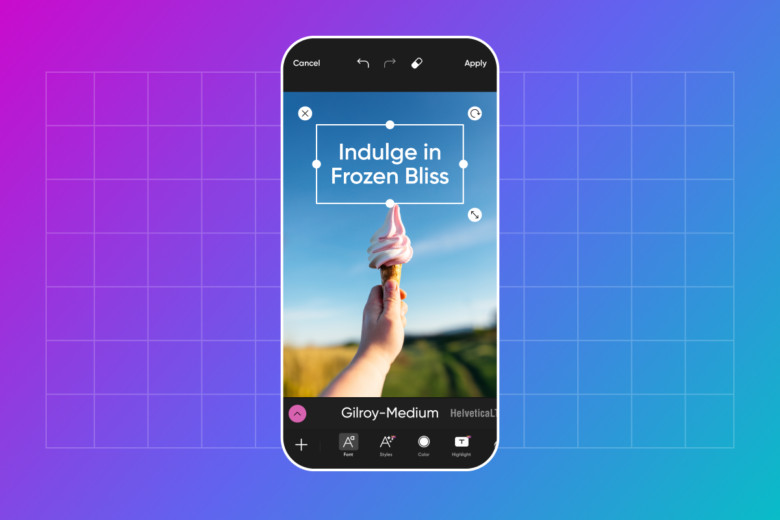 Adding text to a photo using Picsart
Adding text to a photo using Picsart
For even quicker edits, Picsart offers Quicktools by Picsart. This free suite of editing tools allows you to add text directly in your browser without any account registration or software downloads.
Here’s how to quickly add text to any photo using Quicktools:
- Access the Quicktools Add Text to Photo Tool: Open the Quicktools Add Text to Photo tool in your web browser. Click “Upload image” and select the photo you want to edit.
- Insert Text and Type Your Message: Click “Add Text” in the top-right corner to create a text box on your image. Drag and position the text box as needed, and double-click inside it to type your desired text.
- Customize Text Properties: Use the toolbar at the top to adjust the text’s color, size, font, and alignment to achieve the perfect look for your photo.
- Download Your Edited Image: Once you’re satisfied with your text edits, click “Download Image” to save your enhanced photo.
For more creative text options, explore the Quicktools Font Generator to generate unique fonts for various projects. Picsart’s online text tools provide a comprehensive suite of features for all your text-on-photo needs.
Tell Your Unique Story with Text on Photos
Adding text to photos is a fantastic way to convey your message, enhance your visuals, and capture attention. With the right tools, you can easily incorporate trendy fonts, eye-catching effects, and personalized text styles to match the mood of your images.
Picsart makes the process seamless and accessible, even for those without extensive graphic design experience. Unlike some other third-party apps, Picsart is free to use and doesn’t require software installation, allowing you to add text to your images quickly and efficiently. Start experimenting with text on your photos today and unlock a new dimension of visual storytelling!