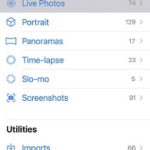Live Photos, a unique feature of iPhones, capture a few seconds of motion and sound around a still image, bringing your photos to life. But what if you want to create these dynamic memories from existing videos? Turning a video into a Live Photo might seem complicated, but with the right tool, it’s incredibly easy. This guide will show you how to effortlessly convert your videos into stunning Live Photos using a user-friendly app, allowing you to preserve and share your video moments in a new, engaging format.
Understanding Live Photos and Why Convert Videos
Before diving into the process, let’s understand what Live Photos are and why you might want to convert videos into them. A Live Photo is essentially a still image with a short, accompanying video and audio clip. When you tap and hold a Live Photo, it animates, showing you the moments just before and after you captured the picture. This adds depth and emotion to your photos, making memories feel more real and immersive.
Converting videos to Live Photos opens up a range of creative possibilities. Perhaps you have a precious video clip of a child’s first steps, a pet’s playful antics, or a breathtaking sunset captured in motion. Transforming these video moments into Live Photos allows you to:
- Create Dynamic Wallpapers: Set your favorite video moments as animated wallpapers on your iPhone lock screen, adding a personal and lively touch to your device.
- Share Engaging Content: Share Live Photos with friends and family, offering them a glimpse into a moment in time beyond a static image.
- Preserve Video Memories in a New Format: Give your videos a fresh perspective by condensing them into interactive Live Photos, perfect for quick viewing and sharing.
- Utilize Live Photo Features: Once a video is converted, you can apply all the editing features available for Live Photos on your iPhone, such as loop effects and bounce effects.
Introducing intoLive: Your Video to Live Photo Converter
While there might be roundabout ways to achieve this using online converters or complex software, intoLive simplifies the process dramatically. Specifically designed for iOS, intoLive is a powerful yet intuitive video editor that excels at converting videos, including GIFs and even bursts of photos, into Live Photos. Optimized for creating vertical videos, intoLive ensures your Live Photos look perfect on iPhones and for social media sharing.
Beyond just converting videos to Live Photos, intoLive is a comprehensive video editing suite. It offers a wide array of features, making it a go-to app for social media enthusiasts and content creators. Whether you’re aiming to create eye-catching content for TikTok, Instagram Reels, or YouTube Shorts, intoLive provides the tools you need.
Optimized canvas ratio options within intoLive, perfect for creating vertical videos and Live Photos tailored for social media platforms.
Step-by-Step Guide: Turning Video into Live Photo with intoLive
Converting your videos into Live Photos with intoLive is a straightforward process. Here’s a step-by-step guide to get you started:
- Download intoLive: First, download intoLive from the App Store. It’s free to download and offers in-app purchases for premium features.
- Import Your Video: Open intoLive and tap on the “+” button to import your video. You can select videos from your iPhone’s Camera Roll. intoLive supports various video formats, ensuring compatibility with almost any video you have on your device.
- Trim Your Video (Optional): Once your video is imported, you can trim it to select the perfect moment you want to turn into a Live Photo. intoLive’s intuitive video editor allows for precise trimming, ensuring you capture the exact segment you desire.
- Edit Your Video (Optional): Enhance your video clip before converting it. intoLive provides a range of editing tools, including:
- Effects and Filters: Add visual flair with over 50 different effects and artistic filters to give your Live Photo a unique look.
- Text and Stickers: Personalize your Live Photo with text overlays, choosing from 100+ text styles and animations, and fun animated stickers or GIPHY stickers.
- Music: Add background music to your Live Photo to enhance the mood. You can choose from royalty-free soundtracks, your iTunes library, or even extract audio from another video.
- Color Adjustments: Fine-tune the visual aspects by adjusting brightness, contrast, saturation, warmth, and sharpness.
Explore intoLive’s diverse editing features to enhance your videos before converting them into captivating Live Photos.
- Convert to Live Photo: After you’ve trimmed and edited your video to your liking, tap the “Make” button. intoLive will then convert your video segment into a Live Photo.
- Save and Set as Wallpaper: Once the conversion is complete, you can save the Live Photo to your iPhone’s Photos app. From there, you can set it as your Live Photo wallpaper or share it with others.
Tips for Creating Stunning Live Photos from Videos
To make the most out of your video to Live Photo conversions, consider these helpful tips:
- Choose High-Quality Videos: Start with videos that are well-shot and have good resolution. This will ensure your Live Photos are clear and visually appealing.
- Focus on Dynamic Moments: Select video segments that have interesting movement or action. Live Photos are all about capturing motion, so choose moments that come alive when animated.
- Keep it Short and Sweet: Live Photos are short by nature. Trim your video to the most impactful few seconds to create a concise and engaging Live Photo.
- Experiment with Editing: Don’t hesitate to use intoLive’s editing tools to enhance your video before conversion. Adding filters, text, or music can significantly elevate the final Live Photo.
- Consider Sound: Live Photos include sound. Ensure the audio in your chosen video segment complements the visual content. intoLive allows you to adjust audio volume and even add fade-in/out effects.
Enhance your Live Photos by adding background music using intoLive, selecting from royalty-free tracks or your own music library.
More than Just Live Photos: Explore intoLive’s Other Features
While converting videos to Live Photos is a standout feature, intoLive offers a suite of tools that cater to all your social media video editing needs. You can:
- Edit Videos for Social Media: Create videos perfectly sized and optimized for TikTok, Reels, and Shorts with preset canvas ratios and direct sharing options.
- Merge and Combine Media: Seamlessly merge multiple video clips, photos, Live Photos, and GIFs into a single cohesive video project.
- Add Transitions: Make your video edits smooth and professional with a variety of video transitions and color backgrounds between clips.
- Adjust Video Speed: Create dynamic effects with fast or slow motion, adding creative flair to your videos.
- Utilize Advanced Editing Tools: Trim, split, copy, crop, rotate, and flip clips with precision. Explore features like Clip Motion (Ken Burns effect) for engaging slideshows.
- Save and Share in High Quality: Save your videos in SD, HD, FHD, or 4K quality and at various frame rates, ensuring your creations look their best when shared across different platforms.
Conclusion
Turning your videos into Live Photos is a fantastic way to breathe new life into your memories and create engaging content. With intoLive, this process is not only simple but also opens up a world of creative possibilities. Whether you want to personalize your iPhone, share unique moments with friends, or create captivating social media content, intoLive provides the tools and ease of use to effortlessly convert your videos into stunning Live Photos and much more. Download intoLive today and start transforming your video memories!