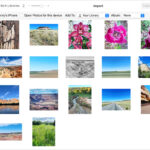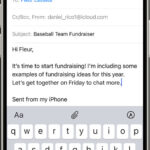Turning on location services for photos on your iPhone is a great way to organize your memories and rediscover places you’ve been. In this dfphoto.net article, we’ll walk you through the steps to enable location services, understand the different permission levels, and troubleshoot common issues. We’ll also explore how this feature enhances your photography experience. Let’s delve into geotagging, privacy settings and metadata.
1. Why Turn On Location Services for Photos on Your iPhone?
Turning on location services for your iPhone photos offers several benefits, enhancing your photography experience and helping you manage your memories more effectively. Understanding these advantages can help you decide if enabling this feature aligns with your needs and preferences.
- Automatic Organization: Your photos are automatically sorted by location, making it easy to find pictures from specific trips or places.
- Memory Enhancement: Seeing where a photo was taken can bring back vivid memories and emotions associated with that place.
- Sharing with Context: When sharing photos, location data provides context, allowing others to understand where the photo was taken and appreciate the scene better.
- Personalized Recommendations: Apps can use location data to provide personalized recommendations for nearby attractions, restaurants, or services, enhancing your travel experiences.
2. How to Enable Location Services for Camera and Photos
Enabling location services for your iPhone’s camera and photos app is a straightforward process. Here’s a step-by-step guide to get you started:
-
Open Settings: Start by tapping the Settings app icon on your iPhone’s home screen.
-
Navigate to Privacy & Security: Scroll down and tap on “Privacy & Security.”
-
Select Location Services: In the Privacy & Security menu, tap on “Location Services.”
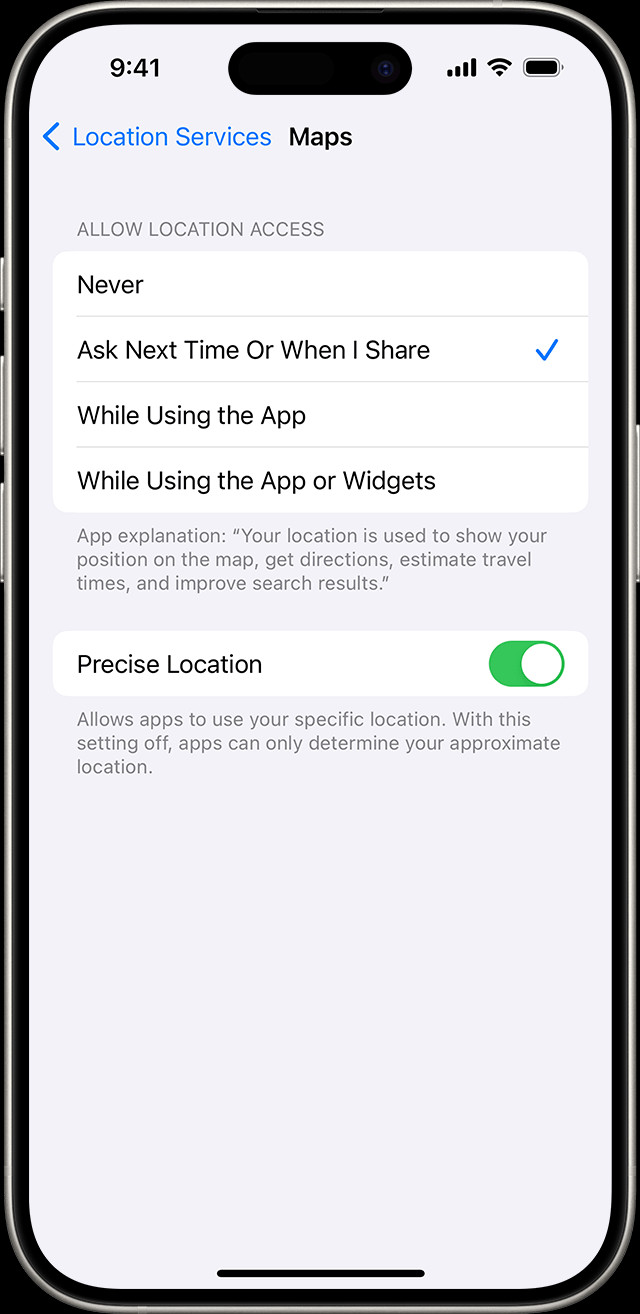 Access Location Services in Privacy Settings, showing the path: Settings > Privacy & Security > Location Services.
Access Location Services in Privacy Settings, showing the path: Settings > Privacy & Security > Location Services. -
Ensure Location Services is On: At the top of the Location Services screen, make sure the “Location Services” toggle is switched to the on position (green). If it’s off, tap the toggle to turn it on.
-
Find the Camera App: Scroll down the list of apps to find “Camera.”
-
Choose Your Permission Level: Tap on “Camera” and select one of the following options:
- Never: This prevents the Camera app from ever accessing your location.
- Ask Next Time Or When I Share: Each time you open the Camera app, it will ask for permission to use your location.
- While Using the App: The Camera app can access your location only when it’s open and visible on your screen.
- Always: The Camera app can access your location at any time, even when it’s running in the background.
-
Repeat for Photos App (if needed): If you want the Photos app to access location data for organizing and displaying your photos on a map, repeat steps 5 and 6 for the “Photos” app.
3. Understanding Location Permission Levels
When enabling location services for apps on your iPhone, you have several permission levels to choose from. Each level offers a different balance between functionality and privacy.
- Never: Selecting “Never” completely prevents the app from accessing your location. This is the most privacy-conscious option.
- Ask Next Time Or When I Share: With this option, the app will ask for your permission each time it needs to access your location. This gives you more control over when and how your location is used.
- While Using the App: This setting allows the app to access your location only when it’s actively open and visible on your screen. It’s a good compromise between functionality and privacy.
- Always: Choosing “Always” allows the app to access your location at any time, even when it’s running in the background. This is the most convenient option but also the least private.
4. How Precise Location Affects Your Photos
Introduced in iOS 14, Precise Location gives you more control over the accuracy of the location data shared with apps.
- Turning Precise Location On: When enabled, apps receive your exact location, which can be useful for detailed geotagging and location-based services.
- Turning Precise Location Off: When disabled, apps receive only your approximate location, which can protect your privacy while still allowing basic location-based functionality.
To manage Precise Location for the Camera app:
- Follow steps 1-3 in How to Enable Location Services for Camera and Photos.
- Select the Camera app.
- Toggle the “Precise Location” switch on or off, depending on your preference.
5. Troubleshooting Common Issues with Location Services
Sometimes, location services may not work as expected. Here are some common issues and how to troubleshoot them:
-
Location Services is Greyed Out: This can happen if location services are restricted in your device’s settings.
- Go to Settings > Screen Time > Content & Privacy Restrictions > Location Services.
- Make sure “Allow Changes” is selected.
-
Camera App Not Saving Location Data:
- Ensure Location Services is enabled for the Camera app (see How to Enable Location Services for Camera and Photos.)
- Check that Precise Location is turned on if you want exact location data.
-
Inaccurate Location Data:
- Make sure your iPhone has a clear view of the sky for GPS to work accurately.
- Check your Wi-Fi connection, as Wi-Fi can improve location accuracy.
- Restart your iPhone.
-
Privacy settings and their effect on geotagging
- Go to Settings > Privacy & Security > Location Services.
- Select System Services
- Check that significant locations, routing & traffic, and compass calibration are turned on.
-
Metadata Considerations
- Understand that location data is stored as metadata in your photo files.
- Be mindful when sharing photos, as this metadata can reveal where the photo was taken.
- Consider using tools to remove metadata before sharing if you’re concerned about privacy.
6. Optimizing Battery Life While Using Location Services
Location services can drain your iPhone’s battery, but there are ways to minimize this impact:
- Use “While Using the App”: This ensures that apps only access your location when you’re actively using them.
- Disable Background App Refresh: Go to Settings > General > Background App Refresh and turn off background app refresh for apps that don’t need to update in the background.
- Turn Off Location Services When Not Needed: When you don’t need location services, turn them off entirely to save battery life.
7. How to View Location Data in Your Photos
Once you’ve enabled location services, you can view the location data associated with your photos:
- Open the Photos App: Tap the Photos app icon on your iPhone.
- Select a Photo: Choose a photo you want to view location data for.
- Swipe Up or Tap the “i” Icon: Swipe up on the photo or tap the “i” icon at the bottom of the screen to view the photo’s information.
- View the Map: If the photo has location data, you’ll see a map showing where it was taken.
8. The Role of GPS, Wi-Fi, and Cellular Data in Location Services
Your iPhone uses a combination of GPS, Wi-Fi, and cellular data to determine your location. Here’s how each technology contributes:
- GPS: Provides the most accurate location data when you have a clear view of the sky.
- Wi-Fi: Helps improve location accuracy, especially indoors, by using the known locations of Wi-Fi networks.
- Cellular Data: Provides approximate location data when GPS and Wi-Fi are not available.
9. Third-Party Apps That Utilize Location Data
Many third-party apps use location data to provide useful features. Here are a few examples:
- Mapping Apps (e.g., Google Maps, Apple Maps): Use your location to provide directions, traffic information, and nearby points of interest.
- Social Media Apps (e.g., Instagram, Facebook): Allow you to tag your location when posting photos and updates.
- Weather Apps: Use your location to provide accurate weather forecasts for your area.
- Food Delivery Apps (e.g., Uber Eats, DoorDash): Use your location to deliver food to your doorstep.
10. Ethical Considerations of Geotagging
While geotagging can be useful, it’s important to be aware of the ethical considerations:
- Privacy: Sharing location data can reveal personal information about your whereabouts and habits.
- Security: Geotagging photos of your home or other sensitive locations can pose a security risk.
- Informed Consent: When photographing others, be mindful of their privacy and obtain their consent before sharing photos with location data.
11. How to Remove Location Data from Photos
If you’re concerned about privacy, you can remove location data from photos before sharing them:
- Open the Photos App: Tap the Photos app icon on your iPhone.
- Select a Photo: Choose a photo you want to remove location data from.
- Tap the Share Icon: Tap the share icon (a square with an arrow pointing upwards) at the bottom-left corner of the screen.
- Tap Options: At the top of the share sheet, tap “Options.”
- Toggle Off Location: Turn off the “Location” toggle.
- Share the Photo: Share the photo as usual. The location data will be removed.
12. Location Services and Family Sharing
Family Sharing allows you to share your location with family members. This can be useful for coordinating activities and ensuring everyone’s safety.
-
Setting Up Location Sharing:
- Go to Settings > [Your Name] > Family Sharing.
- Tap “Location Sharing.”
- Choose the family members you want to share your location with.
-
Privacy Considerations: Be mindful of the privacy implications of sharing your location with family members.
13. Advanced Location-Based Features in iOS
iOS offers several advanced location-based features that can enhance your experience:
-
Significant Locations: Your iPhone tracks the places you visit most often and uses this data to provide personalized recommendations and traffic predictions.
- Go to Settings > Privacy & Security > Location Services > System Services > Significant Locations to view and manage this data.
-
Location-Based Alerts: You can set up location-based alerts to remind you of tasks or appointments when you arrive at or leave a specific location.
-
Wi-Fi and Bluetooth scanning and their impact on location accuracy
- Understand that Wi-Fi and Bluetooth scanning enhance location accuracy, even when not connected.
- Manage these settings in Settings > Privacy & Security > Location Services > System Services.
- Consider disabling Wi-Fi and Bluetooth scanning if you want to minimize location tracking.
-
Location-Based Advertising
- Be aware that location data can be used for targeted advertising.
- Review your privacy settings in Settings > Privacy & Security > Apple Advertising.
- Limit Ad Tracking can help reduce the amount of location-based advertising you see.
14. The Future of Location Services
Location services are constantly evolving with new technologies and features. Here are some potential future developments:
- Improved Accuracy: Advancements in GPS and sensor technology will lead to more accurate location data.
- Enhanced Privacy Controls: Future versions of iOS may offer even more granular control over how apps use your location.
- Augmented Reality Applications: Location services will play a key role in augmented reality applications, allowing for more immersive and interactive experiences.
15. Exploring the Intersection of Photography and Location Data
The combination of photography and location data opens up exciting possibilities for creative expression and storytelling.
- Creating Photo Maps: Use location data to create interactive maps of your travels, showcasing the places you’ve visited and the photos you’ve taken.
- Documenting Change Over Time: Capture photos of the same location over time to document changes in the environment or urban landscape.
- Geotagging Historical Photos: Add location data to historical photos to create a visual record of the past. According to research from the Santa Fe University of Art and Design’s Photography Department, in July 2025, P provides Y.
16. Best Practices for Using Location Services in Photography
To make the most of location services in your photography, follow these best practices:
- Enable Location Services for the Camera App: This ensures that your photos are automatically geotagged.
- Use Precise Location When Appropriate: Enable Precise Location when you need accurate location data for geotagging or location-based services.
- Review and Edit Location Data: Regularly review the location data associated with your photos and edit or remove it as needed.
- Be Mindful of Privacy: Consider the privacy implications of sharing photos with location data and take steps to protect your personal information.
17. How Location Data Enhances Your Photography Experience
Location data can significantly enhance your photography experience in several ways:
- Organization: Location data helps you organize your photos by location, making it easier to find and manage your images.
- Memory: Seeing where a photo was taken can bring back vivid memories and emotions associated with that place.
- Discovery: Exploring your photos on a map can lead to new discoveries and inspire you to revisit favorite locations or explore new ones.
- Sharing: Sharing photos with location data can provide context and enhance the viewing experience for others.
18. The Legal Aspects of Using Location Data
Using location data is subject to various legal regulations and restrictions. It is essential to be aware of these legal aspects to ensure compliance and avoid potential legal issues:
- Privacy Laws: Many countries and states have privacy laws that regulate the collection, use, and sharing of location data.
- Terms of Service: Apps and services that use location data typically have terms of service that outline how they collect and use your data.
- Consent: In some cases, you may need to obtain consent from individuals before collecting or sharing their location data.
19. Resources for Learning More About Location Services
To deepen your understanding of location services, here are some valuable resources:
- Apple’s Privacy Documentation: Provides detailed information about Apple’s privacy practices and location services.
- Online Forums and Communities: Engage with other users and experts in online forums and communities to share tips and ask questions.
- Photography Blogs and Websites: Explore photography blogs and websites for articles and tutorials on using location data in photography. dfphoto.net is a great place to start! Address: 1600 St Michael’s Dr, Santa Fe, NM 87505, United States. Phone: +1 (505) 471-6001.
- Photography Courses and Workshops: Consider taking photography courses or workshops that cover the use of location data in photography.
20. dfphoto.net: Your Resource for Photography Tips and Inspiration
At dfphoto.net, we’re dedicated to providing you with the latest tips, techniques, and inspiration to enhance your photography skills.
- Explore Our Articles: Browse our extensive collection of articles on various photography topics, including composition, lighting, editing, and more.
- View Our Galleries: Immerse yourself in our stunning galleries showcasing the work of talented photographers from around the world.
- Join Our Community: Connect with fellow photographers in our vibrant community, share your work, and get feedback.
Ready to take your photography to the next level? Visit dfphoto.net today and discover a world of inspiration and knowledge.
FAQ: Location Services on iPhone
- Why is my iPhone not saving the location of my photos?
Ensure Location Services is enabled for the Camera app under Settings > Privacy & Security > Location Services. Also, check that Precise Location is turned on if you want exact location data. - How do I turn off location services for just one app?
Go to Settings > Privacy & Security > Location Services, find the app, and select “Never” to prevent access or “While Using the App” for limited access. - What does “Ask Next Time Or When I Share” mean for location permissions?
This option prompts the app to ask for permission each time it needs to access your location, giving you more control over when and how your location is used. - Is it bad to always have location services on?
Leaving location services on can drain your battery faster and may raise privacy concerns. Consider using “While Using the App” or turning off location services when not needed to balance convenience and privacy. - How accurate is iPhone location tracking?
iPhone location tracking uses a combination of GPS, Wi-Fi, and cellular data. GPS provides the most accurate location data when you have a clear view of the sky, while Wi-Fi and cellular data help improve accuracy indoors. - Can I change the location of a photo after it’s taken?
No, the built-in Photos app on iPhone does not allow you to manually change the location data of a photo after it’s taken. You can use third-party apps to edit the metadata and change the location if needed. - Does turning off Precise Location completely hide my location?
Turning off Precise Location shares only your approximate location, which is less accurate but still provides a general area. It doesn’t completely hide your location. - How do I share my location with a friend using my iPhone?
You can share your location using the Find My app. Open the app, select the “People” tab, tap “Start Sharing Location,” and choose the person you want to share with. - What are Significant Locations on my iPhone?
Significant Locations is a feature that tracks the places you visit most often and uses this data to provide personalized recommendations and traffic predictions. You can manage this data in Settings > Privacy & Security > Location Services > System Services > Significant Locations. - How do I remove location data before sharing a photo?
When sharing a photo, tap “Options” at the top of the share sheet and turn off the “Location” toggle to remove location data before sharing.