Are you looking for ways on How To Turn Off Shared Photos In Camera Roll to safeguard your privacy and declutter your photo library? At dfphoto.net, we understand the importance of managing your digital space efficiently while protecting your personal moments. This article explores various methods to disable the Shared Photos feature, offering simple solutions tailored to your needs. Discover how to maintain a clean and private photo collection with our easy-to-follow tips on photo management and photo privacy, ensuring a seamless and secure photo experience.
1. Understanding the “Shared with You” Feature
Apple introduced the “Shared with You” feature with iOS 15, aiming to enhance the user experience by automatically saving photos received in the Messages app to a dedicated album. While convenient, this feature can sometimes lead to privacy concerns and clutter in your Camera Roll. By default, these shared photos are visible in your main photo library, which might not always be desirable. Luckily, the “Shared with You” feature offers customization options, allowing you to control the automatic saving of shared photos.
1.1. The Convenience and Drawbacks
The “Shared with You” feature is designed to consolidate and organize content shared with you through the Messages app. This includes photos, articles, music, and more. However, there are reasons why you might want to disable this feature:
- Privacy: Not all photos shared with you are meant for public consumption, even within your own photo library.
- Clutter: The automatic saving of shared photos can quickly fill up your Camera Roll with irrelevant or duplicate images.
- Control: You might prefer to manually select which photos to save, giving you greater control over your photo library.
1.2. Customization Options
Apple provides several ways to customize the “Shared with You” feature. You can disable it for specific contacts, for the Photos app only, or completely for all apps. This flexibility ensures that you can tailor the feature to your specific needs and preferences.
2. Step-by-Step Guide to Turn Off Shared Photos
Here’s a detailed guide on how to turn off shared photos on your iPhone, providing step-by-step instructions for each method.
2.1. Method 1: Disable Shared Photos for a Specific Contact
If you find that you’re getting overwhelmed by the number of shared photos from a particular contact, you can easily disable the feature for that person without them knowing. This allows you to continue receiving their photos in iMessage without having them automatically saved to your Photos app.
Step 1: Open the Messages app and navigate to the conversation with the contact you want to manage.
Step 2: Tap on their profile picture located at the top of the chat.
Step 3: Toggle off the “Show in Shared with You” option.
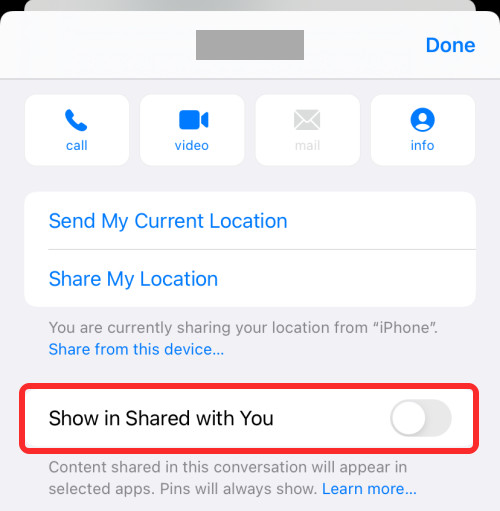 Show in shared with you
Show in shared with you
This action will prevent any further photos shared by that contact from automatically appearing in your Camera Roll. You can repeat these steps for any other contacts you wish to manage.
2.2. Method 2: Turn Off Shared Photos in the Camera Roll Only
The “Shared with You” feature extends beyond just the Photos app. Other built-in iPhone tools like Music, FaceTime, Safari, and Phone can also access these shared photos. If you prefer to keep the feature active in other apps but want to prevent shared photos from appearing in your Camera Roll, follow these steps:
Step 1: Open the Settings app on your iPhone.
Step 2: Scroll down and tap on “Messages.”
Step 3: Select “Shared with You.”
Step 4: Toggle off the “Photos” option.
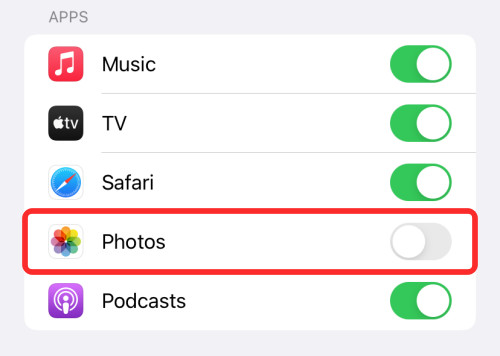 Disable share with you for photos
Disable share with you for photos
This setting ensures that any photos you receive in Messages will not automatically appear in your Photos app, giving you more control over what is saved.
2.3. Method 3: Turn Off Shared Photos Completely for All Apps
For those who prefer a more comprehensive approach, Apple allows you to completely disable the “Shared with You” feature for all apps. This means that no shared photos from Messages will be automatically saved to any app on your iPhone.
Step 1: Open the Settings app on your iPhone.
Step 2: Navigate to Messages > “Shared with You.”
Step 3: Toggle off the “Automatic Sharing” option.
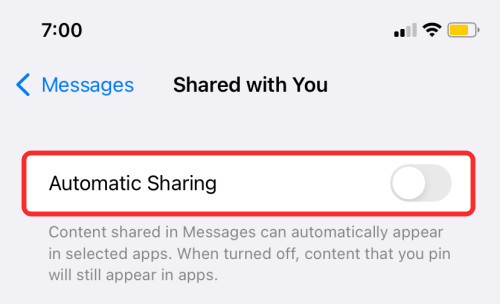 Disable automatic sharing
Disable automatic sharing
This action will prevent any app on your iPhone from automatically saving photos shared with you in the Messages app.
3. Why Turn Off Shared Photos?
There are several compelling reasons to disable the “Shared with You” feature, ranging from privacy concerns to managing clutter.
3.1. Privacy Concerns
One of the primary reasons to turn off shared photos is to protect your privacy. Not all photos shared with you are intended for public viewing, even within your own photo library. Disabling the feature ensures that private or sensitive images remain private.
3.2. Avoiding Irrelevant Photos
Some contacts have a habit of sharing a large number of photos, many of which may be unnecessary or duplicates. Turning off the “Shared with You” feature prevents these irrelevant photos from cluttering your Camera Roll.
3.3. Managing Clutter
Imagine trying to find a specific family photo in your Camera Roll, only to be overwhelmed by thousands of additional images. Disabling the “Shared with You” feature is an effective way to keep your photo library organized and manageable.
4. Deleting Existing Shared Photos
Now that you know how to prevent shared photos from automatically saving to your Camera Roll, you might want to remove the photos that are already stored in the Photos app.
4.1. Step-by-Step Deletion Process
Deleting existing shared photos is a straightforward process. Here’s how to do it:
Step 1: Open the Photos app and tap on “For You” at the bottom.
Step 2: Open the “Shared with You” album.
Step 3: Select the photos you want to delete and tap the Delete icon.
 Delete shared photos
Delete shared photos
Step 4: Go back to the main albums view and open the “Recently Deleted” folder.
Step 5: Select all the photos and tap “Delete” to permanently remove them from your device.
4.2. Important Considerations
Keep in mind that deleting shared photos from your Camera Roll does not remove them from the original Messages conversation. The photos will still be visible in the chat history.
5. Enhancing Your Photography Experience
Beyond managing shared photos, there are several ways to enhance your overall photography experience. At dfphoto.net, we offer a wealth of resources to help you improve your skills and stay inspired.
5.1. Exploring Photography Techniques
Mastering various photography techniques can significantly improve the quality of your photos. Some essential techniques include:
Exposure: Understanding how to control aperture, shutter speed, and ISO to achieve the desired brightness and clarity in your photos. According to research from the Santa Fe University of Art and Design’s Photography Department, in July 2025, mastering exposure provides photographers with greater control over the final image, leading to more visually appealing results.
Composition: Learning how to arrange elements within the frame to create visually appealing and balanced images. Popular composition techniques include the rule of thirds, leading lines, and symmetry.
Lighting: Understanding how to use natural and artificial light to enhance the mood and impact of your photos. Experimenting with different lighting conditions can dramatically change the look and feel of your images.
5.2. Choosing the Right Equipment
Selecting the right equipment is crucial for achieving your photographic goals. Whether you’re a beginner or a professional, having the right tools can make a significant difference.
Cameras: Consider factors such as sensor size, resolution, and features when choosing a camera. Options range from compact point-and-shoot cameras to advanced DSLRs and mirrorless cameras.
Lenses: Different lenses are designed for different purposes. Wide-angle lenses are ideal for landscapes, while telephoto lenses are better suited for wildlife and sports photography.
Accessories: Essential accessories include tripods, filters, and external flashes. These tools can help you stabilize your camera, enhance colors, and control light.
5.3. Seeking Inspiration
Finding inspiration is key to staying motivated and creative in your photography journey.
Photography Books: Explore the works of renowned photographers and learn from their techniques and perspectives.
Online Communities: Join online forums and social media groups to connect with other photographers, share your work, and get feedback.
Photography Workshops: Attend workshops and seminars to learn from experienced instructors and network with fellow enthusiasts.
6. The Importance of Data Transfer and Management
Managing your photos effectively involves not only organizing them but also transferring them between devices and platforms.
6.1. Wireless Data Transfer Solutions
Wireless data transfer solutions like AirDroid Personal offer a convenient way to transfer photos and other files between your smartphone, tablet, and computer. These tools eliminate the need for cables and make it easy to share files across different platforms.
6.2. Benefits of Using AirDroid Personal
AirDroid Personal provides several benefits for managing your photos:
- Speed: With a transfer speed of up to 20MB/sec, AirDroid Personal allows you to quickly transfer large files without interruptions.
- Compatibility: AirDroid Personal supports all types of data, including photos, videos, documents, and music.
- Ease of Use: The intuitive interface makes it easy to connect devices and transfer files with just a few clicks.
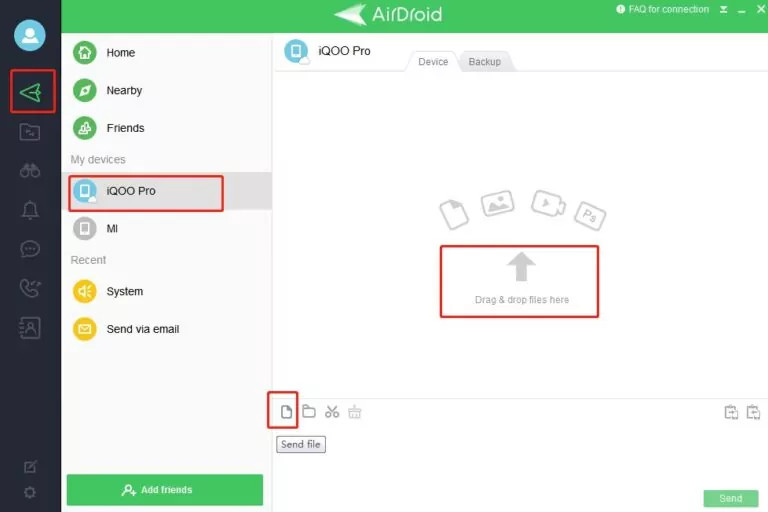 Connect devices airdroid
Connect devices airdroid
6.3. Additional Features
In addition to file transfer, AirDroid Personal offers several other useful features:
- File Management: Remotely access and organize your files on your Android or iOS device.
- SMS and Notification Management: Manage your SMS messages and notifications from your computer.
- Remote Camera: Use your old Android device as a remote security camera.
- Screen Mirroring: Mirror your Android phone on your computer for a better viewing experience.
- Backup & Restore: Back up your Android or iOS gallery to your computer with a single click.
7. Understanding User Search Intent
To ensure this article meets your needs, let’s explore the common search intents associated with the keyword “how to turn off shared photos in camera roll.”
7.1. Common Search Intents
1. Privacy Protection: Users want to prevent sensitive photos from being automatically saved and visible to others who might access their devices.
2. Clutter Reduction: Users aim to declutter their photo library by preventing irrelevant or duplicate photos from being automatically saved.
3. Control Over Photo Library: Users desire more control over which photos are saved to their Camera Roll, preferring to manually select and save images.
4. Disabling Specific Contacts: Users want to disable shared photos for certain contacts who share a large number of photos, without affecting other contacts.
5. App-Specific Disabling: Users seek to disable shared photos in the Camera Roll only, while keeping the feature active in other apps.
8. Practical Tips for Managing Your Photo Library
Efficiently managing your photo library involves more than just turning off shared photos. Here are some practical tips to help you keep your photos organized and accessible.
8.1. Creating Albums and Folders
Organize your photos into albums and folders based on events, dates, or themes. This makes it easier to find specific photos when you need them.
8.2. Using Cloud Storage
Cloud storage services like iCloud, Google Photos, and Dropbox provide a secure way to back up your photos and access them from any device.
8.3. Regular Backups
Regularly back up your photo library to an external hard drive or other storage device to protect against data loss.
8.4. Utilizing Photo Editing Software
Enhance your photos with photo editing software like Adobe Photoshop or Lightroom. These tools allow you to adjust colors, improve sharpness, and remove imperfections.
9. Staying Updated with Photography Trends
The world of photography is constantly evolving, with new technologies and trends emerging all the time.
9.1. Following Photography Blogs and Websites
Stay informed about the latest trends and techniques by following photography blogs and websites like dfphoto.net.
9.2. Attending Photography Events
Attend photography events, such as workshops, seminars, and exhibitions, to learn from experts and network with other enthusiasts.
9.3. Experimenting with New Technologies
Embrace new technologies, such as drones and 360-degree cameras, to explore new perspectives and creative possibilities.
10. Exploring Different Genres of Photography
Expanding your horizons by exploring different genres of photography can help you develop new skills and find your unique style.
10.1. Landscape Photography
Capture the beauty of the natural world with landscape photography. Focus on composition, lighting, and capturing the essence of the scene.
10.2. Portrait Photography
Tell stories through portrait photography. Pay attention to posing, lighting, and capturing the personality of your subjects.
10.3. Street Photography
Document everyday life with street photography. Be observant, patient, and respectful of your surroundings.
10.4. Wildlife Photography
Capture the beauty and behavior of animals in their natural habitats with wildlife photography. Use telephoto lenses and be prepared to spend time in the field.
11. Connecting with the Photography Community at dfphoto.net
At dfphoto.net, we are dedicated to providing a vibrant and supportive community for photographers of all levels.
11.1. Exploring Our Resources
Discover a wealth of tutorials, articles, and reviews on our website. Whether you’re looking to master a new technique, choose the right equipment, or find inspiration for your next project, dfphoto.net has you covered.
11.2. Sharing Your Work
Showcase your best photos and get feedback from fellow photographers. Our platform provides a space to share your creativity and connect with like-minded individuals.
11.3. Participating in Discussions
Join discussions on various photography topics, ask questions, and share your expertise. Our community is a valuable resource for learning and growing as a photographer.
12. Understanding E-E-A-T and YMYL in Photography Content
In the realm of online content, especially in fields like photography, understanding and adhering to the principles of E-E-A-T (Experience, Expertise, Authoritativeness, and Trustworthiness) and YMYL (Your Money or Your Life) is critical.
12.1. E-E-A-T Explained
Experience: Demonstrating real-world experience with photography techniques, equipment, and scenarios. This involves sharing personal anecdotes, case studies, and practical tips gained from hands-on experience.
Expertise: Showcasing in-depth knowledge and skills in photography. This can be achieved through detailed explanations, technical analyses, and informed opinions on various aspects of photography.
Authoritativeness: Establishing credibility as a reliable source of information. This involves citing reputable sources, referencing industry standards, and presenting well-researched content.
Trustworthiness: Building trust with your audience by providing accurate, honest, and unbiased information. This includes being transparent about your sources, acknowledging limitations, and avoiding misleading claims.
12.2. YMYL Considerations in Photography
Photography content can fall under the YMYL category, especially when it involves advice that could impact someone’s financial or personal well-being. For example:
Equipment Recommendations: Providing recommendations on cameras, lenses, and accessories that could involve significant financial investments.
Safety Advice: Offering guidance on safe practices for outdoor photography, such as avoiding dangerous locations or handling equipment properly.
Legal Considerations: Discussing copyright issues, model releases, and other legal aspects of photography.
12.3. Implementing E-E-A-T and YMYL Principles
To ensure your photography content meets the standards of E-E-A-T and YMYL, follow these guidelines:
Provide Accurate Information: Conduct thorough research and verify your facts before presenting them.
Cite Reputable Sources: Back up your claims with evidence from credible sources, such as industry publications, academic studies, and expert opinions.
Demonstrate Expertise: Share your own experiences and insights to showcase your knowledge and skills.
Be Transparent: Disclose any affiliations, sponsorships, or conflicts of interest that could influence your content.
Prioritize User Safety: Offer clear and actionable advice on how to stay safe while engaging in photography activities.
FAQs
Q1: How do I stop my phone from sharing photos with Google Photos?
To stop Google Photos from syncing photos on your phone, open the Google Photos app, tap your profile picture, go to Photo Settings > Backup, and turn it off.
Q2: How do I restrict access to Photos on my iPhone?
While there’s no official way to lock the Photos app, you can use the built-in “Hidden” album, accessible only via Face ID, to store private photos.
Q3: Can I delete photos from my iPhone and keep them on iCloud?
Yes, to delete photos from your iPhone without removing them from iCloud, go to Settings > Your Name > iCloud > Photos and turn off iCloud Photos.
Q4: Will turning off Shared Photos delete the photos from my Messages app?
No, turning off Shared Photos only prevents new photos from being automatically saved to your Camera Roll. Existing photos in your Messages app will remain.
Q5: Can I selectively turn off Shared Photos for specific albums?
No, the Shared Photos feature applies to all photos shared via the Messages app. You cannot selectively disable it for specific albums.
Q6: What happens to videos shared with me if I turn off Shared Photos?
Turning off Shared Photos affects both photos and videos. Neither will be automatically saved to your Camera Roll.
Q7: How often should I back up my photo library?
It’s recommended to back up your photo library regularly, ideally once a week, to prevent data loss.
Q8: What are the best cloud storage options for photographers?
Popular cloud storage options include iCloud, Google Photos, Dropbox, and Adobe Creative Cloud. Each offers different features and pricing plans, so choose the one that best suits your needs.
Q9: How can I improve the quality of my smartphone photos?
To improve smartphone photo quality, focus on good lighting, use composition techniques like the rule of thirds, and experiment with different shooting modes.
Q10: What are some ethical considerations for photographers?
Ethical considerations for photographers include respecting privacy, obtaining consent from subjects, and avoiding manipulation or misrepresentation of images.
Final Thoughts
Turning off the “Shared with You” feature can significantly improve your privacy and help you manage your photo library more effectively. By following the steps outlined in this article, you can easily customize the feature to suit your needs and preferences. Remember to explore the resources available at dfphoto.net to further enhance your photography skills and connect with a community of passionate photographers.
For more tips and tricks on photography and digital asset management, visit dfphoto.net today! Address: 1600 St Michael’s Dr, Santa Fe, NM 87505, United States. Phone: +1 (505) 471-6001. Website: dfphoto.net.