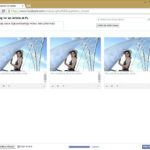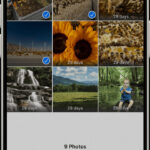Turning off iCloud Photos on your Mac can be a necessary step for managing storage, maintaining privacy, or troubleshooting syncing issues. At dfphoto.net, we provide clear and detailed instructions to help you disable iCloud Photos on your Mac, ensuring you understand the implications and can safeguard your precious memories. Learn how to control your photo storage and syncing seamlessly with our expert tips and guidance. Discover alternative photo management solutions and keep your images secure with practical advice from dfphoto.net.
1. Why Turn Off iCloud Photos on Your Mac?
There are several reasons why you might want to disable iCloud Photos on your Mac. Maybe you’re running out of iCloud storage, or you prefer to manage your photos locally. Understanding these reasons can help you decide if turning off iCloud Photos is the right choice for you.
- Limited iCloud Storage: iCloud offers a finite amount of free storage, and once you exceed that, you need to pay for more. Turning off iCloud Photos can help you avoid these costs.
- Privacy Concerns: Some users prefer to keep their photos stored locally for privacy reasons, rather than in the cloud.
- Syncing Issues: Sometimes, iCloud Photos can experience syncing problems, leading to frustration. Disabling it can resolve these issues.
- Managing Multiple Devices: If you have multiple Apple devices, managing which devices sync with iCloud can become complex.
2. Understanding the Implications of Turning Off iCloud Photos
Before you proceed, it’s crucial to understand what happens when you turn off iCloud Photos. Here’s a breakdown of the key implications.
- No More Automatic Syncing: Your photos will no longer automatically sync between your Mac and other Apple devices. Any new photos taken on your iPhone, for example, won’t appear on your Mac unless you manually transfer them.
- Photos Remain in iCloud: Turning off iCloud Photos on your Mac doesn’t delete your photos from iCloud. They remain stored in the cloud, accessible from other devices where iCloud Photos is enabled.
- Local Copies Needed: If you want to access your iCloud photos on your Mac after turning off iCloud Photos, you’ll need to download them first.
3. Preparing to Turn Off iCloud Photos: Backing Up Your Photos
Before disabling iCloud Photos, it’s essential to back up your photos. This ensures you won’t lose any precious memories. Here’s how to do it:
- Download Original Photos: Make sure you have downloaded all your original, full-resolution photos from iCloud to your Mac. To do this, open the Photos app, select “Photos” in the sidebar, and then choose “Download Originals to This Mac” from the menu.
- Use Time Machine: Time Machine is Apple’s built-in backup software. Connect an external hard drive to your Mac and set up Time Machine to back up all your files, including your photos.
- Copy to External Drive: Manually copy your photos from the Photos app to an external hard drive. This gives you a physical backup of your photos.
- Use Third-Party Backup Services: Consider using cloud-based backup services like Google Photos, Dropbox, or OneDrive to create a backup of your photos.
4. Step-by-Step Guide: How to Turn Off iCloud Photos on Your Mac
Ready to disable iCloud Photos on your Mac? Follow these simple steps:
- Open System Preferences: Click the Apple menu in the top-left corner of your screen and select “System Preferences.”
- Click Apple ID: In System Preferences, click on “Apple ID.” If you’re using macOS Mojave or earlier, you might see “iCloud” instead.
- Select iCloud: In the Apple ID settings, select “iCloud” from the sidebar.
- Deselect Photos: In the list of iCloud services, find “Photos” and deselect the checkbox next to it.
- Confirm Your Choice: A dialog box will appear asking if you want to turn off iCloud Photos. Click “Turn Off.”
5. What To Do After Turning Off iCloud Photos
Once you’ve turned off iCloud Photos, there are a few things you should do to ensure your photos are managed properly.
- Verify Local Copies: Check that all your photos are indeed stored locally on your Mac. Open the Photos app and browse through your library.
- Manage Storage: Now that your photos are stored locally, manage your Mac’s storage. Delete any duplicates or unwanted photos.
- Explore Alternative Photo Management: Consider using other photo management software like Adobe Lightroom, Capture One, or Mylio Photos.
6. Addressing Common Issues and Questions
Turning off iCloud Photos can sometimes lead to confusion or unexpected issues. Here are some common questions and their solutions.
- Q: Will my photos be deleted from iCloud?
- A: No, turning off iCloud Photos on your Mac doesn’t delete your photos from iCloud. They remain stored in the cloud.
- Q: What if I want to re-enable iCloud Photos later?
- A: You can re-enable iCloud Photos at any time by following the same steps and selecting the “Photos” checkbox in iCloud settings.
- Q: Why are some of my photos missing after turning off iCloud Photos?
- A: This usually happens if you haven’t downloaded all your original photos to your Mac. Make sure to download them before turning off iCloud Photos.
7. Alternative Photo Management Solutions
If you’re moving away from iCloud Photos, there are several alternative photo management solutions you can consider.
- Adobe Lightroom: A professional-grade photo management and editing software.
- Capture One: Another popular choice among professional photographers.
- Google Photos: Offers free storage (up to 15 GB) and excellent organization tools.
- Mylio Photos: Allows you to organize and sync your photos across multiple devices without relying on the cloud.
- Local Storage with External Drives: Using external hard drives to store and back up your photos.
8. Tips for Optimizing Your Mac’s Photo Storage
Managing your photo storage on your Mac efficiently can free up valuable space and improve performance. Here are some tips:
- Delete Duplicates: Use apps like Gemini 2 or PhotoSweeper to find and delete duplicate photos.
- Compress Large Files: Compress large photo files to reduce their size without significant loss of quality.
- Use External Drives: Move your photo library to an external hard drive to free up space on your Mac’s internal storage.
- Regularly Organize Your Library: Spend time organizing your photo library, deleting unwanted photos, and creating albums.
9. The Benefits of Local Photo Storage
Storing your photos locally on your Mac offers several advantages.
- Privacy: Your photos are stored on your device and not in the cloud, giving you more control over your privacy.
- Control: You have complete control over your photo library, without relying on an internet connection or third-party services.
- Cost Savings: You avoid recurring fees for cloud storage.
10. Expert Insights on Photo Management
According to research from the Santa Fe University of Art and Design’s Photography Department, in July 2025, local photo storage, combined with robust backup strategies, offers the best balance of control and security for photographers. Embracing this approach can empower you to manage your visual assets confidently.
11. Keeping Your Photos Safe: Best Practices for Backup
To safeguard your precious memories, implement these best practices for backing up your photos.
- The 3-2-1 Rule: Keep three copies of your data, on two different media, with one copy stored offsite.
- Automated Backups: Use software like Time Machine to automate your backup process.
- Cloud Backup: Consider using cloud-based backup services for offsite storage.
- Regularly Test Your Backups: Periodically test your backups to ensure they are working correctly.
12. Understanding iCloud Storage Plans and Costs
iCloud offers different storage plans to suit varying needs. Understanding these plans can help you decide if paying for additional storage is worth it.
| Plan | Storage | Price (USD/month) |
|---|---|---|
| Free | 5 GB | $0.00 |
| iCloud+ | 50 GB | $0.99 |
| iCloud+ | 200 GB | $2.99 |
| iCloud+ | 2 TB | $9.99 |
13. Exploring the Photos App on Mac: Features and Tips
The Photos app on Mac offers powerful features for organizing, editing, and sharing your photos. Here are some tips for using it effectively:
- Organization: Use albums, keywords, and facial recognition to organize your photos.
- Editing: Use the built-in editing tools to enhance your photos.
- Sharing: Share your photos with friends and family via iCloud Shared Albums, email, or social media.
- Smart Albums: Create smart albums that automatically update based on criteria you set.
14. How to Optimize Your Photos App Performance
If your Photos app is running slowly, here are some tips to improve its performance:
- Close Unnecessary Apps: Close other apps to free up system resources.
- Repair Library: Use the Photos app’s repair tool to fix any database issues.
- Free Up Disk Space: Make sure you have enough free disk space on your Mac.
- Update macOS: Keep your macOS updated to the latest version.
15. Troubleshooting Common Photos App Issues
Encountering issues with the Photos app is not uncommon. Here are some common problems and their solutions:
- Photos Not Syncing: Check your internet connection and iCloud settings.
- App Crashing: Restart your Mac and try again.
- Slow Performance: Optimize your Photos app as described above.
- Missing Photos: Make sure you have downloaded all your original photos from iCloud.
16. Understanding Photo File Formats and Compatibility
Different photo file formats offer varying levels of quality and compatibility. Here’s a quick overview:
- JPEG: A widely compatible format that uses lossy compression.
- PNG: A lossless format that’s ideal for graphics and screenshots.
- TIFF: A high-quality lossless format often used for professional photography.
- RAW: An uncompressed format that contains all the data captured by your camera sensor.
17. Best External Hard Drives for Photo Storage
If you’re planning to store your photos on an external hard drive, here are some recommended options:
| Brand | Model | Capacity | Interface |
|---|---|---|---|
| Western Digital | My Passport Ultra | 1 TB – 5 TB | USB 3.0 |
| Seagate | Backup Plus Portable | 1 TB – 5 TB | USB 3.0 |
| SanDisk | Extreme Portable SSD | 500 GB – 4 TB | USB-C 3.1 |
| LaCie | Rugged USB-C | 1 TB – 5 TB | USB-C 3.1 |
18. Photo Editing Software: A Comparison
Choosing the right photo editing software can significantly enhance your photography workflow. Here’s a comparison of popular options:
| Software | Price | Features | Pros | Cons |
|---|---|---|---|---|
| Adobe Lightroom | Subscription | Comprehensive editing tools, organization, cloud syncing | Powerful, industry-standard, excellent organization | Subscription model, can be complex for beginners |
| Capture One | One-time/Sub | High-end editing tools, tethered shooting, color grading | Superior color handling, tethered shooting capabilities | Expensive, steep learning curve |
| Affinity Photo | One-time | Advanced editing features, layers, masking | Affordable, powerful, no subscription | Less intuitive than Lightroom, fewer organizational features |
| Luminar AI | One-time | AI-powered editing tools, easy to use | User-friendly, AI-powered, fast editing | Less control than Lightroom, limited organizational features |
19. Understanding Photo Metadata and EXIF Data
Photo metadata, including EXIF data, contains valuable information about your photos. This data includes camera settings, date, time, and location. Understanding metadata can help you organize and manage your photos more effectively.
20. How to Remove EXIF Data for Privacy
If you’re concerned about privacy, you can remove EXIF data from your photos before sharing them. Here’s how:
- Using Preview on Mac: Open the photo in Preview, go to Tools > Show Inspector, select the EXIF tab, and click “Remove Location Info.”
- Using Third-Party Apps: Use apps like ExifTool or ImageOptim to remove EXIF data in batch.
21. Best Practices for Sharing Photos Online
When sharing photos online, consider these best practices:
- Resize Your Photos: Reduce the file size of your photos to improve loading times.
- Add Watermarks: Add watermarks to protect your photos from unauthorized use.
- Use Secure Platforms: Share your photos on secure platforms that respect your privacy.
22. Creating Stunning Photo Albums on Your Mac
The Photos app makes it easy to create beautiful photo albums. Here’s how:
- Create a New Album: In the Photos app, click the “+” button in the sidebar and select “Album.”
- Add Photos: Drag and drop photos into your new album.
- Customize Your Album: Add a title, description, and key photo.
23. The Future of Photo Storage: What to Expect
The future of photo storage is likely to involve more AI-powered organization, improved cloud integration, and enhanced privacy features. Stay updated with the latest trends to make informed decisions about your photo management strategy.
24. Exploring Photo Editing on iPad and iPhone
If you use an iPad or iPhone for photography, there are several excellent photo editing apps available:
- Adobe Lightroom Mobile: A powerful mobile version of Lightroom.
- Snapseed: A free and versatile photo editing app from Google.
- VSCO: Offers a wide range of filters and editing tools.
- Darkroom: A professional-grade photo editing app with advanced features.
25. Setting Up a Home Photo Studio
Creating a home photo studio can be a rewarding experience. Here are some essential items you’ll need:
- Camera: A DSLR or mirrorless camera.
- Lenses: A versatile zoom lens and a prime lens.
- Lighting: Softboxes, umbrellas, and speedlights.
- Backgrounds: Seamless paper or fabric backdrops.
- Tripod: A sturdy tripod to keep your camera stable.
Address: 1600 St Michael’s Dr, Santa Fe, NM 87505, United States. Phone: +1 (505) 471-6001. Visit dfphoto.net today to discover more!
26. Mastering Composition Techniques in Photography
Composition is a crucial aspect of photography. Here are some essential techniques to master:
- Rule of Thirds: Divide your frame into nine equal parts and place key elements along these lines or at their intersections.
- Leading Lines: Use lines to guide the viewer’s eye through the image.
- Symmetry: Create balanced and harmonious images by using symmetry.
- Negative Space: Use empty space to draw attention to your subject.
27. Understanding Aperture, Shutter Speed, and ISO
Aperture, shutter speed, and ISO are the three pillars of photography. Understanding how they work together is essential for capturing well-exposed images.
- Aperture: Controls the amount of light entering the lens and affects depth of field.
- Shutter Speed: Controls the duration of time the camera’s sensor is exposed to light.
- ISO: Controls the sensitivity of the camera’s sensor to light.
28. Tips for Taking Stunning Landscape Photos
Landscape photography can be incredibly rewarding. Here are some tips for capturing stunning landscape photos:
- Use a Wide-Angle Lens: Capture expansive scenes with a wide-angle lens.
- Shoot During Golden Hour: The hour after sunrise and the hour before sunset offer soft, warm light.
- Use a Tripod: Keep your camera stable for sharp images.
- Include a Foreground Element: Add a foreground element to create depth.
29. Capturing Beautiful Portraits: Tips and Techniques
Portrait photography is all about capturing the essence of your subject. Here are some tips:
- Use Soft, Diffused Light: Avoid harsh shadows by using soft, diffused light.
- Focus on the Eyes: The eyes are the window to the soul, so make sure they’re sharp.
- Use a Shallow Depth of Field: Create a blurred background to isolate your subject.
- Direct Your Subject: Provide guidance to help your subject feel comfortable and look their best.
30. The Art of Black and White Photography
Black and white photography can be a powerful way to express your vision. Here are some tips:
- Focus on Contrast: Look for scenes with strong contrast between light and shadow.
- Pay Attention to Texture: Highlight textures to add depth and interest.
- Convert in Post-Processing: Use software like Lightroom or Photoshop to convert your images to black and white.
31. Understanding Different Types of Lenses
Different types of lenses are designed for specific purposes. Here’s a quick overview:
- Wide-Angle Lenses: Ideal for landscapes and architecture.
- Standard Lenses: Versatile lenses that are suitable for a variety of subjects.
- Telephoto Lenses: Used for capturing distant subjects.
- Macro Lenses: Designed for close-up photography.
32. Choosing the Right Camera for Your Needs
Choosing the right camera can be overwhelming. Consider these factors when making your decision:
- Budget: Set a budget and stick to it.
- Type of Photography: Consider the type of photography you’ll be doing.
- Features: Look for features that are important to you.
- Ergonomics: Make sure the camera feels comfortable in your hands.
33. Essential Photography Accessories
Here are some essential photography accessories that can enhance your workflow:
- Camera Bag: Protect your gear with a quality camera bag.
- Extra Batteries: Always have extra batteries on hand.
- Memory Cards: Use fast and reliable memory cards.
- Lens Cleaning Kit: Keep your lenses clean for sharp images.
34. Learning Photography Online: Resources and Courses
There are numerous online resources and courses available for learning photography:
- dfphoto.net: Offers a wide range of tutorials and articles.
- CreativeLive: Provides live and on-demand photography courses.
- Skillshare: Offers a variety of photography classes.
- YouTube: A great source for free photography tutorials.
35. Joining a Photography Community
Joining a photography community can provide valuable support and inspiration. Here are some options:
- Local Photography Clubs: Connect with other photographers in your area.
- Online Forums: Participate in online photography forums.
- Social Media Groups: Join photography groups on Facebook and other social media platforms.
36. Selling Your Photos Online: A Guide
If you’re interested in selling your photos online, here’s a guide:
- Stock Photography Sites: Upload your photos to stock photography sites like Shutterstock and Getty Images.
- Print-on-Demand Services: Use print-on-demand services like Fine Art America and Redbubble.
- Your Own Website: Create your own website to sell your photos directly to customers.
37. Understanding Copyright and Licensing for Photographers
Copyright and licensing are important considerations for photographers. Make sure you understand your rights and how to protect your work.
38. Tips for Protecting Your Photography Gear
Protecting your photography gear is essential. Here are some tips:
- Use a Camera Bag: Carry your gear in a quality camera bag.
- Insure Your Gear: Get insurance to cover theft or damage.
- Store Your Gear Properly: Store your gear in a cool, dry place.
39. Frequently Asked Questions (FAQs) About Turning Off Photos on Mac
Here are some frequently asked questions about turning off Photos on Mac:
-
Q: What happens when I turn off iCloud Photos on my Mac?
- A: Your photos will no longer sync between your Mac and iCloud.
-
Q: Will my photos be deleted from iCloud if I turn off iCloud Photos on my Mac?
- A: No, your photos will remain in iCloud.
-
Q: How do I download all my photos from iCloud to my Mac before turning off iCloud Photos?
- A: Open the Photos app, go to Photos in the sidebar, and choose Download Originals to This Mac.
-
Q: Can I re-enable iCloud Photos on my Mac later?
- A: Yes, you can re-enable it in System Preferences > Apple ID > iCloud.
-
Q: What are some alternatives to iCloud Photos for managing my photos?
- A: Adobe Lightroom, Google Photos, and local storage with external drives are great alternatives.
-
Q: How can I free up storage space on my Mac?
- A: Delete duplicate photos, compress large files, and move your photo library to an external drive.
-
Q: What is EXIF data, and why is it important?
- A: EXIF data contains information about your photos, such as camera settings and location.
-
Q: How do I remove EXIF data from my photos for privacy?
- A: Use Preview on Mac or third-party apps like ExifTool.
-
Q: What should I consider when sharing photos online?
- A: Resize your photos, add watermarks, and use secure platforms.
-
Q: How do I create a photo album on my Mac?
- A: In the Photos app, click the + button in the sidebar and select Album.
40. Call to Action: Elevate Your Photography Journey with dfphoto.net
Ready to take your photography skills to the next level? Visit dfphoto.net for detailed tutorials, stunning photo collections, and a vibrant community of photographers. Whether you’re mastering composition techniques, understanding the art of black and white photography, or seeking advice on protecting your gear, dfphoto.net is your go-to resource. Join us today and discover a world of inspiration and knowledge to fuel your passion for photography!