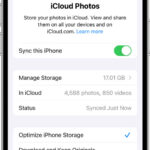Live Photos on iPhone capture a few seconds of motion and sound before and after your still image, bringing your photos to life. While this feature can be fun and engaging, it’s not always desired. Live Photos take up more storage space and might not be suitable for all situations. Many users find themselves wanting to permanently disable Live Photos, but struggle with the setting reverting back on. If you’re looking to turn off Live Photo on your iPhone and keep it off, this guide provides straightforward solutions.
Turning off Live Photo can be beneficial for several reasons. Firstly, standard photos consume less storage space on your device and in iCloud. If you’re trying to maximize your storage, disabling Live Photo can make a noticeable difference over time. Secondly, for certain types of photography, like capturing fast-moving subjects or when you need to take many photos quickly, Live Photo can be unnecessary and even hinder performance. Lastly, some users simply prefer the classic still photo and find the Live Photo feature an unwanted default.
There are a couple of methods to ensure Live Photo stays off on your iPhone. Let’s explore the most effective ways to manage this setting.
Method 1: Using Preserve Settings to Keep Live Photo Off
The most direct way to manage the Live Photo feature and ensure it remains off is through the “Preserve Settings” menu in your iPhone’s Camera settings. This feature is designed to remember your last-used camera mode, including whether Live Photo was on or off. Here’s how to set it up:
-
Open the Settings app on your iPhone. This is the grey app with the gear icon, usually found on your home screen.
-
Scroll down and tap on “Camera”. This option is located in the list of general settings, typically between “Calendar” and “Clock”.
-
Tap on “Preserve Settings”. This setting allows you to control which camera modes your iPhone remembers between sessions.
Alt text: Preserve Settings option highlighted in iPhone Camera settings menu.
-
Toggle the switch next to “Live Photo” to the green “on” position. Despite wanting to turn Live Photo off, you need to enable this setting to preserve your preference of having it off. This tells your iPhone to remember your Live Photo setting each time you open the Camera app.
Alt text: Live Photo toggle switched to the ON position under Preserve Settings on iPhone.
-
Open the Camera app. Now, when you open your Camera app, you will see the Live Photo icon at the top right (it looks like concentric circles). If it’s yellow, Live Photo is on. If it’s a white circle with a line through it, Live Photo is off.
-
Manually turn off Live Photo in the Camera app. Tap the Live Photo icon to toggle it off. It should change from yellow to white with a line through it, indicating that Live Photo is deactivated.
Alt text: Live Photo icon in the iPhone camera app interface shown as disabled.
Now, because you’ve enabled “Preserve Settings” for Live Photo, your iPhone should remember that you prefer it to be off. However, some users have reported that even with this setting, Live Photo sometimes turns back on. If you experience this, there’s an additional setting within “Preserve Settings” that might be the key.
Method 2: Also Preserve Camera Mode to Ensure Live Photo Stays Off
Some users have found that to truly keep Live Photo off, you need to also ensure that “Camera Mode” is preserved in the settings. This is because the “Camera Mode” setting can sometimes override the individual “Live Photo” preservation. Here’s how to adjust this additional setting:
-
Go back to Settings > Camera > Preserve Settings, just as in Method 1.
-
Toggle the switch next to “Camera Mode” to the green “on” position. This setting, as described, “Preserves the last mode, such as Video or Square, rather than automatically reset to Photo”. It appears that by preserving the entire camera mode, it also more reliably preserves the Live Photo setting within that mode.
Alt text: Camera Mode toggle switched to the ON position under Preserve Settings on iPhone.
By enabling both “Live Photo” and “Camera Mode” under “Preserve Settings”, you are giving your iPhone a stronger instruction to remember your preferred settings, including keeping Live Photo off. After enabling both of these preserve settings and manually turning off Live Photo in the Camera app once, it should remain off each time you open the camera.
Method 3: Turning Off Live Photo Temporarily in the Camera App
If you don’t want to permanently disable Live Photo but just want to turn it off for a specific photo session, you can easily do so directly in the Camera app without changing any settings.
- Open the Camera app.
- Look for the Live Photo icon at the top right of the screen. It looks like concentric circles.
- Tap the Live Photo icon to toggle it off. When Live Photo is off for the current session, the icon will be white with a line through it. When it’s yellow, Live Photo is on.
Remember that using this method alone, without adjusting the “Preserve Settings”, will only turn off Live Photo temporarily. The next time you open the Camera app, Live Photo might be back on by default, depending on your iPhone’s settings and potentially if you used other apps that access the camera like social media or messaging apps.
Why You Might Want to Turn Off Live Photo
While Live Photos are a unique feature, there are several reasons why you might prefer to disable them:
- Saving Storage Space: Live Photos files are larger than standard photos, as they include video and audio. If storage space is a concern, disabling Live Photos will help you save space over time, allowing you to store more photos and videos.
- Faster Photo Capture: Capturing a Live Photo takes slightly longer than a still photo because the camera needs to record video before and after the moment you press the shutter. Turning it off can make your photo taking experience faster, especially when capturing quick moments or in burst mode.
- Battery Conservation (Slight): While the impact on battery life is minimal, continuously recording video for Live Photos does consume slightly more battery than taking still photos. If you’re trying to conserve battery, especially in situations where you’re taking many photos, turning off Live Photo can contribute to marginal battery savings.
- Personal Preference: Some users simply prefer the traditional still photo format and do not find the Live Photo feature necessary or appealing. If you prefer static images and find Live Photos distracting or unnecessary, turning them off is a straightforward way to customize your photo-taking experience.
Conclusion
Turning off Live Photo on your iPhone is generally straightforward, but ensuring it stays off requires utilizing the “Preserve Settings” effectively. By following the methods outlined above, especially Method 2 which includes preserving both “Live Photo” and “Camera Mode”, you can confidently control whether Live Photo is active each time you use your iPhone camera. Whether you’re aiming to save storage, improve camera performance, or simply prefer still photos, managing the Live Photo feature to suit your needs is easily achievable.