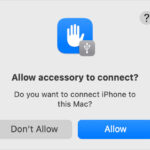Turning off FT photos, or FaceTime Live Photos, allows you to control your privacy during video calls. This comprehensive guide, brought to you by dfphoto.net, will walk you through the steps to disable this feature on your iPhone, iPad, and Mac, giving you peace of mind and enhanced control over your visual communication. Learn about digital privacy, image capture settings, and FT video recording.
1. What Are FT Photos and Why Turn Them Off?
FT photos, more commonly known as FaceTime Live Photos, are snapshots taken during a FaceTime video call that include a few seconds of video and audio. While they can be a fun way to capture memories, there are several reasons why you might want to disable them.
- Privacy Concerns: You might not want others to capture photos of you without your explicit consent.
- Unexpected Moments: Sometimes, you’re caught off guard during a call and don’t want that moment recorded.
- Professionalism: In business calls, maintaining a professional image is crucial, and unexpected Live Photos can be disruptive.
- Data Storage: Live Photos take up more storage space than regular photos.
2. Understanding FaceTime Live Photos: A Deeper Dive
FaceTime Live Photos are a unique feature that blends the immediacy of a snapshot with the richness of a short video clip. When you take a Live Photo during a FaceTime call, it captures not just a still image, but also the moments immediately before and after the photo was taken, complete with audio. This creates a dynamic, immersive memory that goes beyond a static picture.
2.1. How FaceTime Live Photos Work
When you or someone else on the call takes a FaceTime Live Photo, the other participants receive a notification. This transparency is designed to ensure that everyone is aware when a Live Photo is being captured. The Live Photo is then saved to the Photos app on the device of the person who took the photo, where it can be viewed, edited, and shared like any other Live Photo.
2.2. Benefits of Using FaceTime Live Photos
Despite the privacy concerns, FaceTime Live Photos offer several advantages:
- Capturing Authentic Moments: Live Photos capture genuine reactions and emotions, making memories more vivid.
- Adding Context: The short video clip provides context that a still photo can’t, such as the sound of laughter or a brief explanation.
- Easy Sharing: Live Photos can be easily shared with friends and family, allowing them to experience the moment as if they were there.
- Creative Potential: Live Photos can be edited to create fun animations, loops, and other creative effects.
2.3. Ethical Considerations
While FaceTime Live Photos can be a fun and convenient way to capture memories, it’s essential to be mindful of the ethical implications. Always be respectful of the other participants on the call and ensure they are comfortable with having their image and voice recorded. If you’re unsure, it’s always best to ask for permission before taking a Live Photo.
3. Step-by-Step Guide: Turning Off FT Photos on iPhone and iPad
Here’s how to disable FaceTime Live Photos on your iPhone or iPad:
-
Open the Settings App: Locate and tap the “Settings” app icon on your home screen.
-
Scroll Down and Select FaceTime: Scroll down the list of settings until you find “FaceTime” and tap on it.
-
Toggle the FaceTime Live Photos Switch: Look for the “FaceTime Live Photos” option. It will have a switch next to it. If the switch is green, it means the feature is enabled. Tap the switch to turn it off. The switch should turn gray when disabled.
4. Step-by-Step Guide: Turning Off FT Photos on Mac
Here’s how to disable FaceTime Live Photos on your Mac:
-
Open the FaceTime App: Launch the FaceTime application on your Mac.
-
Access Preferences: In the menu bar at the top of the screen, click on “FaceTime.” Then, select “Settings” (or “Preferences” on older macOS versions).
-
Uncheck the FaceTime Live Photos Box: In the FaceTime settings window, look for the “FaceTime Live Photos” option. It will be a checkbox. If the box is checked, it means the feature is enabled. Click the box to uncheck it and disable the feature.
5. What Happens When You Turn Off FaceTime Live Photos?
When you disable FaceTime Live Photos, several things happen:
- You Can’t Take Live Photos: You won’t be able to take Live Photos during FaceTime calls. The capture button will be disabled.
- Others Can’t Take Live Photos of You: Other participants in the call won’t be able to take Live Photos of you either. If they try, they’ll receive a message stating that you’ve disabled the feature.
- Privacy is Enhanced: You have more control over your privacy during FaceTime calls.
6. Alternative Ways to Enhance Privacy on FaceTime
Turning off FaceTime Live Photos is just one way to enhance your privacy. Here are some other tips:
- Be Mindful of Your Surroundings: Before starting a FaceTime call, take a look around you. Make sure there’s nothing in the background that you wouldn’t want others to see.
- Use a Virtual Background: On some devices, you can use a virtual background to hide your real surroundings.
- Control Who Can Call You: In the FaceTime settings, you can specify who is allowed to contact you via FaceTime.
- Decline Calls from Unknown Numbers: If you receive a FaceTime call from an unknown number, it’s best to decline it.
7. Understanding Privacy Concerns in the Digital Age
In today’s digital world, privacy is more important than ever. With the proliferation of cameras, microphones, and data collection, it’s essential to be aware of the potential risks and take steps to protect your personal information.
7.1. The Importance of Digital Privacy
Digital privacy is the right to control how your personal information is collected, used, and shared online. It’s essential for several reasons:
- Protecting Your Identity: Your personal information can be used to steal your identity and commit fraud.
- Preventing Surveillance: Governments and corporations can use your data to track your movements and monitor your activities.
- Maintaining Freedom of Expression: If you’re worried about being watched, you may be less likely to express your opinions freely.
- Ensuring Fairness: Data can be used to discriminate against you in areas like employment, housing, and insurance.
7.2. Common Privacy Threats
There are many ways your privacy can be compromised online. Here are some of the most common threats:
- Data Breaches: Hackers can break into databases and steal your personal information.
- Surveillance: Governments and corporations can track your online activities.
- Malware: Viruses and other malicious software can steal your data and spy on you.
- Social Engineering: Scammers can trick you into giving them your personal information.
7.3. Steps to Protect Your Privacy
Fortunately, there are many steps you can take to protect your privacy online:
- Use Strong Passwords: Choose passwords that are long, complex, and unique.
- Enable Two-Factor Authentication: This adds an extra layer of security to your accounts.
- Use a VPN: A virtual private network encrypts your internet traffic and hides your IP address.
- Be Careful What You Share Online: Think before you post anything on social media or other public forums.
- Review Your Privacy Settings: Take the time to review the privacy settings on your social media accounts and other online services.
- Use Privacy-Focused Tools: Consider using privacy-focused browsers, search engines, and email providers.
- Stay Informed: Keep up to date on the latest privacy threats and best practices.
8. The Role of dfphoto.net in Promoting Digital Privacy
At dfphoto.net, we understand the importance of digital privacy. That’s why we’re committed to providing you with the information and resources you need to protect yourself online.
8.1. Our Commitment to Privacy
We take your privacy seriously. We’re committed to protecting your personal information and being transparent about how we collect, use, and share your data.
8.2. Resources and Information
We offer a variety of resources and information to help you stay safe online, including:
- Articles and Guides: We publish articles and guides on a variety of privacy topics, such as how to choose strong passwords, how to use a VPN, and how to protect your social media accounts.
- Product Reviews: We review privacy-focused products and services, such as VPNs, password managers, and encrypted messaging apps.
- News and Updates: We keep you up to date on the latest privacy threats and best practices.
8.3. Community Forum
We host a community forum where you can ask questions, share tips, and connect with other privacy-conscious individuals.
9. Advanced Privacy Settings on iOS and macOS
Beyond disabling FaceTime Live Photos, iOS and macOS offer a range of advanced privacy settings that allow you to fine-tune how your data is used and shared.
9.1. Location Services
Location Services allows apps to track your location. You can control which apps have access to your location and how often they can track you. To access Location Services settings:
- iOS: Go to Settings > Privacy > Location Services.
- macOS: Go to System Preferences > Security & Privacy > Privacy > Location Services.
You can choose to allow apps to access your location “Always,” “While Using the App,” or “Never.” You can also enable “Precise Location” for apps that need your exact location, or disable it for apps that only need your approximate location.
9.2. Contacts, Calendars, and Reminders
You can control which apps have access to your contacts, calendars, and reminders. To access these settings:
- iOS: Go to Settings > Privacy > Contacts, Calendars, or Reminders.
- macOS: Go to System Preferences > Security & Privacy > Privacy > Contacts, Calendars, or Reminders.
You can toggle the switch next to each app to allow or deny access.
9.3. Microphone and Camera
You can control which apps have access to your microphone and camera. To access these settings:
- iOS: Go to Settings > Privacy > Microphone or Camera.
- macOS: Go to System Preferences > Security & Privacy > Privacy > Microphone or Camera.
You can toggle the switch next to each app to allow or deny access.
9.4. Advertising Tracking
Apple’s “Limit Ad Tracking” feature allows you to reduce the amount of personalized advertising you see. To enable this feature:
- iOS: Go to Settings > Privacy > Tracking and toggle off “Allow Apps to Request to Track.”
- macOS: Go to System Preferences > Security & Privacy > Privacy > Advertising and check “Limit Ad Tracking.”
9.5. Analytics and Improvement
Apple collects analytics data to improve its products and services. You can disable this data collection:
- iOS: Go to Settings > Privacy > Analytics & Improvements and toggle off “Share iPhone Analytics” and “Improve Health & Activity.”
- macOS: Go to System Preferences > Security & Privacy > Privacy > Analytics & Improvements and uncheck “Share Mac Analytics” and “Improve Siri & Dictation.”
10. Staying Informed About Privacy Updates
Technology and privacy laws are constantly evolving. It’s essential to stay informed about the latest privacy updates and best practices.
10.1. Follow Privacy Experts and Organizations
Follow privacy experts and organizations on social media and subscribe to their newsletters to stay up to date on the latest news and trends. Some reputable sources include:
- Electronic Frontier Foundation (EFF): A non-profit organization that defends civil liberties in the digital world.
- Privacy Rights Clearinghouse (PRC): A non-profit organization that provides information and advocacy on privacy issues.
- National Cyber Security Centre (NCSC): A British government organisation that provides advice and support on cyber security.
- Bruce Schneier: A security technologist and cryptographer.
10.2. Read Privacy Policies Carefully
Before using any new app or service, take the time to read the privacy policy carefully. Pay attention to what data is being collected, how it’s being used, and who it’s being shared with.
10.3. Attend Privacy Workshops and Conferences
Attend privacy workshops and conferences to learn from experts and network with other privacy-conscious individuals.
11. Impact of Regulations on Digital Privacy
Regulations such as the General Data Protection Regulation (GDPR) in Europe and the California Consumer Privacy Act (CCPA) have significantly impacted digital privacy. These laws give individuals more control over their personal data and impose strict requirements on companies that collect and process data.
11.1. GDPR
The GDPR is a European Union law that regulates the processing of personal data of EU residents. It gives individuals the right to access, correct, and delete their data, and requires companies to obtain explicit consent before collecting and processing data.
11.2. CCPA
The CCPA is a California law that gives California residents the right to know what personal information is being collected about them, the right to delete their personal information, and the right to opt-out of the sale of their personal information.
11.3. Impact on Businesses
These regulations have forced businesses to be more transparent about their data practices and to give individuals more control over their data. They have also led to increased investment in privacy technology and compliance efforts.
12. Privacy Tools and Technologies
A variety of privacy tools and technologies can help you protect your personal information online.
12.1. VPNs
A VPN (virtual private network) encrypts your internet traffic and hides your IP address, making it more difficult for others to track your online activities.
12.2. Password Managers
A password manager helps you create and store strong, unique passwords for all your online accounts.
12.3. Encrypted Messaging Apps
Encrypted messaging apps use end-to-end encryption to protect your messages from being intercepted by third parties.
12.4. Privacy-Focused Browsers
Privacy-focused browsers block trackers and other privacy-侵犯ing technologies.
13. Ethical Considerations for Photographers and Videographers
As photographers and videographers, it’s crucial to consider the ethical implications of our work, especially when it comes to capturing and sharing images and videos of others. Here are some key ethical considerations:
13.1. Consent
Always obtain informed consent before photographing or filming someone, especially in private settings. Explain how the images or videos will be used and give them the opportunity to decline.
13.2. Privacy
Respect people’s privacy and avoid capturing images or videos that could be embarrassing or compromising. Be mindful of cultural norms and sensitivities.
13.3. Accuracy
Strive for accuracy in your work and avoid manipulating images or videos in a way that could be misleading or deceptive.
13.4. Copyright
Respect copyright laws and obtain permission before using someone else’s work.
13.5. Social Responsibility
Use your skills to promote positive social change and avoid contributing to harmful stereotypes or discrimination.
14. Future Trends in Digital Privacy
Digital privacy is an evolving field, and several trends are shaping its future.
14.1. Increased Regulation
Governments around the world are likely to continue to introduce new privacy regulations to protect their citizens’ data.
14.2. Increased Consumer Awareness
Consumers are becoming more aware of privacy issues and are demanding more control over their data.
14.3. Development of New Privacy Technologies
New privacy technologies are constantly being developed to help individuals protect their personal information online.
14.4. Focus on Data Ethics
There is a growing focus on data ethics, which involves considering the ethical implications of data collection, use, and sharing.
15. How to Manage Your Digital Footprint
Your digital footprint is the trail of data you leave behind online. It includes everything from your social media posts to your browsing history to your online purchases. Managing your digital footprint is essential for protecting your privacy and reputation.
15.1. Monitor Your Online Presence
Regularly search for your name online to see what information is publicly available about you.
15.2. Control Your Social Media Settings
Review your social media settings and make sure you’re only sharing information with people you trust.
15.3. Delete Unnecessary Accounts
Delete any online accounts you no longer use.
15.4. Use a Privacy-Focused Search Engine
Use a privacy-focused search engine that doesn’t track your searches.
15.5. Be Mindful of What You Share Online
Think before you post anything online and avoid sharing sensitive information.
16. Legal Aspects of Photography in Public Spaces
Understanding the legal aspects of photography in public spaces is crucial for avoiding potential legal issues.
16.1. Right to Photograph
In general, you have the right to photograph anything that is visible from a public space, such as streets, parks, and sidewalks.
16.2. Restrictions
There are some restrictions on this right, such as laws against trespassing and harassment. You may also need permission to photograph on private property.
16.3. Model Releases
If you’re photographing people for commercial purposes, you’ll typically need to obtain a model release.
16.4. Local Laws
Be aware of local laws and regulations that may affect your right to photograph in public spaces.
17. Addressing Common Misconceptions About Digital Privacy
There are many misconceptions about digital privacy. Here are some of the most common:
17.1. “I Have Nothing to Hide”
Everyone has something to hide, even if it’s just personal information they don’t want to be shared with the world.
17.2. “Privacy Is Dead”
Privacy is not dead. It’s more important than ever to protect your personal information online.
17.3. “Only Criminals Need Privacy”
Everyone needs privacy, not just criminals. Privacy is essential for freedom of expression, creativity, and innovation.
17.4. “Privacy Is Too Complicated”
Protecting your privacy doesn’t have to be complicated. There are many simple steps you can take to improve your privacy online.
18. Practical Tips for Securing Your Devices
Securing your devices is essential for protecting your personal information. Here are some practical tips:
18.1. Use Strong Passwords
Use strong, unique passwords for all your online accounts.
18.2. Enable Two-Factor Authentication
Enable two-factor authentication whenever possible.
18.3. Keep Your Software Up to Date
Keep your operating system and apps up to date to protect against security vulnerabilities.
18.4. Install Security Software
Install antivirus and anti-malware software on your devices.
18.5. Be Careful What You Click
Be careful about clicking on links or opening attachments in emails or messages from unknown senders.
19. Future of Photography and Privacy
The intersection of photography and privacy is likely to become even more complex in the future. As technology advances, new ways of capturing and analyzing images will emerge, raising new privacy concerns. It’s crucial for photographers, policymakers, and the public to engage in thoughtful discussions about how to balance the benefits of photography with the need to protect individual privacy.
According to research from the Santa Fe University of Art and Design’s Photography Department, in July 2025, AI-powered cameras are projected to offer advanced facial recognition capabilities. This could lead to increased surveillance and raise concerns about the potential for misuse of personal data.
20. Conclusion: Taking Control of Your FaceTime Privacy
Turning off FT photos, or FaceTime Live Photos, is a simple yet effective way to enhance your privacy during video calls. By following the steps outlined in this guide, you can take control of your visual communication and ensure that you’re not being recorded without your knowledge or consent. Remember, protecting your digital privacy is an ongoing process, and it’s essential to stay informed and proactive in managing your personal information. Visit dfphoto.net for more tips, resources, and inspiration to elevate your photography skills and navigate the digital landscape with confidence.
Ready to explore the world of photography and enhance your skills? Visit dfphoto.net today to discover insightful tutorials, breathtaking photo collections, and a vibrant community of photographers. Connect with us at 1600 St Michael’s Dr, Santa Fe, NM 87505, United States, or call +1 (505) 471-6001.
Frequently Asked Questions (FAQ) About Turning Off FT Photos
1. What are FaceTime Live Photos?
FaceTime Live Photos are short video clips captured during a FaceTime call, including audio, similar to Apple’s Live Photos feature.
2. Why should I turn off FaceTime Live Photos?
You might want to turn them off to protect your privacy, prevent unexpected recordings, or avoid storage issues.
3. How do I turn off FaceTime Live Photos on my iPhone or iPad?
Go to Settings > FaceTime, and toggle the “FaceTime Live Photos” switch to the OFF position.
4. How do I turn off FaceTime Live Photos on my Mac?
Open the FaceTime app, go to FaceTime > Settings (or Preferences), and uncheck the “FaceTime Live Photos” box.
5. What happens when I turn off FaceTime Live Photos?
You and others on the call won’t be able to take Live Photos during FaceTime conversations.
6. Will the other person know if I turn off FaceTime Live Photos?
Yes, if they try to take a Live Photo of you, they’ll receive a message that you’ve disabled the feature.
7. Are there other ways to protect my privacy on FaceTime?
Yes, be mindful of your surroundings, use a virtual background, control who can call you, and decline calls from unknown numbers.
8. How do I manage location services for apps on my iPhone?
Go to Settings > Privacy > Location Services to control which apps have access to your location.
9. What is a VPN, and how can it help protect my privacy?
A VPN (Virtual Private Network) encrypts your internet traffic and hides your IP address, making it harder to track your online activity.
10. Where can I find more information about digital privacy and photography ethics?
Visit dfphoto.net for articles, guides, and a community forum dedicated to photography and digital privacy.