Location data embedded in your photos can reveal sensitive information. Learn how to disable location services for your camera and remove location metadata from existing photos on your iPhone, iPad, and Mac.
 Devices displaying location settings.
Devices displaying location settings.
Disabling Location Services for Camera
Preventing location data from being embedded in your photos in the first place is the most effective solution. Here’s how to turn off location services for your camera:
On iPhone and iPad:
- Open the Settings app.
- Tap Privacy & Security.
- Select Location Services.
- Choose Camera.
- Tap Never to completely disable location access for the Camera app. Alternatively, select While Using the App to allow location tagging only when actively taking photos or videos.
On Mac:
While there isn’t a direct “Camera” setting like on iOS, you can manage location access for all apps:
- Go to System Preferences.
- Click Security & Privacy.
- Select the Privacy tab.
- Choose Location Services from the left sidebar. You may need to unlock the settings by clicking the lock icon in the bottom left corner.
- Uncheck the box next to Camera to prevent it from accessing your location.
Removing Location Data from Existing Photos
If you have photos with location data already embedded, you can remove it.
On iPhone and iPad:
- Open the Photos app.
- Navigate to the Albums tab.
- Tap Places.
- Select the photo you wish to modify.
- Swipe up or tap the information icon (the “i” in a circle).
- Tap Adjust.
- Tap Remove Location.
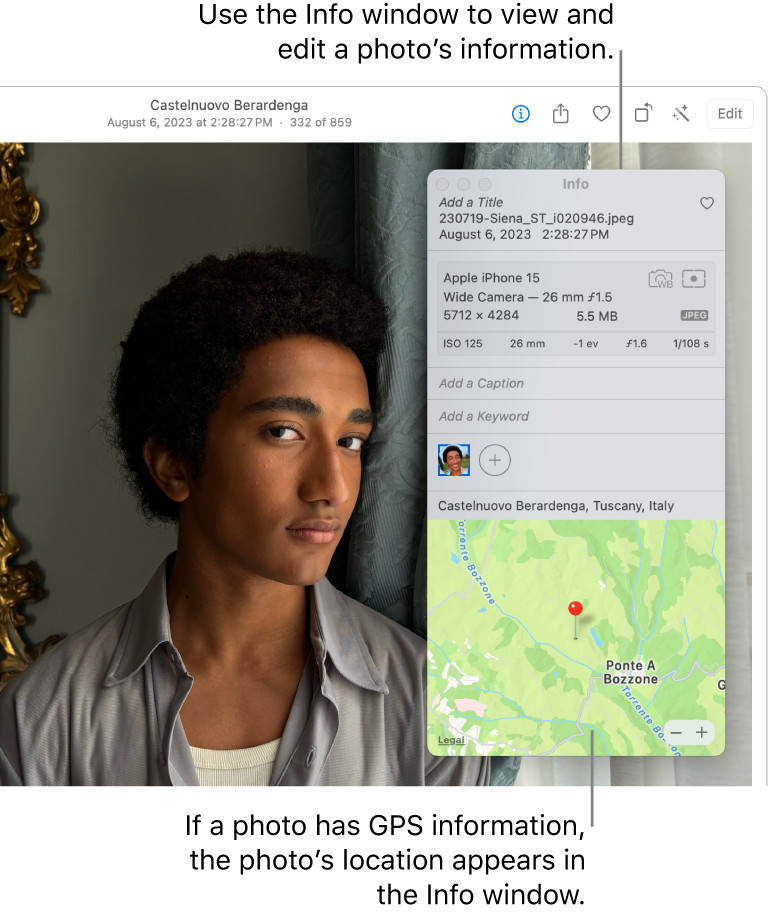 Photo with location information displayed.
Photo with location information displayed.
On Mac:
- Open the Photos app.
- Select the photo(s) you want to modify.
- Go to the Image menu in the top menu bar.
- Choose Location.
- Select Hide Location.
Sharing Photos Without Location Data
Even with location services disabled, you might inadvertently share location data when sharing photos. Here’s how to prevent that:
On iPhone and iPad:
- Select the photo(s) you want to share in the Photos or Camera app.
- Tap the Share button.
- Tap Options.
- Turn off Location.
- Choose your desired sharing method.
Conclusion
Protecting your privacy by managing location data associated with your photos is crucial. By following these steps, you can control how and when your location information is used and shared. Remember to regularly review your privacy settings and adjust them according to your needs.