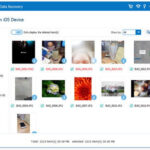iCloud Photos is a fantastic service for automatically syncing your photo and video library across all your Apple devices, ensuring your memories are always within reach. However, there might be several reasons why you’d want to turn it off. Perhaps you’re managing storage space, switching to a different photo backup solution, or simply prefer to keep your photos locally on each device. Whatever your reason, disabling iCloud Photos is straightforward, whether you want to do it on a single device or entirely for your Apple account.
Before proceeding, it’s crucial to understand what happens when you turn off iCloud Photos. Disabling it stops new photos and videos from being uploaded to iCloud from the device where you turn it off. Crucially, any edits or deletions you make will also no longer sync across your devices. To avoid losing any precious photos, ensure you download all your original photos and videos from iCloud to your devices or create a separate backup before you proceed with turning off iCloud Photos.
Turning Off iCloud Photos on a Single Device
If you wish to stop syncing photos on just one of your devices while keeping iCloud Photos active on others, follow these steps. Remember to download your originals first to prevent any potential data loss on the device where you disable the feature.
On Your iPhone, iPad, or Apple Vision Pro
- Open the Settings app on your device.
- Tap on your name at the top to access your Apple ID settings.
- Select iCloud, then tap on Photos.
- You’ll see a toggle or option labeled “Sync this [Device]”. Deselect or turn off this toggle to disable iCloud Photos for this specific device.
On Your Mac
- Click on the Apple menu () in the top left corner of your screen and choose System Settings.
- Click on your name or Apple ID.
- Select iCloud from the sidebar, then click on Photos.
- Deselect “Sync this Mac” to turn off iCloud Photos on your Mac.
On Your Windows PC
- Open iCloud for Windows on your PC. Ensure you are logged in with your Apple ID.
- Next to Photos, click on the Options button.
- Deselect the checkbox next to “iCloud Photos”.
- Click Done, and then click Apply to save the changes.
On Your Apple TV 4K or Apple TV HD
- Go to Settings on your Apple TV.
- Navigate to Accounts and then select iCloud.
- Under the Photos section, highlight iCloud Photos and press Select on your Siri Remote to turn it off.
Turning Off iCloud Photos Across All Devices and in iCloud
If your goal is to completely disable iCloud Photos and remove your photo library from iCloud itself, you can do so. However, this action is more significant, and it’s even more critical to back up your photos and videos before proceeding. Turning off and deleting photos from iCloud will result in the photos being deleted from iCloud servers after 30 days.
On Your iPhone, iPad, or Apple Vision Pro
- Open the Settings app and tap on your name.
- Select iCloud, then tap on Storage. (In iOS 17 or earlier, tap Manage Account Storage).
- Tap on iCloud Photos.
- Scroll down and tap “Turn Off & Delete Photos”. (In iOS 17 or earlier, tap “Turn Off & Delete from iCloud”). Confirm your decision when prompted.
On Your Mac
- Click the Apple menu () and choose System Settings.
- Click on your name or Apple ID. (In macOS Sonoma or earlier, click Apple ID).
- Choose iCloud from the sidebar, then click Manage.
- Select iCloud Photos, then click “Turn Off and Delete from iCloud”. (In macOS Sonoma or earlier, select Photos, then click “Turn Off & Delete”). Confirm your decision when prompted.
Important Note: When you choose to turn off and delete from iCloud, Apple provides a 30-day grace period. If you change your mind within this time, you can follow the same steps on your device and select “Undo Delete” to restore your iCloud Photos.
Turning off iCloud Photos is a simple process, but understanding the implications and backing up your photos beforehand is vital. Whether you’re managing storage, changing services, or preferring local storage, you now have the steps to disable iCloud Photos on your devices effectively. Remember to always prioritize the safety of your precious memories by ensuring they are backed up before making significant changes to your photo storage settings.