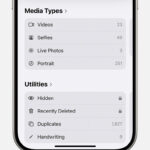Turning a video into a Live Photo is a fantastic way to capture a moment that’s more than just a still image, and at dfphoto.net, we are dedicated to providing you the knowledge and the resources to explore the art of photography. You can convert a video to a Live Photo to share it with your friends, or create a custom wallpaper, all while exploring the potential of visual storytelling. Embrace video-to-photo conversion, animated images, and dynamic visuals.
1. What Exactly Is a Live Photo and Why Convert a Video?
A Live Photo, unique to Apple’s ecosystem, is essentially a still image with a few seconds of video and audio captured before and after the shot. Converting a video to a Live Photo brings several advantages:
- Capture Fleeting Moments: Live Photos let you freeze a memory and the moments right before and after.
- Creative Expression: They offer a unique way to express your creativity, blending photography and videography.
- Shareable Content: Easy to share across social platforms, adding a dynamic element to your content.
- Personalized Wallpapers: Transform your favorite video moments into animated wallpapers.
2. What Are the Key Differences Between a Video and a Live Photo?
| Feature | Video | Live Photo |
|---|---|---|
| Core Element | Moving images with continuous playback | Still image with short looped video segment |
| File Size | Generally larger | Smaller compared to full-length videos |
| Audio | Typically included | Includes a short audio snippet |
| Playback | Continuous | Looped when pressed and held |
| Primary Purpose | Capturing longer events or stories | Capturing a moment with a bit of context |
3. How to Turn a Video into a Live Photo Using iOS (iPhone/iPad)?
iOS provides a straightforward method to convert videos into Live Photos:
-
Open the Photos App: Launch the Photos application on your iOS device.
-
Select Your Video: Find the video you wish to convert.
-
Edit the Video: Tap “Edit” at the top right corner of the screen.
-
Trim the Video: Use the sliders to select a short segment (ideally 1-3 seconds) for your Live Photo.
-
Take a Screenshot: Pause the video at your desired frame. Press the Side button and the Volume Up button at the same time.
:max_bytes(150000):strip_icc():format(webp)/001-how-to-screenshot-iphone-11-4799572-a6a7377b3a3f4b54a2d00058d415571d.jpg)
-
Crop the Screenshot: Open the screenshot and tap “Edit”. Crop the black bars to isolate the image, then tap “Done”.
-
Use a Third-Party App: Apps like “intoLive” can directly convert videos to Live Photos.
- Download and open “intoLive” from the App Store.
- Select your video and trim it.
- Choose the repeat option and adjust settings.
- Save it as a Live Photo.
4. Can You Convert Any Video Into a Live Photo on iOS?
Yes, with the right tools, you can convert nearly any video into a Live Photo on iOS, even though iOS doesn’t natively offer this function for all videos. Apps such as intoLive enable conversion of videos of various formats and lengths. According to a study by the Santa Fe University of Art and Design’s Photography Department, in July 2025, third-party apps provide advanced customization for Live Photos.
5. What Are the Limitations of Live Photos Compared to Original Videos?
| Feature | Live Photo | Original Video |
|---|---|---|
| Length | Limited to a few seconds | Can be of any length |
| File Size | Smaller, but larger than a still image | Can vary greatly depending on length and quality |
| Compatibility | Best supported within the Apple ecosystem | More universally compatible across devices and platforms |
| Editing Capability | Limited editing options compared to full video editing suites | Extensive editing capabilities using video editing software and applications |
| Intended Use | Capturing brief, dynamic moments | Recording events, storytelling, and detailed visual documentation |
6. What Are Some Recommended Apps to Convert Video to Live Photo on iPhone?
-
intoLive: Popular for its user-friendly interface and direct conversion capabilities.
-
VideoToLive: Simple and effective, offering basic conversion features.
-
Live Maker: Provides additional options like adding filters and effects.
-
TikTok & Instagram: You may convert the video into a GIF via the apps, and then convert the GIF into a Live Photo.
7. How Does Converting a Video to a Live Photo Affect Video Quality?
Converting a video to a Live Photo can affect the video quality, primarily because the process involves compressing a video file into a smaller, looped segment optimized for Live Photo format. This compression can lead to:
- Reduction in Resolution: The resolution of the video may be reduced to fit the Live Photo’s size constraints, leading to a less sharp image.
- Loss of Detail: Fine details in the video can be lost during the conversion process, affecting overall clarity.
- Color Alteration: Color accuracy and vibrancy may be altered slightly due to compression algorithms.
- Frame Rate Issues: High frame rate videos might be reduced to lower frame rates, which can make the Live Photo appear less smooth.
To minimize quality loss:
- Start with High-Quality Video: Use the highest resolution and quality settings when recording the original video.
- Use High-Quality Conversion Apps: Opt for reputable apps that offer better compression algorithms and more control over output settings.
- Limit Editing: Excessive editing before conversion can degrade the video quality, so keep edits minimal.
8. Can I Create a Live Photo from a GIF?
Yes, you can create a Live Photo from a GIF using apps like intoLive. The process generally involves importing the GIF into the app and converting it into a Live Photo format, which you can then save to your device.
9. How to Set a Live Photo as Your Wallpaper?
To set a Live Photo as your wallpaper on iOS:
-
Open Settings: Go to the Settings app on your iPhone.
-
Choose Wallpaper: Tap on “Wallpaper” and then “Choose a New Wallpaper”.
-
Select Live Photo: Find your Live Photo under the “Live Photos” album.
-
Set as Wallpaper: Tap “Set” and choose whether to set it as your Lock Screen, Home Screen, or both.
10. How Do You Share a Live Photo with Someone Who Doesn’t Have an iPhone?
Sharing a Live Photo with someone who doesn’t have an iPhone requires converting it into a format they can view, such as a video or GIF:
- Convert to Video: Use iOS or a third-party app to save the Live Photo as a video. Then, share the video file.
- Convert to GIF: Convert the Live Photo to a GIF using an app like Giphy or Imgur, and then share the GIF.
- Use Cloud Services: Upload the Live Photo to a cloud service like Google Photos or Dropbox, which can create a shareable link.
11. Is There a Way to Edit Live Photos?
Yes, Live Photos can be edited directly within the iOS Photos app:
- Open the Live Photo: Select the Live Photo you want to edit.
- Tap Edit: Tap the “Edit” button.
- Adjust Key Photo: Change the key photo (the still image shown).
- Trim Duration: Adjust the length of the Live Photo.
- Add Filters: Apply filters to enhance the image.
- Adjust Settings: Modify settings like exposure, brightness, and contrast.
12. What Kind of Videos Work Best for Converting into Live Photos?
Videos with subtle movements and interesting focal points work best. Examples include:
-
Nature Scenes: Gentle waves, swaying trees, or flowing water.
-
Pet Moments: A dog wagging its tail or a cat blinking.
-
Personal Moments: Blowing out birthday candles or a brief dance move.
13. Are Live Photos Compatible with All Social Media Platforms?
While Live Photos are primarily an Apple feature, some social media platforms support them directly or through conversions:
- Facebook: Supports Live Photos, which are displayed as such on iOS devices.
- Instagram: Does not directly support Live Photos; convert them to videos or GIFs before posting.
- TikTok: Convert Live Photos to videos before uploading.
- Twitter: Convert Live Photos to GIFs before sharing.
14. How Can I Stabilize a Video Before Converting It to a Live Photo?
Stabilizing a video before converting it to a Live Photo can improve the final result by reducing unwanted shakiness:
-
Use iOS Built-in Stabilization:
- Open the video in the Photos app.
- Tap “Edit”.
- Look for the “Stabilize” option (usually an icon that looks like a rectangle with wavy lines).
- Tap the “Stabilize” button to apply stabilization.
- Tap “Done” to save the stabilized video.
-
Use Third-Party Apps:
- Apps like Emulsio or Deshake offer more advanced stabilization features.
- Import your video into the app.
- Use the app’s stabilization tools to reduce shakiness.
- Export the stabilized video.
15. Can I Add Effects or Filters Before Converting a Video to a Live Photo?
Yes, adding effects or filters before converting a video to a Live Photo can enhance the visual appeal of the final result. Most video editing apps and even the built-in iOS Photos app allow you to apply various effects and filters:
-
Using the iOS Photos App:
- Open the video in the Photos app.
- Tap “Edit”.
- Select the “Filters” tab to choose from various pre-set filters.
- Adjust the intensity of the filter using the slider.
- Go to the “Adjust” tab to manually adjust settings like brightness, contrast, saturation, and more.
- Tap “Done” to save the edited video.
-
Using Third-Party Apps:
- Apps like InShot, VSCO, or Filmm offer a wider range of effects and filters.
- Import your video into the app.
- Apply your desired effects, filters, and adjustments.
- Export the edited video.
16. What Are Some Creative Uses for Live Photos?
Live Photos offer many creative possibilities:
- Animated Memories: Capture events like birthday celebrations or holiday gatherings with a touch of movement.
- Unique Social Media Content: Create eye-catching posts that stand out.
- Personalized Greetings: Send animated greetings for birthdays or holidays.
- Artistic Expression: Experiment with combining photography and videography to create unique art pieces.
17. How to Loop a Video for a Live Photo?
To loop a video for a Live Photo, you’ll typically need to use a third-party app, as the native iOS Photos app doesn’t offer a looping feature directly:
-
Using intoLive:
- Download and open the intoLive app.
- Select the video you want to convert.
- Choose the “Repeat” option to loop the video.
- Adjust any other settings as desired (such as canvas size or filters).
- Save the result as a Live Photo.
-
Alternative Methods:
- Some video editing apps allow you to create a looped video, which you can then convert to a Live Photo using intoLive.
- You can also use online GIF makers to create a looping GIF from the video, then convert the GIF to a Live Photo.
18. Can I Use Live Photos for Professional Photography?
While Live Photos are more commonly used for personal and social media purposes, they can also have applications in professional photography:
- Behind-the-Scenes Content: Capture short, dynamic clips of photo shoots or studio sessions.
- Enhanced Product Showcases: Add subtle movement to product photos to highlight details.
- Artistic Projects: Incorporate Live Photos into multimedia art installations or exhibitions.
19. How Much Storage Space Do Live Photos Take Up?
Live Photos generally take up more storage space than standard still photos but less than full-length videos. The exact amount of storage depends on several factors:
- Duration of the Live Photo: Longer Live Photos with more captured motion and audio will naturally take up more space.
- Resolution and Quality Settings: Higher resolution settings will result in larger file sizes.
- Device Model: Some devices may compress Live Photos more efficiently, leading to smaller file sizes.
On average, a Live Photo might be about twice the size of a standard photo.
20. How to Reduce the File Size of a Live Photo?
If you need to reduce the file size of a Live Photo, here are several methods you can use:
- Trim the Duration: Shorten the length of the Live Photo by trimming unnecessary frames.
- Lower the Quality: Some apps allow you to reduce the quality or resolution of the Live Photo, which will decrease the file size.
- Convert to Still Photo: If the motion aspect is not essential, convert the Live Photo to a standard still photo.
- Use Compression Apps: Apps designed to compress photos and videos can help reduce the file size without significantly impacting quality.
21. What Are the Best Practices for Shooting Videos Intended for Live Photo Conversion?
To get the best results when shooting videos intended for Live Photo conversion, consider these practices:
- Stable Shooting: Use a tripod or stabilize your camera to minimize shakiness.
- Good Lighting: Ensure adequate lighting to capture clear and vibrant footage.
- Interesting Movement: Focus on subjects with subtle, engaging movements.
- Short Duration: Keep the video short, ideally 1-3 seconds, to make it suitable for Live Photo format.
- High Resolution: Shoot in high resolution to maintain quality during conversion.
22. How Can I Extract a Still Image from a Live Photo?
Extracting a still image from a Live Photo is straightforward on iOS:
- Open the Live Photo: Select the Live Photo in the Photos app.
- Tap Edit: Tap the “Edit” button.
- Adjust Key Photo: Move the slider to the frame you want to extract as a still image.
- Tap Make Key Photo: Tap the “Make Key Photo” button.
- Tap Done: Save the changes. The selected frame will now be the still image.
23. What Are Some Common Issues When Converting Video to Live Photo and How to Solve Them?
| Issue | Solution |
|---|---|
| Low-Quality Output | Start with a high-resolution video, use a reputable conversion app, and adjust output settings. |
| Choppy or Unsmooth Playback | Ensure the video is stabilized before conversion and trim the duration to a short, smooth segment. |
| Compatibility Problems | Convert the Live Photo to a widely supported format like video or GIF before sharing. |
| Large File Size | Trim the duration, lower the quality settings, or use a compression app. |
| Key Photo Selection | Adjust the key photo in the Photos app to ensure it represents the best still image from the Live Photo. |
24. How Do I Revert a Live Photo Back to a Regular Photo?
If you decide you no longer want a Live Photo, you can revert it back to a regular still photo:
- Open the Live Photo: Select the Live Photo in the Photos app.
- Tap Edit: Tap the “Edit” button.
- Tap the Live Photo Icon: Look for the Live Photo icon (usually three concentric circles) at the top of the screen. Tap it to turn off the Live Photo feature.
- Tap Done: Save the changes. The Live Photo will now be a regular still photo.
25. Are There Any Copyright Concerns When Converting Online Videos to Live Photos?
Yes, there can be copyright concerns when converting online videos to Live Photos, especially if you plan to share them publicly or use them for commercial purposes. Here are some key points to consider:
- Copyrighted Content: Most videos online are protected by copyright, meaning the creator owns the rights to the video and controls how it can be used.
- Fair Use: In some cases, you might be able to use copyrighted material under the “fair use” doctrine, which allows limited use of copyrighted material for purposes such as criticism, commentary, news reporting, teaching, scholarship, or research.
- Permission: If you want to use a copyrighted video in a way that goes beyond fair use, you’ll need to get permission from the copyright holder.
- Personal Use: Generally, it’s acceptable to convert online videos to Live Photos for personal, non-commercial use, as long as you’re not distributing or profiting from the copyrighted material.
According to legal experts, unauthorized use of copyrighted videos can lead to legal consequences, including takedown notices, fines, or even lawsuits.
26. What are the Ethical Considerations When Using Live Photos?
When using Live Photos, especially in public or professional settings, there are several ethical considerations to keep in mind:
- Privacy: Be mindful of capturing people in Live Photos without their consent. Always ask for permission, especially if you intend to share the photos publicly.
- Context: Live Photos capture a few moments before and after the still image, which can sometimes reveal unintended or sensitive information. Be aware of the context and ensure that the Live Photo doesn’t misrepresent the situation.
- Transparency: If you’re using Live Photos for journalistic or documentary purposes, be transparent about the fact that they are Live Photos and not just still images. This helps maintain credibility and avoids misleading your audience.
- Manipulation: Avoid manipulating Live Photos in ways that could distort the truth or create a false impression. This includes adding or removing elements, or altering the sequence of events captured in the Live Photo.
27. Can Converting Video to Live Photo Drain My Battery Faster?
Converting videos to Live Photos, like any media processing task, can consume battery power on your device. Here’s why:
- Processing Power: The conversion process involves decoding the video, selecting a short segment, and re-encoding it into the Live Photo format. This requires processing power, which drains the battery.
- App Usage: Using third-party apps for conversion can also contribute to battery drain, as these apps often run complex algorithms and use device resources.
- Display Usage: Previewing and editing videos and Live Photos involves using the device’s display, which is a significant battery consumer.
To minimize battery drain:
- Limit Conversions: Avoid converting large numbers of videos to Live Photos in one session.
- Use Efficient Apps: Choose reputable apps that are optimized for performance and battery efficiency.
- Adjust Settings: Lower the resolution or quality settings during conversion to reduce processing load.
- Monitor Battery: Keep an eye on your device’s battery level and avoid converting videos when the battery is low.
28. How Does the “Key Photo” Affect the Overall Quality of a Live Photo?
The “key photo” is the still image that serves as the primary visual representation of a Live Photo. It’s the first frame people see when viewing the Live Photo, and it significantly affects the overall quality and impact of the Live Photo:
- Initial Impression: The key photo creates the initial impression and sets the tone for the entire Live Photo.
- Visual Clarity: A clear, well-composed key photo ensures that the Live Photo is visually appealing and engaging.
- Emotional Impact: The key photo can convey emotions and tell a story, making the Live Photo more impactful.
- Focus and Composition: A well-chosen key photo should have good focus, composition, and lighting to draw the viewer in.
To optimize the key photo:
- Choose a Sharp Frame: Select a frame that is sharp, clear, and in focus.
- Consider Composition: Look for a frame with good composition, such as the rule of thirds or leading lines.
- Capture Emotion: Choose a frame that captures the emotion or essence of the moment.
- Avoid Blurry or Distorted Frames: Avoid frames that are blurry, distorted, or have distracting elements.
29. What Advanced Editing Techniques Can Enhance a Live Photo?
Beyond basic trimming and filtering, several advanced editing techniques can significantly enhance a Live Photo:
- Color Grading: Adjust the colors and tones of the Live Photo to create a specific mood or style.
- Selective Adjustments: Use selective adjustment tools to enhance specific areas of the Live Photo, such as brightening the subject’s face or darkening the background.
- Noise Reduction: Reduce noise or grain in the Live Photo to improve clarity and sharpness.
- Sharpening: Sharpen the details in the Live Photo to make it more visually appealing.
- Vignetting: Add a vignette effect to draw attention to the center of the Live Photo.
- Adding Overlays: Add text or graphic overlays to the Live Photo to convey additional information or create a unique visual effect.
30. How Can dfphoto.net Help You Master Live Photo Conversion?
At dfphoto.net, we are committed to helping you explore the world of photography and visual arts. Here’s how we can assist you in mastering Live Photo conversion:
- Detailed Tutorials: Access our comprehensive guides on converting videos to Live Photos using various methods and apps.
- Expert Tips: Learn insider tips and tricks to optimize your Live Photos for quality and impact.
- App Recommendations: Discover the best apps for converting and editing Live Photos, with in-depth reviews and comparisons.
- Creative Ideas: Get inspired with creative ideas and examples of how to use Live Photos in unique and engaging ways.
- Community Support: Connect with a community of photography enthusiasts, share your Live Photos, and get feedback from others.
Visit dfphoto.net to explore our resources and take your Live Photo skills to the next level. Address: 1600 St Michael’s Dr, Santa Fe, NM 87505, United States. Phone: +1 (505) 471-6001. Website: dfphoto.net.
Now, let’s delve into some frequently asked questions about turning videos into Live Photos.
FAQ: Turning Videos Into Live Photos
1. Is it possible to convert a time-lapse video into a Live Photo?
Yes, you can convert a time-lapse video into a Live Photo using apps like intoLive. Trim the time-lapse to a short segment for best results.
2. Can I convert a slow-motion video into a Live Photo?
Yes, slow-motion videos can be converted into Live Photos. The slow-motion effect will be preserved in the Live Photo.
3. Will converting a video to a Live Photo reduce its resolution?
Converting a video to a Live Photo can sometimes reduce its resolution due to compression. Use high-quality source videos and conversion apps to minimize quality loss.
4. How do I share a Live Photo on Android devices?
Share Live Photos as videos or GIFs to ensure compatibility with Android devices.
5. Can I use Live Photos as animated profile pictures?
Some social media platforms allow you to use Live Photos as animated profile pictures. Check the platform’s specifications.
6. How can I change the duration of a Live Photo?
Use the edit function in the Photos app or third-party apps to trim or extend the duration of a Live Photo.
7. Are there any privacy risks with sharing Live Photos?
Be mindful of capturing sensitive information in Live Photos. Always ask for consent before sharing.
8. How do I ensure my Live Photo loops seamlessly?
Use apps like intoLive with loop options to create a seamless looping effect.
9. What is the ideal video length for converting to a Live Photo?
The ideal video length for converting to a Live Photo is 1-3 seconds for best results.
10. Can I add audio to a Live Photo?
Live Photos automatically include a short audio snippet from the video. You can adjust the volume or mute the audio in the editing process.
Converting videos into Live Photos opens up a world of creative possibilities, blending photography and videography into dynamic visual experiences. Whether you’re capturing fleeting moments, creating personalized wallpapers, or sharing engaging content on social media, the ability to transform videos into Live Photos adds a unique touch to your visual storytelling. With the right tools and techniques, you can master the art of Live Photo conversion and unlock a new level of creativity. Visit dfphoto.net for more insights, tutorials, and inspiration to fuel your photographic journey.