Want to add a personal touch to your messages, photos, and notes? Your iPhone has a nifty feature that lets you turn your favorite photos into stickers! Whether it’s a hilarious snapshot of your pet or a memorable moment with friends, you can easily create stickers directly from your Photos app. This guide will walk you through the simple steps to make both static and animated stickers from your photos and Live Photos on your iPhone.
Creating Stickers from Still Photos
Transforming a regular photo into a sticker is incredibly straightforward. Follow these steps to get started:
-
Open the Photos App: Begin by launching the Photos app on your iPhone. This is where all your pictures are stored, and where the sticker magic begins.
-
Select Your Photo: Browse through your photo library and tap on the image you want to turn into a sticker. Open it in full screen view for easier access.
-
Touch and Hold the Subject: This is the key step! Identify the main subject of your photo – it could be a person, an animal, or an object. Gently touch and hold your finger on this subject. After a brief moment, you’ll see a white outline appear around it, indicating it has been selected. Release your finger.
-
Tap “Add Sticker”: A menu will pop up above the selected subject. From the options presented, tap “Add Sticker”.
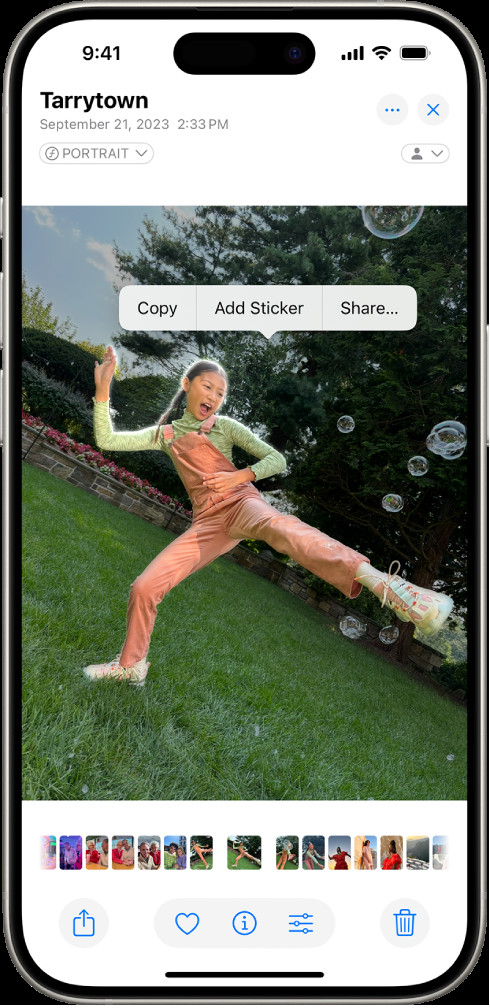 Person selected in Photos app with "Add Sticker" option
Person selected in Photos app with "Add Sticker" optionAlt text: iPhone screen showing how to make a photo sticker. The Photos app displays a picture of a woman, with the subject highlighted and the ‘Add Sticker’ option in the menu.
-
Customize with Effects (Optional): Your newly created sticker is now saved in your stickers menu, ready to use! If you want to add a bit more flair, tap “Add Effect”. You can choose from options like “Outline” to make your sticker pop, “Comic” for a fun, cartoonish look, or “Puffy” to give it a 3D effect.
Tip: Once you’ve made your stickers, you can use them to personalize your photos directly in the Photos app! Check out the editing tools to learn how to decorate your images with your custom stickers.
Making Animated Stickers from Live Photos
Want to take your stickers to the next level? Live Photos, with their short bursts of motion, can be turned into animated stickers. Here’s how:
-
Go to the Photos App: Just like with still photos, start by opening the Photos app on your iPhone.
-
Choose a Live Photo: Navigate to your Live Photos album and select the Live Photo you want to use. Open it in full screen.
-
Touch, Hold, and Slide Up: This is slightly different from creating still stickers. Touch and hold the main moving subject in your Live Photo. Instead of just releasing, continue holding and gently slide your finger upwards on the screen. You’ll see a ghosted duplicate of the subject appear as you slide. Keep sliding until you see this duplicate clearly separate, then release your finger.
-
Tap “Add Sticker”: Just as before, an “Add Sticker” option will appear in the menu. Tap it to save your animated sticker.
-
Apply Effects (Optional): You can also add effects to your animated stickers to make them even more unique! Tap “Add Effect” and choose from “Outline”, “Comic”, or “Puffy” to enhance your animated creation.
Managing and Deleting Your Stickers
Over time, you might accumulate a collection of stickers. Here’s how to manage them, including deleting any you no longer need:
- Open a Photo and Enter Edit Mode: In the Photos app, open any photo and tap “Edit” at the top right corner of the screen.
- Access Markup Tools: Tap the Markup button, which looks like a pen icon .
- Open Stickers Menu: Within the Markup tools, tap the “Add” button , and then tap “Add Sticker”. This will open your sticker collection.
- Delete a Sticker: To remove a sticker, touch and hold the sticker you want to delete within the sticker menu. After a moment, a “Remove” option will appear. Tap “Remove” to delete the sticker from your collection.
Your iPhone stickers are conveniently synced with iCloud. This means any stickers you create will be available across your Apple devices – including your iPhone, iPad, Mac, and Apple Vision Pro – as long as you are logged in to the same Apple ID. Start creating your own personalized stickers today and bring your messages and creations to life!
