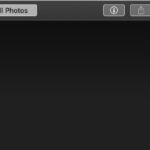Need to send a photo as a PDF from your iPhone? It’s easier than you think. This guide provides a simple, step-by-step process to convert images to PDF documents directly on your iPhone, ensuring your photos maintain their quality and formatting when shared.
Converting Images to PDF Using the Photos App
Transforming your JPG, PNG, or other image files into PDFs on your iPhone is straightforward using the built-in Photos app.
-
Locate Your Image: Open the Photos app and find the picture you want to convert.
-
Access the Share Sheet: Select the photo and tap the Share icon (the upward-pointing arrow).
-
Select the Print Option: Scroll down in the Share Sheet and tap “Print.”
-
Enter PDF Preview: You won’t actually be printing. Instead, pinch outwards on the photo preview in the lower left corner. This action opens a preview of your image as a PDF document.
-
Share the PDF: Tap the Share icon again, now visible in the upper right corner of the PDF preview.
-
Save or Send: Choose how you want to handle the PDF. You can save it to your Files app, send it via email, iMessage, AirDrop, or share it through other installed apps.
Utilizing the Files App for PDF Conversion
The Files app offers another method for creating PDFs from images on your iPhone.
- Save Image to Files: In the Photos app, tap the Share icon on your chosen image, then select “Save to Files” and choose a save location.
- Navigate to the Image: Open the Files app and find the saved image.
- Single Image Conversion: To convert a single image, long-press on the file and select “Create PDF.”
- Multiple Image Conversion: To combine multiple images into a single PDF, tap the three dots icon (More) in the upper right corner, then tap “Select.” Choose the desired images, tap “More” again (bottom right), and select “Create PDF.”
Why Choose PDF Format?
PDFs offer several advantages, especially when sharing important documents or images:
- Preservation of Quality: PDFs maintain the original image quality, resolution, and formatting, unlike some other image formats that can experience compression.
- Universal Compatibility: PDFs can be opened on virtually any device (computers, smartphones, tablets) and across different operating systems (Windows, macOS, iOS, Android) without requiring specialized software.
- Portability: The “Portable” in PDF means it’s easy to share and transfer files without worrying about compatibility issues.
Sharing Your PDF
Once you’ve created your PDF, sharing it is simple. Use the Share Sheet options to send it via email, messaging apps, AirDrop, or other sharing platforms.
Expanding Your PDF Skills
Adobe Acrobat offers powerful tools for editing, securing, and converting PDFs. Explore Acrobat online services for accessing these features on your mobile device. Learn more about managing PDFs on your iPhone, including how to find PDFs on an iPhone and convert other file types to PDF.