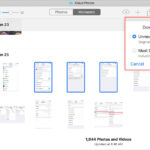Keeping your precious photos and videos safe and accessible is crucial. Whether you’re looking to free up space on your iPhone, back up your memories, or edit them on a larger screen, transferring your photos from your iPhone to your computer is a necessary task. This guide will walk you through the most effective methods to transfer your photos and videos from your iPhone or iPad to both Mac and Windows computers, ensuring you never lose a moment.
Leveraging the Power of iCloud Photos
For seamless synchronization and backup across all your Apple devices, iCloud Photos is an excellent solution. iCloud Photos automatically keeps your entire photo and video library updated and accessible on your iPhone, iPad, Mac, and even your PC through iCloud.com or the iCloud for Windows application.
When you enable iCloud Photos, you don’t need to manually import photos from one Apple device to another. It works by uploading and storing your original, full-resolution photos in iCloud. You have the flexibility to choose between keeping full-resolution originals on each device or saving storage space with device-optimized versions. Regardless of your choice, you can always download the original, high-quality versions whenever needed, provided you have sufficient storage space in your iCloud account. Furthermore, any edits or organizational changes you make to your photos are instantly synced across all your devices.
To get started with this method, you’ll need to set up and use iCloud Photos. Keep in mind that the photos and videos stored in iCloud Photos count towards your iCloud storage. Before activating iCloud Photos, it’s wise to check your storage needs and upgrade your iCloud storage plan if necessary to accommodate your photo and video library.
Importing Photos to Your Mac Using a USB Cable
If you prefer a direct connection or need to transfer a large number of photos quickly, using a USB cable to import photos to your Mac is a reliable method. Notably, if you are already using iCloud Photos, manual import is generally not required for syncing purposes, but it can still be useful for creating local backups or transferring specific photos without relying on internet connectivity.
Here’s how to import photos to your Mac:
-
Connect your iPhone or iPad to your Mac using a USB cable. Ensure both devices are powered on.
-
You might see a prompt on your Mac asking to allow the accessory to connect. Click “Allow” to proceed. This step is crucial for establishing a connection between your devices.
 Prompt on macOS asking user to allow accessory connection for data transfer.
Prompt on macOS asking user to allow accessory connection for data transfer. -
The Photos app on your Mac should automatically open. If it doesn’t, launch the “Photos” application from your Applications folder or Launchpad.
-
Within the Photos app, you should see an “Import” screen displaying all the new photos and videos on your connected iPhone or iPad. If the Import screen isn’t visible, locate your device’s name in the Photos sidebar and click on it.
-
If prompted, unlock your iPhone or iPad using your passcode. Additionally, you might see a “Trust This Computer” prompt on your iOS or iPadOS device. Tap “Trust” to enable data access between your iPhone and Mac.
-
Before importing, you can choose where to save your photos. Look for the “Album” dropdown menu, where you can select an existing album or create a new one to organize your imported photos.
-
Select the specific photos you wish to import, or choose “Import All New Photos” to transfer all photos and videos that haven’t been previously imported. Then, click “Import Selected” or “Import All New Photos” accordingly.
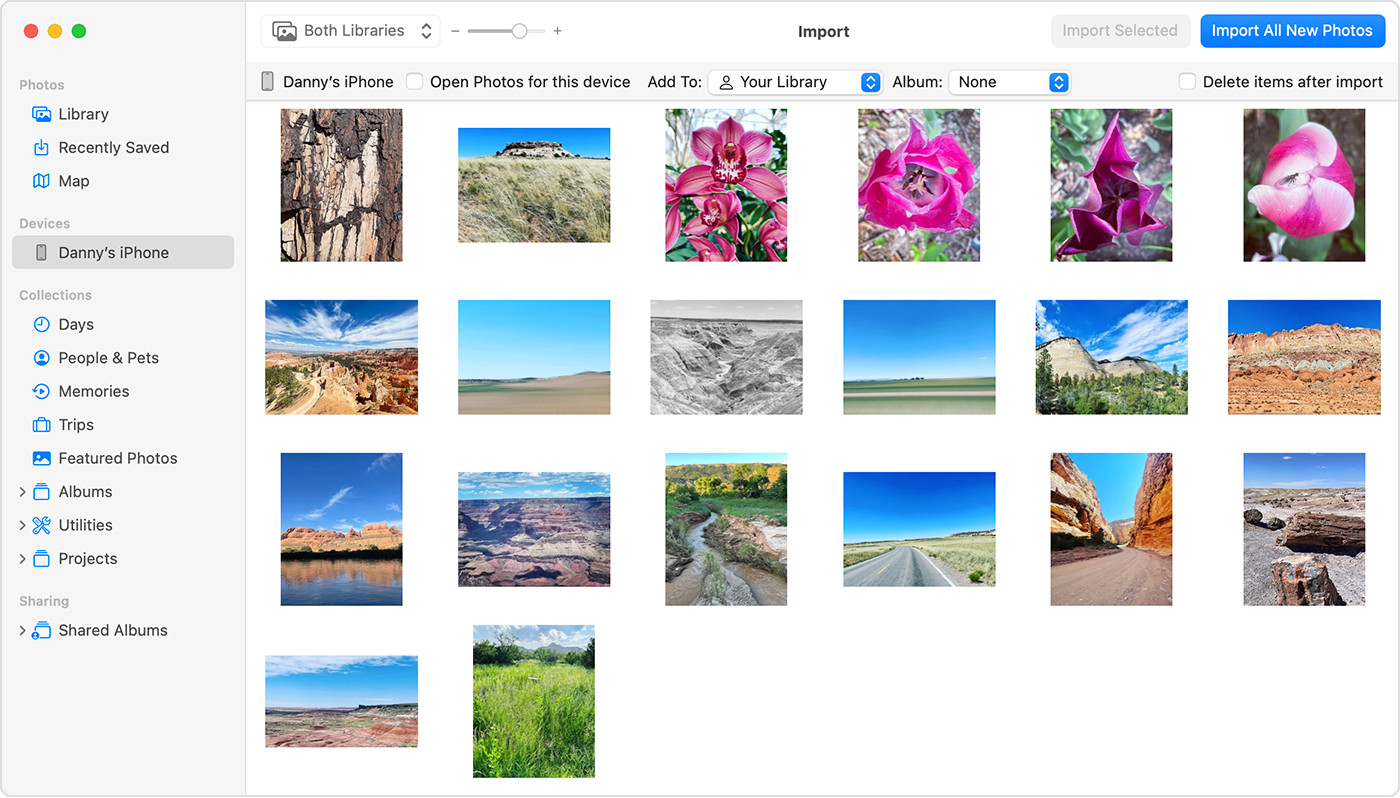 Photos app interface on macOS displaying iPhone photos ready for import.
Photos app interface on macOS displaying iPhone photos ready for import. -
Wait for the import process to complete. The time taken will depend on the number and size of photos and videos being transferred. Once done, safely disconnect your iPhone or iPad from your Mac.
Importing Photos to Your Windows PC Using the Apple Devices App
For Windows users, transferring photos from your iPhone or iPad is also straightforward using the Apple Devices app. This method ensures compatibility and smooth transfer of your media files.
Follow these steps to import photos to your Windows PC:
- First, you need to install the Apple Devices app from the Microsoft Store. This application is essential for your Windows PC to communicate effectively with your Apple device.
- Connect your iPhone or iPad to your Windows PC using a USB cable.
- Unlock your iOS or iPadOS device using your passcode if prompted.
- Similar to connecting to a Mac, you may encounter a “Trust This Computer” prompt on your iPhone or iPad. Tap “Trust” or “Allow” to grant your Windows PC access to your device’s data.
After these initial steps, you can then refer to Microsoft’s official guide for detailed instructions on importing photos into the Microsoft Photos app within Windows. This guide will provide specific steps tailored to the Windows environment.
A crucial point to remember for Windows users is if you have iCloud Photos enabled, ensure you download the original, full-resolution versions of your photos to your iPhone or iPad before initiating the import to your PC. This ensures you are transferring the highest quality images.
Additionally, be aware that some videos imported to Windows PCs might appear rotated incorrectly in the Microsoft Photos app. A workaround for this is to add these videos to iTunes, which should play them in the correct orientation.
For optimal compatibility between your iPhone photos and Windows, you can adjust your iPhone camera settings:
- On your iPhone or iPad, open the “Settings” app.
- Navigate to “Camera” and then tap on “Formats”.
- Select “Most Compatible”. This setting will configure your camera to capture photos and videos in JPEG and H.264 formats, which are widely compatible with Windows systems.
By following these methods, you can effectively transfer your cherished photos and videos from your iPhone to your computer, whether you are using a Mac or a Windows PC, ensuring your memories are safely backed up and readily accessible.