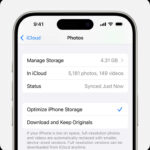The Sony ZV-1 is a fantastic compact camera, especially popular among vloggers and content creators for its impressive video and photo capabilities. Once you’ve captured those stunning images, you’ll naturally want to get them onto your iPhone to share on social media or simply for safekeeping. Transferring photos from your Sony ZV-1 to your iPhone is a straightforward process, and this guide will walk you through the easiest methods to get your photos where you need them, quickly and efficiently.
Method 1: Using the Sony Imaging Edge Mobile App (Wi-Fi)
The most convenient way to transfer photos wirelessly from your Sony ZV-1 to your iPhone is by using Sony’s dedicated app, Imaging Edge Mobile. This app creates a Wi-Fi connection between your camera and your phone, allowing for seamless photo and video transfer.
Step-by-step guide:
-
Download and Install Imaging Edge Mobile: If you haven’t already, download the “Imaging Edge Mobile” app from the App Store on your iPhone and install it.
-
Enable Wi-Fi on your Sony ZV-1: Turn on your Sony ZV-1 and navigate to the menu. Look for the “Network” settings, then “Wi-Fi,” and ensure Wi-Fi is enabled. You may need to set up a Wi-Fi password on your camera if you haven’t done so before.
-
Connect to the Camera’s Wi-Fi Network: On your Sony ZV-1, go to “Ctrl w/ Smartphone” within the Network menu. This will display a QR code and SSID (network name) and password for your camera’s Wi-Fi network.
This image shows a close up of the Sony ZV-1 screen, representative of navigating camera menus, although not directly showing the Wi-Fi setup screen.
-
Connect iPhone to Camera’s Wi-Fi: Open the Imaging Edge Mobile app on your iPhone. Tap “Connect to Camera.” You can either scan the QR code displayed on your ZV-1’s screen using the app, or manually select the camera’s Wi-Fi network from your iPhone’s Wi-Fi settings and enter the password.
-
Select Photos for Transfer: Once connected, the app will display the photos and videos on your Sony ZV-1’s memory card. Browse through your images and select the ones you want to transfer to your iPhone. You can select multiple images at once.
This image highlights the Sony ZV-1’s lens and compact form factor, relevant to its portability and use with mobile devices like iPhones.
-
Transfer Photos to iPhone: After selecting your photos, tap the “Send” or “Transfer” button within the app. The selected images will be transferred wirelessly from your Sony ZV-1 to your iPhone’s camera roll. The transfer speed will depend on the size and number of photos and your Wi-Fi connection strength.
Method 2: Using a USB Cable and Computer (Alternative Method)
While less direct, you can also transfer photos using a USB cable and your computer as an intermediary. This method might be useful if you prefer a wired connection or are transferring a large number of files.
Steps:
-
Connect Sony ZV-1 to Computer: Turn off your Sony ZV-1 and connect it to your computer (Mac or Windows) using a USB cable. Turn on the camera. It should appear as an external drive on your computer.
-
Copy Photos to Computer: Navigate to the drive representing your Sony ZV-1. Locate your photos (usually in a DCIM folder). Copy the photos you want to transfer to a folder on your computer.
-
Import Photos to iPhone (via iTunes or iCloud Photos):
- iTunes (for older iOS versions or no iCloud Photos): Connect your iPhone to your computer. Open iTunes. Select your iPhone icon. Go to “File Sharing” or “Photos” (depending on your iTunes version). You can sync photos from a folder on your computer to your iPhone using iTunes.
- iCloud Photos (if enabled): If you use iCloud Photos, simply ensure iCloud Photos is enabled on both your computer and iPhone and that the photos you copied to your computer are in a folder synced with iCloud Photos (like your iCloud Drive or Photos library if using iCloud for Windows/macOS Photos app). The photos will automatically sync to your iPhone.
This image of burst mode on the ZV-1 suggests capturing many images, implying a need for efficient transfer methods to devices like iPhones.
Method 3: Using an SD Card Reader for iPhone (Direct Transfer)
For a direct transfer without Wi-Fi or a computer, you can use an SD card reader that is compatible with iPhones (Lightning or USB-C depending on your iPhone model).
Steps:
-
Power Off ZV-1 and Remove SD Card: Turn off your Sony ZV-1 and carefully remove the SD card containing your photos.
-
Insert SD Card into Reader: Insert the SD card into your iPhone-compatible SD card reader.
-
Connect Reader to iPhone: Connect the SD card reader to your iPhone’s Lightning or USB-C port.
-
Import Photos using Photos App: Your iPhone’s Photos app should automatically open or show an “Import” tab. Tap “Import” and select the photos you want to transfer from the SD card to your iPhone.
This image of Creative Style settings hints at the variety of looks users might create and want to share from their ZV-1 to iPhone.
Choosing the Best Method
For most users, Method 1 (Imaging Edge Mobile App) is the easiest and most recommended way to transfer photos from a Sony ZV-1 to an iPhone due to its wireless convenience and direct transfer capability. Method 2 and 3 offer alternatives for specific situations but are generally less streamlined for everyday use. No matter which method you choose, getting your high-quality Sony ZV-1 photos onto your iPhone is a simple process, allowing you to quickly share your creative work.