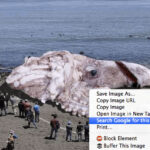Switching from an iPhone to a Samsung device can be exciting, but one common concern is how to bring all your precious memories with you, especially your photos. Losing photos during a phone upgrade is not an option, and thankfully, transferring photos from iPhone to Samsung is easier than you might think. This guide will walk you through the most efficient method to ensure all your photos make the journey safely and quickly.
For a seamless and direct phone-to-phone transfer, MobileTrans emerges as the top solution. Developed by Wondershare, this software is designed with user-friendliness and security in mind, making the process of transferring photos from iPhone to Samsung a breeze. It supports a wide array of photo formats and other data types, including contacts, messages, videos, call logs, music, and even Samsung notes.
Transfer Photos Effortlessly with MobileTrans
MobileTrans stands out as a robust tool for data migration, offering a one-click solution to move your photos and more from your old iPhone to your new Samsung phone.
- Comprehensive Data Transfer: Migrate up to 18 different types of data, including photos, videos, music, contacts, and messages.
- Cross-Platform Compatibility: Supports transfer between iOS and Android, as well as within the same operating systems (iOS to iOS, Android to Android).
- Extensive Device Support: Compatible with over 6000 mobile phone models, ensuring your devices are supported.
- App Data Transfer: Transfer WhatsApp messages and other application data for a complete switch.
- Backup and Restore: Easily backup and restore your phone data, adding an extra layer of security.
Try It Free Try It Free safe & secure
Click here to get MobileTrans for PC by email or try our MobileTrans App on mobile >>>
With MobileTrans, you have the flexibility to choose the specific data types you wish to transfer. The software simplifies the cross-platform transfer between Android and iOS, eliminating compatibility concerns. Here’s a step-by-step guide on how to transfer your photos from iPhone to Samsung using MobileTrans:
Step 1: Launch MobileTrans and Connect Your Devices
Begin by installing and launching the MobileTrans application on your computer. Connect both your Samsung and iPhone devices to your computer using USB cables. From the MobileTrans main screen, select the “Phone Transfer” option to initiate the data transfer process.
Image: The home interface of MobileTrans software, prompting users to select a feature, with “Phone Transfer” highlighted.
Step 2: Select Source and Destination Devices
MobileTrans will automatically detect both connected devices and designate them as either the source or destination. Ensure your iPhone is correctly identified as the source device and your Samsung as the destination. If they are incorrectly placed, use the “Flip” button to switch their positions to ensure photos are transferred from iPhone to Samsung.
Step 3: Choose “Photos” and Start Transfer
In the data selection screen, you will see a list of transferable data types. Select the “Photos” option to transfer your images. You can also choose to transfer other data types at this stage if needed. Once you have selected “Photos”, click the “Start” button to begin the photo transfer process from your iPhone to your Samsung device.
Image: MobileTrans interface displaying data types for transfer, with “Photos” category checked and highlighted for selection.
Step 4: Complete the Transfer
The software will now transfer your photos from your iPhone to your Samsung phone. The transfer time will depend on the number of photos being transferred. Wait for MobileTrans to complete the process. Once done, you will receive a notification confirming the successful transfer of your photos. You can then safely disconnect both devices.
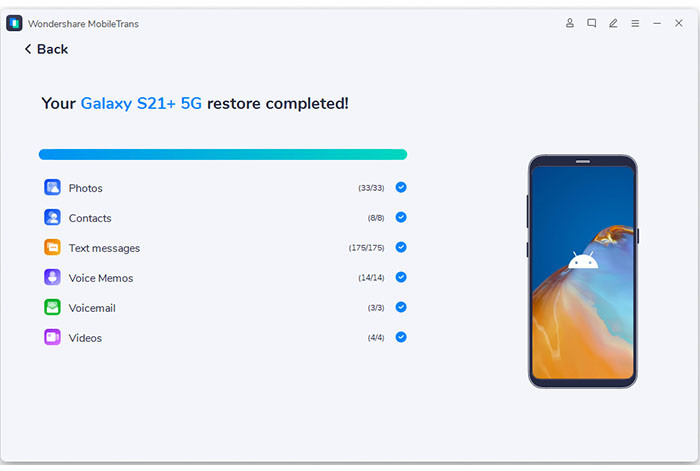 MobileTrans Transfer Completion Screen
MobileTrans Transfer Completion Screen
Image: Completion screen of MobileTrans software, indicating successful photo transfer from iPhone to Samsung and prompting safe device removal.
Try It Free Try It Free safe & secure
Click here to get MobileTrans for PC by email or try our MobileTrans App on mobile >>>
Advantages of Using MobileTrans:
- Speed: Offers one of the fastest methods for data transfer between phones.
- Direct Transfer: Facilitates direct device-to-device transfer, eliminating intermediate steps.
- Cross-Platform Support: Seamlessly supports photo transfer from Android to iOS and vice versa.
- User-Friendly Interface: Designed for simplicity, making it accessible for all users, regardless of technical expertise.
Considerations:
- Wired Connection: Currently, MobileTrans operates via a wired connection for phone transfers.
In conclusion, MobileTrans provides a straightforward and efficient solution for anyone looking to transfer photos from iPhone to Samsung. Its user-friendly interface and comprehensive features make it the recommended tool for a smooth transition to your new Samsung device, ensuring none of your cherished photo memories are left behind.