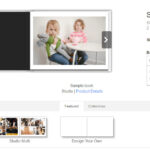Upgrading to a new iPhone or switching to Android? Transferring your precious photos doesn’t have to be a hassle. This guide provides four simple methods to seamlessly move your pictures from your old iPhone to your new phone.
Transferring Your iPhone Photos: Four Easy Methods
Moving your photo library to a new device can seem daunting, but with the right approach, it’s a breeze. Here are four proven methods for transferring photos from iPhone to new phone:
1. iCloud Backup: A Complete Phone Transfer
iCloud Backup offers a comprehensive solution for transferring all data, including photos, from your old iPhone to a new one. Ensure both devices use the same Apple ID and have iCloud enabled.
On your old iPhone:
- Navigate to Settings > [Your Name] > iCloud > iCloud Backup.
- Tap Back Up Now and wait for the process to complete.
On your new iPhone:
- Power on and follow the setup instructions.
- Connect to Wi-Fi.
- Select Restore from iCloud Backup.
- Sign in with your Apple ID.
- Choose the latest backup.
This method transfers everything, so be prepared for a potentially lengthy process depending on your data volume.
2. Quick Start: Seamless Data Transfer for iPhones
For iPhones running iOS 11 or later, Quick Start provides a faster alternative.
- Turn on your new iPhone and place it near your old one.
- Enable Bluetooth on both devices.
- Follow the on-screen prompts on both phones, utilizing your Apple ID.
- Use your old iPhone’s camera to scan the animation on the new iPhone.
- Enter your passcode and set up Face ID or Touch ID.
- Tap Transfer from iPhone and keep the devices close until the transfer finishes.
Quick Start efficiently moves all data, including photos, without relying on iCloud Backup.
3. AirDrop: Sharing Specific Photos Wirelessly
AirDrop allows for selective photo sharing between iPhones over Wi-Fi and Bluetooth.
On your old iPhone:
- Open the Photos app and select the desired pictures.
- Tap the Share button.
- Choose AirDrop and select your new iPhone from the available devices.
On your new iPhone:
- Accept the AirDrop transfer.
This method is ideal for sharing a small number of photos quickly. Make sure AirDrop is enabled and set to “Everyone” or “Contacts Only” in Settings > General > AirDrop.
4. iCloud Link: Sharing Photos via a Link
iCloud Link generates a shareable link for accessing selected photos.
On your old iPhone:
- Open the Photos app and select the desired photos.
- Tap the Share button and choose Copy iCloud Link.
Send the link to your new phone (via message, email, etc.). Opening the link on your new device allows you to download the shared photos. This method is particularly useful for sharing multiple photos with non-Apple devices.
Conclusion: Choosing the Right Transfer Method
Transferring your photos from your old iPhone to your new phone is simple with these four options. Select the best method based on your specific needs and the type of phone you are transferring to. Whether you need a complete data transfer or just want to share a few special moments, these methods ensure your photos are safely moved to your new device.