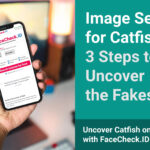Transferring photos from your iPhone to Google Drive is a great way to back up your memories and free up storage space. At dfphoto.net, we understand the importance of preserving your precious moments. This guide will provide you with a comprehensive, step-by-step walkthrough, alongside essential tips and tricks to ensure a smooth and efficient process. Learn how to seamlessly move your photos, manage storage, and explore alternative methods. This helps you make the most of both your iPhone and Google Drive.
1. Why Transfer Photos From iPhone to Google Drive?
Why should you bother moving your photos from your iPhone to Google Drive? There are several compelling reasons:
- Backup and Security: Google Drive acts as a secure cloud storage solution, protecting your photos from loss due to device damage, theft, or accidental deletion.
- Free Up iPhone Storage: iPhones can quickly fill up with photos and videos. Offloading them to Google Drive frees up valuable space, improving your phone’s performance.
- Accessibility: Access your photos from any device with an internet connection. Whether it’s your computer, tablet, or another phone, your memories are always within reach.
- Sharing: Easily share photos with friends and family by sending them a link from Google Drive.
- Organization: Google Drive allows you to organize your photos into folders, making them easier to find and manage.
2. Understanding Google Drive and its Benefits for Photographers
What exactly is Google Drive, and why is it particularly useful for photographers?
Google Drive is a cloud storage service that allows you to store files online and access them from anywhere. For photographers, it offers several advantages:
- Ample Storage: Google provides 15 GB of free storage, which is often enough for casual photographers. For professionals or those with large photo libraries, paid plans offer significantly more space.
- Integration with Google Photos: Google Drive seamlessly integrates with Google Photos, allowing you to view, edit, and share your photos through either platform.
- Collaboration: Share folders with clients or collaborators, allowing them to view, download, or even upload photos directly to your Drive.
- Automatic Backup: Set up automatic backups to ensure your photos are always safe and secure.
3. Step-by-Step Guide: Transferring Photos From iPhone to Google Drive
How exactly do you move those precious photos from your iPhone to Google Drive? Here’s a detailed, step-by-step guide:
- Download and Install Google Drive: If you haven’t already, download the Google Drive app from the App Store and install it on your iPhone.
- Sign In to Your Google Account: Open the Google Drive app and sign in using your Google account credentials. If you don’t have one, you can create one for free.
- Tap the “+” Icon: In the bottom right corner of the screen, you’ll see a multicolored “+” icon. Tap it to initiate the upload process.
- Select “Upload”: From the menu that appears, choose the “Upload” option.
- Grant Access to Photos: Google Drive will ask for permission to access your photos. Tap “Allow Access to All Photos” or “Select Photos” based on your preference.
- Choose Photos to Upload: Browse your iPhone’s photo albums and select the photos you want to upload to Google Drive. You can select multiple photos at once.
- Tap “Upload”: Once you’ve selected your photos, tap the “Upload” button in the top right corner of the screen.
- Monitor the Upload Progress: Google Drive will begin uploading your photos. You can monitor the progress in the app. The upload time will depend on the size and number of photos, as well as your internet connection speed.
- Locate Your Uploaded Photos: Once the upload is complete, you can find your photos in the Google Drive folder where you uploaded them.
4. Transferring Photos Using Google Photos (Alternative Method)
Did you know that Google Photos offers an alternative way to back up your iPhone photos to Google’s cloud? Here’s how:
- Download and Install Google Photos: If you don’t already have it, download the Google Photos app from the App Store.
- Sign In to Your Google Account: Open the Google Photos app and sign in with your Google account.
- Enable Backup & Sync: Tap your profile picture in the top right corner, then select “Photos settings.” Tap “Backup & sync” and toggle the switch to enable it.
- Choose Upload Size: Select the upload size for your photos. “Original Quality” preserves the full resolution of your photos, but it will count against your Google Drive storage. “Storage Saver” (formerly “High Quality”) compresses your photos slightly, but it offers unlimited storage.
- Monitor the Backup Process: Google Photos will automatically begin backing up your photos to your Google account. You can monitor the progress in the app.
- Access Your Photos: Once the backup is complete, you can access your photos from any device by logging into your Google account on the Google Photos website or app.
5. Optimizing Your Google Drive Settings for Photo Storage
How can you fine-tune your Google Drive settings to make the most of it for photo storage?
- Choose the Right Upload Size: As mentioned earlier, consider whether you need to preserve the full resolution of your photos or if you’re willing to use the “Storage Saver” option to save space.
- Organize Your Photos: Create folders within Google Drive to organize your photos by date, event, or project. This will make it much easier to find specific photos later on.
- Enable Offline Access: If you want to access your photos even when you don’t have an internet connection, you can enable offline access for specific folders.
- Manage Storage: Regularly check your Google Drive storage to see how much space you’re using. Delete any unnecessary files to free up space.
6. Managing Storage Space in Google Drive
Running out of space in Google Drive? Here’s how to manage your storage effectively:
- Delete Unnecessary Files: Go through your Google Drive and delete any files you no longer need. This includes old documents, videos, and photos.
- Empty the Trash: Deleted files are not permanently removed until you empty the trash. Go to the trash folder and empty it to free up space.
- Compress Large Files: Compress large files, such as videos, to reduce their size.
- Upgrade Your Storage Plan: If you need more space, consider upgrading to a paid Google One storage plan.
7. Troubleshooting Common Issues When Transferring Photos
Encountering problems while transferring your photos? Here are some common issues and how to fix them:
- Slow Upload Speed: A slow internet connection can significantly slow down the upload process. Try uploading your photos when you have a faster connection, such as Wi-Fi.
- Insufficient Storage: If you don’t have enough storage space in Google Drive, you’ll need to either delete files or upgrade your storage plan.
- File Format Issues: Google Drive supports most common image formats, but if you’re having trouble uploading a specific file, make sure it’s in a compatible format such as JPEG, PNG, or GIF.
- App Permissions: Ensure that Google Drive has permission to access your photos. Go to your iPhone’s settings and check the permissions for the Google Drive app.
- App Errors: Sometimes, the Google Drive app may experience errors. Try restarting the app or your iPhone. If the problem persists, try reinstalling the app.
8. Ensuring Photo Quality During Transfer
Worried about losing photo quality during the transfer process? Here’s how to maintain the best possible quality:
- Choose “Original Quality” in Google Photos: If you’re using Google Photos, select the “Original Quality” option when backing up your photos. This will ensure that your photos are stored at their full resolution.
- Avoid Compressing Photos: When uploading photos directly to Google Drive, avoid compressing them before uploading.
- Use a Stable Internet Connection: A stable internet connection will help prevent errors during the upload process, which can sometimes lead to reduced photo quality.
- Check Photo Resolution: Before uploading, check the resolution of your photos to ensure they are high enough quality.
9. Exploring Alternative Cloud Storage Options for Photos
Google Drive isn’t the only cloud storage option available. Here are some alternatives to consider:
- iCloud: Apple’s iCloud service is tightly integrated with iPhones and offers automatic photo backup.
- Dropbox: Dropbox is another popular cloud storage service that’s easy to use and offers good file sharing capabilities.
- Microsoft OneDrive: OneDrive is Microsoft’s cloud storage service and is a good option if you use other Microsoft products.
- Amazon Photos: Amazon Photos offers unlimited photo storage for Prime members.
Here’s a quick comparison table:
| Service | Free Storage | Paid Plans | Key Features |
|---|---|---|---|
| Google Drive | 15 GB | 100 GB, 200 GB, 2 TB, etc. | Integration with Google Photos, collaboration tools |
| iCloud | 5 GB | 50 GB, 200 GB, 2 TB, etc. | Tight integration with Apple devices, automatic backup |
| Dropbox | 2 GB | 2 TB, 3 TB, etc. | Easy file sharing, collaboration tools |
| Microsoft OneDrive | 5 GB | 100 GB, 1 TB, etc. | Integration with Microsoft Office, collaboration tools |
| Amazon Photos | Unlimited (for Prime members) | N/A (included with Prime) | Unlimited photo storage, integration with Amazon devices |
10. Tips for Organizing Your Photos in Google Drive
A well-organized photo library is a joy to use. Here are some tips for organizing your photos in Google Drive:
- Create a Folder Structure: Create a logical folder structure based on date, event, or project. For example, you could have folders for “2023,” “Vacations,” and “Family Events.”
- Use Descriptive Folder Names: Use descriptive folder names that make it easy to find the photos you’re looking for.
- Tag Your Photos: Google Photos allows you to tag your photos with keywords, making them even easier to search for.
- Use Albums: Create albums to group photos together based on a specific theme or event.
- Regularly Review and Organize: Take some time each month to review and organize your photos. This will help you keep your library tidy and easy to use.
11. Security Considerations When Storing Photos in the Cloud
Is it safe to store your photos in the cloud? Here are some security considerations to keep in mind:
- Use a Strong Password: Use a strong, unique password for your Google account.
- Enable Two-Factor Authentication: Enable two-factor authentication to add an extra layer of security to your account.
- Be Careful When Sharing Photos: Be mindful of who you share your photos with and what permissions you grant them.
- Keep Your Software Up to Date: Keep your iPhone and Google Drive app up to date to ensure you have the latest security patches.
- Review Your Account Activity: Regularly review your Google account activity to look for any suspicious activity.
12. Automating the Photo Transfer Process
Want to make the photo transfer process even easier? Here’s how to automate it:
- Use Google Photos Backup & Sync: As mentioned earlier, Google Photos can automatically back up your photos to your Google account.
- Use IFTTT or Zapier: IFTTT and Zapier are automation tools that can automatically transfer photos from your iPhone to Google Drive. For example, you could set up a rule that automatically uploads any new photos you take to a specific folder in Google Drive.
13. The Future of Photo Storage: What to Expect
What does the future hold for photo storage? Here are some trends to watch:
- Increased Cloud Storage Capacity: Cloud storage providers are constantly increasing their storage capacity and offering more affordable plans.
- Improved AI-Powered Organization: AI is being used to automatically organize and tag photos, making them easier to find and manage.
- More Seamless Integration: Cloud storage services are becoming more seamlessly integrated with other apps and devices.
- Greater Emphasis on Privacy and Security: Cloud storage providers are investing heavily in privacy and security to protect user data.
14. Essential Photography Tips for iPhone Users
Now that you know how to transfer your photos, let’s talk about taking great photos with your iPhone:
- Master the Basics of Composition: Learn about the rule of thirds, leading lines, and other composition techniques to create more visually appealing photos.
- Use Natural Light: Natural light is your best friend when it comes to photography. Avoid using the flash whenever possible.
- Experiment with Different Angles: Try shooting from different angles to see how it affects the look of your photos.
- Take Advantage of iPhone’s Camera Features: Explore the various camera features on your iPhone, such as portrait mode, panorama mode, and slow-motion video.
- Edit Your Photos: Use a photo editing app to enhance your photos and fix any imperfections.
15. Exploring the Best Photo Editing Apps for iPhone
Speaking of photo editing, here are some of the best photo editing apps for iPhone:
- Adobe Lightroom Mobile: A powerful and versatile photo editing app with a wide range of features.
- Snapseed: A free photo editing app from Google that offers a variety of editing tools and filters.
- VSCO: A popular photo editing app with a focus on film-like filters.
- Afterlight: A simple and easy-to-use photo editing app with a range of filters and textures.
- Darkroom: A powerful photo editing app with a non-destructive editing workflow.
16. Understanding Metadata and Its Importance for Photo Management
What is metadata, and why is it important for photo management?
Metadata is data about data. In the context of photos, metadata includes information such as the date and time the photo was taken, the camera settings used, and the location where the photo was taken.
Metadata is important for photo management because it allows you to easily search for and organize your photos. For example, you can search for all photos taken on a specific date or in a specific location.
17. How to Preserve Metadata When Transferring Photos
How can you ensure that your photo metadata is preserved when transferring photos from your iPhone to Google Drive?
- Use Google Photos Backup & Sync: Google Photos automatically preserves metadata when backing up your photos.
- Avoid Compressing Photos: Compressing photos can sometimes strip out metadata.
- Use a Dedicated Photo Transfer App: Some photo transfer apps are designed to preserve metadata.
18. Creating a Photography Workflow That Works for You
A good photography workflow can save you time and effort. Here’s how to create a workflow that works for you:
- Plan Your Photoshoot: Before you start shooting, take some time to plan your photoshoot. Think about what you want to capture and how you want to capture it.
- Take Your Photos: Use the tips and techniques you’ve learned to take great photos.
- Transfer Your Photos: Transfer your photos from your iPhone to Google Drive or another cloud storage service.
- Edit Your Photos: Edit your photos using a photo editing app.
- Organize Your Photos: Organize your photos in Google Drive or another photo management app.
- Share Your Photos: Share your photos with friends and family or on social media.
- Back Up Your Photos: Back up your photos to a separate location to protect them from loss.
19. Monetizing Your Photography Skills
Want to turn your passion for photography into a source of income? Here are some ways to monetize your photography skills:
- Sell Your Photos Online: Sell your photos on stock photo websites.
- Offer Photography Services: Offer photography services such as portrait photography, wedding photography, and event photography.
- Teach Photography: Teach photography classes or workshops.
- Sell Prints: Sell prints of your photos online or at local art fairs.
- Create and Sell Photography Products: Create and sell photography products such as calendars, greeting cards, and photo books.
20. Staying Inspired and Improving Your Photography Skills
How can you stay inspired and continue to improve your photography skills?
- Study the Work of Other Photographers: Look at the work of other photographers to get inspiration and learn new techniques.
- Take Photography Classes or Workshops: Take photography classes or workshops to learn new skills and improve your technique.
- Join a Photography Club: Join a photography club to meet other photographers and share your work.
- Practice Regularly: The best way to improve your photography skills is to practice regularly.
- Experiment with Different Techniques: Don’t be afraid to experiment with different techniques and styles.
- Get Feedback: Ask other photographers for feedback on your work.
- Stay Curious: Stay curious and keep learning about photography.
FAQ: Transferring Photos from iPhone to Google Drive
Here are some frequently asked questions about transferring photos from iPhone to Google Drive:
- Can I transfer photos from my iPhone to Google Drive without using the app?
No, you need to use either the Google Drive app or the Google Photos app to transfer photos from your iPhone to Google Drive. - How long does it take to transfer photos from my iPhone to Google Drive?
The transfer time depends on the number and size of the photos, as well as your internet connection speed. - Will transferring photos to Google Drive delete them from my iPhone?
No, transferring photos to Google Drive will not delete them from your iPhone. You’ll need to manually delete them if you want to free up space. - What file formats are supported by Google Drive?
Google Drive supports most common image formats, including JPEG, PNG, GIF, BMP, TIFF, and SVG. - How much storage space do I get with Google Drive?
Google Drive offers 15 GB of free storage. You can upgrade to a paid plan for more storage. - Is it safe to store my photos in Google Drive?
Yes, Google Drive is a secure cloud storage service. However, it’s important to use a strong password and enable two-factor authentication to protect your account. - Can I share my photos from Google Drive with others?
Yes, you can easily share your photos from Google Drive with others by sending them a link. - Can I access my photos in Google Drive offline?
Yes, you can enable offline access for specific folders in Google Drive. - How do I organize my photos in Google Drive?
You can organize your photos in Google Drive by creating folders and tagging your photos with keywords. - What should I do if I have trouble transferring photos to Google Drive?
Check your internet connection, storage space, app permissions, and file formats. If the problem persists, try restarting the app or your iPhone.
By following these tips and tricks, you can seamlessly transfer your photos from your iPhone to Google Drive and enjoy the peace of mind that comes with knowing your memories are safe and secure.
At dfphoto.net, we’re passionate about helping you improve your photography skills and make the most of your photos. Visit our website at dfphoto.net for more tips, tutorials, and inspiration. Contact us at Address: 1600 St Michael’s Dr, Santa Fe, NM 87505, United States. Phone: +1 (505) 471-6001.