Transferring photos from your iPhone to your computer is a fundamental task for anyone wanting to back up memories, free up phone storage, or edit photos on a larger screen. Whether you are a Mac or Windows user, there are several straightforward methods to move your precious photos and videos from your iPhone to your computer. This guide will walk you through the most effective ways, ensuring your photos are safely transferred and ready for your next creative project or simply safekeeping.
Method 1: Leveraging iCloud Photos for Seamless Sync
For users deeply embedded in the Apple ecosystem, iCloud Photos offers an effortless and automatic synchronization solution. Once enabled, iCloud Photos seamlessly uploads and stores your entire photo and video library in the cloud, making them accessible across all your Apple devices, on iCloud.com, and even on your Windows PC through the iCloud for Windows application.
The beauty of iCloud Photos lies in its convenience. You won’t need to manually import photos every time you take new ones. It works in the background, keeping everything up to date. iCloud Photos always preserves the original, full-resolution quality of your photos. You have the flexibility to keep these high-resolution originals on each device or opt for device-optimized versions to save storage space. Importantly, you can download the original quality versions whenever needed, provided you have sufficient space on your device. Any edits or organizational changes you make are consistently updated across all your devices.
To get started with iCloud Photos, ensure you have enough iCloud storage to accommodate your photo library. You can check your current storage and upgrade your iCloud plan if necessary directly from your Apple device settings. Once set up, your photo management becomes significantly more streamlined across your Apple world.
Method 2: Importing Photos to Your Mac via USB
If you prefer a direct connection and manual control over your photo transfer process to a Mac, using a USB cable is a reliable method. While iCloud Photos offers cloud-based convenience, importing via USB provides a direct, physical link between your iPhone and Mac.
Here’s how to import photos to your Mac using a USB cable:
-
Connect Your iPhone to Your Mac: Use a USB cable to connect your iPhone to your Mac.
-
Allow Accessory Connection: Upon connection, your iPhone might display a prompt asking to “Allow this accessory to connect?”. Click “Allow” to proceed. This step is crucial for your Mac to access the files on your iPhone.
 Accessory prompt to allow connection between iPhone and Mac
Accessory prompt to allow connection between iPhone and Mac -
Open the Photos App: The Photos app on your Mac should automatically launch and display an “Import” screen. This screen showcases all the new photos and videos on your connected iPhone that are ready for import. If it doesn’t appear automatically, simply click on your iPhone’s name in the Photos app sidebar.
-
Unlock Your iPhone: You might be prompted to unlock your iPhone using your passcode. Do so to grant your Mac access to your iPhone’s content.
-
Trust This Computer: If you see a “Trust This Computer?” alert on your iPhone, tap “Trust”. This is a security measure to ensure you are knowingly allowing your computer to access your device.
-
Choose Import Destination: In the Photos app, you can select where you want to save your imported photos. Next to “Album,” you can choose an existing album or create a new one to organize your imported photos.
-
Select and Import Photos: Choose the specific photos you wish to import and click “Import Selected.” Alternatively, to import all new photos, click “Import All New Photos.”
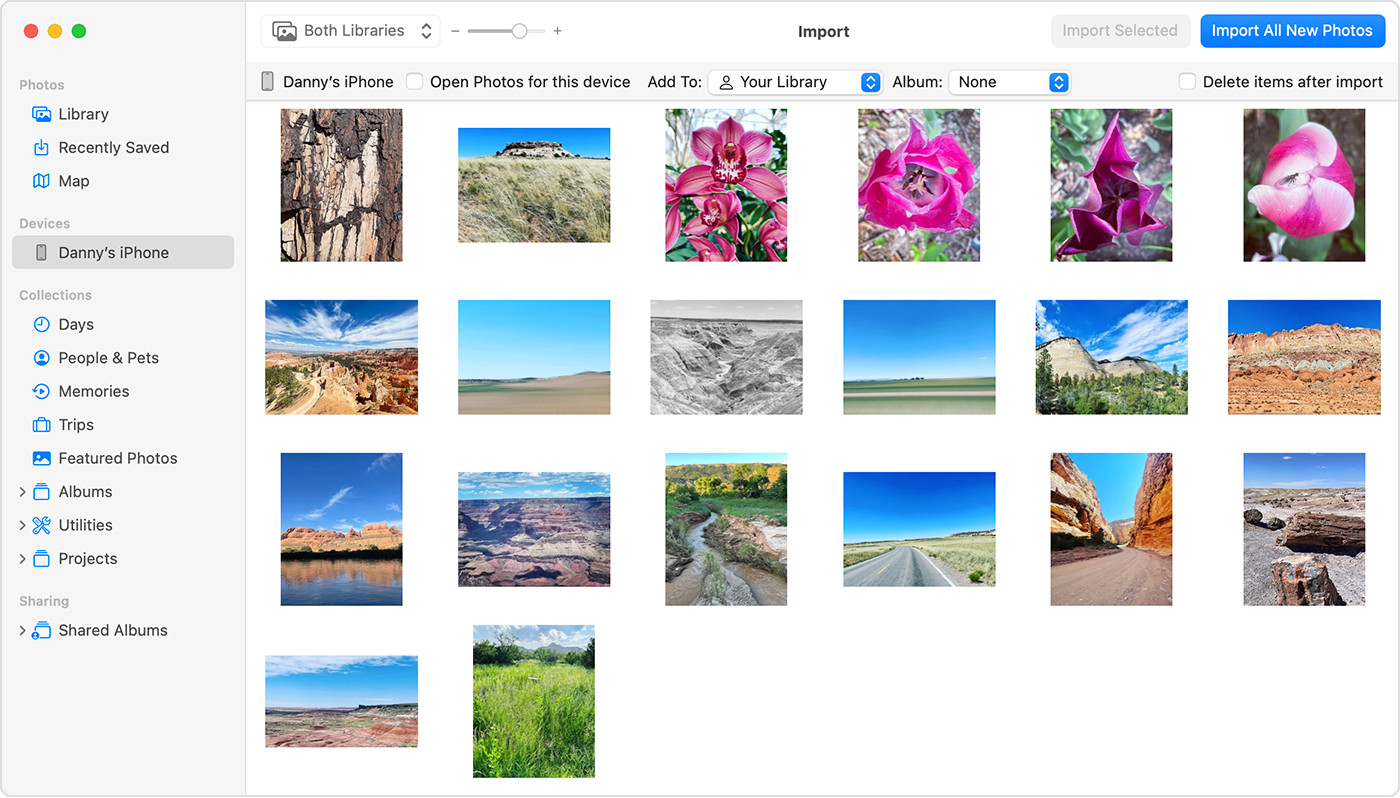 Mac Photos app showing photos ready for import from iPhone
Mac Photos app showing photos ready for import from iPhone -
Wait and Disconnect: Allow the import process to complete. Once done, you can safely disconnect your iPhone from your Mac. Your photos are now successfully transferred to your Mac.
Method 3: Importing Photos to Your Windows PC Using USB and Apple Devices App
For Windows PC users, transferring photos from an iPhone involves a similar USB connection but utilizes the “Apple Devices” app, available from the Microsoft Store, to facilitate the process.
Follow these steps to import photos to your Windows PC:
-
Install Apple Devices App: First, ensure you have the “Apple Devices” app installed on your Windows PC. You can download it for free from the Microsoft Store. This app is essential for Windows to communicate effectively with your Apple devices.
-
Connect Your iPhone to Your PC: Connect your iPhone to your Windows PC using a USB cable.
-
Unlock Your iPhone: Unlock your iPhone using your passcode to allow your PC to access its files.
-
Trust This Computer: Just like with a Mac, if you get a “Trust This Computer” prompt on your iPhone, tap “Trust” or “Allow.” This establishes a secure connection between your devices.
After these initial steps, the actual photo import process is managed through the Microsoft Photos app in Windows. Microsoft provides a detailed guide on their website explaining how to import photos into the Microsoft Photos app from an iPhone. It’s recommended to visit the Microsoft Support page for the most current and comprehensive instructions on this step, as the interface and options may vary slightly depending on your Windows version.
Important Considerations for Windows Users:
-
iCloud Photos and PC Transfer: If you use iCloud Photos, ensure that you have downloaded the original, full-resolution versions of your photos to your iPhone before attempting to import them to your PC via USB. This ensures you are transferring the highest quality images.
-
Video Orientation: Be aware that some videos imported from your iPhone to a Windows PC might appear rotated incorrectly in the Microsoft Photos app. A workaround for this is to add these videos to iTunes, where they should play in the correct orientation.
-
Compatibility Settings for Best Results on Windows: To maximize compatibility between your iPhone photos and Windows, you can adjust your iPhone camera settings. Navigate to Settings > Camera > Formats and choose “Most Compatible.” This will set your iPhone to capture photos and videos in JPEG and H.264 formats, which are universally compatible with Windows systems.
Conclusion
Transferring photos from your iPhone to your computer doesn’t have to be a daunting task. Whether you choose the cloud-based convenience of iCloud Photos or the direct connection of a USB cable, the process is designed to be user-friendly. For Apple ecosystem users, iCloud Photos offers unparalleled ease of use and synchronization. For those preferring manual control or using a Windows PC, USB transfer remains a reliable and straightforward method. By following these guidelines, you can ensure your precious memories are safely backed up and readily accessible on your computer, regardless of your operating system preference.
