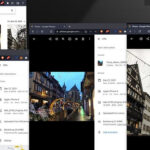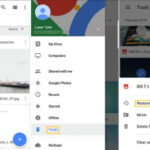Transferring photos from your iPhone to your PC is a common task, whether you’re backing up your precious memories, freeing up space on your device, or editing them on a larger screen. This guide provides several methods to seamlessly transfer your iPhone photos to your PC.
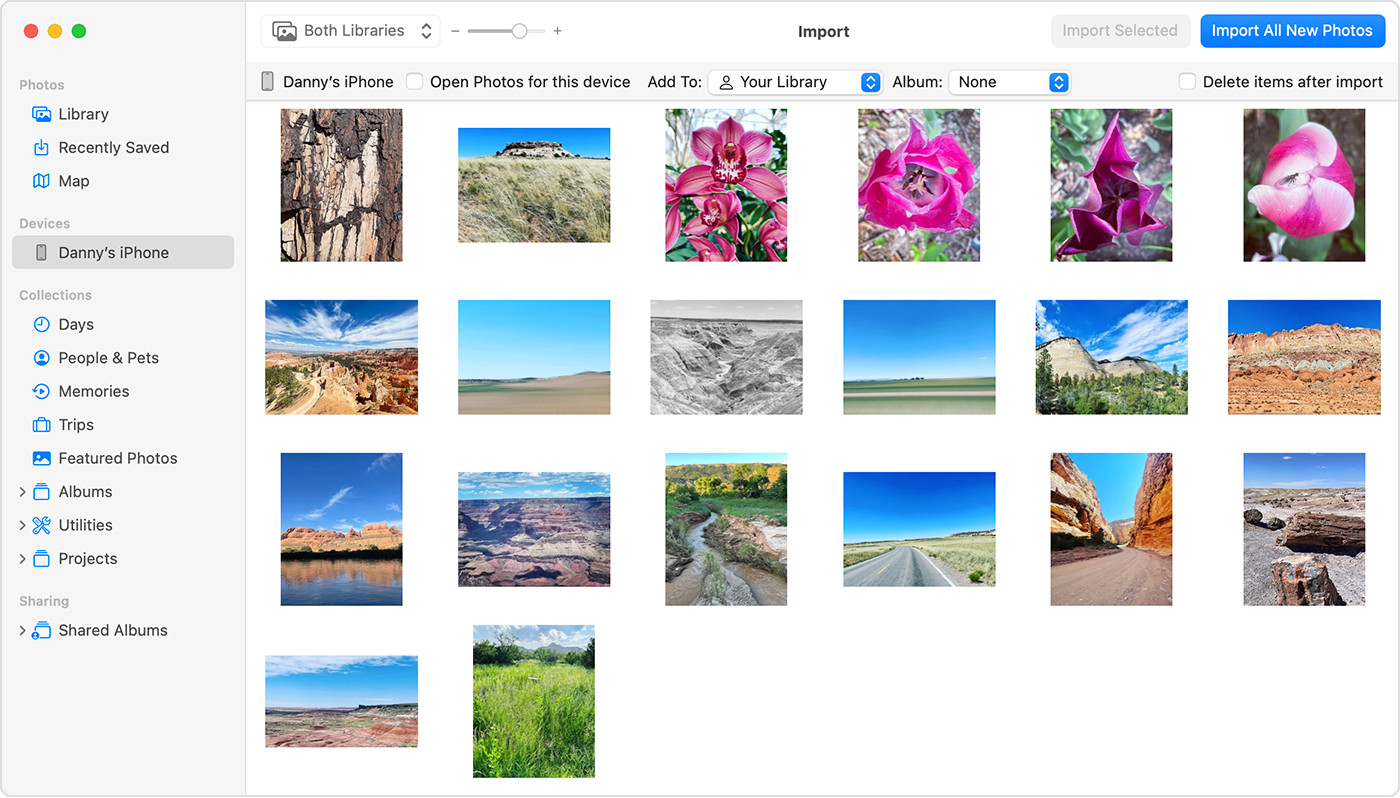 A person transferring photos from an iPhone to a laptop.
A person transferring photos from an iPhone to a laptop.
Using iCloud Photos for Seamless Transfer
iCloud Photos offers a convenient way to automatically back up and sync your photos across all your Apple devices and even your PC. With iCloud Photos enabled, your photos and videos are safely stored in iCloud and accessible from any device with an internet connection. You can access them through iCloud.com or even a Windows PC. This eliminates the need to manually transfer photos between devices.
iCloud Photos stores your original, full-resolution photos and videos, ensuring no quality loss. You can choose to save space on your device by keeping optimized versions while retaining the ability to download the originals whenever needed. Any changes made to your photos, such as organization or edits, are automatically updated across all your devices.
Before activating iCloud Photos, ensure you have sufficient iCloud storage. You can check your current storage usage and upgrade your plan if necessary to accommodate your photo library. To learn more about setting up and using iCloud Photos, consult Apple’s official guide.
Transferring Photos to Your PC via Direct Connection
Directly connecting your iPhone to your PC with a USB cable offers another simple way to import your photos. This method doesn’t require iCloud and allows for a selective transfer of photos and videos.
- Connect your iPhone to your PC using a USB cable.
- If prompted, unlock your iPhone with your passcode and trust the computer.
 A notification asking to allow accessory to connect to the computer.
A notification asking to allow accessory to connect to the computer.
- Windows should automatically detect your iPhone and provide options for importing photos. You can use the built-in Photos app or File Explorer to access and transfer your photos. For detailed instructions on importing photos using the Microsoft Photos app, refer to Microsoft’s support website.
Optimizing Photo Compatibility with Windows
For optimal compatibility with Windows, consider adjusting your iPhone’s camera settings to capture photos in the most compatible formats:
- Open the Settings app on your iPhone.
- Navigate to Camera > Formats.
- Select “Most Compatible.” This ensures your photos and videos are saved in JPEG and H.264 formats, widely supported by Windows.
Transferring Photos to a Mac with a USB Cable
Mac users can import photos and videos by connecting their iPhone to their Mac with a USB cable. Open the Photos app on your Mac. Connect your iPhone with a USB cable. Unlock your iPhone and trust the computer if prompted. The Photos app should automatically display an import screen with all the photos and videos on your iPhone.
Conclusion: Choosing the Best Transfer Method
Several convenient methods exist for transferring photos from your iPhone to your PC. Choose the method that best suits your needs and workflow, whether it’s the seamless syncing of iCloud Photos, the direct connection method using a USB cable, or utilizing the Photos app on a Mac. Ensure your photos are backed up regularly and enjoy accessing and sharing them on your PC.