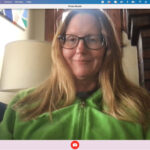Getting a new iPhone is exciting, but transferring your precious photos can feel daunting. Don’t worry! This guide outlines four simple methods for transferring photos from your old iPhone to your new one, ensuring a smooth transition. We’ll cover using iCloud Backup, direct phone-to-phone transfer, AirDrop, and iCloud Link sharing.
Transferring Your iPhone Photos: A Step-by-Step Guide
Before diving in, consider decluttering your photo library. Removing duplicates and unwanted images will save space and speed up the transfer process. Apps like CleanMyPhone can help identify and delete unnecessary photos.
1. iCloud Backup: Transfer Everything
iCloud Backup is a comprehensive solution for transferring all data, including photos, from one iPhone to another. Ensure both devices are linked to the same Apple ID and have iCloud Backup enabled.
On your old iPhone:
- Navigate to Settings > Apple ID > iCloud > iCloud Backup.
- Tap Back Up Now and wait for the process to complete.
On your new iPhone:
- Power on and follow the setup instructions.
- Connect to Wi-Fi.
- Select Restore from iCloud Backup.
- Sign in with your Apple ID.
- Choose the latest backup and let the restoration process finish.
This method transfers everything from your old iPhone, so be prepared for a potentially lengthy process depending on data size.
2. Direct Transfer: Quick and Seamless
For iPhones running iOS 11 or later, Quick Start offers a seamless transfer experience.
- Turn on your new iPhone and place it near your old one.
- Ensure Bluetooth is enabled on both devices.
- Follow the Quick Start prompts on your old iPhone.
- An animation will appear on your new iPhone. Center the animation in the viewfinder of your old iPhone.
- Enter your old iPhone’s passcode on the new iPhone when prompted.
- Set up Face ID or Touch ID.
- Tap Transfer from iPhone and wait for the transfer to complete.
This method transfers all data, including photos, without requiring an iCloud backup.
3. AirDrop: Share Specific Photos Wirelessly
AirDrop is ideal for transferring selected photos wirelessly between iPhones.
On your new iPhone:
- Go to Settings > General > AirDrop and set it to Everyone.
On your old iPhone:
- Open the Photos app and select the photos you want to transfer.
- Tap the Share button.
- Select your new iPhone from the AirDrop list.
On your new iPhone:
- Tap Accept to receive the photos.
4. iCloud Link: Share Photos via a Link
iCloud Link enables you to share multiple photos through a shareable link.
On your old iPhone:
- Open Photos and select the photos to share.
- Tap the Share button and choose iCloud Link.
- Copy and send the generated link to your new iPhone.
On your new iPhone:
- Open the link and save the shared photos to your device.
Conclusion: Choose the Best Method for You
These four methods provide flexible options for transferring iPhone photos. Choose the method that best suits your needs and enjoy your new iPhone with all your cherished memories intact. Whether you need to transfer all your data or just a few select pictures, Apple has made the process straightforward and efficient.