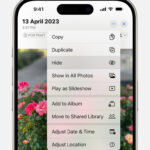Want to personalize your photos by adding text directly on your iPhone? Apple’s built-in Markup tool makes it incredibly easy to write on your photos, whether you want to add captions, emphasize details, or just get creative. This guide will show you exactly how to text a photo on your iPhone using Markup across different apps, enhancing your images in just a few taps.
Texting Photos Directly in the Photos App
The most straightforward way to add text to a photo on your iPhone is directly through the Photos app. Here’s how:
-
Open Photos and Select Your Image: Begin by navigating to the Photos app and choosing the photo you wish to add text to.
-
Tap Edit, then Markup: Once you’ve selected your photo, tap “Edit” in the top right corner. After the editing options appear, tap the Markup button – it looks like a pen icon, usually located in the top-right corner or bottom menu depending on your iOS version.
-
Add Your Text: In the Markup interface, tap the plus button (+). A menu will appear; select “Text”. A text box will appear on your photo.
-
Customize Your Text: Double-tap the text box to bring up the keyboard and type your desired text. You can customize the font, size, alignment, and color by tapping the “Aa” formatting button in the Markup toolbar. Adjust these settings to make your text stand out or blend in as you prefer.
-
Position and Resize: Drag the text box to position it where you want on your photo. Use the blue dots around the text box to resize it.
-
Save Your Edits: When you’re satisfied with your text, tap “Done” in the Markup interface, and then tap “Done” again in the main Photos edit screen. Your texted photo is now saved in your Photos library.
Texting Photos While Sending Messages
Markup is also seamlessly integrated into the Messages app, allowing you to text photos before you even send them. This is perfect for adding a quick caption or annotation before sharing.
-
Open Messages and Choose a Conversation: Open the Messages app and either start a new message or select an existing conversation.
-
Access Photos: Tap the Plus button (+) next to the text input field, then tap “Photos”.
-
Select a Photo: Choose the photo you want to send and text.
-
Markup Your Photo in Messages: Before sending, tap the photo you just selected in the message thread. Then, tap “Markup”. This will open the Markup interface, just like in the Photos app.
-
Add and Customize Text: Follow steps 3-5 from the “Texting Photos Directly in the Photos App” section to add and customize your text.
-
Save and Send: Tap “Save”, then “Done”. The texted photo will now appear in your message thread. Finally, tap the Send button to send your photo with text.
Adding Text to Photos in Mail with Markup
Need to email a photo with text annotations? Markup works in the Mail app too.
-
Start or Reply to an Email: Open the Mail app and start a new email or reply to an existing one.
-
Insert Photo: Tap in the body of your email, then tap the gray arrow icon or Return to open the format bar. Tap the Camera button and select “Choose Photo or Video” to insert a photo into your email.
-
Markup the Attached Photo: Tap the photo attachment in your email, then tap the gray arrow icon next to the attachment. Tap the “Markup” button.
-
Text Your Photo: Use the plus button (+) and select “Text” to add text to your photo, customizing it as needed, following steps 3-5 from the “Texting Photos Directly in the Photos App” section.
-
Done and Send: Tap “Done” after marking up your photo. Compose your email as needed and send it.
Tips for Effective Photo Texting on iPhone
- Keep it Concise: Text on photos should be easily readable and quickly understood. Short, impactful text works best.
- Choose Readable Fonts and Colors: Ensure your text contrasts well with the background of your photo. Experiment with different font styles and colors for optimal readability.
- Consider Placement: Position your text in a location that doesn’t obscure important parts of the photo and complements the image’s composition.
- Use Text for Context or Emphasis: Text can be used to provide context, highlight a specific element, or add a layer of meaning to your photo.
Markup on iPhone is a powerful yet simple tool for anyone looking to add text to their photos. Whether for personal expression, adding context, or just for fun, mastering how to text a photo on your iPhone opens up a range of creative possibilities right at your fingertips.