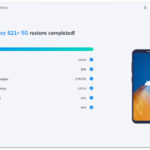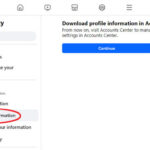In the age of the internet, we are constantly bombarded with images. While photography can capture incredible moments and convey powerful messages, it’s also easily manipulated. The saying “seeing is believing” doesn’t always hold true online. Especially with the rapid spread of information, particularly during significant events like conflicts or natural disasters, fake photos can proliferate rapidly, often going viral before their authenticity can be verified. We’ve recently witnessed this with images circulating during events like the Ukraine war, where fabricated visuals were mistakenly shared as genuine news.
Why Image Verification Matters
Before sharing or believing a photo, especially one that evokes strong emotions or seems sensational, it’s crucial to take a moment to check its authenticity. Sharing fake images can contribute to misinformation, distort public perception, and even cause real-world harm. Fortunately, with the right tools and techniques, you can become adept at spotting photo fakery. One of the quickest and most effective initial steps is using Google Images reverse search.
Method 1: Reverse Image Search on Google Images
Google Images reverse search is a powerful tool that allows you to investigate the origin and history of an image. Instead of searching with keywords, you search using the image itself. This method can quickly reveal if a photo has been used in a different context, if it’s been altered, or if it’s simply not what it claims to be.
To use Google Images reverse search with a downloaded image, follow these simple steps:
- Go to Google Images.
- Click the camera icon in the search bar. This icon initiates an image-based search.
- You will see options to “Paste image URL” or “Upload an image.”
- Choose “Upload an image” and select the photo you want to verify from your computer. Alternatively, you can drag and drop the image directly into the search bar.
Google will then perform a search using your image and provide results that can help you determine its legitimacy.
Method 2: Utilizing a Chrome Extension for Reverse Image Search
For even quicker verification, especially when browsing online, a Chrome extension can streamline the process. The “Search by Image” Chrome extension, offered by Google, allows you to reverse search any image you find online with just a right-click.
Here’s how to use it:
- Install the “Search by Image” extension from the Chrome Web Store.
- Once installed, browse the internet as usual.
- When you encounter an image you want to check, right-click on it.
- In the context menu, select “Search Google with this image.”
The extension will automatically open a new tab with Google Images reverse search results for that image.
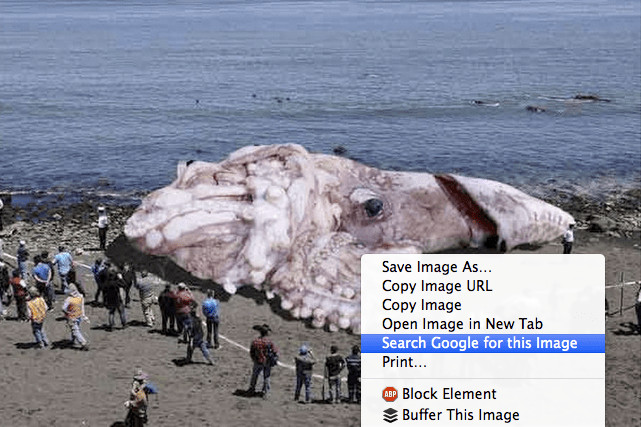 Screenshot showing how to use the "Search by Image" Chrome extension by right-clicking on an image
Screenshot showing how to use the "Search by Image" Chrome extension by right-clicking on an image
Understanding Google Image Search Results
So, what kind of information can you expect from a Google Images reverse search? The results page will display various details about the image, including:
- “Visually similar images”: Google will show images that are visually alike, which can help you identify if the image is a common stock photo or a manipulated version of another picture.
- “Pages that include matching images”: This section lists websites where the image has appeared. By examining these pages, you can often find the original source and context of the photo. Pay attention to the dates of publication. If an image is presented as current but appears in older articles with different contexts, it’s a major red flag.
For example, consider the infamous photo of a shark swimming in city streets, often circulated after storms or floods. A reverse image search quickly reveals that this image has been online for years, predating many of the events it was falsely associated with. This simple check debunks the photo as fake in relation to the specific event.
Many fake images, especially those related to trending news or dramatic events, are often recycled from past internet hoaxes or depict real events from different times and locations. Reverse image search helps uncover this recycled content and expose the misinformation.
Beyond Google: Additional Resources for Image Verification
While Google Images is an excellent starting point, several other resources can aid in photo verification:
- TinEye Reverse Image Search: TinEye is another specialized reverse image search engine that is particularly effective at finding even slightly modified versions of images.
- Image Edited? Website: http://imageedited.com/ offers tools and resources to analyze images for signs of manipulation, such as cloning, splicing, or retouching.
- Poynter Institute Resources: The Poynter Institute provides articles and guides on media literacy, including techniques for spotting image manipulation.
Conclusion
In a digital world saturated with images, critical evaluation is paramount. Learning How To Tell If A Photo Is Fake is an essential skill for responsible internet usage. By utilizing reverse image search tools like Google Images and exploring other verification resources, you can equip yourself to discern authentic visuals from manipulated content and contribute to a more informed online environment.