Taking photos with your Mac is simpler than you think, whether you are an amateur or professional photographer. This guide, brought to you by dfphoto.net, will cover everything from using the built-in camera to advanced techniques, transforming your Mac into a powerful tool for photography and visual arts. You’ll learn about photo editing, image optimization, and visual storytelling, all tailored for the photography enthusiast in the USA.
1. Understanding Your Mac’s Built-in Camera
Yes, many Mac computers come equipped with a built-in camera conveniently located near the top edge of the display. This camera activates automatically when you launch an application that requires it, such as FaceTime or Photo Booth, or when you utilize features like Markup or head pointer. A small green light next to the camera indicates when it’s in use, providing a clear visual cue. The camera automatically deactivates once you close all applications or features that utilize it.
1.1. Controlling Camera Access on Your Mac
You have complete control over which applications are permitted to access your Mac’s camera. To manage these permissions, navigate to your System Preferences, select “Security & Privacy,” and then click on the “Privacy” tab. From there, choose “Camera” in the left sidebar to view a list of applications that have requested access. Simply check or uncheck the boxes next to each app to grant or deny permission.
1.2. Basic Usage: Taking Photos and Recording Videos
Yes, taking photos and recording videos with your Mac’s built-in camera is incredibly straightforward. Here’s how you can do it:
- Open Photo Booth: Launch the Photo Booth application from your Applications folder.
- Frame Your Shot: Position yourself in front of the camera and adjust the frame to your liking.
- Capture: Click the red camera icon to take a photo, or the video icon to start recording.
- Review and Save: Review your photo or video, and save it to your desired location.
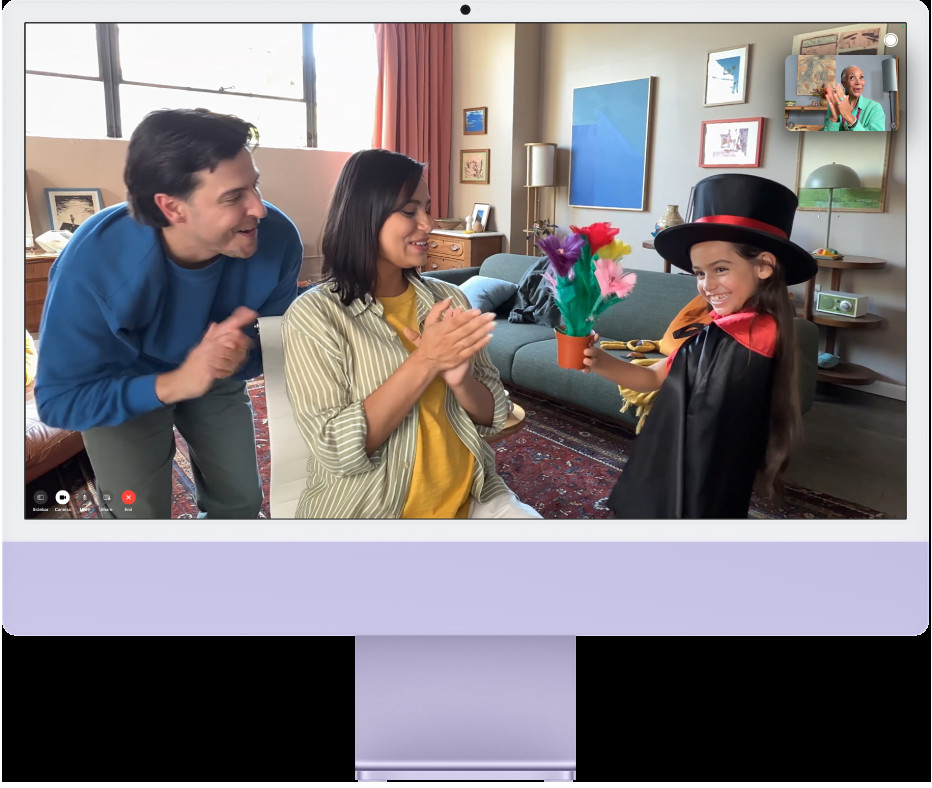 An iMac displaying people using Center Stage, highlighting its functionality for video calls and photography, enhancing user engagement and visual experience.
An iMac displaying people using Center Stage, highlighting its functionality for video calls and photography, enhancing user engagement and visual experience.
1.3. Exploring Advanced Camera Features on Mac
Yes, the Mac offers many advanced camera features that can enhance your photography and video recording experience. These include:
- Center Stage: Center Stage automatically adjusts the camera to keep you in the frame, even as you move around.
- Portrait Mode: Portrait Mode blurs the background to make your subject stand out, creating a professional-looking effect.
- Studio Light: Studio Light enhances the lighting on your face, simulating studio lighting conditions for better video calls and recordings.
- Stage Light: Stage Light darkens the background and focuses the light on your face, creating a dramatic effect.
- Video Effects: Add fun and creative video effects, such as Memoji and Animoji, to your video calls and recordings.
2. Enhancing Your Photos with Mac’s Built-in Tools
Yes, your Mac has several built-in tools to help you enhance your photos, even without professional software.
2.1. Using Quick Look for Quick Edits
Yes, Quick Look provides a fast and easy way to make basic edits to your photos directly from the Finder. Simply select a photo, press the spacebar to open it in Quick Look, and click the Markup icon (a pen tip) to access editing tools. You can adjust lighting, color, crop, rotate, and add annotations without opening a separate application.
2.2. Editing Photos with the Photos App
Yes, the Photos app offers a comprehensive set of editing tools for more in-depth adjustments. Here’s how to use it:
- Open a Photo: Open the Photos app and select the photo you want to edit.
- Enter Edit Mode: Click the “Edit” button in the top-right corner.
- Adjust Lighting and Color: Use the “Light” and “Color” sliders to adjust exposure, contrast, highlights, shadows, saturation, and more.
- Apply Filters: Choose from a variety of built-in filters to add a unique style to your photos.
- Crop and Rotate: Use the crop tool to adjust the composition of your photo, and rotate it to correct the orientation.
- Make Selective Adjustments: Use the “Adjustments” panel to make targeted edits to specific areas of your photo.
- Save Your Changes: Click “Done” to save your edits.
2.3. Advanced Editing with Third-Party Software
Yes, for more advanced photo editing capabilities, consider using third-party software such as Adobe Photoshop, Lightroom, or Affinity Photo. These applications offer a wider range of tools and features for professional-level editing.
3. Optimizing Your Mac for Photography
Yes, optimizing your Mac for photography involves several steps to ensure it runs smoothly and efficiently.
3.1. Calibrating Your Display for Accurate Colors
Yes, calibrating your display is essential for ensuring accurate colors in your photos. Use the built-in Display Calibrator Assistant or invest in a hardware calibration tool for the best results.
3.2. Managing Storage Space for Photo Libraries
Yes, managing storage space is crucial, especially when working with large photo libraries. Consider using an external hard drive or cloud storage solutions like iCloud Photos, Google Photos, or Dropbox to store your photos.
3.3. Using External Hard Drives for Large Photo Libraries
Yes, external hard drives provide a reliable and affordable way to store your photo libraries. Choose a drive with sufficient capacity and fast transfer speeds for optimal performance.
3.4. Setting Up iCloud Photos for Seamless Syncing
Yes, iCloud Photos automatically syncs your photos across all your Apple devices, making it easy to access and edit your photos from anywhere. To set it up, go to System Preferences, click on “Apple ID,” select “iCloud,” and turn on “Photos.”
4. Mastering Photo Composition on Your Mac
Yes, mastering photo composition is essential for creating visually appealing images. The principles of composition apply whether you’re using a professional camera or your Mac’s built-in camera.
4.1. Understanding the Rule of Thirds
Yes, the rule of thirds is a fundamental principle of composition that involves dividing your frame into nine equal parts with two horizontal and two vertical lines. Place key elements of your photo along these lines or at their intersections to create a balanced and visually interesting image.
4.2. Using Leading Lines to Guide the Eye
Yes, leading lines are lines within your photo that draw the viewer’s eye towards the main subject. Use roads, fences, rivers, or other linear elements to create a sense of depth and guide the viewer through your image.
4.3. Framing Your Subject for Emphasis
Yes, framing involves using elements within your scene to create a frame around your subject. Use doorways, windows, trees, or other objects to isolate your subject and draw attention to it.
4.4. Creating Depth with Layers
Yes, creating depth in your photos involves using multiple layers to give the illusion of three dimensions. Include elements in the foreground, middle ground, and background to create a sense of depth and perspective.
5. Exploring Different Photography Styles on Your Mac
Yes, your Mac can be used to explore various photography styles, from portraits to landscapes to street photography.
5.1. Taking Stunning Portraits with Your Mac
Yes, portraits are a popular genre of photography that focuses on capturing the essence of a person. When taking portraits with your Mac, pay attention to lighting, background, and posing to create compelling images.
5.2. Capturing Breathtaking Landscapes on Your Mac
Yes, landscapes are another popular genre that focuses on capturing the beauty of the natural world. When shooting landscapes with your Mac, use wide-angle lenses to capture expansive views, and pay attention to composition and lighting to create stunning images.
5.3. Documenting Daily Life with Street Photography on Your Mac
Yes, street photography involves capturing candid moments in public places. When practicing street photography with your Mac, be discreet and respectful, and look for interesting subjects and compositions.
5.4. Experimenting with Abstract Photography on Your Mac
Yes, abstract photography involves capturing images that focus on form, color, and texture rather than recognizable subjects. Experiment with different angles, lighting, and compositions to create unique and visually interesting abstract photos with your Mac.
6. Tips for Better Lighting When Using Your Mac Camera
Yes, good lighting is essential for taking great photos, regardless of the camera you’re using.
6.1. Utilizing Natural Light for Best Results
Yes, natural light is often the best option for photography, as it provides soft and even illumination. Shoot near windows or outdoors in open shade to take advantage of natural light.
6.2. Avoiding Harsh Shadows and Overexposure
Yes, harsh shadows and overexposure can ruin a photo. Avoid shooting in direct sunlight, and use reflectors or diffusers to soften the light and reduce shadows.
6.3. Using Artificial Lighting When Necessary
Yes, when natural light is not available, use artificial lighting to illuminate your subject. Use lamps, LED panels, or speedlights to create the desired lighting effect.
6.4. Adjusting White Balance for Accurate Colors
Yes, white balance is the process of adjusting the colors in your photo to make them look natural. Use the white balance settings on your camera or in your editing software to correct any color casts.
7. Accessories to Enhance Your Mac Photography
Yes, several accessories can enhance your Mac photography experience and help you take better photos.
7.1. External Webcams for Higher Quality Images
Yes, external webcams offer higher image quality than built-in cameras, making them ideal for video calls and photography. Choose a webcam with a high-resolution sensor and good low-light performance.
7.2. Tripods for Stable Shots
Yes, tripods are essential for taking sharp, stable photos, especially in low-light conditions. Choose a tripod that is lightweight, sturdy, and easy to set up.
7.3. Lighting Equipment for Controlled Illumination
Yes, lighting equipment allows you to control the illumination of your subject, creating the desired lighting effect. Consider using lamps, LED panels, or speedlights to enhance your photos.
7.4. Backgrounds for Professional-Looking Photos
Yes, backgrounds can help you create professional-looking photos by providing a clean and uncluttered backdrop for your subject. Use seamless paper, fabric backdrops, or even a simple wall to create the desired background.
8. Sharing Your Photos from Your Mac
Yes, sharing your photos is a great way to showcase your work and connect with other photographers.
8.1. Exporting Photos in Different Formats
Yes, exporting photos in different formats allows you to optimize them for various uses, such as web display or print. Use JPEG for web display, TIFF for print, and PNG for graphics with transparency.
8.2. Sharing Photos on Social Media
Yes, social media platforms like Instagram, Facebook, and Twitter are great for sharing your photos and connecting with other photographers. Optimize your photos for each platform to ensure they look their best.
8.3. Creating Online Portfolios
Yes, creating an online portfolio is a great way to showcase your best work and attract potential clients. Use platforms like dfphoto.net, Behance, or SmugMug to create a professional-looking portfolio.
8.4. Printing Your Photos for Physical Display
Yes, printing your photos allows you to display them in your home or office, or give them as gifts. Use high-quality paper and a professional printer to achieve the best results.
9. Using Your iPhone as a Webcam on Your Mac
Yes, you can use your iPhone as a webcam on your Mac, providing a higher-quality video source than your Mac’s built-in camera.
9.1. Setting Up Continuity Camera
Yes, Continuity Camera allows you to use your iPhone as a webcam on your Mac seamlessly. To set it up, make sure both devices are signed in to the same Apple ID and have Wi-Fi and Bluetooth turned on.
9.2. Improving Video Quality with iPhone’s Camera
Yes, your iPhone’s camera offers better image quality, advanced features like Portrait Mode and Center Stage.
9.3. Using iPhone as a Document Scanner
Yes, Continuity Camera also allows you to use your iPhone as a document scanner. Simply select “Insert from iPhone or iPad” from the Finder menu, and choose “Scan Documents” to scan documents directly to your Mac.
10. Troubleshooting Common Camera Issues on Your Mac
Yes, sometimes you may encounter issues with your Mac’s camera. Here are some common problems and how to fix them.
10.1. Camera Not Working
Yes, if your camera is not working, check the following:
- Make sure no other applications are using the camera.
- Restart your Mac.
- Check your camera permissions in System Preferences > Security & Privacy > Privacy > Camera.
- Reset the System Management Controller (SMC).
10.2. Poor Image Quality
Yes, if you are experiencing poor image quality, try the following:
- Clean the camera lens with a soft, lint-free cloth.
- Adjust the lighting in your environment.
- Improve your Wi-Fi connection if you are using video conferencing.
- Check the camera settings in your application.
10.3. Center Stage Not Working
Yes, if Center Stage is not working, try the following:
- Make sure Center Stage is enabled in the Control Center.
- Update your macOS to the latest version.
- Restart your Mac.
10.4. Audio Issues During Video Calls
Yes, if you are experiencing audio issues during video calls, check the following:
- Make sure your microphone is not muted.
- Check your audio input settings in System Preferences > Sound > Input.
- Restart your Mac.
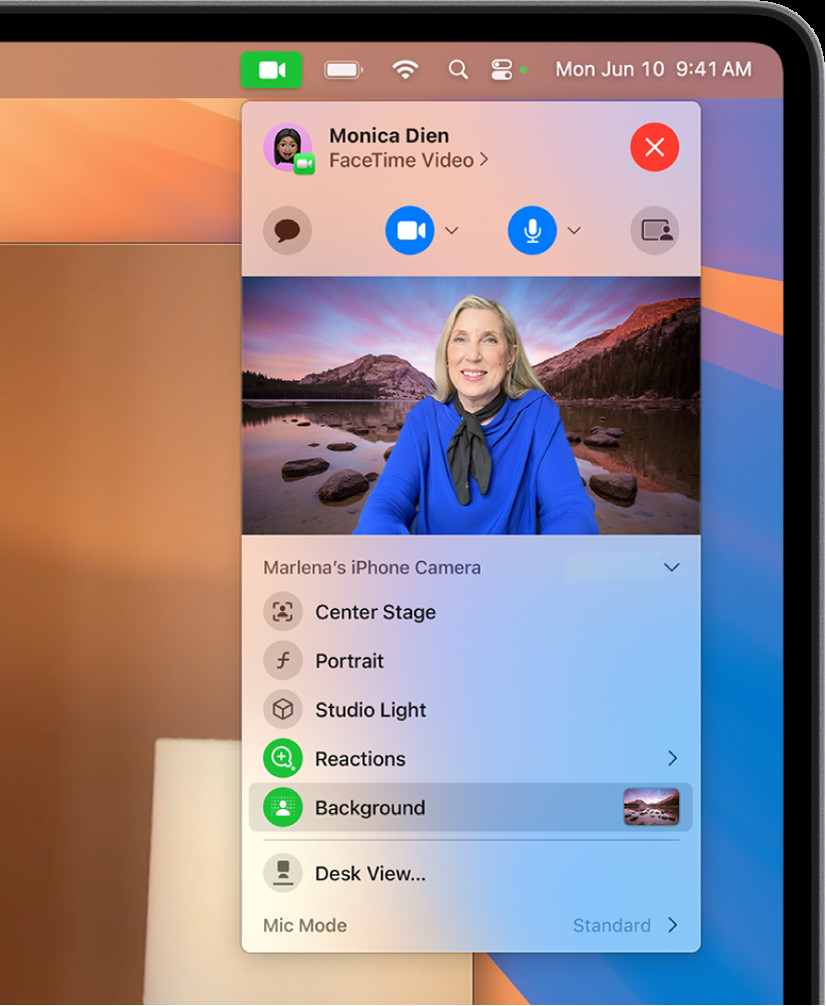 A person using a background during a FaceTime call, showcasing video effects and customization options for enhanced communication and visual appeal.
A person using a background during a FaceTime call, showcasing video effects and customization options for enhanced communication and visual appeal.
11. The Future of Mac Photography
Yes, the future of Mac photography looks promising, with advancements in camera technology and software innovation.
11.1. Expected Improvements in Mac Camera Technology
Yes, we can expect to see improvements in Mac camera technology, such as higher resolution sensors, better low-light performance, and advanced features like computational photography.
11.2. Innovations in Photo Editing Software for Mac
Yes, photo editing software for Mac will continue to evolve, with the development of new tools and features that make it easier to enhance and transform your photos. We can expect to see more AI-powered editing tools that automate complex tasks and provide intelligent suggestions.
11.3. The Role of AI in Mac Photography
Yes, AI will play an increasingly important role in Mac photography, from automated editing to intelligent scene recognition. AI-powered tools can help you take better photos by optimizing camera settings, improving image quality, and providing creative suggestions.
11.4. How Mac Integrates with Professional Photography Workflows
Yes, Mac computers are widely used in professional photography workflows, thanks to their powerful hardware, intuitive software, and seamless integration with other Apple devices. Mac continues to be a popular choice for photographers of all levels.
12. Legal and Ethical Considerations in Mac Photography
Yes, as a photographer, it’s essential to be aware of the legal and ethical considerations surrounding your work.
12.1. Understanding Copyright Laws
Yes, copyright law protects your original photographic works from unauthorized use. As the photographer, you automatically own the copyright to your photos, and you have the right to control how they are used.
12.2. Obtaining Model Releases
Yes, if you are photographing people, you may need to obtain model releases, which are legal documents that grant you permission to use their image for commercial purposes. Model releases protect you from liability and ensure that you have the right to use the photos as you intend.
12.3. Respecting Privacy Rights
Yes, respecting privacy rights is essential when photographing people in public places. Avoid taking photos of people without their permission, and be mindful of cultural norms and sensitivities.
12.4. Ethical Considerations in Photo Manipulation
Yes, ethical considerations in photo manipulation are important to consider, especially when altering photos for journalistic or documentary purposes. Avoid making changes that could mislead or deceive viewers, and always be transparent about any alterations you have made.
13. Mac Photography Learning Resources
Yes, there are many resources available to help you learn more about Mac photography and improve your skills.
13.1. Online Courses and Tutorials
Yes, online courses and tutorials are a great way to learn about Mac photography at your own pace. Platforms like dfphoto.net, Udemy, Coursera, and Skillshare offer a wide range of courses on various photography topics.
13.2. Books and Magazines on Photography
Yes, books and magazines on photography can provide in-depth knowledge and inspiration. Look for books on specific photography techniques or genres, and subscribe to magazines like Popular Photography to stay up-to-date on the latest trends.
13.3. Photography Workshops and Seminars
Yes, photography workshops and seminars offer hands-on learning experiences and opportunities to network with other photographers. Attend workshops led by experienced instructors to learn new techniques and get feedback on your work.
13.4. Joining Photography Communities and Forums
Yes, joining photography communities and forums is a great way to connect with other photographers, share your work, and get feedback. Platforms like dfphoto.net, Flickr, and Reddit have photography communities where you can participate in discussions, ask questions, and share your photos.
14. Case Studies: Successful Mac Photographers
Yes, learning from successful Mac photographers can provide inspiration and insights into how to improve your own work.
14.1. Profiles of Renowned Photographers Who Use Macs
Yes, many renowned photographers use Macs for their work, thanks to the platform’s powerful hardware and intuitive software. Research the work of successful Mac photographers to learn about their techniques, styles, and workflows.
14.2. Analysis of Their Techniques and Styles
Yes, analyze the techniques and styles of successful Mac photographers to identify what makes their work stand out. Pay attention to their use of composition, lighting, color, and editing to gain insights into how to improve your own photography.
14.3. How Macs Have Influenced Their Creative Process
Yes, explore how Macs have influenced the creative process of successful photographers. Learn how they use Mac computers and software to manage their photo libraries, edit their photos, and share their work with the world.
15. Conclusion: Embracing Mac Photography
Yes, Mac photography offers a powerful and versatile platform for capturing and creating stunning images. By understanding the tools and techniques available, you can unlock your creative potential and produce professional-quality photos.
15.1. Recap of Key Techniques and Tips
Yes, to recap, here are some key techniques and tips for Mac photography:
- Understand your Mac’s built-in camera and its capabilities.
- Use Quick Look and the Photos app for basic and advanced editing.
- Optimize your Mac for photography by calibrating your display and managing storage space.
- Master photo composition principles like the rule of thirds and leading lines.
- Explore different photography styles, from portraits to landscapes to street photography.
- Utilize natural light for best results, and use artificial lighting when necessary.
- Enhance your Mac photography with accessories like external webcams and tripods.
- Share your photos on social media and create online portfolios.
- Use your iPhone as a webcam for higher-quality video.
- Troubleshoot common camera issues on your Mac.
- Stay up-to-date on the latest trends and technologies in Mac photography.
- Consider the legal and ethical considerations surrounding your work.
15.2. Encouragement to Explore Creativity with Your Mac
Yes, don’t be afraid to experiment with different techniques and styles to find your own unique voice as a photographer. The possibilities are endless.
15.3. Final Thoughts on the Potential of Mac Photography
Yes, with its powerful hardware, intuitive software, and seamless integration with other Apple devices, the Mac is a perfect platform for photographers of all levels. Embrace the potential of Mac photography and see where your creativity takes you.
Ready to take your Mac photography skills to the next level? Visit dfphoto.net for more tutorials, tips, and inspiration. Explore our extensive collection of stunning photos and connect with a vibrant community of photographers. Don’t miss out on the opportunity to enhance your skills and find your creative voice. Contact us at Address: 1600 St Michael’s Dr, Santa Fe, NM 87505, United States, Phone: +1 (505) 471-6001, or visit our website at dfphoto.net today and start your journey towards becoming a better photographer.
FAQ: How to Take Photos with Mac
1. How do I access the camera on my Mac?
The camera on your Mac automatically turns on when you open an app that uses it, such as Photo Booth or FaceTime. A green light next to the camera indicates when it is in use.
2. Can I control which apps have access to my Mac’s camera?
Yes, you can control which apps have access to your Mac’s camera in System Preferences > Security & Privacy > Privacy > Camera.
3. How can I improve the image quality of my Mac’s camera?
To improve the image quality of your Mac’s camera, ensure good lighting, clean the camera lens, and adjust the camera settings in your application.
4. How do I take a photo with my Mac?
To take a photo with your Mac, open the Photo Booth app, frame your shot, and click the red camera icon.
5. How can I use my iPhone as a webcam on my Mac?
You can use your iPhone as a webcam on your Mac using Continuity Camera. Make sure both devices are signed in to the same Apple ID and have Wi-Fi and Bluetooth turned on.
6. What are some accessories that can enhance my Mac photography?
Accessories that can enhance your Mac photography include external webcams, tripods, lighting equipment, and backgrounds.
7. How do I share my photos from my Mac?
You can share your photos from your Mac by exporting them in different formats, sharing them on social media, creating online portfolios, or printing them for physical display.
8. What should I do if my Mac’s camera is not working?
If your Mac’s camera is not working, check the following:
- Make sure no other applications are using the camera.
- Restart your Mac.
- Check your camera permissions in System Preferences > Security & Privacy > Privacy > Camera.
- Reset the System Management Controller (SMC).
9. How can I learn more about Mac photography?
You can learn more about Mac photography through online courses and tutorials, books and magazines, photography workshops and seminars, and joining photography communities and forums.
10. What legal and ethical considerations should I be aware of in Mac photography?
Legal and ethical considerations in Mac photography include understanding copyright laws, obtaining model releases, respecting privacy rights, and ethical considerations in photo manipulation.