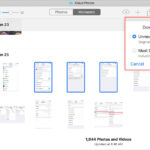Managing photos on your iPhone can sometimes feel confusing, especially when iCloud Photos is involved. Many users wonder how to safely remove photos from their iPhones, whether to free up storage or simply organize their digital life. This guide clarifies how you can effectively “take photos off” your iPhone, explaining your options and how iCloud Photos impacts the process.
Understanding how iCloud Photos works is crucial. When enabled, iCloud Photos automatically syncs every photo and video you take across all your Apple devices logged in with the same Apple ID. This means if you edit or delete a photo on your iPhone, the change is mirrored on your iPad, Mac, and iCloud.com. This seamless synchronization is convenient, but it also means that simply deleting photos from your iPhone might not be the solution you expect if you intend to keep them elsewhere.
So, how can you truly “take photos off” your iPhone? You have a few primary methods, depending on your goal:
One approach is to disable iCloud Photos. By turning off iCloud Photos in your iPhone settings, new photos will no longer upload to iCloud and will be stored only on your device. To do this, navigate to Settings > Your Name > iCloud > Photos, and toggle iCloud Photos off. You’ll then be given options regarding photos already in iCloud. Choosing “Download Photos & Videos” will ensure you have local copies of your iCloud library on your iPhone before disabling sync. However, be aware that any photos taken while iCloud Photos is off will not be automatically backed up to iCloud.
Another method is to download your iCloud Photos. Even with iCloud Photos enabled, you can download copies of your photos and videos to your computer or an external drive. Apple provides detailed instructions on how to do this on their support website. This is a great way to create a local backup or archive of your photos. You can download your photos from iCloud.com, or if you use a Mac, through the Photos app. This ensures you have photos stored separately from both your iPhone and iCloud.
Finally, if your goal is to free up space on your iPhone by removing photos, you need to understand the implications of deleting photos. When you delete photos while using iCloud Photos, they are deleted not only from your iPhone but also from iCloud and any other device connected to your iCloud Photos library. Deleted photos are moved to the “Recently Deleted” album for 30 days, giving you a window to recover them. After 30 days, they are permanently removed. If you intend to delete photos to manage storage, consider downloading them first to another location to avoid permanent loss. Alternatively, explore iPhone storage optimization features within the Photos settings, which can keep smaller, optimized versions of your photos on your device while storing full-resolution originals in iCloud.
In conclusion, “taking photos off” your iPhone involves understanding iCloud Photos and choosing the method that best suits your needs. Whether you disable iCloud sync, download your photos for backup, or carefully manage deletion, knowing how these processes work ensures you maintain control over your valuable photo memories.