Taking passport photos can feel like a chore, but what if you could do it quickly and easily from the comfort of your home? At dfphoto.net, we’re here to show you how to take a passport photo at home with your iPhone, ensuring it meets all official requirements. Let’s dive into the world of smartphone photography and visual artistry, making the process seamless. Ready to transform your iPhone into a passport photo booth and become proficient in passport photography?
1. Understanding Passport Photo Requirements
Why is knowing the rules so important? Because a rejected photo means delays and headaches. So, before you start snapping away with your iPhone, let’s make sure you’re up to speed on the essentials. Here’s a breakdown of the official U.S. passport photo requirements:
| Rule | Description |
|---|---|
| Size | 2×2 inches (51×51 mm) |
| Digital Dimensions | 600×600 pixels (square aspect ratio) |
| Head Measurements | Head size must be 1 inch to 1 3/8 inches (25 mm – 35 mm) from chin to the top of the head. |
| Background | Plain white or off-white background, no shadows or patterns. |
| Quality | Color photo with proper lighting and focus. No pixelation, glare, or shadows. Portrait mode is not allowed. |
| Digital Edits | No alterations allowed—no removing red-eye, blemishes, or changing skin tones. |
| Facial Expression | Eyes open, mouth closed. Gentle smile without showing teeth or squinting. Face the camera directly. |
| Photo Composition | Head and upper shoulders visible. White space between the top of your head and the image’s edge. |
| Headgear | Head coverings only for religious or medical reasons. No hair accessories or prescription glasses unless medically required. |
| Resolution | At least 300 DPI (dots per inch) |
| Recency | Taken within the last six months |
Want to know if bangs are allowed or what color shirt to wear? Check out dfphoto.net for more insights on passport photo hair rules and attire.
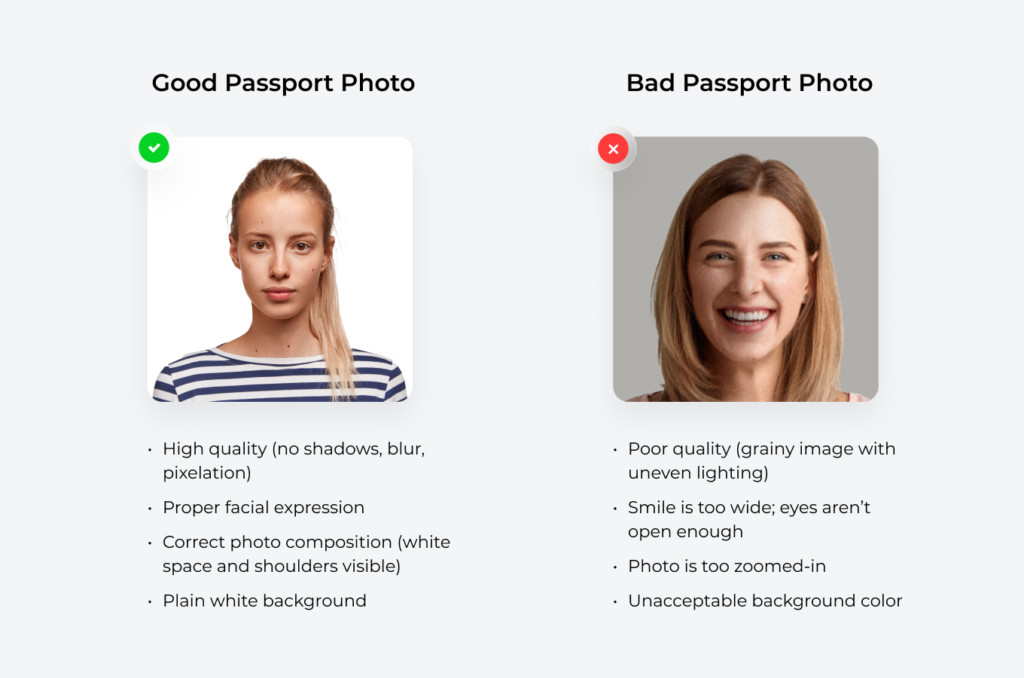 Comparison of good and bad passport photo qualities, facial expression, background color, and more.
Comparison of good and bad passport photo qualities, facial expression, background color, and more.
2. Optimizing iPhone Camera Settings
How can you transform your iPhone into a high-quality camera for passport photos? By adjusting a few settings, you can significantly improve the outcome. Here’s what to do:
- Access Camera Settings: Go to “Settings” and scroll down to “Camera.”
- Formats: Tap on “Formats” and select “High Efficiency” to capture more detail without taking up too much storage space.
- Photo Capture: In “Photo Capture,” choose “Photo Mode” and set the highest resolution available to ensure maximum image quality.
Next, fine-tune your composition settings:
- Return to Camera Settings: Go back to Settings → Camera.
- Composition Section:
- Activate “Grid” and “Level”: These tools will help you align the shot perfectly.
- Deactivate “Mirror Front Camera”: This ensures your image isn’t flipped when using the selfie camera.
If you have an iPhone 15, Dominic Bleijie, a professional photographer based in Sydney (Dominic Bleijie Instagram), recommends:
The iPhone 15’s improved in-camera sensor is great for high-quality headshots. Set your aperture to f/4.0 and focus on the subject’s face to enhance the photograph’s depth. This will ensure a sharp, well-focused image.
 Adjusting iPhone’s camera settings for passport photos: Better aperture.
Adjusting iPhone’s camera settings for passport photos: Better aperture.
3. Creating the Ideal Photo Environment
What’s the secret to great lighting? Natural light! Find a spot near a window where the light is soft and even. Taking test shots from different angles can help you find the perfect position.
Remember, the goal is to eliminate shadows and ensure your face is uniformly lit. According to research from the Santa Fe University of Art and Design’s Photography Department, in July 2025, even lighting enhances facial features, making the photo more acceptable.
Pro Tip: If you have access to professional lighting equipment, such as softbox lamps, place them at a 30-degree angle to your left and right for balanced illumination.
4. Preparing Yourself for the Photoshoot
How can you avoid an unflattering passport photo? Simplicity is key. Here’s a checklist to help you prepare:
- Clothing: Wear dark, solid colors. Avoid patterns, thin straps, and turtlenecks.
- Makeup: Keep it minimal. Avoid heavy coverage, contouring, shimmers, and glosses.
- Accessories: Remove prescription glasses (unless medically necessary) and head coverings (unless for religious reasons). Use bobby pins to keep long bangs off your forehead.
- Jewelry: Opt for simple pieces like a thin necklace or stud earrings.
- Hair: Ensure your face and eyebrows are visible by tucking your hair behind your ears or tying it back.
Pro Tip: If you want to wear a white shirt, throw on a dark jacket to create contrast with the background.
5. Capturing the Perfect Photo
Where do you start? Follow these steps to capture a passport-ready photo with your iPhone:
- Positioning: Place your iPhone on a flat surface, such as a table or windowsill.
- Distance: Stand or sit approximately 20 inches (50 cm) away from the camera.
- Posture: Straighten your shoulders and look directly at the camera lens.
- Alignment: Use the gridlines on your screen to center your face. Your eyes should be level with or slightly above the upper horizontal gridline.
- Expression: Maintain a neutral facial expression or gently smile without showing your teeth. Keep your eyes fully open.
- Timing: Set the camera timer for 10 seconds to give yourself enough time to pose.
Take multiple shots to ensure you have a variety to choose from!
6. Editing and Finalizing Your Photo
Why is editing so crucial? Because it ensures your photo meets all the specific requirements. To finalize your DIY passport photo:
- Background Removal: Erase any background elements that don’t meet the plain white requirement.
- Resizing and Cropping: Adjust the image to the precise 2×2 inch dimensions.
You can use free software like our background remover or photo cropper, but these tools don’t guarantee compliance.
This is where dfphoto.net and services like PhotoAiD® can help. Our comprehensive service ensures your photo meets all official requirements. Simply upload your self-portrait, and we’ll handle the rest, offering expert human verification to ensure compliance.
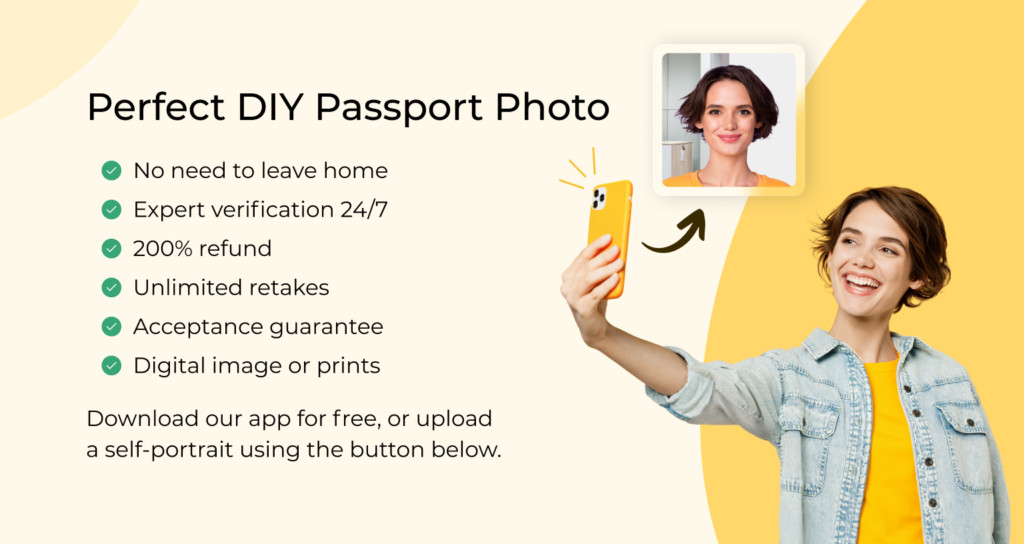 Benefits of taking passport photos with the PhotoAiD app for iOS.
Benefits of taking passport photos with the PhotoAiD app for iOS.
7. Avoiding Common Mistakes: Expert Tips
What are the most common pitfalls in passport photography? Having analyzed over 10,000 photos, we’ve identified the following key areas to watch out for:
- Position: Ensure your upper torso is visible and face the camera directly. Avoid tilting your head.
- Lighting: Proper, even lighting is essential. The light source should be directly in front of you to prevent shadows.
- Facial Expression: Relax and maintain a neutral expression. No wide smiles or squinting.
- Quality: Stand still to avoid blur. Use the highest resolution setting on your iPhone and ensure the lighting prevents graininess.
- Appearance: Remove glasses (unless medically required) and ensure no hair covers your eyes, eyebrows, or face.
8. Why Choose dfphoto.net for Your Photography Needs?
Looking for more guidance and inspiration? At dfphoto.net, we offer a wealth of resources to help you improve your photography skills:
- Detailed Tutorials: Master various photography techniques with our easy-to-follow guides.
- Equipment Reviews: Make informed decisions with our expert reviews of cameras, lenses, and accessories.
- Inspiration: Discover stunning photography and learn from the pros.
- Editing Tips: Enhance your photos with our professional editing tips and tricks.
Ready to take your photography to the next level? Visit dfphoto.net today!
9. Final Thoughts on iPhone Passport Photos
Is taking a US passport photo with your iPhone truly feasible? Absolutely! By following the guidelines from the U.S. Department of State and using the tips we’ve shared, you can easily create a compliant photo at home.
Here’s a quick recap:
- iPhones from 2016 (iPhone 7) or newer have cameras capable of capturing high-quality ID photos.
- While it’s preferable to have someone else take the photo, using the front camera is acceptable.
- Selfies aren’t acceptable. Passport photos have specific requirements.
- Free editing tools can be used, but they don’t guarantee compliance.
10. FAQs: Your Passport Photo Questions Answered
Can you take your own passport photo?
Absolutely! With a smartphone and a few minutes, you can capture a photo that meets all official requirements. Not sure how? Our guide on dfphoto.net can help.
Is there a free passport photo app for iPhone?
Many apps claim to be free but often lack essential features like background removal or compliance guarantees. For an all-in-one solution, consider PhotoAiD®.
How do I crop a photo to passport size on an iPhone?
You can use PhotoAiD® for a manual check and compliance guarantee, a free photo cropper (without compliance), or the official U.S. photo cropper (also without compliance and unsuitable for renewal photos).
How to take a passport-size photo from an iPhone?
Follow these steps:
- Capture a self-portrait that meets U.S. passport photo requirements.
- Upload it to our iPhone passport photo app.
- Let our AI crop the image to the 2×2 size.
- Await manual verification.
- Download the digital photo or wait for printouts.
Can you use your iPhone to take a passport photo?
Yes, the process is quick and easy. Our expert guide on dfphoto.net will walk you through each step.
How to take a passport photo with an iPhone for free?
- Take a self-portrait, following official requirements.
- Remove the background with our free background remover.
- Use our online photo cropper to resize the image.
Remember that free tools don’t guarantee compliance, so follow our guide closely.
How to take a digital passport photo with iPhone?
Use PhotoAiD® to ensure compliance. Take a self-portrait, upload it, and we’ll email you an expert-verified digital photo. Ensure your photo is:
- 600×600–1200×1200 pixels
- At least 300 DPI
- In JPEG format
- 54KB–10MB in size
Want to dive deeper into the world of photography? dfphoto.net is your ultimate resource for learning, inspiration, and community. Explore our tutorials, galleries, and forums to connect with fellow photography enthusiasts.
Ready to explore the art of photography? Visit dfphoto.net and start your journey today!
Address: 1600 St Michael’s Dr, Santa Fe, NM 87505, United States
Phone: +1 (505) 471-6001
Website: dfphoto.net