Taking high-resolution photos with your iPhone is absolutely achievable, unlocking stunning image clarity and detail, which is why dfphoto.net is dedicated to guiding you through the process with expert insights and practical tips. Understanding how to maximize your iPhone’s camera capabilities can transform your everyday snapshots into professional-quality images, perfect for everything from social media to print. Let’s explore the tips and techniques to elevate your iPhone photography. High-quality images are possible with the right settings.
1. Understand Your iPhone Camera Specs
Knowing your iPhone’s camera specifications is the first step to maximizing its potential. What resolutions are available on your iPhone model?
Answer: Knowing your iPhone’s camera specifications is the foundation for capturing high-resolution photos, so it’s important to understand the resolution and capabilities of your iPhone’s camera system. Each iPhone model boasts different megapixel counts and sensor sizes, directly affecting image quality. For example, newer iPhones often feature 12MP or 48MP main cameras. According to Apple’s official specs, the iPhone 15 Pro and Pro Max offer a 48MP Main camera with advanced features like ProRAW, providing incredible detail and dynamic range. Understanding these specs allows you to optimize settings and shooting techniques, ensuring you get the best possible image quality. Check the technical specifications on Apple’s website for your specific model to learn about its camera capabilities.
- Megapixels: Higher megapixels mean more detail, allowing for larger prints and more flexibility in cropping.
- Sensor Size: A larger sensor captures more light, resulting in better low-light performance and dynamic range.
- Lens Aperture: A wider aperture (lower f-number) allows more light into the sensor, improving low-light photography and creating a shallower depth of field.
- Image Stabilization: Optical Image Stabilization (OIS) helps reduce blur from camera shake, especially in low-light conditions.
- Video Capabilities: Understanding the video recording capabilities, such as 4K resolution and frame rates, is important for high-quality video capture.
Knowing these details enables you to make informed decisions when capturing photos, optimizing your settings to achieve the best results.
2. Enable High Efficiency or Most Compatible Format
Choosing the right format ensures optimal image quality. How do you select the right format for high-resolution photos?
Answer: You can select the right format for high-resolution photos by navigating to Settings > Camera > Formats, where you’ll find options like High Efficiency (HEIF/HEVC) and Most Compatible (JPEG). High Efficiency is great for saving space, while Most Compatible ensures your photos can be viewed on any device. HEIF/HEVC is a modern format that maintains high image quality while reducing file size, making it an excellent choice for most users. However, if you frequently share images with users who have older devices or software, choosing Most Compatible (JPEG) ensures broader compatibility. Keep in mind that JPEG files may be larger and can lose some quality with each save. Select the format that best balances your needs for image quality, file size, and compatibility.
| Format | Pros | Cons | Use Case |
|---|---|---|---|
| High Efficiency (HEIF/HEVC) | Maintains high image quality, smaller file size, efficient storage. | Compatibility issues with older devices. | Ideal for everyday photography and videography where file size is a concern but you want to maintain good quality. |
| Most Compatible (JPEG) | Universally compatible, easy to share and view on any device. | Larger file size, potential loss of quality with each save. | Best for sharing with users who may have older devices or software that don’t support HEIF/HEVC formats. |
3. Adjust Camera Settings for Maximum Resolution
Optimize your camera settings for the highest possible resolution. What settings should you adjust?
Answer: Optimizing your camera settings for maximum resolution involves a few key adjustments to ensure you’re capturing the highest quality images possible. First, enable ProRAW (if available on your iPhone model) by going to Settings > Camera > Formats and toggling on Apple ProRAW. This format captures more detail and dynamic range, giving you greater flexibility in post-processing. Next, make sure Smart HDR is enabled in Settings > Camera > Smart HDR to balance highlights and shadows. Also, set your camera to capture photos at the highest resolution available; for example, on newer iPhones, you can select the 48MP option in the camera settings. By adjusting these settings, you ensure that your iPhone camera is set to capture the most detailed and high-resolution images.
3.1. Enable ProRAW (If Available)
If your iPhone supports ProRAW, enabling it allows for significantly higher resolution and detail. How do you enable ProRAW?
Answer: You can enable ProRAW by navigating to Settings > Camera > Formats and toggling on Apple ProRAW. This format captures more detail and dynamic range, providing greater flexibility in post-processing. ProRAW combines the information of a standard RAW file with Apple’s image processing, resulting in photos with incredible detail and dynamic range. Keep in mind that ProRAW files are significantly larger than JPEG or HEIF files, so they will take up more storage space on your device. When shooting in ProRAW, you’ll see a RAW badge in the camera app, indicating that the format is active. Use ProRAW when you need the highest possible image quality and plan to edit your photos extensively.
3.2. Set Resolution to the Highest Available
Ensure your camera is set to capture photos at the highest available resolution. How do you check and adjust the resolution settings?
Answer: You can check and adjust the resolution settings on your iPhone by opening the Camera app and tapping the arrow at the top to reveal the settings menu. Depending on your iPhone model, you may see options to adjust the resolution and frame rate for video recording. For photos, if you have an iPhone 14 Pro or later, you can enable the 48MP mode by going to Settings > Camera > Formats and toggling on Apple ProRAW. When using the main camera in good lighting conditions, the camera will automatically capture images at 48MP, providing more detail and clarity. If you don’t see specific resolution options, your iPhone is likely set to automatically optimize image quality based on available light and scene conditions. Adjusting these settings ensures you’re maximizing the resolution and detail captured in your photos.
3.3. Adjust HDR Settings
HDR (High Dynamic Range) can significantly improve the dynamic range of your photos. How do you optimize HDR settings?
Answer: You can optimize HDR settings on your iPhone by navigating to Settings > Camera and finding the Smart HDR option. Ensure that Smart HDR is enabled, as this allows your iPhone to automatically balance the highlights and shadows in your photos, resulting in a more detailed and balanced image. When Smart HDR is enabled, your iPhone analyzes the scene and captures multiple exposures, combining them to create a single image with improved dynamic range. If you prefer more control over HDR, you can disable Smart HDR and manually adjust the exposure settings in the Camera app. However, for most users, leaving Smart HDR enabled provides the best results.
| HDR Setting | Description | Pros | Cons |
|---|---|---|---|
| Smart HDR On | Automatically balances highlights and shadows, combining multiple exposures for improved dynamic range. | Easy to use, enhances image quality in various lighting conditions, great for beginners. | Can sometimes produce unnatural-looking results if overused. |
| Smart HDR Off | Allows manual control over exposure settings, capturing a single exposure based on the user’s adjustments. | More control for experienced photographers, avoids potential over-processing. | Requires more skill and attention to detail, may not always produce the best results in complex lighting. |
4. Use Good Lighting
Lighting is crucial for high-resolution photos. What are the best lighting practices?
Answer: Good lighting is crucial for high-resolution photos because it directly affects the clarity, detail, and overall quality of your images. Natural light, particularly during the golden hours (shortly after sunrise and before sunset), provides soft, warm tones that enhance the colors and textures in your photos. When shooting indoors, position yourself near a window to maximize available light. Avoid harsh direct sunlight, which can cause overexposure and harsh shadows. According to Popular Photography, using a diffuser or reflector can help soften and redirect light, providing a more balanced and flattering illumination. If you’re using artificial light, ensure it’s evenly distributed and doesn’t create harsh shadows. By paying attention to lighting, you can significantly improve the quality of your iPhone photos.
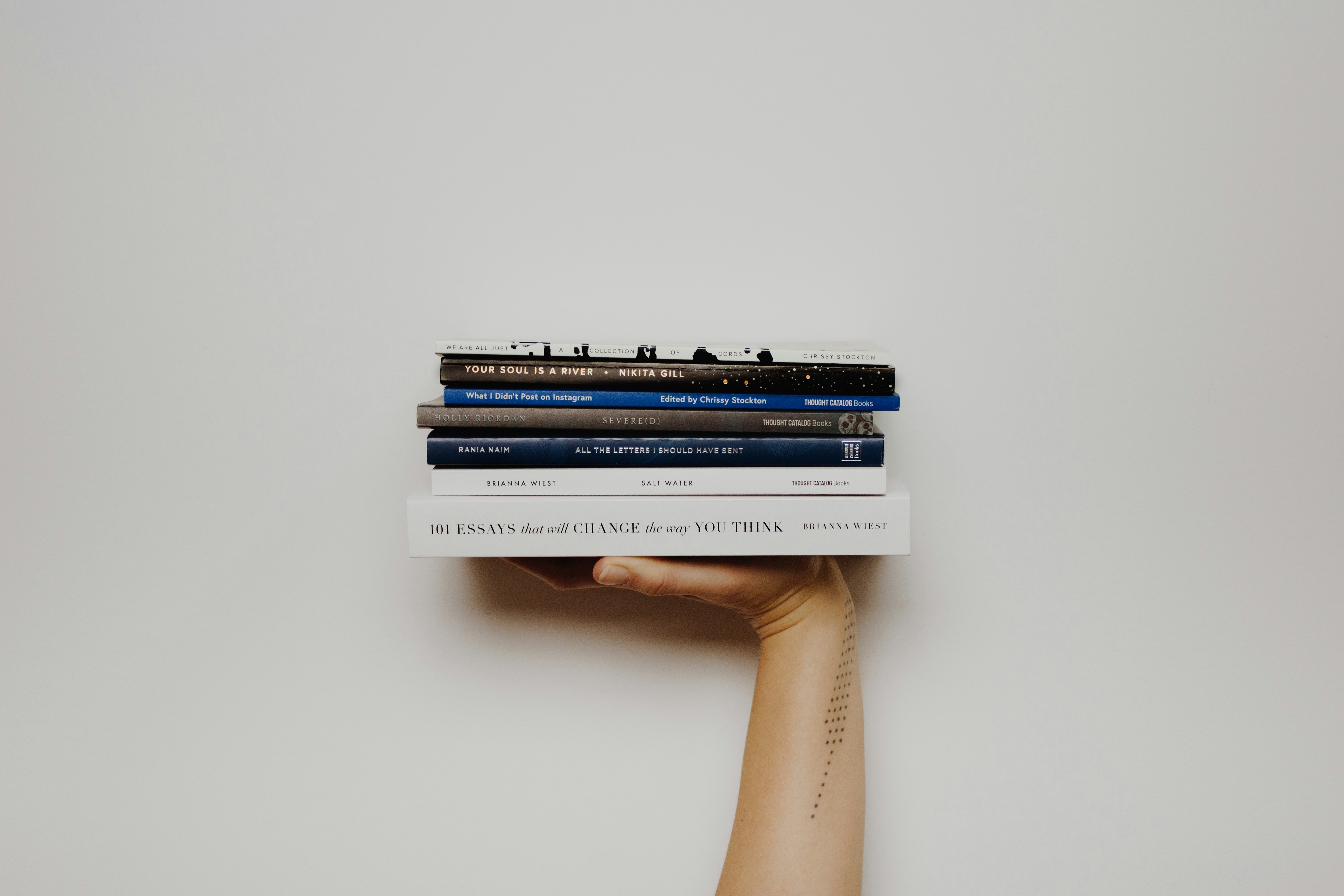 A person taking a photo indoors with natural light coming through a window, showcasing good lighting for photography
A person taking a photo indoors with natural light coming through a window, showcasing good lighting for photography
4.1. Shoot in Natural Light
Natural light provides the best results for high-resolution photos. What times of day are best for natural light?
Answer: The best times of day for natural light are during the golden hours—shortly after sunrise and before sunset. During these times, the light is soft, warm, and diffused, creating flattering and even illumination. The golden hours provide a gentle, warm glow that enhances colors and textures, making your photos look more vibrant and detailed. Avoid shooting in direct sunlight during midday, as this can cause harsh shadows and overexposed highlights. If you must shoot during midday, try to find shade or use a diffuser to soften the light. According to experts at Santa Fe University of Art and Design’s Photography Department, the quality of light is just as important as the quantity. Utilize natural light to capture stunning high-resolution photos with your iPhone.
4.2. Avoid Harsh Direct Sunlight
Harsh direct sunlight can ruin your photos. How do you avoid or mitigate its effects?
Answer: You can avoid or mitigate the effects of harsh direct sunlight by shooting in the shade, using a diffuser, or shooting during the golden hours (early morning or late afternoon). Harsh sunlight creates strong shadows and overexposed highlights, which can wash out details and make your photos look less appealing. Shooting in the shade provides more even lighting and reduces the contrast in your images. A diffuser, such as a translucent fabric or umbrella, can soften the sunlight and create a more flattering light. If possible, plan your photo shoots for the golden hours when the light is naturally softer and warmer. These strategies help you capture better quality photos even in challenging lighting conditions.
4.3. Use Reflectors
Reflectors can bounce light and fill in shadows. What types of reflectors are most effective?
Answer: The most effective types of reflectors include white, silver, and gold reflectors, each offering different qualities of light to fill in shadows and enhance your photos. A white reflector provides a soft, neutral light that gently fills in shadows without altering the color of the light. A silver reflector offers a brighter, more specular light, which is useful for adding contrast and punch to your images. A gold reflector provides a warm, golden light that can add a pleasing glow to your subjects, especially during portraits. According to professional photographers, the choice of reflector depends on the desired effect and the ambient lighting conditions. Experiment with different types of reflectors to see which works best for your specific needs and preferences.
| Reflector Type | Light Quality | Best Use Cases |
|---|---|---|
| White | Soft, neutral light that gently fills in shadows without altering the color. | Ideal for portraits, indoor photography, and situations where you want to maintain natural-looking skin tones. |
| Silver | Bright, specular light that adds contrast and punch to your images. | Great for outdoor photography, product shots, and situations where you want to add a bit of drama and highlight details. |
| Gold | Warm, golden light that adds a pleasing glow to subjects. | Perfect for portraits during the golden hours, creating a warm and inviting atmosphere, and enhancing skin tones with a healthy glow. |
5. Focus Manually
Manual focus gives you precise control over sharpness. How do you use manual focus on an iPhone?
Answer: You can use manual focus on an iPhone by tapping and holding on the screen where you want to focus. This locks the focus and exposure at that point. You’ll see an AE/AF Lock notification appear, indicating that the focus and exposure are locked. To adjust the focus manually, drag your finger up or down on the screen. Dragging up increases the focus distance (useful for distant subjects), while dragging down decreases the focus distance (ideal for close-up subjects). Releasing your finger unlocks the focus and exposure, allowing the iPhone to automatically adjust as needed. Using manual focus gives you precise control over the sharpness of your photos, especially in situations where autofocus might struggle.
5.1. Tap to Focus
Tapping on the screen focuses on a specific area. How does this improve image sharpness?
Answer: Tapping on the screen focuses on a specific area by telling your iPhone to prioritize sharpness and detail in that region of the frame, which improves image sharpness by ensuring that the most important elements of your photo are in focus. When you tap on the screen, the iPhone’s autofocus system adjusts the lens to make that area as sharp as possible. This is particularly useful when shooting subjects with complex textures or in situations where the autofocus might be confused by the background. By using tap to focus, you can precisely control which parts of your photo are sharp and clear, resulting in a more professional-looking image.
5.2. Use AE/AF Lock
AE/AF Lock locks the focus and exposure. When should you use this feature?
Answer: You should use the AE/AF Lock (Auto Exposure/Auto Focus Lock) when you want to maintain a consistent focus and exposure setting, regardless of changes in the scene or subject movement. This feature is particularly useful in situations where the autofocus might be constantly readjusting, such as when shooting a moving subject or in scenes with varying lighting conditions. To use AE/AF Lock, tap and hold on the screen until the AE/AF Lock notification appears. Once locked, the focus and exposure will remain fixed until you tap the screen again to unlock them. Use this feature to ensure your photos maintain consistent quality and sharpness, even in challenging shooting environments.
6. Use a Tripod
A tripod stabilizes your iPhone for sharper images. Why is a tripod important?
Answer: A tripod is important because it stabilizes your iPhone, preventing camera shake and allowing for sharper images, especially in low-light conditions or when using longer exposure times. Camera shake can cause blurriness, reducing the overall quality and resolution of your photos. A tripod eliminates this issue by providing a steady base for your iPhone, ensuring that each photo is as sharp and clear as possible. According to photography experts, a tripod is an essential tool for achieving professional-quality results, particularly when capturing landscapes, night scenes, or any situation where stability is crucial. Using a tripod can significantly enhance the detail and clarity of your iPhone photos.
6.1. Reduce Camera Shake
A tripod minimizes camera shake, resulting in sharper images. How does this impact image quality?
Answer: Reducing camera shake with a tripod minimizes blurriness, resulting in sharper images with improved detail and clarity. Camera shake, even slight movements, can cause a loss of sharpness, especially in low-light conditions or when using longer exposure times. By stabilizing your iPhone with a tripod, you eliminate these movements, ensuring that the sensor captures a clear and focused image. This directly impacts image quality by preserving fine details, enhancing overall sharpness, and reducing noise. A tripod is essential for achieving professional-quality results, particularly when capturing landscapes, night scenes, or any situation where stability is crucial.
6.2. Use with Long Exposure
Tripods are essential for long exposure photography. What types of shots benefit from long exposure?
Answer: Tripods are essential for long exposure photography because they provide the stability needed to capture sharp images with extended shutter speeds, which is critical for creating various stunning effects. Shots that benefit from long exposure include:
- Waterfalls and Rivers: Creating a silky, smooth effect on the water’s surface.
- Night Skies: Capturing star trails and reducing noise in astrophotography.
- Cityscapes at Night: Blurring moving traffic and creating light trails.
- Cloudscapes: Smoothing out cloud movements for a dreamy effect.
According to dfphoto.net, long exposure photography requires the camera to remain perfectly still for several seconds or even minutes, making a tripod an indispensable tool. Without a tripod, any movement will result in blurry and unusable images.
| Shot Type | Benefit of Long Exposure |
|---|---|
| Waterfalls/Rivers | Creates a silky, smooth effect on the water’s surface, emphasizing the movement and flow. |
| Night Skies | Captures star trails, reveals faint details in the night sky, and reduces noise by averaging out variations in light over time. |
| Cityscapes at Night | Blurs moving traffic, creating dynamic light trails that add interest and energy to the scene, while keeping stationary buildings sharp. |
| Cloudscapes | Smooths out cloud movements, creating a dreamy and ethereal effect, and adds a sense of tranquility to the landscape. |
7. Clean Your Lens
A clean lens ensures clear, high-resolution images. What’s the best way to clean your iPhone lens?
Answer: The best way to clean your iPhone lens is by using a microfiber cloth to gently wipe away any smudges, dust, or fingerprints. Avoid using abrasive materials, such as paper towels or tissues, as these can scratch the lens. According to Apple’s guidelines, you should also avoid using cleaning solutions or liquids directly on the lens. Simply dampen the microfiber cloth with water if necessary, and gently wipe the lens in a circular motion. A clean lens ensures that your photos are sharp, clear, and free from any distracting blemishes, maximizing the resolution and overall quality of your images.
7.1. Use a Microfiber Cloth
Microfiber cloths are gentle and effective for cleaning lenses. Why are they preferred?
Answer: Microfiber cloths are preferred for cleaning lenses because they are exceptionally soft, non-abrasive, and effective at removing dust, smudges, and fingerprints without scratching the delicate surface of the lens. Unlike paper towels or regular fabrics, microfiber cloths are made of tightly woven fibers that trap and lift dirt away, rather than smearing it around. This ensures a clean and clear lens, which is crucial for capturing high-resolution photos with your iPhone. Always keep a microfiber cloth handy to maintain the quality of your lens and, consequently, the quality of your photos.
7.2. Avoid Abrasive Materials
Abrasive materials can scratch the lens. What materials should you avoid?
Answer: You should avoid using abrasive materials such as paper towels, tissues, rough cloths, and any cleaning solutions that contain harsh chemicals. These materials can scratch the lens, reducing its clarity and potentially causing permanent damage. Scratches on the lens can result in blurry or distorted images, compromising the resolution and overall quality of your photos. Always use a soft, non-abrasive microfiber cloth to clean your iPhone lens, ensuring it remains in optimal condition for capturing high-resolution images.
8. Shoot in Good Light Conditions
Optimal light conditions enhance photo quality. What are considered good light conditions for iPhone photography?
Answer: Good light conditions for iPhone photography are characterized by soft, even, and diffused light, which helps to minimize harsh shadows and highlights, ensuring that your photos are well-balanced and detailed. The best lighting conditions often occur during the golden hours (shortly after sunrise and before sunset), when the light is warm and gentle. Overcast days also provide excellent lighting, as the clouds act as a natural diffuser, scattering the light evenly across the scene. Avoid shooting in direct, harsh sunlight, as this can cause overexposure and strong shadows, which can negatively impact the quality of your photos. Optimal lighting enhances the colors, textures, and overall resolution of your iPhone photos.
8.1. Golden Hour
The golden hour offers the most flattering light. Why is this time of day ideal for photography?
Answer: The golden hour, which occurs shortly after sunrise and before sunset, offers the most flattering light for photography due to its soft, warm, and diffused qualities. During this time, the sun is low on the horizon, casting a gentle glow that enhances colors, textures, and overall atmosphere in your photos. The light is less intense, minimizing harsh shadows and highlights, and creating a more balanced and pleasing image. According to many photographers, the golden hour provides the ideal conditions for capturing stunning portraits, landscapes, and other types of photos with your iPhone. This natural light enhances the beauty and detail of your subjects, resulting in high-resolution images that are visually appealing.
8.2. Overcast Days
Overcast days provide soft, even light. How does this benefit your photos?
Answer: Overcast days provide soft, even light because the clouds act as a natural diffuser, scattering the sunlight and minimizing harsh shadows and highlights. This benefits your photos by creating a more balanced and uniform illumination, which enhances the colors and details in your images. The diffused light reduces the contrast, making it easier to capture a wider dynamic range without overexposing highlights or underexposing shadows. Overcast days are particularly ideal for portrait photography, as the soft light creates flattering skin tones and minimizes blemishes. This consistent and even lighting helps you capture high-resolution photos with your iPhone, regardless of the subject matter.
9. Edit Your Photos
Editing can enhance the resolution and overall quality of your photos. What editing techniques are most effective?
Answer: Effective editing techniques include adjusting exposure, contrast, highlights, shadows, and color saturation, all of which can enhance the resolution and overall quality of your photos. Start by making subtle adjustments to the exposure to ensure your image is properly lit. Then, fine-tune the contrast to add depth and dimension. Adjusting highlights and shadows can help to recover details in overexposed or underexposed areas. Additionally, adjusting the color saturation can enhance the vibrancy and richness of your colors. According to photo editing experts, using a non-destructive editing workflow, such as with Adobe Lightroom or Snapseed, allows you to make changes without permanently altering the original image, providing greater flexibility and control. These editing techniques can significantly improve the resolution, clarity, and overall aesthetic appeal of your iPhone photos.
9.1. Use Photo Editing Apps
Photo editing apps offer powerful tools for enhancing images. What are some recommended apps?
Answer: Several photo editing apps offer powerful tools for enhancing images, with some highly recommended options being Adobe Lightroom Mobile, Snapseed, and VSCO. Adobe Lightroom Mobile provides a comprehensive set of editing tools, including advanced color correction, selective adjustments, and RAW editing capabilities. Snapseed, developed by Google, is a free app that offers a wide range of professional-grade editing features, such as healing, brush, and HDRScape tools. VSCO combines editing tools with a social platform, allowing you to share your photos and discover inspiration from other photographers. According to dfphoto.net, these apps can significantly improve the resolution, clarity, and overall aesthetic appeal of your iPhone photos, helping you achieve professional-quality results.
| App | Key Features | Pros | Cons |
|---|---|---|---|
| Adobe Lightroom Mobile | Advanced color correction, selective adjustments, RAW editing, cloud syncing, and preset support. | Comprehensive editing tools, professional-grade features, seamless integration with Adobe Creative Cloud. | Requires a subscription for full access to all features, can be overwhelming for beginners. |
| Snapseed | Healing tool, brush tool, HDRScape, selective adjustments, and a wide range of filters and effects. | Free to use, user-friendly interface, powerful editing features, and excellent for both beginners and advanced users. | Lacks some of the advanced features found in Lightroom, no cloud syncing. |
| VSCO | Wide range of film-inspired presets, advanced editing tools, social platform for sharing and discovering photos, and community features. | Extensive collection of high-quality presets, unique aesthetic, strong community focus, and user-friendly interface. | Some features require a subscription, the social aspect may not appeal to all users. |
9.2. Adjust Exposure and Contrast
Adjusting exposure and contrast can significantly improve image quality. How do these adjustments work?
Answer: Adjusting exposure and contrast can significantly improve image quality by ensuring the image is properly lit and has sufficient tonal range, enhancing its overall clarity and detail. Exposure controls the overall brightness of the image; increasing the exposure makes the image brighter, while decreasing it makes the image darker. Contrast refers to the difference between the lightest and darkest areas of the image; increasing the contrast enhances the separation between these areas, making the image more dynamic, while decreasing it reduces the separation, creating a flatter image. According to photo editing tutorials, these adjustments work by manipulating the tonal values in the image, allowing you to bring out details in shadows and highlights, and create a more visually appealing photograph.
10. Use Burst Mode for Action Shots
Burst mode captures multiple shots quickly. When is this mode most useful?
Answer: Burst mode is most useful for capturing action shots, such as sports, wildlife, or any fast-moving subjects, where timing is critical. By holding down the shutter button, burst mode rapidly captures a series of photos, increasing your chances of capturing the perfect moment. This mode is particularly valuable when photographing unpredictable subjects, as it allows you to choose the best shot from a sequence of images. According to photography experts, burst mode is an essential tool for capturing dynamic and fleeting moments, ensuring that you don’t miss the decisive action. Using burst mode can help you obtain high-resolution photos of fast-moving subjects with greater precision and clarity.
10.1. Capture Fast-Moving Subjects
Burst mode excels at capturing fast-moving subjects. How does it increase your chances of a good shot?
Answer: Burst mode excels at capturing fast-moving subjects because it rapidly takes a series of photos, increasing your chances of getting a sharp and well-timed shot. When photographing fast-moving subjects, the action can change in an instant, making it difficult to capture the perfect moment with a single press of the shutter button. Burst mode overcomes this challenge by capturing multiple frames in quick succession, allowing you to later review the sequence and select the best image. According to sports photographers, this technique is essential for capturing dynamic and fleeting moments, ensuring that you don’t miss the peak of the action.
10.2. Select the Best Photo
Burst mode provides multiple shots to choose from. What criteria should you use to select the best photo?
Answer: When selecting the best photo from a burst mode sequence, you should use criteria such as sharpness, composition, and timing to ensure you choose the highest quality image. Sharpness is crucial, as the best photo should be in focus and free from motion blur. Composition refers to the arrangement of elements within the frame; look for an image with a pleasing and balanced composition. Timing is also important, especially for action shots; select the photo that captures the peak of the action or the most decisive moment. Additionally, consider factors such as lighting, exposure, and overall aesthetic appeal when making your selection. By carefully evaluating these criteria, you can choose the best photo from your burst mode sequence and achieve high-resolution results.
11. Use Grid Lines for Composition
Grid lines help you compose your shots effectively. How do you enable and use them?
Answer: You can enable and use grid lines to improve your composition by navigating to Settings > Camera and toggling on the Grid option. The grid lines overlay a series of lines on your camera screen, dividing the frame into nine equal parts, which helps you to apply the rule of thirds. The rule of thirds suggests that you should place key elements of your composition along these lines or at their intersections to create a more balanced and visually appealing image. According to photography composition guides, using grid lines can help you avoid placing your subject in the center of the frame, which can often result in a less dynamic composition. By using grid lines, you can improve the overall balance, harmony, and visual impact of your iPhone photos.
11.1. Apply the Rule of Thirds
The rule of thirds improves composition. How do you use it effectively?
Answer: You can effectively use the rule of thirds by positioning key elements of your composition along the grid lines or at their intersections, creating a more balanced and visually appealing image. The rule of thirds divides the frame into nine equal parts with two horizontal and two vertical lines. By placing your subject or points of interest along these lines or at the intersections, you create a more dynamic and engaging composition. For example, when photographing a landscape, you might position the horizon line along the top or bottom horizontal grid line, rather than in the center of the frame. Similarly, when photographing a portrait, you might place the subject’s eyes at one of the intersections to draw the viewer’s attention. According to visual arts principles, the rule of thirds helps create a sense of balance and harmony, making your photos more visually compelling.
11.2. Create Balanced Compositions
Grid lines help you create balanced compositions. What are the benefits of balanced compositions?
Answer: Grid lines help you create balanced compositions by providing a visual guide for positioning elements within the frame, ensuring that the visual weight is evenly distributed and the image feels harmonious. Balanced compositions are visually pleasing and can create a sense of stability and order, making your photos more engaging and impactful. By using grid lines to apply the rule of thirds or other compositional techniques, you can avoid placing all the visual weight on one side of the frame, which can result in a lopsided or unbalanced image. According to design principles, balanced compositions create a sense of visual equilibrium, making your photos more attractive and professional-looking.
12. Use Portrait Mode for Enhanced Depth
Portrait mode creates a shallow depth of field. How does this enhance your photos?
Answer: Portrait mode enhances your photos by creating a shallow depth of field, which blurs the background and brings the subject into sharp focus, making them stand out. This effect, also known as bokeh, simulates the look of photos taken with a professional DSLR camera with a wide aperture lens. By blurring the background, portrait mode eliminates distractions and draws the viewer’s attention to the subject, creating a more visually appealing and professional-looking image. According to portrait photography techniques, using portrait mode can add depth and dimension to your photos, making them more engaging and impactful.
12.1. Create Bokeh Effect
Portrait mode creates a bokeh effect. What is bokeh, and how does it improve your images?
Answer: Bokeh is the aesthetic quality of the blur produced in the out-of-focus parts of an image. It is often described as the pleasing or beautiful quality of out-of-focus blur. Portrait mode creates a bokeh effect by blurring the background while keeping the subject in sharp focus, which improves your images by eliminating distractions and emphasizing the subject. The blurred background creates a sense of depth and dimension, making the subject stand out and drawing the viewer’s attention. According to artistic photography principles, bokeh adds a soft and dreamy quality to your photos, enhancing their visual appeal and creating a more professional-looking image.
12.2. Emphasize Your Subject
Portrait mode helps emphasize your subject. Why is this important in photography?
Answer: Emphasizing your subject is important in photography because it directs the viewer’s attention to the most important element in the frame, creating a clear focal point and telling a story. Portrait mode helps emphasize your subject by blurring the background, which eliminates distractions and isolates the subject, making them the primary focus of the image. By drawing the viewer’s attention to the subject, you can convey emotions, tell a story, and create a more impactful and engaging photograph. According to visual storytelling techniques, emphasizing your subject is crucial for creating compelling images that resonate with the viewer.
13. Use Zoom Sparingly
Digital zoom can degrade image quality. When should you avoid using it?
Answer: You should avoid using digital zoom whenever possible, as it degrades image quality by cropping into the image and enlarging the pixels, resulting in a loss of detail and sharpness. Digital zoom essentially simulates zooming by magnifying the existing pixels, which can make your photos look blurry and pixelated, especially when viewed at larger sizes. According to image quality guidelines, it’s always better to physically move closer to your subject or crop the image in post-processing, rather than using digital zoom. If you need to zoom, use it sparingly and be aware that it will reduce the overall resolution and quality of your iPhone photos.
13.1. Optical vs. Digital Zoom
Understand the difference between optical and digital zoom. What are the advantages of optical zoom?
Answer: Optical zoom uses the lens of the camera to magnify the subject, preserving image quality, while digital zoom crops into the image and enlarges the pixels, which degrades image quality. The key advantage of optical zoom is that it maintains the original resolution and sharpness of the image, allowing you to zoom in without losing detail. Digital zoom, on the other hand, simply enlarges the existing pixels, which can make your photos look blurry and pixelated. According to camera technology experts, optical zoom provides superior image quality compared to digital zoom, making it the preferred method for magnifying distant subjects. Some newer iPhones have multiple lenses, including telephoto lenses, that offer optical zoom capabilities.
13.2. Crop in Post-Processing
Cropping in post-processing can be a better alternative to digital zoom. Why is this preferred?
Answer: Cropping in post-processing is often a better alternative to digital zoom because it gives you more control over the final image and allows you to preserve as much detail as possible. With digital zoom, the camera crops into the image and enlarges the pixels at the time of capture, which can result in a loss of detail and sharpness. Cropping in post-processing, on the other hand, allows you to start with the full resolution image and then selectively crop the areas you want to emphasize, preserving the original image quality as much as possible. According to digital photography techniques, cropping in post-