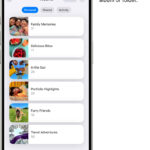Taking a professional photo for LinkedIn is crucial for making a strong first impression and boosting your personal brand, and dfphoto.net is here to guide you through the process. A compelling profile picture enhances your LinkedIn presence and significantly increases your visibility in professional networking. By mastering a few simple techniques, you can capture a high-quality image that reflects your professionalism and approachability. This guide will cover key aspects such as photo selection, composition, lighting, and editing to ensure your LinkedIn photo stands out and helps you achieve your career goals.
1. Why Is A Professional Photo Important For LinkedIn?
A professional photo is vital for LinkedIn because it significantly boosts your profile’s visibility and credibility. Profiles with photos receive 14 times more views, according to LinkedIn’s own research.
Having a professional photo on LinkedIn enhances your profile in several key ways:
- First Impressions: Your profile photo is often the first thing people see. A high-quality photo ensures you make a positive and professional first impression.
- Credibility: A well-taken photo adds credibility to your profile. It shows you are serious about your professional presence and networking.
- Recognition: A clear, recent photo helps people recognize you, making it easier for them to connect and remember you.
- Personal Branding: Your photo is a key element of your personal brand. It communicates your personality, professionalism, and approachability.
- Networking Opportunities: A good photo encourages others to reach out and connect with you, expanding your network and opening doors to new opportunities.
- Increased Engagement: Profiles with photos are more likely to be viewed and engaged with, leading to more connections and opportunities.
- Professional Image: It conveys that you care about how you present yourself professionally.
- Approachability: A friendly and welcoming photo makes you appear more approachable, increasing the likelihood of others reaching out to you.
Ultimately, a professional photo on LinkedIn is an investment in your career and personal brand. It helps you stand out, build trust, and make meaningful connections.
2. What Makes A Photo Look Professional For LinkedIn?
A professional LinkedIn photo has several key characteristics: clear visibility, appropriate attire, a simple background, good lighting, and a genuine expression.
Here’s a detailed breakdown:
-
Clear Visibility:
- Sharp Focus: The photo should be in sharp focus, ensuring your face is clearly visible. Avoid blurry or pixelated images.
- Close-Up: Frame the shot from the chest up. This ensures your face is the primary focus and easily recognizable.
-
Appropriate Attire:
- Professional Dress: Wear clothing that is appropriate for your industry and role. Business attire is generally a safe bet.
- Neat Appearance: Ensure your clothes are clean, wrinkle-free, and well-fitted.
-
Simple Background:
- Neutral Colors: Opt for a background that is simple and neutral in color. This helps keep the focus on you.
- No Distractions: Avoid backgrounds with busy patterns or distracting elements. A plain wall or a blurred outdoor setting works well.
-
Good Lighting:
- Natural Light: Natural light is often the most flattering. Position yourself near a window for soft, even lighting.
- Avoid Harsh Shadows: Be mindful of harsh shadows that can obscure your features. Diffused lighting is ideal.
-
Genuine Expression:
- Smile: A genuine smile makes you appear approachable and friendly.
- Confident Look: Maintain good posture and make eye contact with the camera to convey confidence.
-
Consistent Branding:
- Consistent Style: Use a photo that aligns with your personal brand. This helps create a cohesive image across your professional platforms.
-
Up-to-Date:
- Recent Photo: Use a photo that accurately reflects your current appearance. This ensures people recognize you when they meet you in person.
-
High Resolution:
- Quality Image: Use a high-resolution image to avoid pixelation and ensure your photo looks crisp and professional.
By focusing on these elements, you can create a LinkedIn photo that effectively communicates your professionalism and enhances your personal brand.
3. How To Choose The Right Photo For Your LinkedIn Profile?
Choosing the right photo for your LinkedIn profile involves considering several factors: relevancy, professionalism, clarity, and personal branding.
Here’s a step-by-step guide:
-
Relevancy:
- Recent: Select a photo taken within the last two years to ensure it accurately represents your current appearance.
- Reflects Current Role: Choose a photo that aligns with your current professional role or the type of role you are seeking.
-
Professionalism:
- Appropriate Attire: Ensure you are wearing professional attire that suits your industry.
- Neat Appearance: Your hair should be neatly styled, and your overall appearance should be polished.
- Avoid Casual Shots: Steer clear of casual photos, such as vacation snapshots or party pictures.
-
Clarity:
- Sharp Focus: The photo should be sharply focused and free of blurriness.
- Good Lighting: Ensure the photo is well-lit, with even lighting across your face. Avoid harsh shadows or overexposure.
- Clear Facial Features: Your face should be clearly visible, without obstructions like sunglasses or hats.
-
Personal Branding:
- Authentic Expression: Choose a photo where you look genuine and approachable. A natural smile can make a positive impression.
- Consistent with Brand: Ensure the photo aligns with your personal brand and the image you want to project.
- Background: Select a background that is simple and non-distracting. Neutral colors or a blurred background work well.
-
Technical Quality:
- High Resolution: Use a high-resolution image to prevent pixelation.
- Correct Dimensions: Crop the photo to fit LinkedIn’s recommended dimensions to avoid distortion.
-
Feedback:
- Get Opinions: Ask trusted colleagues or friends for their opinions on a few different photos to get a balanced perspective.
-
Testing:
- Profile View: Upload the photo to your LinkedIn profile and view it on different devices to ensure it looks good on various screens.
According to research from the Santa Fe University of Art and Design’s Photography Department, in July 2025, a well-chosen photo increases profile views by up to 40%.
By carefully considering these factors, you can select a LinkedIn profile photo that effectively represents you and enhances your professional brand.
4. What Kind Of Background Should You Use For A LinkedIn Photo?
The background for your LinkedIn photo should be simple, neutral, and non-distracting to keep the focus on you.
Here are some guidelines and options:
-
Simplicity:
- Uncluttered: The background should be free of clutter and distracting elements.
- Minimalist: A minimalist background ensures that you are the focal point of the photo.
-
Neutral Colors:
- Solid Colors: Opt for solid, neutral colors such as gray, white, or light blue.
- Avoid Patterns: Avoid busy patterns or textures that can detract from your face.
-
Blurred Background:
- Shallow Depth of Field: If possible, use a shallow depth of field to blur the background, creating a soft and professional look.
- Bokeh Effect: A slight bokeh effect (blurred lights) can add a touch of visual interest without being distracting.
-
Indoor vs. Outdoor:
- Indoor: An indoor background, such as a plain wall in an office or studio, is a safe and reliable option.
- Outdoor: If you choose an outdoor background, ensure it is a natural setting with soft, diffused light. Avoid direct sunlight or harsh shadows.
-
Location:
- Office Environment: A background that subtly hints at your profession or work environment can be effective. For example, a bookshelf or a glimpse of an office can be appropriate.
- Nature: If using nature, ensure it is a calm and serene setting, like a park or garden, without being too busy.
-
Color Coordination:
- Complementary Colors: Choose a background color that complements your clothing. For example, if you are wearing a blue shirt, a light gray background can work well.
-
Consistency:
- Consistent Branding: Ensure the background aligns with your overall personal brand and the image you want to project.
-
Examples of Good Backgrounds:
- Plain White Wall: A classic and clean option.
- Light Gray Wall: A versatile and professional choice.
- Blurred Office Setting: Adds context without being distracting.
- Softly Lit Outdoor Area: Provides a natural and relaxed feel.
By choosing a simple, neutral, and non-distracting background, you can ensure that your LinkedIn photo effectively highlights you and your professional brand.
5. What Clothing Should You Wear In A LinkedIn Photo?
The clothing you wear in your LinkedIn photo should be professional, appropriate for your industry, and reflect the image you want to project.
Here’s a guide to help you choose the right attire:
-
Industry Standards:
- Business Professional: If you work in a formal industry like finance, law, or consulting, opt for business professional attire. This typically includes a suit, dress shirt, tie (for men), and a blazer or formal dress (for women).
- Business Casual: For less formal industries such as tech, marketing, or creative fields, business casual attire is often appropriate. This can include dress pants or a skirt with a button-down shirt or blouse, a sweater, or a blazer.
- Industry-Specific: Consider the norms of your specific industry. For example, if you work in healthcare, wearing scrubs or a lab coat might be appropriate.
-
Fit and Condition:
- Well-Fitted: Ensure your clothing fits well and is comfortable. Avoid clothes that are too tight or too loose.
- Clean and Pressed: Your clothes should be clean, wrinkle-free, and in good condition.
-
Colors and Patterns:
- Solid Colors: Solid colors are generally a safe bet. They are less distracting and allow the focus to remain on your face.
- Neutral Colors: Neutral colors like navy, gray, black, and white are versatile and professional.
- Avoid Distracting Patterns: Avoid busy or overly bright patterns that can detract from your face.
- Complementary Colors: Choose colors that complement your skin tone and hair color.
-
Accessories:
- Keep it Simple: Accessories should be minimal and not distracting.
- Jewelry: If you wear jewelry, opt for simple pieces that don’t overwhelm your look.
- Glasses: If you wear glasses regularly, wear them in your photo. Ensure they are clean and don’t reflect too much light.
-
Layering:
- Blazers and Cardigans: Adding a blazer, cardigan, or jacket can elevate your look and add a touch of professionalism.
-
Personal Branding:
- Reflect Your Style: Choose clothing that reflects your personal style while still maintaining a professional appearance.
- Consistent Image: Ensure your clothing is consistent with the image you want to project on LinkedIn.
-
Examples of Appropriate Attire:
- Men:
- Suit and tie
- Dress shirt and blazer
- Dress shirt and sweater
- Women:
- Suit or blazer with a blouse
- Formal dress
- Blouse with a skirt or dress pants
- Men:
By carefully selecting your clothing, you can create a LinkedIn photo that effectively communicates your professionalism and enhances your personal brand.
6. How To Pose For A LinkedIn Profile Picture?
Posing for a LinkedIn profile picture involves maintaining good posture, making eye contact, and finding a natural and confident expression.
Here are some tips to help you pose effectively:
-
Posture:
- Stand or Sit Upright: Maintain good posture by standing or sitting upright with your shoulders relaxed.
- Chin Up: Slightly lift your chin to avoid a double chin and create a more defined jawline.
-
Eye Contact:
- Look at the Camera: Make direct eye contact with the camera to engage viewers and convey confidence.
- Avoid Looking Away: Avoid looking away or down, as this can make you appear disinterested or uncertain.
-
Expression:
- Smile Naturally: A genuine smile can make you appear approachable and friendly. Practice smiling in the mirror to find a natural and relaxed smile.
- Avoid Forced Smiles: Avoid forced or overly exaggerated smiles, which can look unnatural.
- Confident Look: Maintain a confident and composed expression.
-
Body Language:
- Relaxed Shoulders: Keep your shoulders relaxed and avoid hunching forward.
- Slight Angle: Turn your body slightly to one side to create a more dynamic and interesting pose.
-
Hand Placement:
- Natural Placement: Allow your hands to fall naturally at your sides or gently hold them in front of you.
- Avoid Clenched Fists: Avoid clenching your fists or crossing your arms, as this can make you appear tense or defensive.
-
Framing:
- Chest Up: Frame the shot from the chest up to keep the focus on your face.
- Symmetry: Ensure your face is symmetrical within the frame.
-
Practice:
- Practice in the Mirror: Practice different poses and expressions in the mirror to find what works best for you.
- Take Multiple Shots: Take multiple shots from different angles and with different expressions to have a variety of options to choose from.
-
Professional Guidance:
- Photographer’s Input: If you are working with a professional photographer, listen to their guidance and suggestions on posing.
-
Examples of Effective Poses:
- Slight Angle with a Smile: Turning slightly to one side with a natural smile.
- Direct Eye Contact: Looking directly at the camera with a confident expression.
- Hands Relaxed: Allowing your hands to fall naturally at your sides.
By practicing these posing tips, you can create a LinkedIn profile picture that effectively communicates your confidence, approachability, and professionalism.
7. How To Get Good Lighting For Your LinkedIn Photo?
Good lighting is essential for a professional LinkedIn photo, enhancing your features and creating a polished look.
Here’s a guide on how to achieve optimal lighting:
-
Natural Light:
- Best Option: Natural light is often the most flattering and ideal source of lighting for a LinkedIn photo.
- Positioning: Position yourself near a window or in a well-lit area to take advantage of natural light.
- Time of Day: Shoot during the early morning or late afternoon when the light is soft and diffused.
-
Avoid Direct Sunlight:
- Harsh Shadows: Avoid direct sunlight, which can create harsh shadows and overexpose parts of your face.
- Diffused Light: If shooting outdoors, find a shaded area or use a diffuser to soften the light.
-
Indoor Lighting:
- Soft, Even Light: Aim for soft, even lighting that illuminates your face without creating harsh shadows.
- Multiple Light Sources: Use multiple light sources to fill in shadows and create a more balanced look.
-
Artificial Lighting:
- Avoid Overhead Lighting: Avoid overhead lighting, which can cast unflattering shadows on your face.
- Use Lamps: Use lamps with soft, diffused bulbs to create a warm and inviting glow.
-
Ring Lights:
- Even Illumination: Ring lights provide even illumination and can be a great option for indoor photography.
- Adjustable Settings: Look for ring lights with adjustable brightness and color temperature settings.
-
Reflectors:
- Bounce Light: Use reflectors to bounce light back onto your face and fill in shadows.
- DIY Reflectors: You can create a DIY reflector using a piece of white foam board or aluminum foil.
-
Color Temperature:
- Warm vs. Cool: Pay attention to the color temperature of your lighting. Warm lighting (yellowish) can create a cozy feel, while cool lighting (bluish) can appear more clinical.
- Neutral Tone: Aim for a neutral color temperature that accurately represents your skin tone.
-
Test Shots:
- Evaluate Lighting: Take test shots to evaluate the lighting and make adjustments as needed.
- Check for Shadows: Check for any harsh shadows or overexposed areas and adjust your positioning or lighting accordingly.
-
Professional Help:
- Photographer’s Expertise: If you are working with a professional photographer, they will have the expertise and equipment to ensure optimal lighting.
-
Examples of Good Lighting Setups:
- Window Light: Standing near a window with soft, diffused light.
- Ring Light: Using a ring light for even illumination.
- Reflector Setup: Bouncing light onto your face with a reflector.
By focusing on achieving good lighting, you can create a LinkedIn photo that effectively highlights your features and presents you in the best possible light.
8. How To Edit Your LinkedIn Photo For A Professional Look?
Editing your LinkedIn photo can enhance its quality and ensure a professional appearance.
Here’s a guide to effective editing techniques:
-
Cropping:
- Correct Framing: Crop the photo to frame your face properly, typically from the chest up.
- Aspect Ratio: Ensure the aspect ratio is appropriate for LinkedIn’s requirements (usually a square or slightly rectangular format).
-
Brightness and Contrast:
- Adjust Levels: Adjust the brightness and contrast to make your face well-lit and clear.
- Avoid Extremes: Avoid overexposing or underexposing the photo, as this can make it look unnatural.
-
Color Correction:
- Neutralize Colors: Correct any color imbalances to ensure your skin tone looks natural.
- White Balance: Adjust the white balance to remove any yellow or blue tints.
-
Sharpening:
- Enhance Detail: Sharpen the photo slightly to enhance details and make it look crisp.
- Avoid Over-Sharpening: Avoid over-sharpening, which can create unwanted artifacts and make the photo look artificial.
-
Retouching:
- Minor Blemishes: Remove any minor blemishes or distractions, such as stray hairs or temporary skin imperfections.
- Keep it Natural: Keep the retouching subtle and avoid altering your appearance significantly.
-
Background Enhancement:
- Clean Up Distractions: Remove any distracting elements from the background.
- Blur Background: If the background is too busy, consider blurring it slightly to keep the focus on your face.
-
Use Editing Software:
- Popular Options: Use professional photo editing software like Adobe Photoshop, Lightroom, or free alternatives like GIMP or Canva.
- Mobile Apps: Consider using mobile apps like Snapseed or VSCO for quick edits on your smartphone.
-
Consistency:
- Maintain Brand: Ensure the editing style is consistent with your personal brand and the image you want to project.
-
Test and Review:
- Preview on LinkedIn: Upload the edited photo to your LinkedIn profile and view it on different devices to ensure it looks good on various screens.
- Feedback: Ask trusted colleagues or friends for their opinions on the edited photo to get a balanced perspective.
-
Examples of Effective Edits:
- Cropped and Brightened: A well-cropped photo with adjusted brightness and contrast.
- Color Corrected: A photo with accurate and natural-looking colors.
- Subtly Retouched: A photo with minor blemishes removed for a polished look.
By following these editing tips, you can enhance your LinkedIn photo and ensure it presents you in the most professional and appealing way.
9. What Are Common Mistakes To Avoid In A LinkedIn Photo?
Avoiding common mistakes in your LinkedIn photo is crucial for making a positive and professional impression.
Here are some frequent errors to steer clear of:
-
Poor Image Quality:
- Blurry or Pixelated Photos: Avoid using blurry or pixelated photos that look unprofessional.
- Low Resolution: Ensure your photo is high resolution to maintain clarity and detail.
-
Inappropriate Attire:
- Casual Clothing: Avoid wearing overly casual clothing, such as t-shirts, tank tops, or beachwear.
- Unprofessional Outfits: Steer clear of outfits that are too revealing or inappropriate for a professional setting.
-
Distracting Backgrounds:
- Busy Backgrounds: Avoid backgrounds with distracting patterns, clutter, or other visual noise.
- Inappropriate Locations: Don’t use photos taken in inappropriate locations, such as bars, parties, or vacation spots.
-
Poor Lighting:
- Harsh Shadows: Avoid photos with harsh shadows that obscure your features.
- Overexposure: Steer clear of overexposed photos where your face is washed out.
- Underexposure: Avoid underexposed photos that are too dark and difficult to see.
-
Unprofessional Poses and Expressions:
- Selfies: Avoid using selfies, which can appear unprofessional and informal.
- Forced Smiles: Steer clear of forced or unnatural smiles.
- Serious or Unapproachable Expressions: Avoid overly serious or unapproachable expressions that can make you appear unfriendly.
-
Outdated Photos:
- Old Photos: Avoid using photos that are several years old and no longer accurately reflect your current appearance.
-
Group Photos:
- Cutting Yourself Out: Don’t use group photos where you have been cropped out, as this can look awkward and unprofessional.
-
Lack of Professionalism:
- Using Logos or Graphics: Avoid using logos, graphics, or illustrations instead of a photo of yourself.
-
Ignoring Feedback:
- Not Seeking Opinions: Avoid ignoring feedback from trusted colleagues or friends on your photo choice.
-
Technical Issues:
- Incorrect Dimensions: Ensure your photo is properly sized and cropped to fit LinkedIn’s requirements.
- Distorted Images: Avoid using photos that are distorted or stretched.
By avoiding these common mistakes, you can ensure your LinkedIn photo presents you in the best possible light and enhances your professional brand.
10. How To Take A LinkedIn Photo With Your Smartphone?
Taking a professional-looking LinkedIn photo with your smartphone is achievable with the right techniques.
Here’s a step-by-step guide:
-
Camera Setup:
- Clean the Lens: Ensure your smartphone lens is clean to avoid blurry or distorted images.
- Use the Rear Camera: Use the rear camera for higher resolution and better image quality compared to the front camera.
-
Lighting:
- Natural Light: Take advantage of natural light by positioning yourself near a window or in a well-lit area.
- Avoid Direct Sunlight: Avoid direct sunlight to prevent harsh shadows.
- Indoor Lighting: If indoors, use multiple light sources to create even illumination.
-
Background:
- Simple Background: Choose a simple, neutral background that is free of distractions.
- Blurred Background: If possible, use portrait mode to blur the background and keep the focus on you.
-
Posing:
- Good Posture: Maintain good posture by standing or sitting upright with your shoulders relaxed.
- Eye Contact: Make direct eye contact with the camera to engage viewers.
- Natural Smile: Smile naturally to appear approachable and friendly.
-
Framing:
- Chest Up: Frame the shot from the chest up to keep the focus on your face.
- Avoid Selfies: If possible, ask someone to take the photo for you to avoid the typical selfie angle.
-
Camera Settings:
- HDR Mode: Use HDR (High Dynamic Range) mode to capture more detail in both bright and dark areas of the photo.
- Gridlines: Enable gridlines to help you compose the shot and ensure it is level.
-
Taking the Photo:
- Stable Hand: Keep your hand stable or use a tripod to avoid blurry images.
- Burst Mode: Take multiple shots in burst mode to have a variety of options to choose from.
- Focus: Tap on the screen to focus on your face.
-
Editing:
- Crop and Adjust: Use a photo editing app to crop the photo, adjust brightness and contrast, and sharpen the image.
- Retouching: Remove any minor blemishes or distractions, but keep the retouching subtle.
-
Examples of Good Smartphone Photos:
- Well-Lit: A photo taken in natural light with even illumination.
- Clear Background: A photo with a simple, non-distracting background.
- Properly Edited: A photo that has been cropped, adjusted, and subtly retouched.
-
Address: 1600 St Michael’s Dr, Santa Fe, NM 87505, United States.
-
Phone: +1 (505) 471-6001
-
Website: dfphoto.net
Following these steps, you can capture a professional-looking LinkedIn photo with your smartphone that enhances your personal brand.
Ready to elevate your LinkedIn profile with a stunning, professional photo? Visit dfphoto.net to explore our comprehensive guides, discover inspirational photography, and connect with a vibrant community of photographers.
FAQ: Professional Photo For LinkedIn
-
Why is a professional photo important for LinkedIn?
A professional photo enhances your profile’s visibility and credibility, making a strong first impression and increasing engagement.
-
What makes a photo look professional for LinkedIn?
Clear visibility, appropriate attire, a simple background, good lighting, and a genuine expression are key elements of a professional LinkedIn photo.
-
How recent should my LinkedIn photo be?
Your LinkedIn photo should be taken within the last two years to accurately reflect your current appearance.
-
What should I wear in my LinkedIn photo?
Wear clothing that is professional, appropriate for your industry, and reflects the image you want to project.
-
What kind of background should I use for a LinkedIn photo?
Opt for a simple, neutral, and non-distracting background to keep the focus on you.
-
How do I get good lighting for my LinkedIn photo?
Use natural light whenever possible, avoid direct sunlight, and ensure even illumination of your face.
-
What are some common mistakes to avoid in a LinkedIn photo?
Avoid blurry or pixelated photos, inappropriate attire, distracting backgrounds, and outdated photos.
-
Can I take a professional LinkedIn photo with my smartphone?
Yes, you can take a professional-looking LinkedIn photo with your smartphone by following the right techniques for lighting, posing, and editing.
-
How do I pose for a LinkedIn profile picture?
Maintain good posture, make eye contact, and find a natural and confident expression.
-
How should I edit my LinkedIn photo for a professional look?
Crop the photo properly, adjust brightness and contrast, correct colors, and subtly retouch any minor blemishes.