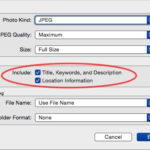Capturing moments and preserving memories has become incredibly easy in our digital age, and Google offers a suite of tools to help you take and manage your photos effectively. Whether you’re using a Google Pixel phone or leveraging Google’s apps on other devices, understanding how to take a great photo on Google can significantly enhance your visual storytelling. This guide will walk you through the essentials of taking photos using Google’s ecosystem, ensuring you capture high-quality images and make the most of Google’s photo capabilities.
Understanding Your Google Camera Options
Google provides various avenues for taking photos, primarily through its Pixel devices and its widely accessible Google apps. The Google Pixel phones are renowned for their exceptional camera quality, driven by Google’s computational photography prowess. These devices come equipped with a dedicated camera app packed with features designed to simplify and enhance your photography experience. Beyond Pixel phones, Google Lens, integrated into the Google app and Google Photos, also offers unique ways to capture and interact with images.
Utilizing the Google Pixel Camera App
If you are a Pixel user, the native camera app is your primary tool for capturing photos. It’s designed for ease of use while offering advanced features under the hood. To take a photo:
- Launch the Camera App: Find the camera icon on your Pixel’s home screen or app drawer and tap to open it.
- Frame Your Shot: Point your phone at your subject. Take a moment to consider the composition. Are you using the rule of thirds? Is your subject well-framed?
- Focus: Tap on the screen where you want the camera to focus. This is crucial for ensuring sharpness in your main subject.
- Capture: Press the circular shutter button at the bottom of the screen to take your photo.
The Pixel camera app also offers various modes like Portrait, Night Sight, and Panorama, easily accessible by swiping across the screen or tapping the “Modes” option. Experiment with these modes to capture different types of scenes effectively. For instance, Night Sight is revolutionary for taking clear photos in low-light conditions, while Portrait mode creates a beautiful blurred background, making your subject stand out.
Exploring Google Lens for Visual Capture
Google Lens is another powerful tool integrated within the Google app and Google Photos that extends beyond simple photo capture. It allows you to interact with the world around you visually. To use Google Lens for taking a photo:
- Open Google Lens: You can access Google Lens through the Google app or within Google Photos when viewing an image. Look for the Google Lens icon (it resembles a camera).
- Point and Focus: Aim your camera at an object, text, or scene you want to capture or interact with.
- Let Lens Analyze: Google Lens will analyze what it sees in real-time.
- Take Action: Depending on what Lens detects, it will offer various actions. For example, if you point it at text, you can copy and paste it. If you point it at a product, it might offer shopping links. To simply take a photo using Lens (perhaps to identify something later), use the shutter button within the Lens interface.
Google Lens is particularly useful for quickly identifying objects, translating text, or even scanning documents directly into digital formats. While not primarily for standard photography, it’s a versatile tool for capturing visual information and interacting with your surroundings in new ways.
Tips for Taking Better Photos on Google
Regardless of whether you’re using a Pixel camera or Google Lens, some fundamental photography principles apply to taking better photos.
- Lighting is Key: Good lighting can make or break a photo. Natural light is often the most flattering, especially during the “golden hours” (sunrise and sunset). Avoid harsh direct sunlight, which can create strong shadows and blown-out highlights. Indoors, try to position your subject near a window for soft, diffused light.
- Composition Matters: Think about how you arrange elements within your frame. The rule of thirds, leading lines, and symmetry are classic composition techniques that can make your photos more visually appealing. Experiment with different angles and perspectives to find the most compelling composition.
- Focus on Your Subject: Ensure your main subject is sharp and in focus. Tapping on the screen to focus is crucial, especially when shooting portraits or close-ups.
- Keep Your Lens Clean: A smudged or dirty lens can significantly degrade image quality. Regularly clean your phone’s camera lens with a soft, microfiber cloth.
- Explore Editing Tools in Google Photos: After taking your photo, Google Photos offers a robust suite of editing tools. You can adjust brightness, contrast, saturation, and more. Experiment with these tools to enhance your photos, but avoid over-editing, which can make photos look unnatural.
Conclusion
Taking a photo on Google encompasses a range of possibilities, from using the advanced camera on a Pixel phone to leveraging the intelligent features of Google Lens. By understanding the tools available and applying basic photography principles, you can capture and preserve your moments effectively. Whether you’re documenting family memories, capturing everyday life, or exploring the world around you, Google’s photo tools are designed to make the process intuitive and rewarding. Embrace these tools and start creating and sharing your visual stories today.