Getting your passport application right the first time is crucial, and a compliant passport photo is a key part of that. Forget about unflattering, rushed photos from expensive booths – taking your passport photo at home is not only possible but also incredibly convenient and cost-effective. As long as you understand and follow the official guidelines, you can easily achieve a perfect, acceptance-ready photo in the comfort of your own home. Submitting a photo that doesn’t meet the standards can lead to significant delays in your passport application process, especially if you’re applying by mail. This guide will walk you through each step to ensure your home-taken passport photo is flawless and gets your application approved without a hitch.
Understanding U.S. Passport Photo Requirements
Before you grab your camera, it’s essential to know the rules. The U.S. Department of State has specific criteria your passport photo must meet to be accepted. Ignoring these can cause unnecessary delays. Here’s a breakdown of the essential requirements:
| Criteria | Details |
|---|---|
| Size and Dimensions | 2×2 inches (51×51 mm). Head size must be 1 – 1 3/8 inches (25 – 35 mm) from the bottom of the chin to the top of the head. |
| Resolution | 300 pixels per inch (ppi). Ensures a clear, high-quality image. |
| Background | Plain white or off-white. No patterns, textures, shadows, or objects should be visible. |
| Facial Expression | Neutral expression. Both eyes open, mouth closed, and facing the camera directly. No smiling, frowning, or squinting. |
| Attire and Accessories | No hats, head coverings, or eyeglasses unless for documented religious or medical reasons. No uniforms or items resembling uniforms. |
| Photo Quality | Printed on matte or glossy photo paper. Free from creases, smudges, or pixelation. No digital alterations or filters. |
Photos are a leading cause of passport application delays, so adhering to these guidelines is paramount. Taking your own photo at home, when done correctly, removes the need for expensive professional services and puts you in control of the outcome.
Questions about the overall passport application process? Refer to comprehensive guides for detailed assistance.
Step-by-Step Guide to Taking Passport Photos at Home
Taking a passport photo at home is easier than you think. Follow these simple steps to ensure your photo meets all official requirements.
Step 1: Gather Your Equipment
 Essential equipment for taking passport photos at home
Essential equipment for taking passport photos at home
- Camera: A smartphone with a good camera or a digital camera will work perfectly. You don’t need professional equipment.
- Tripod (Optional): A tripod helps stabilize your camera for sharp photos. If you don’t have one, you can use a stack of books or a stable surface to rest your camera on.
- Plain White Background: A white or off-white wall is ideal. Alternatively, hang a white sheet or use white poster board.
- Good Lighting: Natural daylight is best. Position yourself near a window, but avoid direct sunlight, which can create harsh shadows.
Step 2: Set Up Your Background
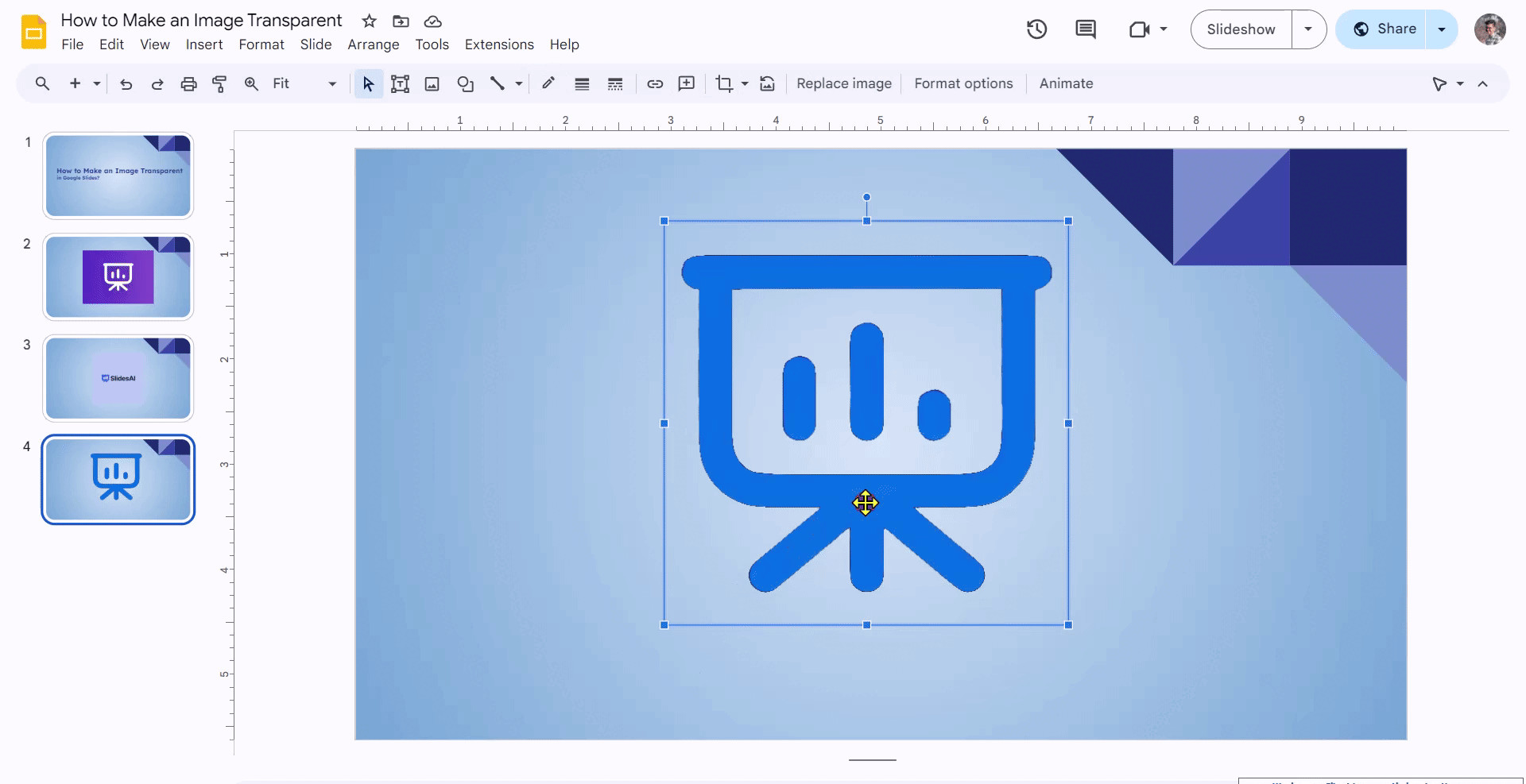 Setting up a plain white background for a passport photo
Setting up a plain white background for a passport photo
- Choose a Plain Wall: Find a wall in your home that is painted white or off-white. Ensure it’s free from any decorations, pictures, or textured surfaces.
- Ensure Even Lighting: Position your background to avoid shadows on both your face and the background itself. Soft, diffused natural light is perfect. Avoid taking photos in dimly lit rooms or using harsh artificial lighting.
Step 3: Position Yourself Correctly
 Correct positioning for a passport photo against a white background
Correct positioning for a passport photo against a white background
- Maintain Distance: Stand approximately 3-4 feet (about 1 meter) away from the background. This distance helps to minimize shadows and ensures the background appears uniform.
- Center Your Body: Position yourself directly in front of the camera, ensuring you are centered in the frame. Your face and shoulders should be squarely facing the lens.
Step 4: Adopt the Correct Pose and Expression
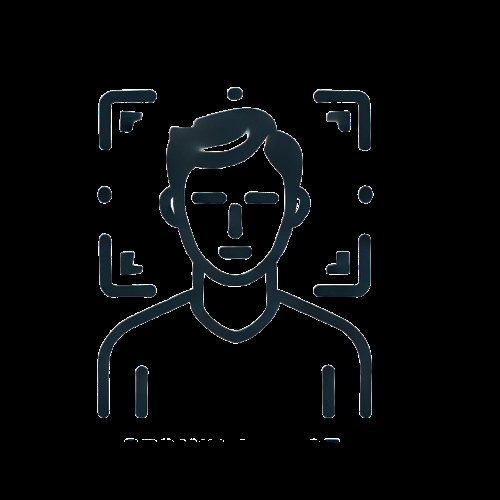 Neutral facial expression and correct head position for a passport photo
Neutral facial expression and correct head position for a passport photo
- Neutral Facial Expression: Maintain a natural, neutral expression. Keep your eyes open and your mouth closed. Avoid smiling, frowning, or any exaggerated expressions. Think relaxed and composed.
- Head Position: Ensure your head is positioned correctly within the frame. The distance from the bottom of your chin to the top of your head should measure between 1 inch and 1 3/8 inches (25 to 35 mm) in the final photo. You can adjust this later when cropping.
- Avoid Tilting Your Head: Keep your head straight and level, without tilting it up, down, or to the side. Look directly at the camera lens.
Step 5: Dress Appropriately for the Photo
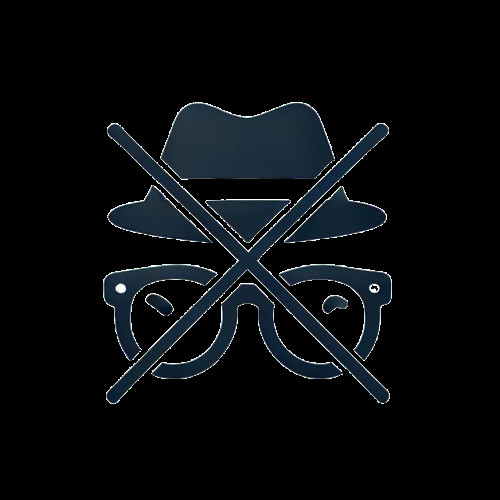 Appropriate attire and removal of glasses for a passport photo
Appropriate attire and removal of glasses for a passport photo
- Remove Eyeglasses: Unless you have a documented medical exception, remove your eyeglasses for the photo. Reflections from glasses can cause rejection.
- No Hats or Head Coverings: Remove any hats, headbands, or head coverings unless worn daily for religious or medical reasons. If worn for religious reasons, provide a signed statement verifying this.
- Avoid Uniforms: Do not wear uniforms or clothing that resembles a uniform. Casual, everyday attire is recommended. Avoid busy patterns or colors that might distract from your face.
Step 6: Take the Photo
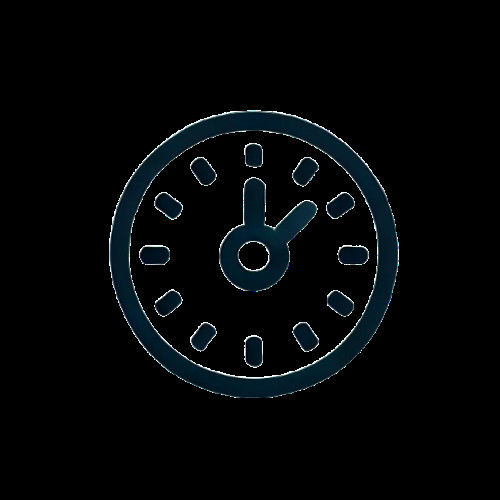 Taking a passport photo using a timer or with assistance
Taking a passport photo using a timer or with assistance
- Use a Timer or Assistance: Set a timer on your smartphone or camera, or ask a friend or family member to take the photo for you. Selfies are generally discouraged as they can be shaky and may not meet positioning requirements.
- Review the Photo Immediately: After taking the photo, review it on the spot. Check for clarity, good lighting, and adherence to all pose and expression guidelines. If necessary, take a few more photos to ensure you have a good option.
Step 7: Check Size and Quality
 Checking passport photo size and quality using online tools
Checking passport photo size and quality using online tools
- Verify Size: Ensure the photo is 2×2 inches (51×51 mm).
- Confirm Resolution: The resolution should be 300 pixels per inch for optimal clarity.
- Crop Using the Photo Tool: Utilize the U.S. Department of State’s free Photo Tool to properly crop your photo to meet head-size requirements. This tool is invaluable for ensuring your photo is correctly sized.
- Print Quality Check: When printing, use matte or glossy photo paper. Inspect the print for any imperfections like pixelation, blurriness, creases, or smudges.
- No Digital Editing: Do not digitally enhance or alter your photo in any way. Filters, Photoshop, or other editing tools are not permitted. Passport photos must be a true representation of your appearance. Photocopies are also not acceptable; you need an original print.
Step 8: Print and Submit Your Photo
 Printing and preparing to submit a passport photo
Printing and preparing to submit a passport photo
- Use High-Quality Photo Paper: Print your photo on matte or glossy photo paper for the best results. Regular printer paper is not acceptable.
- Ensure Defect-Free Print: Carefully examine your printed photo. It should be clean, clear, and free from any defects such as creases, holes, or smudges.
- Attach to Application Correctly: Follow the instructions on your passport application form for attaching your photo. Typically, you will need to lightly glue or staple the photo to the designated area, being careful not to damage the photo itself.
With these steps completed, your home-taken passport photo is ready for submission! Ensure all other required documents are in order before submitting your application by mail, at an acceptance facility, or a passport agency.
Taking Photos for Online Passport Renewal
Online passport renewal is now an option for eligible U.S. citizens. The photo requirements for online renewal are largely the same as for printed photos, with a few specific guidelines for digital uploads.
Here are the key digital photo specifications for online passport renewals:
- Dimensions: Capture ample space around your head and shoulders. The image should be at least 600 x 600 pixels. Rectangular photos are acceptable as the online tool will handle cropping.
- Color: Photos must be in color. Black and white photos are not accepted.
- Format: Upload your photo as a JPEG (.jpeg or .jpg) file.
- File Size: The digital file size must be between 54 kilobytes (KB) and 10 megabytes (MB).
- Compression: Avoid compressing your photo to maintain the highest possible resolution and image quality.
- Pose, Lighting, Background, and Attire: All requirements for pose, facial expression, lighting, background, and attire remain identical to those for printed passport photos.
The online renewal portal includes a photo tool that will automatically crop your uploaded image to the correct size. Keep in mind that every submitted photo is reviewed by a person as part of the application process. If there are any issues with your photo, you will be notified via email and asked to submit a new one.
The online system also provides immediate feedback for common photo errors. Here’s a quick guide to troubleshooting common error messages:
| Error Message | How to Fix |
|---|---|
| “Background may not meet our requirements” | Verify your background is plain white or off-white, without any textures, objects, or lines. Ensure sufficient space above and around your head for cropping. |
| “Image compressed” | Re-upload the photo at a higher resolution. The current file size is too small. Check your camera settings and avoid using edited or messaged photos as these can automatically compress image files. |
| “Expression may be unnatural” | Check that your eyes are clearly open and your mouth is closed, maintaining a neutral expression. |
| “Head size or position may be incorrect” | The photo was likely taken from too far away or too close. Retake the photo, adjusting your distance from the camera. |
| “Image quality may be poor” | Upload a new photo with a larger file size, ensuring it is not blurry or out of focus. |
| “Lighting or exposure may be incorrect” | Your photo might be under or overexposed. Take a new photo with clear, natural light, avoiding shadows and harsh highlights. |
| “Internal server error” | Log out of the application, clear your browser’s cookies, and reload the page. Wait several hours before trying again, if necessary. You have 30 days to complete your application once started. |
8 Top Tips for Taking A Good Passport Photo at Home
-
Use a recent photo: Make sure your photo was taken within the last 6 months to accurately represent your current appearance.
-
Utilize the Photo Tool: The travel.state.gov Photo tool is your best friend for automatic cropping and size verification.
-
Avoid Shadows: Stand 3-4 feet from the background to minimize shadows cast behind you.
-
Maximize Natural Light: Face a window during daylight hours for the most flattering and even lighting.
-
Stabilize Your Camera: Use a tripod or stack of books to keep your camera steady and avoid blurry images.
-
Remember to Remove Glasses and Hats: Unless medically or religiously necessary, remove glasses and hats before taking your photo.
-
Neutral Expression is Key: Forget “cheese!” Keep your mouth closed for a neutral and compliant expression.
-
White Sheet Hack: If you don’t have a white wall, a white sheet hung smoothly can serve as an excellent plain background.
Where to Get Passport Photos Taken Professionally
If taking passport photos at home seems daunting, numerous professional services are available. While they come with a fee, they offer convenience and expertise. Popular in-person options include:
- Passport acceptance facilities
- Professional photo studios
- Photo booths
- Pharmacies (like Walgreens or CVS)
- Walmart and other retail stores with photo services
- Private companies specializing in photo services
The cost for passport photos at these locations typically ranges from $8 to $20 per set (excluding professional studios, which may charge more). Quality and availability can vary, so it’s wise to check online reviews for locations in your area.
💡 Tip: Use the Passport Acceptance Facility Search Page and filter by “Photo On-site” to quickly find facilities offering photo services near you.
» MORE RESOURCES:
Renew Your U.S. Passport While Living Overseas
Lost Passport While Traveling: Steps to Follow
Real ID vs. Passport: What Are the Key Differences?
Travel Visa-Free with a U.S. Passport: Top Destinations
What to Know About U.S. Passport Validity and the 6-Month Rule

