Night photography with a smartphone might seem challenging, but with the advanced technology in iPhones, capturing breathtaking low-light images is now easier than ever. Apple’s Night mode feature, available on iPhone 11 and later models, revolutionizes mobile photography by allowing you to take bright, detailed, and clear photos even in very dark environments. This guide will walk you through everything you need to know to master night photography on your iPhone, ensuring you capture every moment, no matter the lighting conditions.
Understanding iPhone Night Mode
Night mode on your iPhone is a smart feature that automatically activates when your camera detects a low-light scene. It intelligently brightens and clarifies your photos, revealing details that would otherwise be lost in darkness. When Night mode is active, a yellow icon will appear at the top of your iPhone screen, indicating that the feature is working to enhance your image. The duration Night mode takes to capture a photo depends on how dark the environment is; it might be a quick snap or require a few seconds to gather enough light.
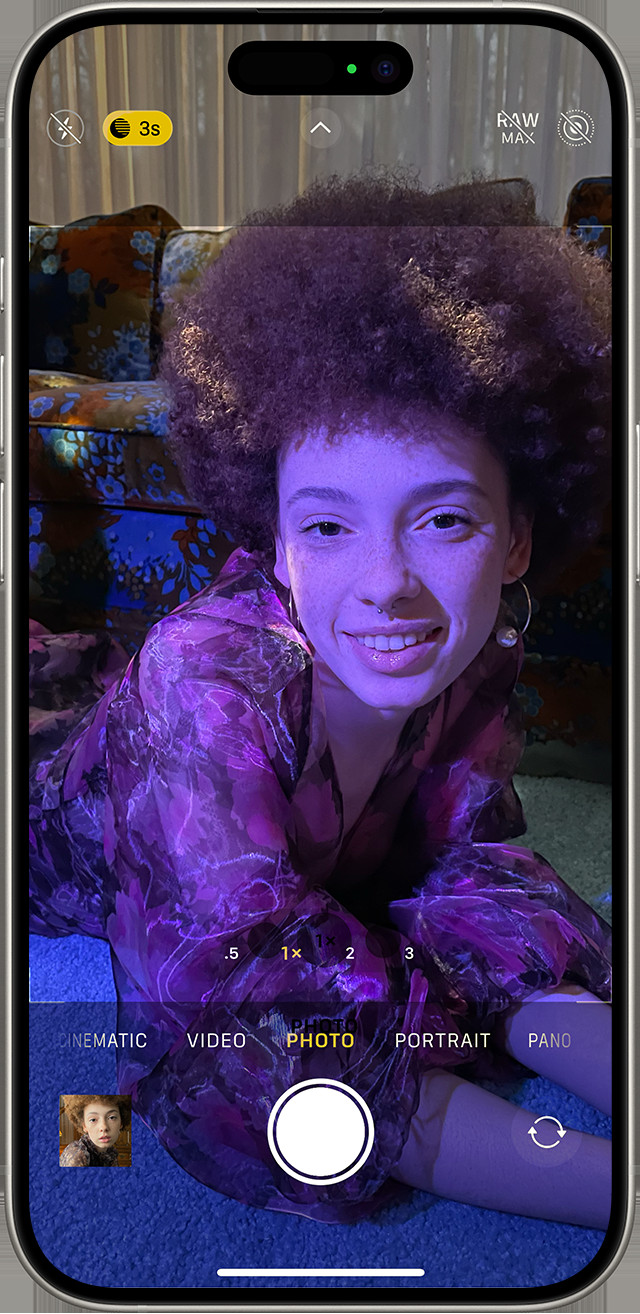 iPhone screen showing Night Mode in the Camera app
iPhone screen showing Night Mode in the Camera app
Step-by-Step Guide to Capturing Night Photos
Taking a night photo with your iPhone is straightforward. Simply open your Camera app, and if you are in a low-light setting, Night mode will turn on automatically. For optimal results, stability is key. Holding your iPhone as steady as possible is crucial during the capture process. Consider placing your iPhone on a stable surface or using a tripod to minimize movement and achieve sharper, clearer images.
Adjusting Capture Time for Brighter Night Photos
iPhone’s Night mode also offers customization for those who want even brighter night shots. When Night mode is enabled (yellow icon), you can tap the arrow at the top of the viewfinder to reveal more camera controls. Then, tap the Night mode icon that appears just above the shutter button. This will bring up a slider, allowing you to adjust the capture time. By selecting “Max” on the slider, you extend the exposure time, enabling the camera to gather even more light and produce a significantly brighter photo. When you press the shutter button, the slider transforms into a timer, counting down the capture duration.
Taking Night Mode Selfies
Night mode isn’t just for the rear camera; you can also take stunning selfies in low light.
- Open the Camera app on your iPhone.
- Switch to the front-facing camera by tapping the camera flip icon.
- Hold your iPhone at arm’s length, ensuring your face is well-framed.
- Snap your selfie. Night mode will automatically enhance your selfie, making sure you look your best even in dimly lit environments.
Night mode selfies are supported on a wide range of iPhone models, including iPhone 12, iPhone 12 mini, iPhone 12 Pro, iPhone 12 Pro Max, iPhone 13, iPhone 13 mini, iPhone 13 Pro, iPhone 13 Pro Max, iPhone 14, iPhone 14 Plus, iPhone 14 Pro, iPhone 14 Pro Max, iPhone 15, iPhone 15 Plus, iPhone 15 Pro, iPhone 15 Pro Max, iPhone 16, iPhone 16 Plus, iPhone 16 Pro, and iPhone 16 Pro Max.
Capture Creative Night Mode Time-lapse Videos
For a unique perspective on nighttime scenes, try capturing a Night mode Time-lapse video. This feature allows you to condense long periods into short, dynamic videos, perfect for capturing the movement of stars, city lights, or any scene evolving over time in low light.
To use Night mode Time-lapse:
- Open the Camera app and swipe left to the Time-lapse mode.
- Mount your iPhone on a tripod. A tripod is essential for time-lapse videos to ensure stability and avoid shaky footage.
- Tap the Shutter button to start recording your time-lapse video.
Night mode Time-lapse is available on the same iPhone models as Night mode selfies: iPhone 12 and later, up to the latest iPhone 16 series.
Exploring Night Mode Portrait for Stunning Night Portraits
Elevate your portrait photography in low light with Night mode Portrait. This mode combines the beauty of Portrait mode with the low-light enhancement of Night mode, creating stunning portraits with beautifully blurred backgrounds even in dark conditions.
- Open the Camera app and swipe to Portrait mode.
- Follow the on-screen tips to position your subject and achieve the best depth effect.
- Tap the Shutter button to capture a Night mode Portrait.
Night mode Portrait is supported on iPhone Pro models, including iPhone 12 Pro, iPhone 12 Pro Max, iPhone 13 Pro, iPhone 13 Pro Max, iPhone 14 Pro, iPhone 14 Pro Max, iPhone 15 Pro, iPhone 15 Pro Max, iPhone 16 Pro, and iPhone 16 Pro Max.
Important Considerations: Live Photos and Flash in Night Mode
When Night mode is active, certain features like Live Photos and flash are automatically disabled to optimize the night photography process. This is because Night mode relies on longer exposures, and flash or Live Photos can interfere with its effectiveness.
However, you can manually enable Flash or Live Photos if desired. Keep in mind that doing so will deactivate Night mode, and your photo will be taken without its low-light enhancements. To manually control the flash, tap the arrow above the viewfinder, then tap the Flash button and choose “On” to activate it.
Mastering Night Photography on Your iPhone: Pro Tips
Beyond using Night mode, here are a few extra tips to elevate your iPhone night photography:
- Stability is Paramount: Always prioritize stability. Use a tripod or lean your iPhone against a solid object to minimize blur.
- Experiment with Exposure: Don’t be afraid to adjust the exposure time in Night mode to achieve different effects and brightness levels.
- Composition Matters: Pay attention to composition. Use leading lines, foreground elements, and interesting subjects to create compelling night photos.
- Clean Your Lens: Ensure your iPhone lens is clean. Smudges or dirt can be more noticeable in night photos, causing unwanted flares or softness.
Conclusion
With iPhone Night mode, capturing impressive night photos is within everyone’s reach. By understanding how Night mode works and utilizing these tips, you can transform your nighttime photography and capture the beauty of the night with your iPhone. Experiment, practice, and explore the creative possibilities that Night mode unlocks, and you’ll be amazed at the stunning images you can create.