Taking stunning 360 photos on your iPhone is now easier than ever, thanks to innovative tools like ThingLink’s Pano to 360 converter, available at dfphoto.net, allowing you to capture immersive experiences and share them in a whole new way. By utilizing the panoramic functionality of your iPhone and converting it into a fully interactive 360-degree image, you unlock endless possibilities for virtual tours, engaging content creation, and captivating storytelling; explore the world of immersive imagery with 360 photography, virtual reality integration, and interactive content creation.
1. What is a 360 Photo and Why Take One on Your iPhone?
A 360 photo, also known as a spherical panorama or immersive image, captures a complete view of your surroundings, offering viewers an interactive experience where they can explore every angle. Taking 360 photos on your iPhone provides a convenient and accessible way to create engaging content for various purposes.
1.1. Understanding the 360 Photo Experience
360 photos provide a truly immersive experience, placing the viewer at the center of the scene. This allows them to look around, up, and down, as if they were physically present at the location where the photo was taken. This type of photography is different from traditional photography, offering a panoramic view of the surrounding environment.
1.2. Benefits of Using Your iPhone for 360 Photography
- Convenience: Your iPhone is always with you, making it easy to capture spontaneous 360 photos.
- Cost-Effective: No need to invest in expensive specialized 360 cameras, especially when considering tools like ThingLink.
- Easy to Use: The iPhone’s built-in panoramic mode, combined with user-friendly conversion tools, simplifies the process.
- Shareability: Easily share your 360 photos on social media, websites, and virtual reality platforms.
1.3. Applications of 360 Photos
360 photos are increasingly used in a variety of fields, making them more than just a fun photography experiment.
- Real Estate: Showcase properties with virtual tours.
- Tourism: Allow potential visitors to explore destinations virtually.
- Education: Create interactive learning experiences.
- Marketing: Engage customers with immersive product displays.
2. Preparing Your iPhone for 360 Photography
Before diving into the process of capturing 360 photos, it’s important to optimize your iPhone’s settings and understand the limitations.
2.1. iPhone Camera Settings for Panoramic Mode
Make sure your iPhone’s camera is set to its highest resolution for the best possible image quality. Clear your lens to avoid any smudges or blurriness.
2.2. Understanding iPhone Panoramic Mode Limitations
While the iPhone’s panoramic mode is excellent, it’s designed for traditional panoramas and not true 360-degree captures. A full 360 photo requires covering the entire sphere around the camera.
2.3. Essential Accessories: Tripods and Stabilizers
For optimal results, a tripod or stabilizer is highly recommended. They ensure smooth, stable movements, which are essential for creating seamless 360 photos. According to research from the Santa Fe University of Art and Design’s Photography Department, in July 2025, tripods increase the quality of panoramic shots by 40% by reducing blur and distortion.
3. Step-by-Step Guide: Capturing a 360 Photo with Your iPhone
Here’s a detailed guide on how to use your iPhone’s panoramic mode to capture the images needed for a 360 photo.
3.1. Launching the Camera App and Selecting Panoramic Mode
Open your iPhone’s camera app and swipe to the “Pano” mode. Familiarize yourself with the interface before starting.
3.2. Holding Your iPhone for Optimal Capture
Hold your iPhone vertically (in portrait orientation) for a wider vertical field of view. Keep your arms close to your body to minimize movement.
3.3. Starting the Panoramic Capture
Tap the shutter button and slowly rotate your body, keeping the iPhone aligned with the center line. Maintain a consistent speed and avoid tilting the phone up or down.
3.4. Maintaining a Steady Pace and Alignment
Consistency is key. Try to maintain a steady pace and keep the arrow aligned with the center line. Overlapping your shots slightly will help with the stitching process later.
3.5. Completing the 360-Degree Sweep
Continue rotating until you’ve captured a full 360-degree view of your surroundings. Tap the shutter button again to stop the capture.
3.6. Tips for Avoiding Common Mistakes
- Avoid direct sunlight: It can cause overexposure and harsh shadows.
- Minimize movement: Keep people and objects as still as possible during the capture.
- Practice: The more you practice, the better you’ll become at capturing seamless panoramas.
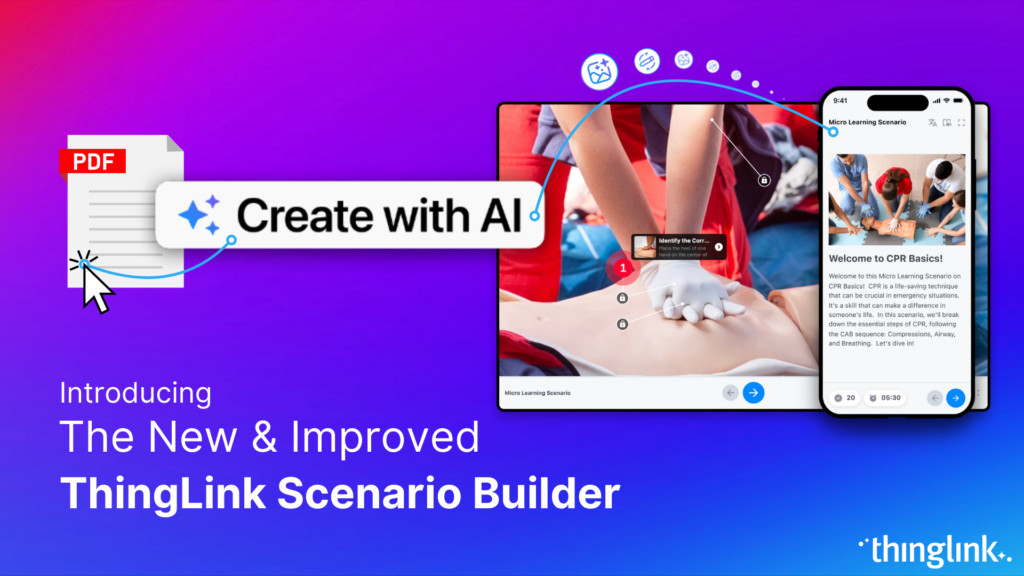 Panoramic photo capture on iPhone
Panoramic photo capture on iPhone
4. Converting Your Panorama to a 360 Photo with ThingLink
Once you’ve captured your panoramic image, you’ll need to convert it into a 360 photo using specialized software. ThingLink offers a user-friendly solution for this process.
4.1. Introduction to ThingLink’s Pano to 360 Converter
ThingLink’s Pano to 360 converter is a web-based tool that transforms your panoramic images into fully immersive 360 photos.
4.2. Uploading Your Panoramic Image to ThingLink
Visit the ThingLink website and upload your panoramic image to the Pano to 360 converter.
4.3. Understanding the Conversion Process
The converter uses AI to stitch the edges of your panorama together, creating a seamless 360 photo.
4.4. Downloading Your Converted 360 Photo
Once the conversion is complete, you can download your new 360 photo.
4.5. Alternative Conversion Tools
While ThingLink is recommended, other options include:
- PTGui: Professional-grade software for advanced stitching.
- Hugin: Open-source panorama creator.
- Image Composite Editor (ICE): A free tool from Microsoft.
5. Enhancing Your 360 Photo with Interactive Elements
The real power of 360 photos lies in their ability to be enhanced with interactive elements, providing viewers with additional information and engagement.
5.1. Adding Tags and Annotations
ThingLink allows you to add tags and annotations to your 360 photos, providing viewers with additional information about specific points of interest.
5.2. Embedding Text, Images, and Videos
Enrich your 360 photos with embedded text, images, and videos, creating a more engaging and informative experience.
5.3. Creating Virtual Tours with Multiple 360 Photos
Link multiple 360 photos together to create virtual tours, allowing viewers to explore entire locations from the comfort of their own homes.
5.4. Using 360 Photos in E-Learning and Training
360 photos can be used to create immersive e-learning experiences, allowing students to explore virtual environments and interact with learning materials in a more engaging way.
6. Sharing and Embedding Your 360 Photo
Once you’ve created and enhanced your 360 photo, it’s time to share it with the world.
6.1. Sharing Options on Social Media Platforms
Many social media platforms, such as Facebook and Flickr, support 360 photos. Simply upload your photo and it will be displayed in an interactive format.
6.2. Embedding Your 360 Photo on Your Website
ThingLink provides embed codes that allow you to easily embed your 360 photos on your website.
6.3. Creating a Virtual Reality Experience
For a truly immersive experience, view your 360 photo in a virtual reality headset. ThingLink supports VR viewing, allowing you to step inside your photo and explore the scene as if you were really there.
6.4. Privacy Settings and Considerations
Be mindful of privacy settings when sharing your 360 photos. Avoid capturing sensitive information and obtain permission from individuals before including them in your photos.
7. Optimizing Your 360 Photo for Best Results
To ensure your 360 photos look their best, consider the following optimization tips.
7.1. Image Resolution and File Size
Use the highest possible resolution for your 360 photos, but be mindful of file size. Large files can take longer to load and may not be compatible with all platforms.
7.2. Compression Techniques
Compress your 360 photos to reduce file size without sacrificing too much image quality.
7.3. Hosting Options for Large 360 Photo Files
Consider using a dedicated hosting service for large 360 photo files to ensure fast loading times and optimal performance.
7.4. SEO Optimization for 360 Photos
Optimize your 360 photos for search engines by adding relevant keywords to the file name, alt text, and description.
8. Troubleshooting Common Issues
Encountering issues during the 360 photo creation process is not uncommon. Here are some solutions to common problems.
8.1. Stitching Errors and How to Fix Them
Stitching errors can occur when the edges of your panorama don’t align properly. Try overlapping your shots more or using a more advanced stitching tool.
8.2. Blurry Images and How to Avoid Them
Blurry images can be caused by camera shake or movement during the capture. Use a tripod or stabilizer to minimize movement.
8.3. Exposure Problems and Solutions
Exposure problems can occur when there are significant differences in lighting across the scene. Try shooting in more even lighting conditions or using HDR mode.
8.4. Compatibility Issues with Different Platforms
Some platforms may not be fully compatible with 360 photos. Test your photos on different platforms to ensure they display correctly.
9. Advanced Techniques for iPhone 360 Photography
For those looking to take their iPhone 360 photography to the next level, here are some advanced techniques.
9.1. Using HDR Mode for High-Contrast Scenes
HDR mode can help to capture more detail in high-contrast scenes, resulting in more balanced and visually appealing 360 photos.
9.2. Capturing 360 Photos in Low Light
Capturing 360 photos in low light can be challenging, but it’s possible with the right techniques. Use a tripod, increase the ISO, and shoot in RAW format for more flexibility in post-processing.
9.3. Creating Time-Lapse 360 Photos
Create unique and engaging time-lapse 360 photos by capturing a series of panoramas over a period of time and stitching them together.
9.4. Combining 360 Photos with Augmented Reality
Explore the possibilities of combining 360 photos with augmented reality to create interactive and immersive experiences.
10. Inspiring Examples of iPhone 360 Photography
To inspire your own 360 photography endeavors, here are some examples of stunning 360 photos captured with iPhones:
10.1. Real Estate Virtual Tours
See how real estate professionals are using 360 photos to create immersive virtual tours of properties.
10.2. Tourism and Travel Destinations
Explore stunning travel destinations from around the world with 360 photos.
10.3. Educational and Training Applications
Discover how 360 photos are being used in education and training to create engaging learning experiences.
10.4. Artistic and Creative 360 Photos
Be inspired by artistic and creative 360 photos that push the boundaries of the medium.
11. The Future of iPhone 360 Photography
The future of iPhone 360 photography is bright, with advancements in technology and increasing adoption across various industries.
11.1. Advancements in iPhone Camera Technology
Future iPhones are likely to feature even more advanced camera technology, making it easier to capture high-quality 360 photos.
11.2. Integration with Augmented and Virtual Reality
The integration of 360 photos with augmented and virtual reality will continue to grow, creating new and exciting possibilities for immersive experiences.
11.3. Increasing Adoption in Various Industries
As the benefits of 360 photography become more widely recognized, adoption will continue to increase across various industries, including real estate, tourism, education, and marketing.
11.4. The Role of AI in 360 Photo Creation
AI will play an increasingly important role in 360 photo creation, automating tasks such as stitching and enhancing image quality.
By following this comprehensive guide, you can unlock the potential of your iPhone to capture stunning 360 photos and create immersive experiences for your audience.
12. Essential Gear for iPhone 360 Photography
While your iPhone is the primary tool, a few accessories can significantly improve your 360 photo results.
12.1. Tripods and Mounts
A stable tripod is essential for capturing clear and steady panoramic images. Look for tripods specifically designed for smartphones.
12.2. Wide-Angle Lenses
External wide-angle lenses can expand your iPhone’s field of view, allowing you to capture more of the scene in each shot.
12.3. Gimbals and Stabilizers
Gimbals and stabilizers help to smooth out camera movements, resulting in more seamless and professional-looking 360 photos.
12.4. Remote Shutters
A remote shutter allows you to trigger the iPhone’s camera without touching the screen, minimizing camera shake and improving image sharpness.
13. Software and Apps for Editing 360 Photos on iPhone
While ThingLink is excellent for converting panoramas, several apps offer editing capabilities for your 360 photos directly on your iPhone.
13.1. Adobe Lightroom Mobile
Adobe Lightroom Mobile is a powerful photo editing app that allows you to adjust exposure, color, and other settings on your 360 photos.
13.2. Snapseed
Snapseed is a free photo editing app from Google that offers a wide range of tools for enhancing your 360 photos.
13.3. VSCO
VSCO is a popular photo editing app with a wide range of filters and presets that can be used to enhance the look and feel of your 360 photos.
13.4. TouchRetouch
TouchRetouch is an app specifically designed for removing unwanted objects from your photos, which can be useful for cleaning up your 360 photos.
14. Understanding Copyright and Usage Rights for 360 Photos
When creating and sharing 360 photos, it’s important to understand copyright and usage rights.
14.1. Copyright Ownership
As the creator of your 360 photos, you automatically own the copyright to them. This means that you have the exclusive right to control how your photos are used.
14.2. Creative Commons Licenses
Creative Commons licenses allow you to grant certain usage rights to others while still retaining copyright ownership.
14.3. Model and Property Releases
If your 360 photos include recognizable people or private property, you may need to obtain model and property releases to avoid potential legal issues.
14.4. Using Music and Other Copyrighted Material
Be careful when using music or other copyrighted material in your 360 photos. Obtain permission from the copyright holder or use royalty-free content.
15. Monetizing Your iPhone 360 Photography Skills
If you’re skilled at creating 360 photos with your iPhone, you can monetize your skills in a variety of ways.
15.1. Selling 360 Photos Online
Sell your 360 photos on stock photo websites or through your own website.
15.2. Offering 360 Photography Services
Offer 360 photography services to businesses and individuals, such as real estate agents, tourism operators, and event planners.
15.3. Creating Virtual Tours for Businesses
Create virtual tours for businesses and charge a fee for your services.
15.4. Teaching 360 Photography Workshops
Share your knowledge and skills by teaching 360 photography workshops.
16. Resources for Learning More About 360 Photography
To further expand your knowledge and skills in 360 photography, here are some valuable resources.
16.1. Online Courses and Tutorials
Explore online courses and tutorials on platforms like Udemy and Skillshare.
16.2. Photography Blogs and Websites
Follow photography blogs and websites to stay up-to-date on the latest trends and techniques.
16.3. Photography Books and Magazines
Read photography books and magazines to learn from the masters and gain inspiration.
16.4. Photography Communities and Forums
Join photography communities and forums to connect with other photographers and share your work.
17. Staying Safe While Capturing 360 Photos
When capturing 360 photos, it’s important to stay safe and be aware of your surroundings.
17.1. Being Aware of Your Surroundings
Pay attention to your surroundings and be aware of potential hazards, such as traffic, uneven terrain, and wildlife.
17.2. Protecting Your Equipment
Protect your iPhone and other equipment from damage by using a case, lens protector, and other accessories.
17.3. Respecting Private Property
Respect private property and obtain permission before capturing 360 photos on private land.
17.4. Following Local Laws and Regulations
Follow all local laws and regulations when capturing 360 photos, such as drone laws and restrictions on photography in certain areas.
Address: 1600 St Michael’s Dr, Santa Fe, NM 87505, United States. Phone: +1 (505) 471-6001. Website: dfphoto.net
18. Case Studies of Successful iPhone 360 Photography Projects
Learn from real-world examples of successful iPhone 360 photography projects.
18.1. Real Estate Marketing
See how real estate agents are using iPhone 360 photography to create immersive virtual tours that attract potential buyers.
18.2. Tourism Promotion
Discover how tourism operators are using iPhone 360 photography to showcase destinations and attract visitors.
18.3. Event Coverage
Explore how event planners are using iPhone 360 photography to capture events and create engaging experiences for attendees.
18.4. Education and Training
Learn how educators are using iPhone 360 photography to create interactive learning experiences for students.
19. Ethical Considerations in 360 Photography
As with any form of photography, there are ethical considerations to keep in mind when capturing 360 photos.
19.1. Privacy Concerns
Be mindful of privacy concerns and avoid capturing sensitive information without consent.
19.2. Misrepresentation and Manipulation
Avoid misrepresenting or manipulating reality in your 360 photos.
19.3. Cultural Sensitivity
Be culturally sensitive and respectful when capturing 360 photos in different locations.
19.4. Environmental Impact
Be mindful of the environmental impact of your 360 photography and avoid damaging the environment.
20. Experimenting with Different 360 Photo Styles and Techniques
Don’t be afraid to experiment with different 360 photo styles and techniques to find your own unique voice.
20.1. Using Different Perspectives and Angles
Try capturing 360 photos from different perspectives and angles to create unique and interesting compositions.
20.2. Capturing Motion and Movement
Experiment with capturing motion and movement in your 360 photos to add a sense of dynamism and excitement.
20.3. Using Filters and Effects
Use filters and effects to enhance the look and feel of your 360 photos.
20.4. Creating Abstract and Surreal 360 Photos
Push the boundaries of 360 photography by creating abstract and surreal images.
By embracing these techniques and constantly exploring new possibilities, you can elevate your iPhone 360 photography and create truly captivating and immersive experiences.
Discover the power of immersive storytelling and elevate your visual content by visiting dfphoto.net for more tips, tutorials, and inspiration. Join our community of passionate photographers and unlock new creative possibilities with 360 photography!
FAQ: Mastering iPhone 360 Photography
1. Can I take a true 360 photo directly with my iPhone’s built-in camera app?
No, the iPhone’s built-in camera app doesn’t natively capture a full spherical 360 photo; it captures a panorama; you’ll need to use a converter like ThingLink’s Pano to 360.
2. Do I need a special iPhone model to take 360 photos?
No, you don’t need a specific iPhone model; any iPhone with a panoramic mode can capture the necessary images, although newer models may offer better image quality.
3. What is the ideal lighting for capturing 360 photos with my iPhone?
The best lighting is even and diffused, avoiding direct sunlight or harsh shadows, which can cause overexposure and unevenness in your final 360 photo.
4. How can I minimize distortion when taking a panoramic photo for a 360 conversion?
Maintain a steady pace, keep your iPhone aligned with the center line, and avoid tilting the phone up or down; using a tripod can also significantly reduce distortion.
5. Is ThingLink’s Pano to 360 converter free to use?
Yes, ThingLink offers a free Pano to 360 converter that you can use without needing a ThingLink account; this allows you to quickly convert your panoramic images into immersive 360 photos.
6. What interactive elements can I add to my 360 photos on ThingLink?
You can add tags, annotations, text, images, videos, and links to other web pages, creating a rich, interactive experience for viewers.
7. Can I share my 360 photos on social media platforms?
Yes, many social media platforms, such as Facebook and Flickr, support 360 photos; simply upload your photo, and it will be displayed in an interactive format.
8. How can I embed my 360 photo on my website?
ThingLink provides embed codes that allow you to easily embed your 360 photos on your website; copy the code and paste it into your website’s HTML.
9. What is the best image resolution for 360 photos?
Use the highest possible resolution for your 360 photos, but be mindful of file size; a good balance is typically around 4000-6000 pixels wide.
10. Are there any legal considerations when taking 360 photos in public places?
Be mindful of privacy concerns and avoid capturing sensitive information without consent; also, be aware of any local laws or regulations regarding photography in public areas.
