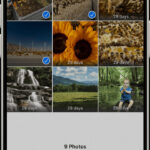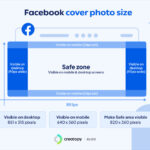Navigating the digital landscape can be tricky, but dfphoto.net makes it simple. Synchronizing your iPhone photos with your iPad is easy and ensures your cherished memories are accessible on all your devices. This seamless process enhances your photography workflow, providing convenience and peace of mind, and allows you to use advanced photo editing techniques.
1. What Is the Easiest Way to Sync Photos From iPhone to iPad?
The easiest way to sync photos from your iPhone to your iPad is by using iCloud Photos. iCloud Photos automatically uploads and stores your entire library in iCloud, making it accessible on all devices where you are signed in with the same Apple ID. Once enabled, any new photos or videos taken on your iPhone will automatically appear on your iPad.
According to Apple Support, iCloud Photos seamlessly integrates across all your Apple devices. This integration ensures that your photo library remains consistent and up-to-date, regardless of which device you use to capture or view your images.
1.1. Advantages of Using iCloud Photos
Using iCloud Photos offers several benefits:
- Automatic Syncing: Photos and videos are automatically synced across all your devices.
- Storage Optimization: You can choose to store full-resolution photos in iCloud and device-optimized versions on your iPhone and iPad, saving storage space.
- Accessibility: Access your photos from any device or web browser via iCloud.com.
- Backup: Your photo library is backed up in iCloud, protecting you from data loss.
1.2. Disadvantages of Using iCloud Photos
Despite its advantages, there are a few potential drawbacks:
- Storage Limits: iCloud provides 5GB of free storage, which may not be sufficient for extensive photo and video libraries. You may need to purchase additional storage.
- Internet Dependency: Syncing requires a stable internet connection.
- Privacy Concerns: Some users may have concerns about storing their photos in the cloud due to privacy issues.
2. How Do I Set Up iCloud Photos on My iPhone and iPad?
Setting up iCloud Photos on your iPhone and iPad is a straightforward process. Follow these steps to ensure seamless synchronization:
-
On Your iPhone:
- Go to Settings > [Your Name] > iCloud.
- Tap Photos.
- Toggle Sync this iPhone to the On position.
-
On Your iPad:
- Go to Settings > [Your Name] > iCloud.
- Tap Photos.
- Toggle Sync this iPad to the On position.
![iCloud Photos settings on an iPhone, showing the option to sync photos.] (https://help.apple.com/assets/677EB6990E35CFE25809758B/677EB69E5AFECC5ECD0B4978/en_US/c009e5a1744ec9bbfee199bd5de119ed.png)
Once enabled, your photos and videos will begin syncing to iCloud and will be accessible on both your iPhone and iPad.
2.1. Verifying iCloud Settings
Ensure that you are signed in with the same Apple ID on both devices to enable proper synchronization. You can verify this by going to Settings > [Your Name] on each device and confirming that the Apple ID is identical.
2.2. Optimizing Storage
To optimize storage on your devices, you can choose between “Optimize iPhone/iPad Storage” or “Download and Keep Originals.” The “Optimize Storage” option stores smaller, device-optimized versions of your photos on your device while keeping the full-resolution versions in iCloud.
3. What Are the Alternatives to iCloud Photos for Syncing?
While iCloud Photos is a convenient option, several alternatives are available for syncing photos between your iPhone and iPad. These include:
- Google Photos: A free service offering unlimited storage for photos (with some compression) and automatic syncing across devices.
- Dropbox: A cloud storage service that allows you to manually upload and sync photos.
- AirDrop: Apple’s built-in wireless transfer feature for quickly sharing photos between nearby devices.
- iTunes: Using a USB cable, you can sync photos from your computer to your iPad via iTunes (now Finder in macOS Catalina and later).
3.1. Google Photos
Google Photos is a popular alternative due to its generous storage options and cross-platform compatibility. It automatically backs up your photos to the cloud and makes them accessible on any device with the Google Photos app.
3.2. Dropbox
Dropbox is a versatile cloud storage service that can be used to sync photos manually. While it doesn’t offer automatic syncing like iCloud Photos or Google Photos, it provides more control over which photos are synced and where they are stored.
3.3. AirDrop
AirDrop is a quick and easy way to transfer photos wirelessly between nearby Apple devices. It’s ideal for sharing a few photos or videos without using cloud storage.
3.4. iTunes (Finder)
iTunes (or Finder in macOS Catalina and later) can be used to sync photos from your computer to your iPad via a USB cable. This method is useful if you prefer not to use cloud storage or have a large number of photos to transfer.
4. How Do I Use Google Photos to Sync Photos Between iPhone and iPad?
Google Photos is an excellent alternative to iCloud Photos, especially if you need more free storage. Here’s how to use it:
-
Download and Install:
- Download the Google Photos app from the App Store on both your iPhone and iPad.
-
Sign In:
- Sign in to the Google Photos app with your Google account on both devices.
-
Backup & Sync:
- On your iPhone:
- Open the Google Photos app.
- Tap your profile picture.
- Select Photos settings > Backup & sync.
- Turn on Backup & sync.
- On your iPad:
- Open the Google Photos app.
- Tap your profile picture.
- Select Photos settings > Backup & sync.
- Turn on Backup & sync.
- On your iPhone:
Once enabled, your photos and videos will automatically back up to Google Photos and sync across both devices.
4.1. Managing Storage in Google Photos
Google Photos offers 15GB of free storage, shared across Google Drive, Gmail, and Google Photos. You can choose to upload photos in “High quality” (compressed) or “Original quality.” High quality offers unlimited storage but compresses your photos, while Original quality preserves the original resolution but counts against your storage limit.
4.2. Viewing Photos on Your iPad
To view your synced photos on your iPad, simply open the Google Photos app and navigate your photo library. All the photos backed up from your iPhone will be visible on your iPad.
5. How Can I Use AirDrop to Transfer Photos Between My Devices?
AirDrop is a convenient way to quickly share photos and videos between nearby Apple devices. Here’s how to use it:
-
Enable AirDrop:
- On your iPhone:
- Swipe down from the top-right corner to open Control Center (or swipe up from the bottom on older iPhones).
- Press and hold the Wi-Fi or Bluetooth card.
- Tap AirDrop and choose Everyone or Contacts Only.
- On your iPad:
- Swipe down from the top-right corner to open Control Center (or swipe up from the bottom on older iPads).
- Press and hold the Wi-Fi or Bluetooth card.
- Tap AirDrop and choose Everyone or Contacts Only.
- On your iPhone:
-
Select Photos:
- On your iPhone, open the Photos app.
- Select the photos you want to share.
- Tap the Share button (the square with an arrow pointing up).
- Tap the AirDrop icon.
-
Choose Device:
- Your iPad should appear as an available AirDrop recipient. Tap your iPad’s name to send the photos.
-
Accept Transfer:
- On your iPad, a notification will appear asking you to accept the AirDrop transfer. Tap Accept to save the photos to your iPad’s Photos app.
5.1. Troubleshooting AirDrop
If AirDrop is not working, try the following troubleshooting steps:
- Make sure both devices have Wi-Fi and Bluetooth turned on.
- Ensure that both devices are within close proximity (ideally within 30 feet).
- Check that AirDrop is set to “Everyone” or “Contacts Only” on both devices.
- Restart both devices.
5.2. AirDrop Limitations
AirDrop is best suited for transferring a small number of photos or videos. It is not ideal for syncing entire photo libraries due to the manual transfer process.
6. How Do I Use iTunes (Finder) to Sync Photos to My iPad?
iTunes (or Finder in macOS Catalina and later) can be used to sync photos from your computer to your iPad using a USB cable. Here’s how:
-
Connect Your iPad:
- Connect your iPad to your computer using a USB cable.
-
Open iTunes (Finder):
- On macOS Mojave or earlier: Open iTunes.
- On macOS Catalina or later: Open Finder.
-
Select Your iPad:
- In iTunes, click the iPad icon that appears in the top-left corner.
- In Finder, select your iPad from the sidebar.
-
Sync Photos:
- In iTunes, click Photos in the sidebar.
- In Finder, click Photos in the top menu.
- Check the box next to Sync Photos.
- Choose to sync either All photos or Selected albums.
- Click Apply to start the sync process.
6.1. Managing Photo Albums
When syncing photos via iTunes (Finder), you can organize your photos into albums on your computer and then sync those albums to your iPad. This allows you to keep your photos organized on your iPad.
6.2. Syncing Limitations
Syncing photos via iTunes (Finder) is a one-way process. Any photos synced to your iPad using this method cannot be deleted directly from your iPad. You must delete them from your computer and then re-sync your iPad.
7. What Are iCloud Shared Photo Libraries and How Do They Work?
iCloud Shared Photo Libraries allow you to share photos and videos with up to five other people. Everyone in the shared library can add, edit, and delete photos and videos, making it a collaborative way to share memories.
7.1. Setting Up a Shared Library
To set up a shared library:
- On your iPhone or iPad:
- Go to Settings > Photos > Shared Library.
- Tap Start Setup.
- Follow the on-screen instructions to invite participants and choose which photos to share.
7.2. Participating in a Shared Library
To join a shared library:
- Accept Invitation:
- Open the invitation you received from the library creator.
- Tap Get Started.
- Follow the on-screen instructions to join the library.
7.3. Benefits of Shared Libraries
- Collaboration: Everyone in the shared library can add, edit, and delete photos.
- Automatic Sharing: New photos can be automatically added to the shared library.
- Centralized Storage: All photos are stored in iCloud, saving space on individual devices.
8. How Do I Troubleshoot iCloud Photo Syncing Issues?
If you encounter issues with iCloud Photo syncing, try the following troubleshooting steps:
-
Check iCloud Status:
- Visit the Apple System Status page to ensure that iCloud Photos is working correctly.
-
Verify Apple ID:
- Make sure you are signed in with the same Apple ID on both devices.
-
Check Internet Connection:
- Ensure that both devices have a stable internet connection.
-
Restart Devices:
- Restart both your iPhone and iPad.
-
Update Software:
- Make sure both devices are running the latest version of iOS or iPadOS.
-
Check iCloud Storage:
- Verify that you have enough available storage in iCloud. If necessary, purchase additional storage.
-
Disable and Re-enable iCloud Photos:
- Turn off iCloud Photos on both devices, restart them, and then turn iCloud Photos back on.
8.1. Apple Support Resources
Refer to the Apple Support article If your iCloud Photos aren’t syncing to your device for additional troubleshooting tips.
9. How Does iCloud Photos Impact My Data Usage?
iCloud Photos uses data to upload and download photos and videos. To minimize data usage:
-
Use Wi-Fi:
- Whenever possible, use Wi-Fi to sync your photos and videos.
-
Disable Cellular Data:
- Go to Settings > Photos > Cellular Data and turn off Cellular Data to prevent iCloud Photos from using cellular data.
-
Optimize Uploads:
- Configure iCloud Photos to only upload photos and videos when your device is connected to Wi-Fi.
9.1. Monitoring Data Usage
You can monitor your data usage by going to Settings > Cellular and reviewing the data usage for the Photos app.
10. What Are the Best Practices for Managing My Photo Library Across Devices?
To effectively manage your photo library across devices:
-
Organize Your Photos:
- Use albums and folders to organize your photos and videos.
-
Regularly Backup Your Library:
- In addition to iCloud Photos, consider backing up your photo library to an external hard drive or another cloud storage service.
-
Delete Unwanted Photos:
- Regularly review your photo library and delete any unwanted or duplicate photos.
-
Use Metadata:
- Add captions, keywords, and location information to your photos to make them easier to find and organize.
-
Stay Updated:
- Keep your devices and software up to date to ensure compatibility and access to the latest features.
![A sample photo library organized with albums, showcasing best practices for photo management.] (https://images.unsplash.com/photo-1617196007598-fbb1a215c120?ixlib=rb-4.0.3&ixid=M3wxMjA3fDB8MHxzZWFyY2h8Mnx8cGhvdG8lMjBsaWJyYXJ5fGVufDB8fDB8fHx8MA%3D%3D&auto=format&fit=crop&w=500&q=60)
10.1. Using Third-Party Photo Management Apps
Consider using third-party photo management apps like Adobe Lightroom or Mylio Photos to organize and manage your photo library across devices. These apps offer advanced features for organizing, editing, and syncing your photos.
FAQ: Synchronizing iPhone Photos with iPad
1. Why aren’t my photos syncing from my iPhone to my iPad?
Ensure both devices are logged into the same Apple ID, have iCloud Photos enabled, and have a stable internet connection. Also, check your iCloud storage to ensure you have enough space.
2. How much does iCloud storage cost?
iCloud storage plans vary by region, but in the US, they start at $0.99 per month for 50GB, $2.99 per month for 200GB, and $9.99 per month for 2TB.
3. Can I use AirDrop to transfer a large number of photos?
While possible, AirDrop is best for smaller transfers. For large libraries, iCloud Photos or Google Photos are more efficient.
4. Will deleting a photo on my iPhone delete it from my iPad if I’m using iCloud Photos?
Yes, if you’re using iCloud Photos, deleting a photo on one device will delete it on all devices connected to the same iCloud account.
5. What happens if I run out of iCloud storage?
If you run out of iCloud storage, new photos and videos won’t sync until you free up space or purchase more storage.
6. Can I sync photos without using iCloud or Google Photos?
Yes, you can use AirDrop for quick transfers or iTunes (Finder) for syncing via USB cable, though these methods are less automated.
7. Is Google Photos free?
Google Photos offers 15GB of free storage shared across Google Drive, Gmail, and Google Photos. Additional storage can be purchased.
8. How do I stop photos from automatically syncing to my iPad?
Disable iCloud Photos in Settings > Photos on your iPad. This will prevent new photos from syncing automatically.
9. What are iCloud Shared Albums?
iCloud Shared Albums allow you to share specific albums with friends and family, who can then view, like, and comment on the photos.
10. Is it safe to store my photos in the cloud?
Cloud storage is generally safe, but it’s important to use strong passwords and enable two-factor authentication to protect your account.
Ready to Enhance Your Photography Workflow?
At dfphoto.net, we understand the importance of seamless photo management. Visit our website to explore more tips, tutorials, and resources to elevate your photography skills. Whether you’re looking to master advanced editing techniques or seeking inspiration for your next project, dfphoto.net is your go-to destination.
Connect with a community of passionate photographers and discover how to make the most of your iPhone and iPad photography experience. Join us today and unlock your full creative potential! Visit dfphoto.net, located at 1600 St Michael’s Dr, Santa Fe, NM 87505, United States, or call us at +1 (505) 471-6001.