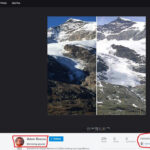The Photos face on your Apple Watch is a fantastic way to personalize your wearable and bring your cherished memories to your wrist. It transforms your Apple Watch into a personal photo album, displaying a slideshow of your favorite photos directly from your iPhone. However, to make this feature work, you first need to sync photos to your Apple Watch.
While the process is straightforward, Apple requires you to sync entire photo albums rather than selecting individual photos. This guide will walk you through the steps on how to sync photos to your Apple Watch effectively, ensuring you can enjoy your memories right on your wrist.
Step-by-Step Guide to Syncing Photos to Your Apple Watch
1. Begin by opening the Watch app on your iPhone. This is the central hub for managing and customizing your Apple Watch.
2. Navigate to the “Photos” settings. At the bottom of the Watch app screen, tap “My Watch,” and then scroll down and tap “Photos.” This section controls all photo syncing options for your Apple Watch.
3. Choose the album to sync. In the “Photo Syncing” section, you’ll see “Synced Album.” Tap this option to select which photo album from your Photos app will be transferred to your Apple Watch.
 Choose which photo album to sync to your Apple Watch from the Watch app Photos settings.
Choose which photo album to sync to your Apple Watch from the Watch app Photos settings.
4. Select your desired album. From the list presented, tap on the photo album you wish to sync with your Apple Watch. This could be an existing album like “Favorites,” “Recents,” or a custom album you’ve created.
5. Return to the Photos settings. Tap “Photos” in the top left corner to go back to the main Photos settings page in the Watch app.
6. Set your photo limit. In the “Photo Storage” section, tap “Photos Limit.” This option allows you to manage the number of photos synced to your Apple Watch, which is important for managing storage space.
7. Define the maximum photo count. Choose the maximum number of photos you want to store on your Apple Watch. If you plan to store music or other media, opt for a smaller number. For a richer photo slideshow experience, especially with the Photos watch face, you can choose a higher limit.
 Choose which photo album to sync to your Apple Watch from the Watch app Photos settings.
Choose which photo album to sync to your Apple Watch from the Watch app Photos settings.
Creating a Custom Photo Album for Apple Watch Syncing
For the best control over what appears on your Apple Watch Photos face, creating a dedicated photo album is recommended. This allows you to curate a specific collection of photos just for your wrist.
1. Open the Photos app on your iPhone. This is where all your photos are stored and organized.
2. Go to the “Albums” section. At the bottom of the Photos app, tap “Albums” to view your photo album collections.
3. Create a new album. Tap the “+” icon, usually located at the top left corner, and then select “New Album” from the popup menu.
 Choose which photo album to sync to your Apple Watch from the Watch app Photos settings.
Choose which photo album to sync to your Apple Watch from the Watch app Photos settings.
4. Name your new album. In the “New Album” window, give your album a descriptive name, for example, “Apple Watch Photos” or “Watch Face Pics.”
5. Add photos to your album. Browse through your photo library and select the photos you want to include in this new album. Tap each photo to add it to your custom album.
6. Finalize album creation. Once you’ve selected all your desired photos, tap “Done” to finish creating your custom photo album. Now, this album is ready to be synced with your Apple Watch following the steps in the previous section.
By following these steps, you can easily sync your favorite photos to your Apple Watch and personalize your device with the memories that matter most to you. Enjoy your personalized Photos watch face!