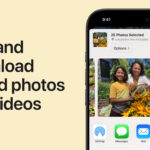Transferring photos from your Mac to your iPhone might seem straightforward, but users often find that synced photos aren’t directly accessible in the iPhone’s Camera Roll. This can be confusing when you want to manage these photos, share them easily, or include them in your iPhone’s photo library seamlessly. If you’ve ever wondered how to truly integrate photos from your Mac into your iPhone so they behave just like photos taken directly with your device, you’re in the right place.
This guide provides a clear, step-by-step method to effectively sync photos from your Mac to your iPhone’s Camera Roll. We’ll walk you through the process of ‘duplicating’ synced photo folders, allowing you to treat these images as native Camera Roll photos. This means you can edit, share, and back them up just like any other picture you’ve captured with your iPhone.
Understanding Photo Syncing from Mac to iPhone
When you sync photos from your Mac to your iPhone using iTunes or Finder (on newer macOS versions), these images are placed in dedicated albums, often labeled under categories like “From My Mac.” While this method is useful for transferring large collections of photos, these synced albums are not the same as your Camera Roll. Photos in synced albums have limitations:
- Limited Editability: You can’t directly edit synced photos within the Photos app in the same way you can with Camera Roll photos.
- Inaccessibility in DCIM Folder: Synced photos are not stored in the DCIM folder, which is the standard location for photos that can be easily accessed when you connect your iPhone to a computer for direct file transfer.
- Deletion Restrictions: Deleting synced photos directly on your iPhone isn’t possible. You typically need to resync through your Mac to remove them.
For users who want the flexibility of treating Mac-transferred photos as native iPhone photos, the “duplicate” method offers a practical solution. This method essentially copies the synced images into your Camera Roll, giving them full functionality.
Step-by-Step Guide: Duplicating Synced Photos to Camera Roll
Here’s how to duplicate your synced photo folders to the Camera Roll, making them fully integrated into your iPhone’s photo library:
Accessing Synced Photos on Your iPhone
- Open the Photos App: Locate and open the Photos app on your iPhone. This is where all your photos and albums are organized.
- Navigate to Synced Albums: Scroll through your albums until you find the synced photo folder. It might be listed under “Albums” and could be named “From My Mac” or the name you gave it during the sync process.
Selecting Photos for Duplication
- Tap “Select”: Once you’ve opened the synced album, look for the “Select” option, usually located in the top right corner of the screen. Tap it to enter selection mode.
- Choose Photos: You can now manually select each photo you want to duplicate to your Camera Roll. For a quicker process, especially if you want to move all photos, tap “Select All” typically found in the upper left corner.
Duplicating Photos to Camera Roll
- Tap the Share Button: After selecting your photos, look at the bottom left corner of your screen. You’ll see a button that looks like a square with an arrow pointing upwards. This is the Share button. Tap it.
- Scroll and Find “Duplicate”: A menu will appear from the bottom of your screen. On the lower scroll bar of this menu, swipe left until you find the “Duplicate” button.
- Tap “Duplicate”: Tap the “Duplicate” button. Your iPhone will now begin copying the selected photos to your Camera Roll. For a large number of images, this process might take a few minutes, so be patient.
Alt text: Tap the share icon, a square with an arrow pointing upwards, located in the bottom left corner to access the duplicate function.
Once the duplication process is complete, the photos are no longer just synced images. They are now treated as standard Camera Roll photos, indistinguishable from those taken directly with your iPhone’s camera.
Moving Synced Photos to Albums (Alternative)
If you prefer to organize your duplicated photos into a specific album instead of directly into the Camera Roll, you can easily do so:
- Follow steps 1-4 from the “Duplicating Photos to Camera Roll” section to select your synced photos.
- Tap “Add To Album”: Instead of tapping the Share button, after selecting photos, look for the “Add To Album” option. This might be directly visible or within the options after tapping the Share button depending on iOS version.
- Choose or Create Album: You can select an existing album or create a new album to place the duplicated photos.
- Duplicate to Album: After adding to an album, you can still proceed with the “Duplicate” process (steps 5-7 above). The duplicated photos will then be placed within the album you selected or created, rather than just the main Camera Roll.
Benefits of Duplicating Synced Photos
After duplicating your synced photos to the Camera Roll, you’ll gain several advantages:
- Access from DCIM Folder: Duplicated photos are now stored in the DCIM folder. This means when you connect your iPhone to your computer, these photos are readily accessible for copying, just like your regular iPhone photos.
- Independent Deletion: You can now delete these photos directly from your iPhone without needing to resync or worry about affecting the original synced folder.
- Full Functionality: These photos behave exactly like photos taken with your iPhone. You can edit them, apply filters, share them on social media, and include them in iCloud backups without any restrictions.
Alt text: Locate and tap the ‘Duplicate’ button in the share sheet to copy synced photos to your camera roll.
Conclusion
Syncing photos from your Mac to your iPhone is a great way to transfer large collections, but it doesn’t always provide the seamless integration some users desire. By using the “duplicate” method, you can effectively move these synced photos into your Camera Roll, unlocking their full potential and making them truly part of your iPhone photo library. Whether you choose to keep them in the main Camera Roll or organize them into albums, this approach gives you greater control and flexibility over your entire photo collection on your iPhone. This method, tested on iOS 12 and later versions, remains a reliable way to manage your synced photos effectively.