Do you want to transfer your cherished iPhone photos to your PC for safekeeping, editing, or sharing? It’s easy to sync photos from your iPhone to your PC, and dfphoto.net is here to guide you through multiple methods to achieve just that! In this article, we’ll explore several techniques, from using the built-in Windows Photos app to leveraging cloud services and third-party software, ensuring you find the perfect solution for your needs. You’ll master photo management, file transfer, and even resolve common synchronization issues.
1. Why Sync Photos from iPhone to PC?
There are numerous reasons why you might want to sync photos from your iPhone to your PC:
- Backup: Creating a backup of your photos on your PC protects them from loss due to iPhone damage, theft, or accidental deletion.
- Editing: Your PC offers a larger screen and more powerful editing software like Adobe Photoshop or Lightroom, allowing for more detailed photo enhancements.
- Organization: Organizing your photos into folders on your PC makes it easier to find and manage them.
- Sharing: Sharing photos from your PC to social media, email, or other platforms is often more convenient.
- Storage: Free up space on your iPhone by transferring photos to your PC.
2. Understanding Your Syncing Options
Before diving into the specific methods, let’s understand the available options:
- USB Cable: The most direct method, using a USB cable to connect your iPhone to your PC.
- iCloud Photos: Apple’s cloud-based service that automatically syncs photos across all your devices.
- Third-Party Software: Applications like AnyTrans or iMazing offer advanced features for managing and transferring photos.
- Wi-Fi Transfer: Transferring photos wirelessly over your local Wi-Fi network.
3. Method 1: Using the Windows Photos App
The Windows Photos app provides a simple way to import photos from your iPhone to your PC using a USB cable.
3.1 Connecting Your iPhone
- Connect your iPhone to your PC using a USB cable.
- If prompted on your iPhone, tap “Trust This Computer.”
- On your PC, the Photos app should automatically open. If not, search for “Photos” in the Start menu and launch it.
3.2 Importing Photos
- In the Photos app, click “Import” in the top-right corner.
- Select “From a USB device.”
- The Photos app will scan your iPhone for photos and videos.
- Choose the photos you want to import. You can select all photos or choose specific ones.
- Click “Import selected” to start the transfer.
- Choose a destination folder on your PC to save the imported photos.
3.3 Troubleshooting
- iPhone Not Recognized: Ensure your iPhone is unlocked and trusted. Try a different USB cable or port. Restart your iPhone and PC.
- Import Fails: Check for software updates for your iPhone and PC. Ensure you have enough storage space on your PC.
4. Method 2: Using iCloud Photos for Windows
iCloud Photos automatically syncs your photos and videos across all your Apple devices and your PC.
4.1 Setting Up iCloud for Windows
- Download and install iCloud for Windows from the Microsoft Store.
- Sign in with your Apple ID and password.
- In the iCloud settings, check the box next to “Photos.”
- Click “Options” next to Photos.
- Choose the location on your PC where you want to store your iCloud Photos.
- Select whether to download new photos and videos to your PC and whether to keep high-efficiency originals.
- Click “Apply” and then “Close.”
4.2 Accessing iCloud Photos on Your PC
Your iCloud Photos will now be automatically downloaded to the chosen folder on your PC. You can also access them through the iCloud Photos app in the Start menu.
4.3 Understanding iCloud Storage
Keep in mind that iCloud Photos uses your iCloud storage. If you have a large photo library, you may need to upgrade your iCloud storage plan.
4.4 Disabling iCloud Photos Syncing
To stop syncing photos from iCloud to your PC, uncheck the “Photos” box in the iCloud settings.
5. Method 3: Using Third-Party Software
Third-party software like AnyTrans and iMazing offer more advanced features for syncing photos from your iPhone to your PC.
5.1 AnyTrans
AnyTrans allows you to transfer photos, videos, music, and other data between your iPhone and PC. It offers features like selective transfer, HEIC to JPG conversion, and photo management tools.
- Download and install AnyTrans on your PC.
- Connect your iPhone to your PC using a USB cable.
- Launch AnyTrans and select “Device Manager.”
- Click “Photos” to view your iPhone photos.
- Select the photos you want to transfer.
- Click the “To Computer” button to start the transfer.
- Choose a destination folder on your PC.
5.2 iMazing
iMazing provides similar features to AnyTrans, including photo transfer, backup, and device management.
- Download and install iMazing on your PC.
- Connect your iPhone to your PC using a USB cable.
- Launch iMazing and select your iPhone.
- Click “Photos” to view your iPhone photos.
- Select the photos you want to transfer.
- Click the “Copy to PC” button to start the transfer.
- Choose a destination folder on your PC.
5.3 Benefits of Third-Party Software
- Selective Transfer: Choose specific photos or albums to transfer.
- HEIC Conversion: Automatically convert HEIC photos to JPG format for compatibility.
- Photo Management: Organize, delete, and edit photos directly from the software.
- Backup and Restore: Create backups of your iPhone data, including photos, and restore them to your device.
6. Method 4: Using Wi-Fi Transfer Apps
Several apps allow you to transfer photos from your iPhone to your PC wirelessly over your local Wi-Fi network.
6.1 PhotoSync
PhotoSync is a popular app for wirelessly transferring photos and videos between your iPhone, PC, and other devices.
- Download and install PhotoSync on your iPhone.
- Download and install the PhotoSync Companion on your PC.
- Connect your iPhone and PC to the same Wi-Fi network.
- Launch PhotoSync on your iPhone and select the photos you want to transfer.
- Choose “PC/Mac” as the destination.
- Select your PC from the list of available devices.
- Start the transfer.
6.2 Simple Transfer
Simple Transfer is another easy-to-use app for wirelessly transferring photos and videos.
- Download and install Simple Transfer on your iPhone.
- Connect your iPhone and PC to the same Wi-Fi network.
- Launch Simple Transfer on your iPhone.
- Open a web browser on your PC and enter the address displayed in Simple Transfer.
- Select the photos you want to download.
- Click the “Download” button.
6.3 Advantages of Wi-Fi Transfer
- Convenience: No need for a USB cable.
- Speed: Fast transfer speeds over Wi-Fi.
- Flexibility: Transfer photos from anywhere within your Wi-Fi network.
7. Understanding HEIC and JPG Formats
iPhones capture photos in HEIC (High Efficiency Image Container) format by default, which offers better compression and image quality compared to JPG. However, HEIC is not as widely supported as JPG.
7.1 Converting HEIC to JPG
If you need to convert HEIC photos to JPG for compatibility, you have several options:
- Third-Party Software: AnyTrans and iMazing can automatically convert HEIC photos to JPG during transfer.
- Online Converters: Numerous online converters can convert HEIC files to JPG.
- Windows Photos App: The Windows Photos app can open HEIC files if you have the HEIF Image Extensions codec installed. You can then save the photos as JPG.
7.2 Changing iPhone Camera Settings
You can also change your iPhone camera settings to capture photos in JPG format instead of HEIC:
- Go to Settings on your iPhone.
- Tap “Camera.”
- Tap “Formats.”
- Select “Most Compatible” to capture photos in JPG format.
8. Managing Your Photos on Your PC
Once you’ve synced your photos to your PC, it’s important to organize and manage them effectively.
8.1 Creating Folders
Create folders for different events, dates, or categories. For example, you might have folders for “Vacation 2023,” “Family Photos,” or “Portraits.”
8.2 Renaming Files
Rename your photo files to make them easier to identify. You can use a consistent naming convention, such as “YYYYMMDD-Event-Number.jpg.”
8.3 Using Photo Management Software
Consider using photo management software like Adobe Lightroom or Capture One to organize, edit, and manage your photos. These programs offer advanced features for tagging, rating, and searching your photos.
8.4 Backing Up Your Photos
Regularly back up your photos to an external hard drive or cloud storage service to protect them from data loss.
9. Troubleshooting Common Syncing Issues
Even with the best methods, you might encounter issues when syncing photos from your iPhone to your PC. Here are some common problems and solutions:
- iPhone Not Recognized: Ensure your iPhone is unlocked and trusted. Try a different USB cable or port. Restart your iPhone and PC.
- Syncing Is Slow: Close unnecessary apps on your iPhone and PC. Try syncing a smaller batch of photos.
- Photos Are Missing: Check your iCloud settings to ensure photos are being uploaded to iCloud. Verify that you have enough storage space on your PC and iCloud.
- Error Messages: Search online for the specific error message to find solutions. Contact Apple Support or the software vendor for assistance.
10. Maximizing Your Photography Experience with dfphoto.net
At dfphoto.net, we’re passionate about photography. Whether you’re an amateur enthusiast or a seasoned professional, we offer a wealth of resources to help you elevate your skills and explore the world through the lens.
10.1 Explore Captivating Photo Galleries
Immerse yourself in stunning photo galleries showcasing diverse styles and subjects. Find inspiration from talented photographers and discover new perspectives.
10.2 Master Photography Techniques with Expert Tutorials
Access comprehensive tutorials covering essential photography techniques, from mastering exposure to composing compelling shots. Learn from industry experts and hone your craft.
10.3 Stay Updated with the Latest Photography Trends
Keep abreast of the latest photography trends, equipment reviews, and software updates. Stay informed and adapt to the ever-evolving landscape of the photography world.
10.4 Connect with a Vibrant Community of Photographers
Join our thriving community of photographers, share your work, exchange feedback, and collaborate on exciting projects. Connect with like-minded individuals and grow together.
10.5 Enhance Your Skills with Photography Courses
Enroll in our photography courses designed to enhance your skills and unleash your creativity. Learn from experienced instructors and gain valuable insights.
Address: 1600 St Michael’s Dr, Santa Fe, NM 87505, United States
Phone: +1 (505) 471-6001
Website: dfphoto.net
FAQ: Syncing Photos from iPhone to PC
1. Can I sync photos from my iPhone to my PC without iCloud?
Yes, you can sync photos from your iPhone to your PC without iCloud using a USB cable, third-party software, or Wi-Fi transfer apps.
2. How do I stop iCloud from syncing photos to my PC?
To stop iCloud from syncing photos to your PC, uncheck the “Photos” box in the iCloud settings.
3. What is the best way to transfer photos from my iPhone to my PC?
The best way to transfer photos depends on your needs. A USB cable is the most direct and reliable method. iCloud Photos is convenient for automatic syncing. Third-party software offers advanced features. Wi-Fi transfer apps are convenient for wireless transfers.
4. How do I convert HEIC photos to JPG?
You can convert HEIC photos to JPG using third-party software, online converters, or the Windows Photos app. You can also change your iPhone camera settings to capture photos in JPG format.
5. Why are my photos not syncing from my iPhone to my PC?
Ensure your iPhone is unlocked and trusted. Try a different USB cable or port. Restart your iPhone and PC. Check your iCloud settings to ensure photos are being uploaded to iCloud. Verify that you have enough storage space on your PC and iCloud.
6. Can I selectively sync photos from my iPhone to my PC?
Yes, you can selectively sync photos using third-party software or by choosing specific photos to import in the Windows Photos app.
7. How do I delete photos from my iPhone after syncing them to my PC?
After syncing photos to your PC, you can delete them from your iPhone in the Photos app.
8. Is it safe to use third-party software to sync photos from my iPhone to my PC?
Choose reputable third-party software from trusted developers. Read reviews and check for security certifications.
9. How do I back up my iPhone photos to my PC?
You can back up your iPhone photos to your PC by syncing them using any of the methods described above. You can then copy the photos to an external hard drive or cloud storage service.
10. What are the benefits of using iCloud Photos?
iCloud Photos automatically syncs your photos and videos across all your Apple devices and your PC. It also provides a backup of your photos in the cloud.
Conclusion
Syncing photos from your iPhone to your PC is a crucial step in preserving your memories and enhancing your photography workflow. Whether you choose the simplicity of the Windows Photos app, the convenience of iCloud Photos, the advanced features of third-party software, or the wireless freedom of Wi-Fi transfer apps, the options are plentiful. Remember to manage your photos effectively on your PC and regularly back them up to safeguard against data loss. And don’t forget to explore the vast resources at dfphoto.net to fuel your passion for photography and elevate your skills.
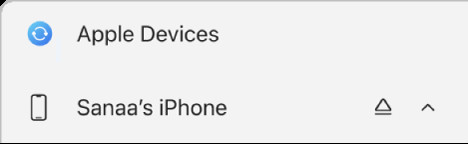 An iPhone connected to a PC via USB cable, syncing photos.
An iPhone connected to a PC via USB cable, syncing photos.
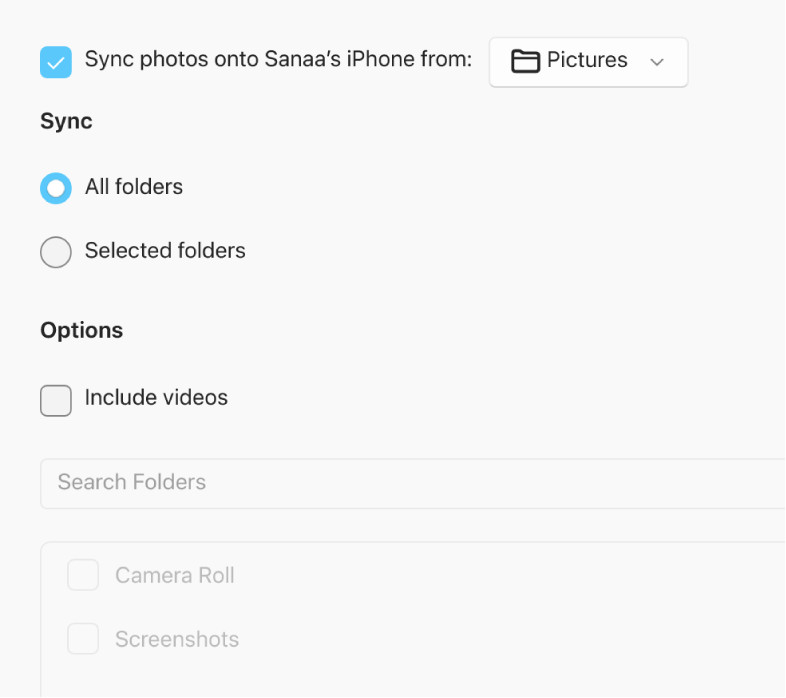 iCloud settings panel in Windows showing photo syncing options.
iCloud settings panel in Windows showing photo syncing options.
Syncing your photos from your iPhone to your PC is a fundamental aspect of photo management, allowing you to safeguard precious memories, organize your visual content, and enhance your photos using the power of your computer. With multiple methods available, from using the built-in Windows Photos app to leveraging cloud services like iCloud and employing third-party software solutions, you can find the perfect synchronization strategy that suits your specific needs and technical proficiency. Remember that regularly backing up your photos and utilizing effective organizational techniques on your PC will further protect and enhance your photographic journey. And for a continuous source of inspiration, knowledge, and community engagement, be sure to visit dfphoto.net, where you can explore captivating galleries, master photography techniques, and connect with fellow photography enthusiasts.
