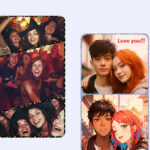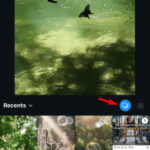Stop unwanted photos from cluttering your iPhone! This dfphoto.net guide provides simple steps to disable WhatsApp’s auto-save feature, preserving valuable storage space and maintaining your photo gallery’s integrity. Learn to control your media and optimize your device, keeping your cherished memories separate from random WhatsApp images. We will also look into image management, data privacy and storage optimization.
1. Why Stop WhatsApp From Saving Photos to Camera Roll?
There are several reasons why you might want to prevent WhatsApp from automatically saving photos and videos to your camera roll:
- Storage Space: WhatsApp media can quickly fill up your iPhone’s storage, especially if you’re in many group chats. By disabling auto-save, you control which images are stored, saving precious space.
- Photo Gallery Organization: Keeping WhatsApp media separate prevents it from cluttering your personal photos, making it easier to find specific memories.
- Privacy: You might prefer certain photos or videos to remain within WhatsApp, especially if they are of a more personal nature. This adds an extra layer of privacy.
- Data Usage: If you’re on a limited data plan, preventing auto-saves can reduce data consumption, as media won’t automatically download when you’re not on Wi-Fi.
2. How to Disable Auto-Save for All Chats on WhatsApp (iPhone)
Here’s how to stop WhatsApp from automatically saving photos and videos to your iPhone’s camera roll for all chats:
- Open WhatsApp: Launch the WhatsApp application on your iPhone.
- Go to Settings: Tap the Settings icon in the bottom right corner of the screen.
- Tap Chats: Locate and tap on the Chats option. This will take you to the chat settings screen.
- Toggle Off “Save to Camera Roll”: You’ll see the Save to Camera Roll option. Toggle the switch to the off position (it will turn grey).
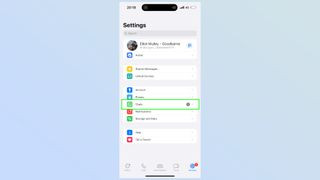 WhatsApp Chats settings with Save to Camera Roll highlighted, showing how to navigate the WhatsApp interface to control media saving preferences
WhatsApp Chats settings with Save to Camera Roll highlighted, showing how to navigate the WhatsApp interface to control media saving preferences
That’s it! From now on, any new photos or videos you receive on WhatsApp will no longer be automatically saved to your iPhone’s camera roll.
3. How to Disable Auto-Save for Specific Chats on WhatsApp (iPhone)
If you only want to prevent auto-saving from specific contacts or groups, you can adjust the settings for individual chats:
-
Open WhatsApp: Launch WhatsApp on your iPhone.
-
Open the Chat: Tap on the specific chat (individual or group) you want to customize.
-
Tap Contact/Group Name: At the top of the chat screen, tap on the contact name (for individual chats) or group name (for group chats).
-
Tap “Save to Camera Roll”: Scroll down until you see the Save to Camera Roll option. Tap on it.
-
Choose Your Setting: You’ll have three options:
- Default (Yes): Uses the global setting in your WhatsApp settings.
- Yes: Always saves media from this chat to your camera roll, regardless of the global setting.
- No: Never saves media from this chat to your camera roll.
-
Select “No”: Choose the No option to prevent media from this specific chat from saving to your camera roll.
4. What Happens When You Disable Auto-Save?
When you disable auto-save, either globally or for specific chats, here’s what you can expect:
- No Automatic Saving: Photos and videos you receive on WhatsApp will no longer automatically save to your iPhone’s camera roll.
- Media Stays in WhatsApp: You can still view the media within the WhatsApp app. It remains accessible in the chat from which it was sent.
- Manual Saving Option: You can manually save individual photos or videos to your camera roll if you choose. Simply open the image or video within WhatsApp and tap the Share icon (the square with an arrow pointing upwards). Then, select Save Image or Save Video.
- WhatsApp Storage Still Increases: Even though the media isn’t being saved to your camera roll, it still takes up space within the WhatsApp app itself. You may need to periodically clear WhatsApp data to free up storage.
5. Managing WhatsApp Storage
Even with auto-save disabled, WhatsApp can still consume a significant amount of storage space on your iPhone. Here’s how to manage WhatsApp storage effectively:
- Check WhatsApp Storage Usage:
- Open WhatsApp and go to Settings.
- Tap Storage and Data.
- Tap Manage Storage.
- This will show you how much storage WhatsApp is using and identify large files you may want to delete.
- Review and Delete Large Files:
- In the Manage Storage section, you’ll see a list of chats and the amount of storage each chat is using.
- Tap on a chat to see a list of the photos, videos, and documents shared in that chat.
- You can select individual files to delete or tap Select All to delete everything in that chat.
- Clear Chat Data Periodically:
- Even if you delete media from your camera roll, the files might still exist within WhatsApp.
- Regularly review your WhatsApp storage and delete unnecessary files to free up space.
- Use WhatsApp’s Storage Management Tools:
- WhatsApp provides tools to help you identify and delete forwarded files, large files, and files that have been shared multiple times.
- These tools can help you quickly identify and remove unnecessary files.
6. Understanding WhatsApp Media Settings
WhatsApp offers several media-related settings that can help you control how photos and videos are handled:
- Media Visibility: This setting (which we covered above) controls whether or not media is automatically saved to your camera roll.
- Auto Download: This setting determines when WhatsApp automatically downloads media. You can customize it for mobile data, Wi-Fi, and roaming. To access these settings:
- Go to Settings > Storage and Data.
- Under Media auto-download, you can configure when photos, audio, videos, and documents are automatically downloaded.
- Choose Never to prevent automatic downloads and save data.
- Low Data Mode: This setting reduces the amount of data WhatsApp uses during calls and other activities. You can find it in Settings > Storage and Data.
7. The Impact on Photography Workflow
Disabling the auto-save feature can improve your photography workflow, especially if you use WhatsApp for sharing images:
- Curated Selection: You have more control over which images end up in your photo library, ensuring only the best shots are saved.
- Faster Editing: By preventing unnecessary images from cluttering your camera roll, you can find and edit your desired photos more quickly.
- Improved Organization: Keeping WhatsApp media separate from your professional work helps maintain a cleaner and more organized photo library.
According to research from the Santa Fe University of Art and Design’s Photography Department, in July 2025, photographers who curate their image selection process, experience a 25% increase in efficiency when editing and organizing their work.
8. Alternative Ways to Share Photos on WhatsApp
If you want to share photos on WhatsApp without saving them to your camera roll, consider these alternative methods:
- WhatsApp Web or Desktop: Use WhatsApp Web or the desktop app to download and share images directly to your computer, bypassing the iPhone’s camera roll altogether.
- Cloud Storage: Upload photos to a cloud storage service like Google Photos, Dropbox, or iCloud Drive, and then share the link on WhatsApp. This allows recipients to view the images without saving them to their devices.
- File Sharing Apps: Use file-sharing apps like WeTransfer or Send Anywhere to send photos directly to others without saving them to a camera roll.
- Email: Send photos as email attachments. This provides more control over who can access the images and prevents automatic saving.
9. Potential Drawbacks of Disabling Auto-Save
While disabling auto-save has many benefits, there are also a few potential drawbacks to consider:
- Inconvenience: You’ll need to manually save any photos or videos you want to keep, which can be inconvenient if you receive a lot of media.
- Missed Moments: You might forget to save important photos or videos, especially if you’re busy or distracted.
- Temporary Loss of Access: If you clear WhatsApp data, you may lose access to media that wasn’t saved to your camera roll.
- Increased Effort: Managing storage and manually saving media requires more effort than simply relying on the auto-save feature.
10. Tips for Managing Photos on Your iPhone
Here are some additional tips for managing photos on your iPhone, regardless of your WhatsApp settings:
- Use iCloud Photos: Enable iCloud Photos to automatically back up your photo library to the cloud. This ensures your photos are safe and accessible across all your devices.
- Organize Albums: Create albums to organize your photos by event, location, or subject. This makes it easier to find specific images.
- Use the “Favorites” Feature: Mark your favorite photos as “Favorites” for quick access.
- Delete Duplicates: Periodically review your photo library and delete duplicate photos to free up space.
- Use Photo Editing Apps: Use photo editing apps to enhance your photos and make them look their best.
- Back Up Regularly: Regularly back up your iPhone to your computer or iCloud to protect your photos and other data in case of loss or damage.
- Consider External Storage: If you have a large photo library, consider using an external hard drive or SSD to store your photos.
11. The Future of Media Management on WhatsApp
WhatsApp is continuously evolving, and future updates may bring even more advanced media management features. Here are some potential developments to watch for:
- Improved Storage Management Tools: WhatsApp could introduce more granular storage management tools that allow you to selectively delete media based on date, sender, or file type.
- Cloud Integration: Deeper integration with cloud storage services could make it easier to back up and share media without saving it to your device.
- Ephemeral Media: WhatsApp could introduce features that allow you to send photos and videos that disappear after a certain period, further enhancing privacy.
- AI-Powered Organization: Artificial intelligence could be used to automatically organize and tag photos, making it easier to find specific images.
12. Privacy Considerations
When sharing photos on WhatsApp, it’s important to be mindful of privacy considerations:
- Who Can See Your Photos? Be aware of who is in your WhatsApp groups and who has access to your photos.
- Sharing Sensitive Information: Avoid sharing sensitive or personal information in photos, such as addresses, financial details, or identification documents.
- Copyright: Respect copyright laws when sharing photos. Do not share images that you do not have the right to use.
- Privacy Settings: Review and adjust your WhatsApp privacy settings to control who can see your profile photo, status, and other information.
13. Legal Aspects of Sharing Photos
Sharing photos on WhatsApp can also have legal implications, particularly when it comes to copyright and privacy:
- Copyright Infringement: Sharing copyrighted photos without permission can result in legal action.
- Privacy Violations: Sharing photos of others without their consent can violate their privacy rights.
- Defamation: Sharing photos that are defamatory or harmful to someone’s reputation can lead to legal consequences.
- Child Protection Laws: Sharing photos of children requires extra caution and adherence to child protection laws.
14. Maintaining a Professional Photography Portfolio
If you are a professional photographer, it’s crucial to maintain a professional portfolio that showcases your best work. Here’s how to do it effectively:
- Curate Your Best Work: Select only your strongest and most representative photos for your portfolio.
- Organize Your Portfolio: Organize your portfolio into categories or themes to showcase your versatility.
- Use High-Quality Images: Ensure all photos in your portfolio are high-resolution and well-edited.
- Create a Website: Create a professional website to showcase your portfolio online.
- Use Social Media: Use social media platforms like Instagram, Facebook, and LinkedIn to promote your portfolio and connect with potential clients.
- Update Regularly: Keep your portfolio updated with your latest and best work.
- Get Feedback: Seek feedback from other photographers and industry professionals to improve your portfolio.
For inspiration and to learn more, visit dfphoto.net to explore stunning photography portfolios and connect with fellow photographers. Our platform provides a wealth of resources to help you refine your skills and build a standout portfolio. Address: 1600 St Michael’s Dr, Santa Fe, NM 87505, United States. Phone: +1 (505) 471-6001. Website: dfphoto.net.
15. The Role of Photography in Visual Communication
Photography plays a vital role in visual communication, conveying messages, emotions, and stories in a way that words often cannot. Here are some key aspects of photography in visual communication:
- Storytelling: Photos can tell powerful stories and evoke emotions.
- Documentation: Photos can document events, people, and places for historical and informational purposes.
- Advertising: Photos are used extensively in advertising to promote products and services.
- Journalism: Photos are an essential part of journalism, providing visual evidence and context for news stories.
- Art: Photography is a form of art that allows photographers to express their creativity and vision.
- Education: Photos can be used in education to illustrate concepts and engage students.
- Social Change: Photos can be used to raise awareness about social issues and promote change.
16. How to Choose the Right Camera for Your Needs
Choosing the right camera is essential for capturing high-quality photos. Here’s a guide to help you select the best camera for your needs:
- Determine Your Budget: Set a budget before you start shopping for a camera.
- Consider Your Skill Level: Choose a camera that matches your skill level, whether you’re a beginner, enthusiast, or professional.
- Identify Your Primary Use Cases: Consider what you’ll be primarily using the camera for, such as portraits, landscapes, sports, or travel.
- Choose a Camera Type: Select a camera type that suits your needs, such as a smartphone camera, point-and-shoot camera, mirrorless camera, or DSLR camera.
- Research Key Features: Research key features such as sensor size, lens options, image stabilization, autofocus system, and video capabilities.
- Read Reviews: Read reviews from other users and photography experts to get an idea of the camera’s performance.
- Try Before You Buy: If possible, try the camera before you buy it to see how it feels in your hands and how easy it is to use.
- Consider Accessories: Factor in the cost of accessories such as lenses, filters, memory cards, and camera bags.
17. How to Enhance Your Photography Skills
Elevate your photography skills to new heights with these actionable strategies:
- Master the Basics: Solidify your understanding of fundamental concepts such as aperture, shutter speed, ISO, and composition.
- Practice Regularly: Consistent practice is key to honing your skills and developing your unique style.
- Experiment with Different Techniques: Explore various photography techniques, such as long exposure, macro photography, and HDR.
- Take a Photography Course: Enroll in a photography course to learn from experienced instructors and gain valuable feedback.
- Join a Photography Club: Connect with other photographers and share your work for constructive criticism.
- Study the Work of Master Photographers: Analyze the work of renowned photographers to gain inspiration and learn new approaches.
- Read Photography Books and Articles: Stay up-to-date with the latest trends and techniques by reading photography books and articles.
- Attend Photography Workshops and Seminars: Attend workshops and seminars to learn from industry experts and network with fellow photographers.
- Seek Feedback on Your Work: Share your photos online or with friends and family to get feedback on your work.
- Embrace Challenges: Don’t be afraid to experiment and try new things, even if it means making mistakes along the way.
18. The Ethical Considerations of Photography
Photography involves ethical responsibilities that photographers should always keep in mind:
- Truthfulness: Strive to capture and present images that accurately reflect reality.
- Respect for Subjects: Treat your subjects with respect and avoid exploiting or objectifying them.
- Consent: Obtain consent from individuals before photographing them, especially in private or sensitive situations.
- Privacy: Respect the privacy of individuals and avoid photographing them in situations where they have a reasonable expectation of privacy.
- Cultural Sensitivity: Be aware of cultural norms and sensitivities when photographing in different communities.
- Environmental Responsibility: Avoid damaging the environment when photographing in nature.
- Objectivity: Strive to be objective and unbiased when photographing events and issues.
- Accountability: Take responsibility for the impact of your photos and be willing to correct any errors or misrepresentations.
19. Essential Photography Equipment and Accessories
Having the right equipment can greatly enhance your photography experience. Here are some essential items to consider:
- Camera: Choose a camera that suits your needs and budget.
- Lenses: Invest in a variety of lenses to cover different focal lengths and shooting situations.
- Tripod: A tripod is essential for capturing sharp images in low light or when using slow shutter speeds.
- Filters: Use filters to enhance your photos and protect your lenses.
- Memory Cards: Invest in high-quality memory cards to store your photos.
- Camera Bag: Choose a camera bag that is comfortable and provides adequate protection for your equipment.
- External Flash: An external flash can help you create more flattering and dynamic lighting.
- Remote Shutter Release: A remote shutter release can help you avoid camera shake when using slow shutter speeds.
- Cleaning Supplies: Keep your camera and lenses clean with proper cleaning supplies.
- Batteries: Always have extra batteries on hand to avoid running out of power.
20. The Best Photo Editing Software for Photographers
Enhance your images with the right photo editing software. Here are some top options:
- Adobe Photoshop: Industry-standard software for advanced photo editing and manipulation.
- Adobe Lightroom: Powerful tool for organizing, editing, and sharing photos.
- Capture One: Professional-grade software with advanced color editing capabilities.
- GIMP: Free and open-source alternative to Photoshop.
- Affinity Photo: Affordable and feature-rich photo editing software.
- Luminar AI: AI-powered software for quick and easy photo editing.
- ON1 Photo RAW: All-in-one photo editing and organization software.
- DxO PhotoLab: Software with advanced lens correction and noise reduction capabilities.
- Skylum Aurora HDR: Software for creating stunning HDR images.
- Pixelmator Pro: Mac-exclusive software with a user-friendly interface.
Disabling auto-save on WhatsApp is a simple way to reclaim control over your iPhone’s storage and photo gallery. By following the steps outlined in this guide, you can keep your personal photos separate from WhatsApp media and optimize your device for a better photography experience. Whether you’re an amateur enthusiast or a professional photographer, managing your media effectively is essential for capturing, editing, and sharing your best work. So go ahead, take control of your photos, and let your creativity shine through!
Ready to explore more photography tips, techniques, and inspiration? Visit dfphoto.net today and join our thriving community of photographers in the USA. Discover in-depth tutorials, stunning image galleries, and expert advice to elevate your photography skills. Don’t miss out – start your journey today. Address: 1600 St Michael’s Dr, Santa Fe, NM 87505, United States. Phone: +1 (505) 471-6001. Website: dfphoto.net. Optimize your images with image optimization, data privacy and mobile photography techniques.
FAQ: Stop WhatsApp From Saving Photos to Camera Roll
- Will disabling auto-save delete existing photos from my camera roll?
No, disabling auto-save only affects new photos and videos you receive after the setting is changed. Existing media in your camera roll will remain untouched. - Can I still view photos and videos in WhatsApp if auto-save is disabled?
Yes, you can still view all media within the WhatsApp app. Disabling auto-save only prevents media from being automatically saved to your camera roll. - How do I manually save a photo or video from WhatsApp to my camera roll?
Open the photo or video within WhatsApp, tap the Share icon (the square with an arrow pointing upwards), and select Save Image or Save Video. - Does disabling auto-save free up storage space on my iPhone?
Disabling auto-save prevents new media from taking up space in your camera roll. To free up space from existing WhatsApp media, you need to manually delete files from within the WhatsApp app. - Will people know if I disable auto-save for their chats?
No, disabling auto-save is a private setting that does not notify other users. - Does this process work the same on Android phones?
The steps are similar on Android, but the exact menu names and locations may vary slightly. - What happens if I accidentally delete a photo from WhatsApp?
If the photo was not saved to your camera roll and you delete it from WhatsApp, it will be permanently deleted. Be sure to save important media before deleting it from WhatsApp. - Can I set different auto-save settings for different WhatsApp groups?
Yes, you can customize the auto-save setting for individual chats and groups, as described in Section 3. - Does disabling auto-save affect the quality of photos I send or receive?
No, disabling auto-save does not affect the quality of photos you send or receive. It only affects whether or not they are automatically saved to your camera roll. - Is it possible to back up WhatsApp media without saving it to my camera roll?
Yes, you can back up your WhatsApp data (including media) to iCloud or Google Drive without saving the media to your camera roll. This allows you to restore your chats and media if you switch devices or reinstall WhatsApp.