WhatsApp’s automatic media download feature can be convenient, but it often leads to a cluttered photo gallery and consumes precious storage space on your smartphone and cloud. If you’re looking to take control of your WhatsApp media and prevent unwanted photo saving, you’ve come to the right place. This guide provides step-by-step instructions on How To Stop Whatsapp From Saving Photos on both iPhone and Android devices, ensuring you only keep the photos you truly want.
Part 1: Stop WhatsApp Saving Photos on iPhone
For iPhone users, WhatsApp offers a straightforward way to manage photo saving preferences. Disabling automatic downloads and preventing photos from appearing in your Camera Roll is simple and can significantly improve your phone’s storage management. Here’s how to stop WhatsApp from automatically saving photos on your iPhone:
-
Open WhatsApp Settings: Launch the WhatsApp application on your iPhone and tap the Settings icon located at the bottom right corner of the screen. This icon resembles a gear.
-
Navigate to Data and Storage Usage: In the Settings menu, find and tap on Data and Storage Usage. This section allows you to customize how WhatsApp handles data and media.
-
Adjust Media Auto-Download Settings: Under the Media auto-download section, you’ll see options for Photos, Audio, Videos, and Documents. Tap on Photos.
-
Disable Auto-Download for Photos: In the Photos settings, ensure that Never or Wi-Fi Only is selected instead of Wi-Fi and Cellular. Selecting Never will completely stop automatic photo downloads. Choosing Wi-Fi Only will only allow auto-download when you are connected to a Wi-Fi network, saving your mobile data.
-
Prevent Saving to Camera Roll: To further ensure WhatsApp photos don’t automatically save to your iPhone’s Camera Roll, go back to the main Settings menu and tap on Chats.
-
Toggle off “Save to Camera Roll”: In the Chats settings, locate the Save to Camera Roll option and toggle the switch to the off position (grey). This will prevent WhatsApp photos from automatically being saved to your iPhone’s Photos app.
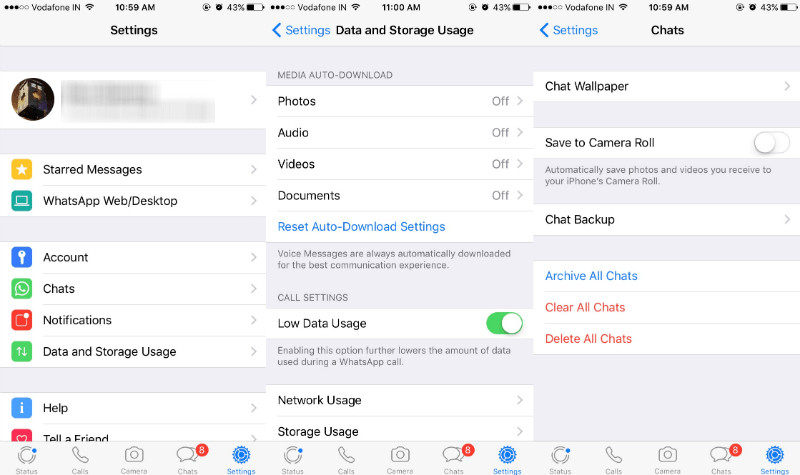 Disabling automatic photo saving in WhatsApp on iPhone
Disabling automatic photo saving in WhatsApp on iPhone
By following these steps, you’ve successfully configured your iPhone WhatsApp settings to stop automatically saving photos. Now, you’ll have to manually tap the download icon on each photo you wish to save, giving you greater control over your media and storage.
Part 2: Stop WhatsApp Saving Photos on Android
Android users also have several options to control how WhatsApp saves photos and other media. You can disable automatic downloads for different network conditions and prevent WhatsApp photos from appearing in your phone’s gallery. Here’s a detailed guide on how to stop WhatsApp from saving photos on your Android phone, including Samsung and other Android brands:
-
Access WhatsApp Settings: Open the WhatsApp app on your Android device. Tap the three vertical dots (overflow menu or “hamburger” icon) usually located at the top right corner of the screen to access the menu, and then select Settings.
-
Go to Data and Storage Usage: In the Settings menu, tap on Data and storage usage. This will lead you to the settings for managing media auto-download and storage options.
-
Configure Media Auto-Download: Find the Media auto-download section. Here, you’ll see options for When using mobile data, When connected on Wi-Fi, and When roaming. Tap on each of these options to customize download preferences for each scenario.
-
Disable Auto-Download for Photos (Mobile Data, Wi-Fi, Roaming): For each network condition (Mobile data, Wi-Fi, and Roaming), tap the option and uncheck the box next to Photos (and any other media types you want to control, such as Audio, Videos, and Documents). By unchecking Photos under each condition, you prevent automatic photo downloads regardless of your network connection.
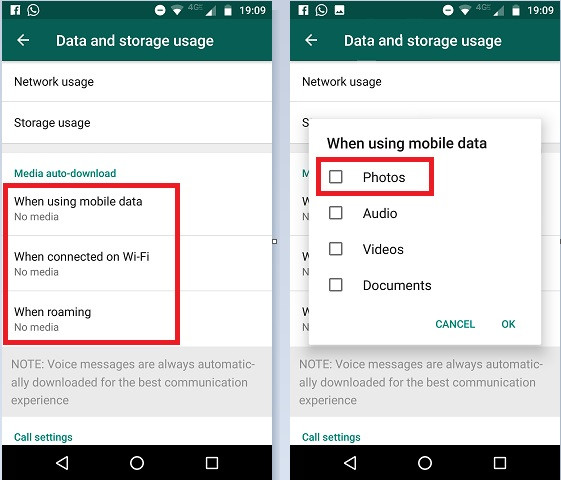 Customizing media auto-download settings for Wi-Fi on Android WhatsApp
Customizing media auto-download settings for Wi-Fi on Android WhatsApp
-
Disable Media Visibility in Gallery: To prevent already downloaded WhatsApp photos, or future manually downloaded photos, from showing up in your phone’s main Gallery app, navigate back to the main Settings menu and tap on Chats.
-
Turn off Media Visibility: In the Chats settings, find the Media visibility option and toggle the switch to the off position. This setting ensures that WhatsApp media doesn’t clutter your phone’s gallery.
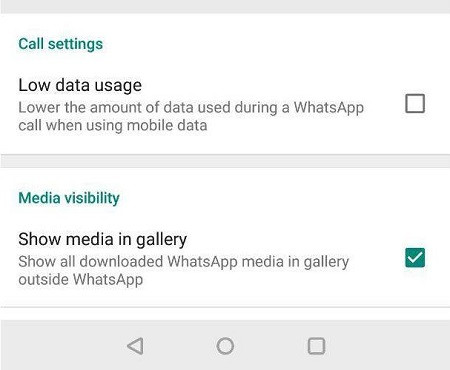 Turning off media visibility for WhatsApp photos on Android
Turning off media visibility for WhatsApp photos on Android
- (Optional) Use .nomedia File: For more advanced control, you can use a
.nomediafile. This method prevents the Android system from scanning and displaying media files in specific folders in the Gallery app. To use this:- Open a file manager app on your Android device.
- Navigate to your internal storage, then find the WhatsApp folder, and then WhatsApp Images folder (the path is usually
Internal Storage > WhatsApp > WhatsApp Images). - Within the WhatsApp Images folder, create a new file and name it exactly
.nomedia(without any file extension). - Once created, the Gallery app will no longer display photos from the WhatsApp Images folder. You can delete this
.nomediafile later if you want the photos to reappear in your Gallery.
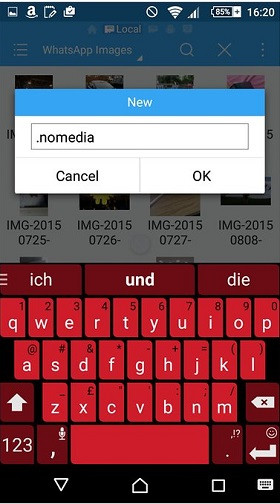 Creating a .nomedia file in WhatsApp Images folder on Android
Creating a .nomedia file in WhatsApp Images folder on Android
By implementing these steps, you’ve effectively learned how to stop WhatsApp from saving photos on your Android device. You have control over automatic downloads and the visibility of WhatsApp media in your phone’s gallery.
Part 3: Backup WhatsApp Photos to Your Computer to Prevent Data Loss
After disabling auto-save, it’s crucial to consider backing up your important WhatsApp photos and chats to prevent data loss. While you’re controlling automatic saving to conserve space and enhance privacy, you still want to safeguard valuable memories and information. MobileTrans – WhatsApp Transfer offers a reliable solution for backing up your WhatsApp data to your computer.
MobileTrans – WhatsApp Transfer is a user-friendly desktop application designed to backup, restore, and transfer WhatsApp data, including messages, photos, videos, and attachments. Backing up to your computer ensures your data is safe even if something happens to your phone.
Here’s how to backup your WhatsApp photos and data using MobileTrans:
- Install and Launch MobileTrans: Download and install the MobileTrans application on your computer from the official website. Launch the application and from the main interface, select the Backup & Restore module.
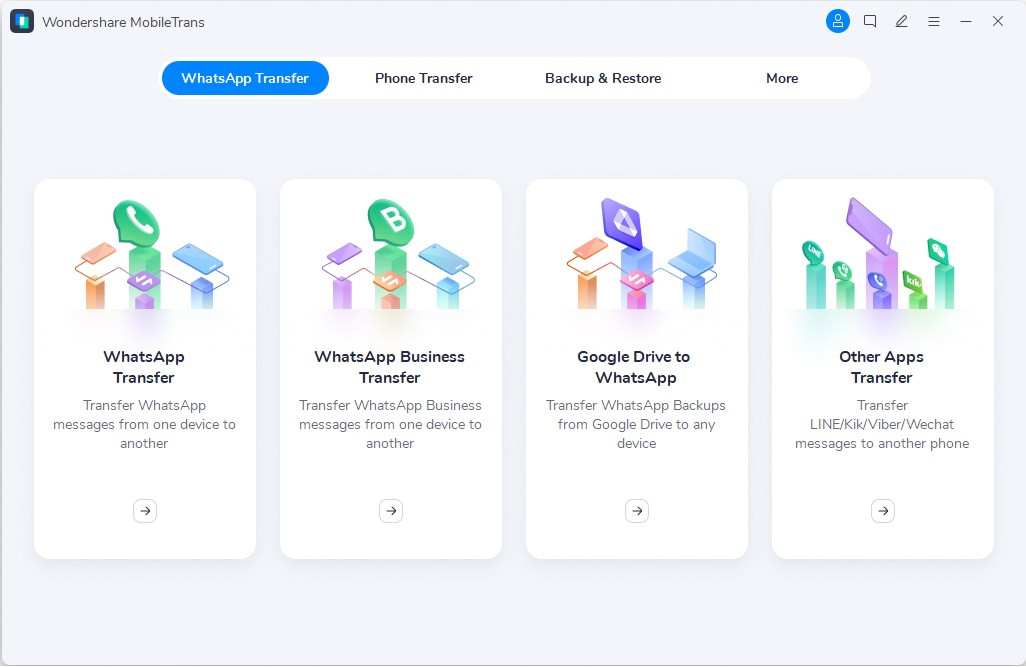 MobileTrans main interface with Backup & Restore module highlighted
MobileTrans main interface with Backup & Restore module highlighted
- Connect Your Phone and Select WhatsApp Transfer: Connect your iPhone or Android phone to your computer using a USB cable. In MobileTrans, under the Backup & Restore module, select WhatsApp Transfer.
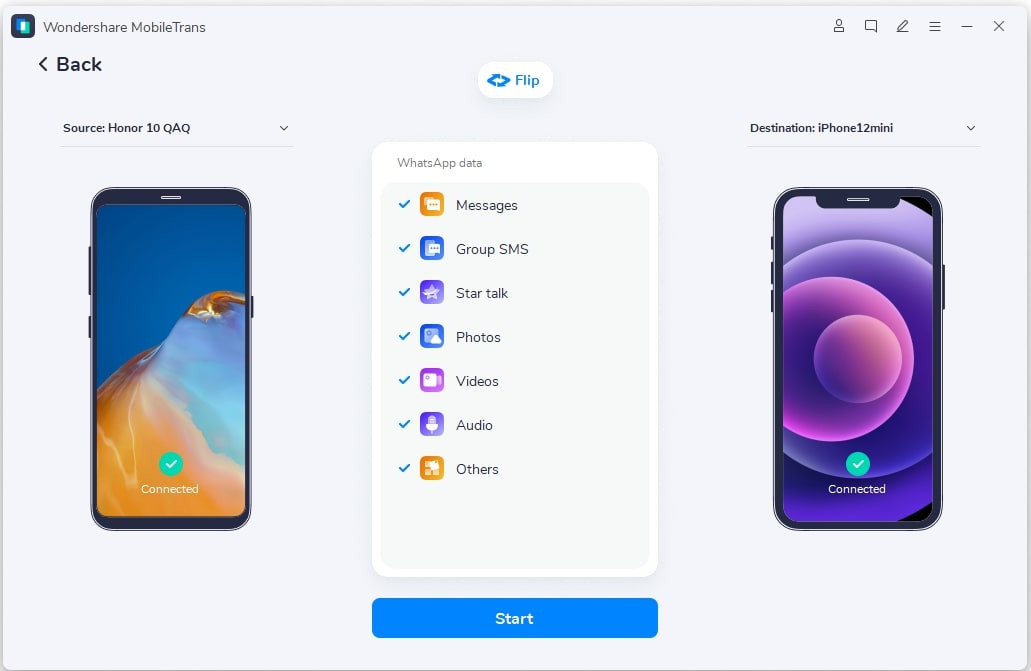 WhatsApp Transfer option in MobileTrans
WhatsApp Transfer option in MobileTrans
- Initiate Backup: Click on the Backup button. MobileTrans will detect your device and start the WhatsApp backup process. Ensure your phone remains connected throughout the process.
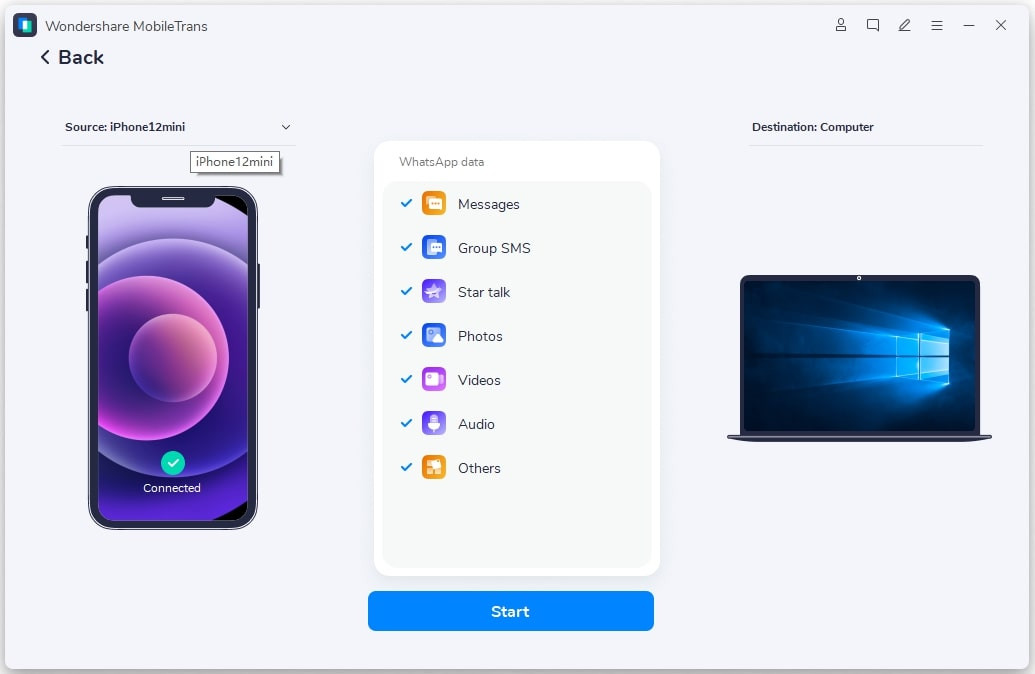 Starting WhatsApp backup process in MobileTrans for iOS
Starting WhatsApp backup process in MobileTrans for iOS
- Wait for Backup Completion: The backup process may take some time depending on the size of your WhatsApp data. Wait until the process is complete. MobileTrans will notify you once the backup is successful.
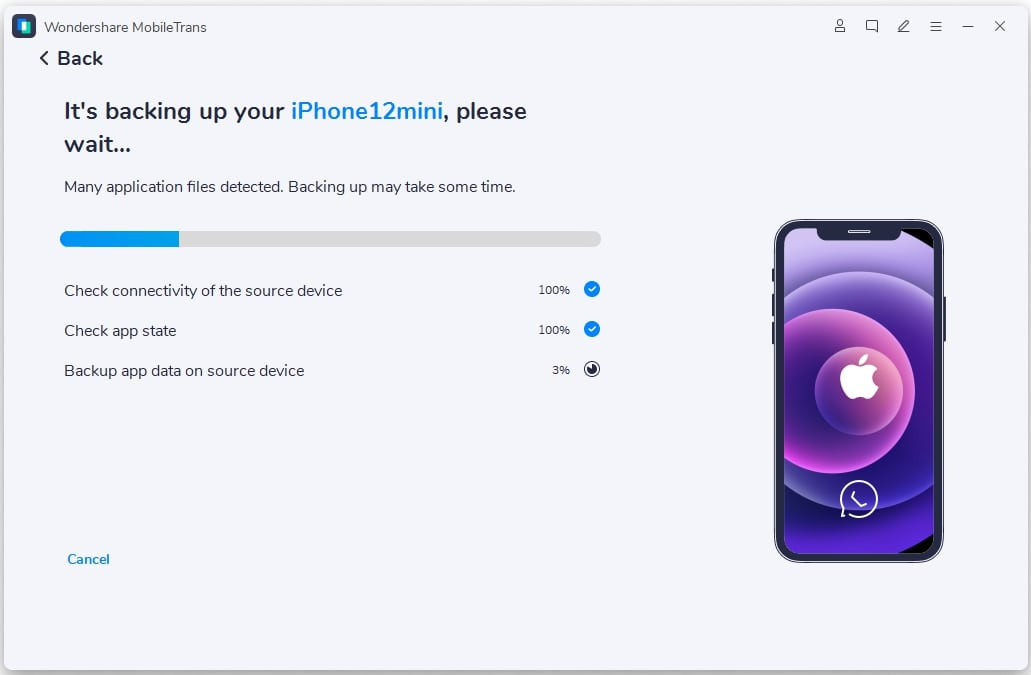 Successful WhatsApp backup completion notification in MobileTrans for iOS
Successful WhatsApp backup completion notification in MobileTrans for iOS
- Backup Complete: Once the backup is finished, you can safely disconnect your phone. Your WhatsApp data, including photos, is now securely backed up on your computer. You can use MobileTrans to restore this backup to the same or a different device whenever needed.
By regularly backing up your WhatsApp data with MobileTrans, you ensure that your photos and important conversations are protected, even after disabling automatic photo saving on WhatsApp.
Conclusion
Controlling how WhatsApp saves photos is essential for managing your phone’s storage and privacy. Whether you are an iPhone or Android user, you can easily stop WhatsApp from automatically saving photos by adjusting the media auto-download and media visibility settings. Remember to manually save important photos and consider regular backups to your computer using tools like MobileTrans – WhatsApp Transfer to safeguard your valuable data. Take control of your WhatsApp media experience today!

