Stopping sharing photos on Google is straightforward; you can remove individuals from shared albums, turn off partner sharing, or leave shared albums entirely. This guide from dfphoto.net will show you exactly how to do it, ensuring your memories remain private. Keep reading to learn about Google Photo privacy, Google Photos sharing settings, and secure photo storage.
1. Understanding Google Photos Sharing
Google Photos offers a convenient way to share your precious memories with friends and family. However, there may come a time when you need to revoke access for certain individuals or stop sharing altogether. Whether it’s due to privacy concerns, changed relationships, or simply wanting more control over your digital content, understanding how to manage your sharing settings is essential. You should understand privacy controls, shared album management, and photo access management.
1.1. Why Stop Sharing Google Photos?
There are several reasons why you might want to stop sharing Google Photos:
- Privacy Concerns: You may want to limit who has access to your personal photos and videos.
- Relationship Changes: Relationships evolve, and you may no longer want to share your memories with certain individuals.
- Control Over Content: You might prefer to have complete control over who can view, download, or comment on your photos.
- Accidental Sharing: Sometimes, photos can be shared accidentally, and you need to rectify the situation promptly.
- Security Reasons: To prevent unauthorized access or misuse of your images.
1.2. Different Sharing Methods in Google Photos
Google Photos offers various sharing methods, each with its own way to manage access. Understanding these methods is crucial for effectively stopping sharing:
- Shared Albums: You create an album and invite specific people to view and contribute to it.
- Partner Sharing: You automatically share all or specific photos with a designated partner.
- Link Sharing: You generate a shareable link that anyone with the link can access.
- Direct Sharing: You share individual photos or videos directly with specific contacts.
2. Stopping Sharing on Computer: Three Effective Ways
Here are three effective ways to stop sharing Google Photos on your computer, ensuring you have complete control over who can access your memories:
2.1. Removing Individuals from Shared Albums
If you’ve shared a Google Photos album with others and want to stop sharing with specific people, you can directly remove them. Here’s how:
- Log in to your Google account and go to the Google Photos web app.
- Click Sharing on the left side, then click to open the album you shared.
- Click the link icon or the shared people under the album name to open Options. Alternatively, click the three-dot icon in the top right corner and choose Options.
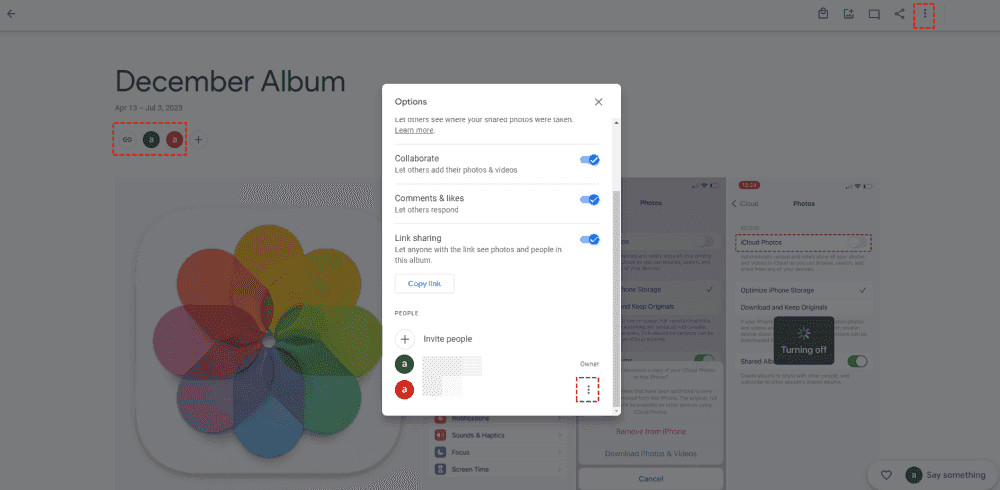 Shared Google Photos Options
Shared Google Photos Options
- Scroll down to the PEOPLE section, select the person you want to remove, click the three-dot icon, and choose Remove person from the list.
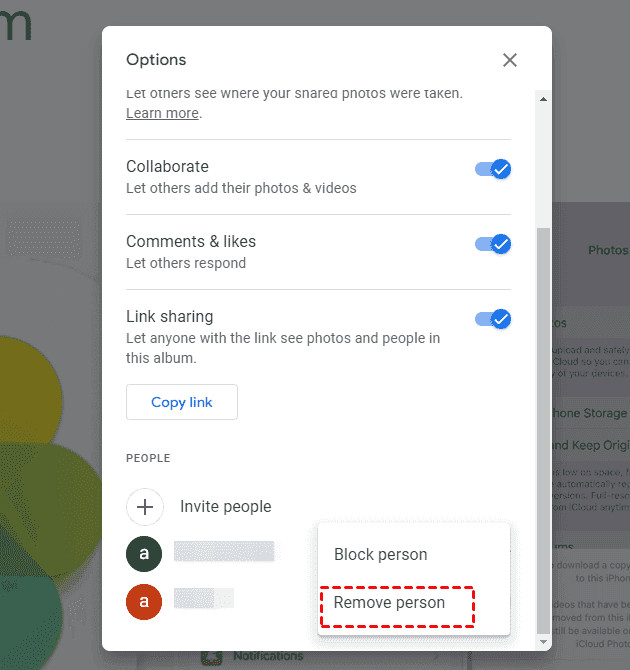 Remove Person
Remove Person
- Click Remove person again to confirm.
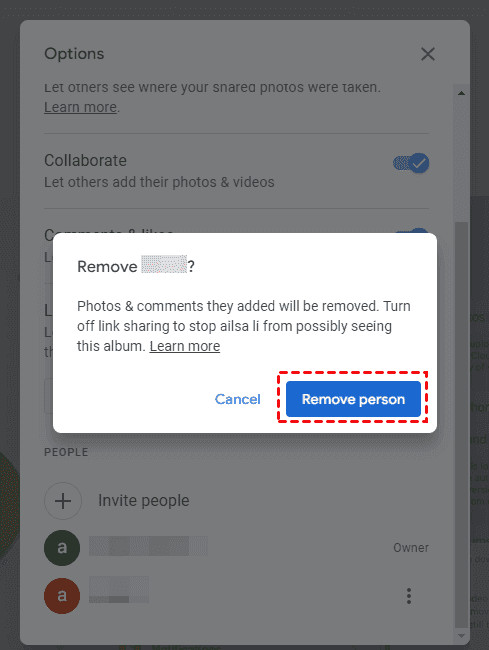 Confirm Remove Person
Confirm Remove Person
Important Considerations:
- Photos and comments added by the removed person will also be deleted.
- If someone has downloaded or copied the photos, removing them from the album will not delete those copies.
- Even after removal, individuals might still see photos they’ve already viewed. To prevent this, disable link sharing by turning it off and then clicking Delete link.
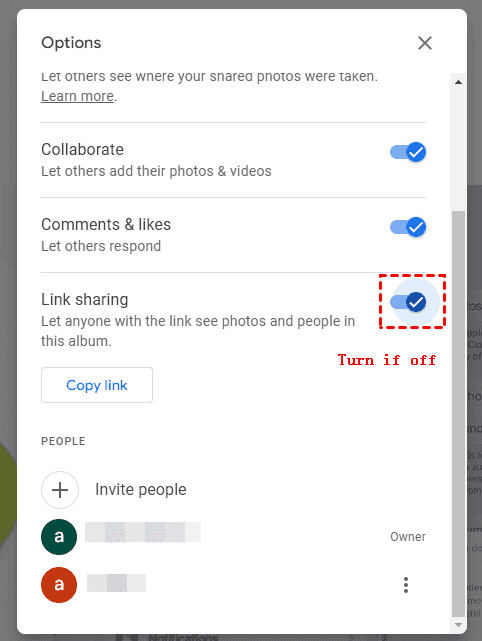 Turn Off Link Sharing
Turn Off Link Sharing
2.2. Disabling Partner Sharing
Partner Sharing is a convenient way to automatically share photos with a specific person. However, if you want to stop this arrangement, follow these steps:
- Log in to your Google Photos on the browser.
- Click Sharing, then click Partner Sharing.
- Click the three-dot icon in the top right corner and choose Settings.
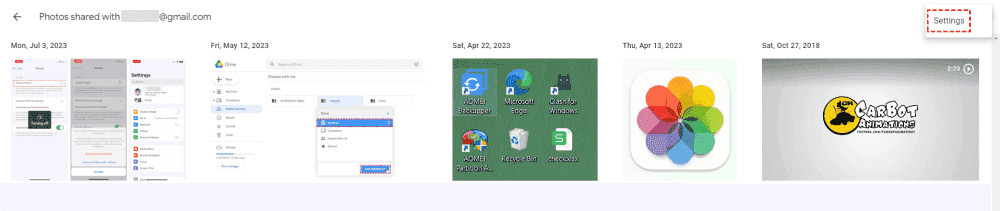 Partner Sharing Settings
Partner Sharing Settings
- Click Remove Partner.
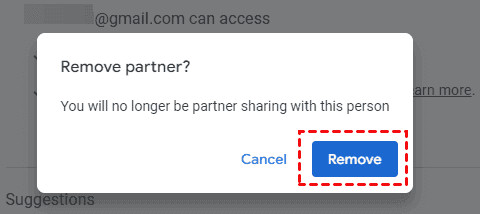 Remove Partner
Remove Partner
- Click Remove to confirm.
After removing your partner, they will no longer have access to your photos and videos, and vice versa.
Alternatively, you can remove specific photos and videos from the shared library:
- Repeat the first two steps to find the Partner Sharing settings.
- Select the photos and videos you no longer want to share and click Remove in the top right corner.
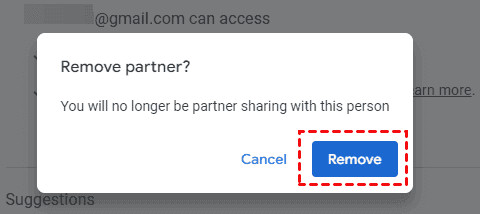 Remove Partner
Remove Partner
- Click Remove to delete the shared photos on Google Photos.
2.3. Leaving a Shared Album
If someone is sharing an album with you that you no longer wish to be a part of, you can leave the album. Here’s how:
- Log in to your Google Photos account.
- Click Sharing on the left, then find the shared album.
- Click the three-dots icon, and choose Leave from the list to stop sharing.
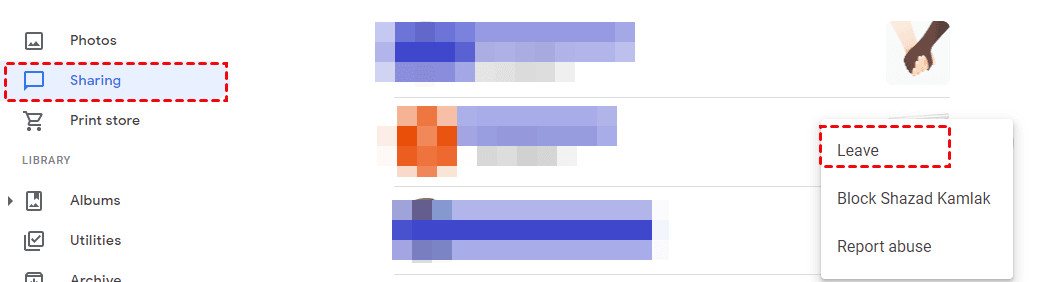 Leave The Google Photos Album
Leave The Google Photos Album
3. Stopping Sharing on iPhone
To stop sharing Google Photos on your iPhone, follow these simple steps:
- Open the Google Photos app on your iPhone.
- Tap on the “Albums” tab at the bottom of the screen to view your albums. Find the album you wish to stop sharing.
- Tap on the shared album to open it. In the top right corner, tap on the three dots icon (more options).
- In the menu that appears, select “Sharing options“.
- You’ll see a list of people you share the album with. To stop sharing with someone, tap on their name, and then tap “Remove“.
- Repeat this step for each person you want to remove.
- Once you’ve removed all the desired individuals, tap “Done” or “Save” to confirm the changes.
4. Stopping Sharing on Android Devices
If you’re using an Android device, here’s how to stop sharing Google Photos:
- Open the Google Photos app on your Android device.
- Tap your profile icon from the top right, then choose “Photos settings” from the menu.
- Select Partner Sharing, then hit “Remove partner” at the bottom.
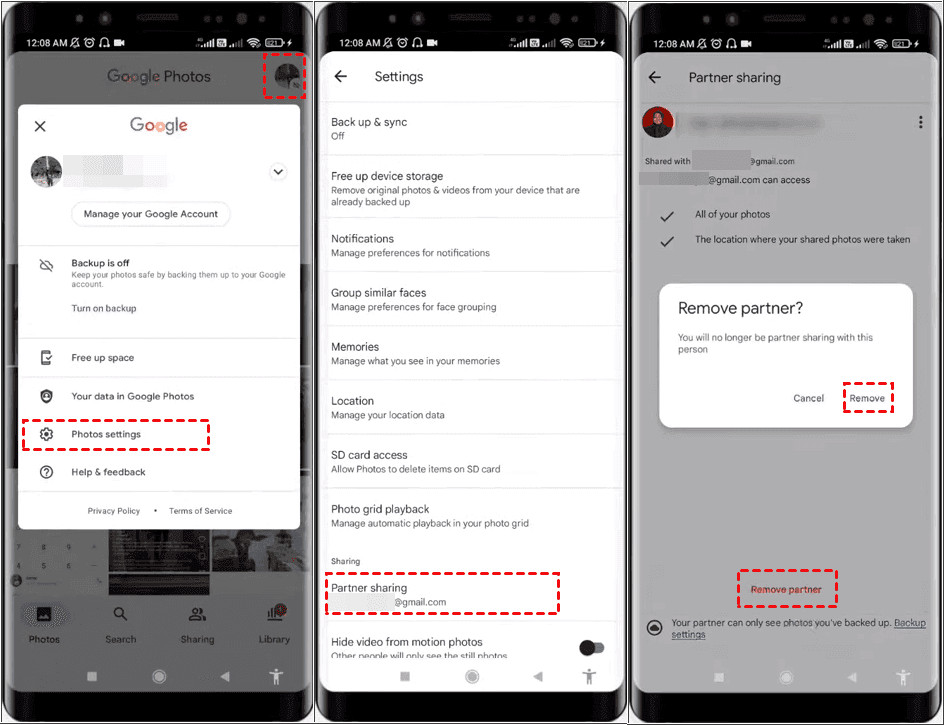 Remove Partner Sharing on Android
Remove Partner Sharing on Android
- Tap Remove to stop sharing Google Photos with someone.
5. Alternative: Password Protection with MultCloud
While Google Photos is excellent for sharing, it lacks built-in password encryption. If you require more secure sharing options, consider using a third-party multi-cloud storage manager like MultCloud. According to research from the Santa Fe University of Art and Design’s Photography Department, secure sharing is a critical aspect for photographers, and MultCloud provides effective solutions.
MultCloud offers several advantages:
- Flexible Sharing: Options for public, private (password encryption), or source sharing.
- Direct Cloud Transfers: Share photos and videos directly between different cloud services.
- Revocable Access: Easily stop sharing Google Photos at any time.
- File Requests: Request files from others without granting them access to your cloud storage.
- Extensive Cloud Support: Compatible with over 30 mainstream cloud services, including Google Drive, Dropbox, OneDrive, and more.
5.1. Sharing Google Photos with Password Protection Using MultCloud
- Register for a MultCloud account and log in to your dashboard.
- Click Add Cloud > Google Photos and follow the instructions to add your account.
- Google Photos will appear on the left side. Click to open the Albums folder, then select the album you want to share.
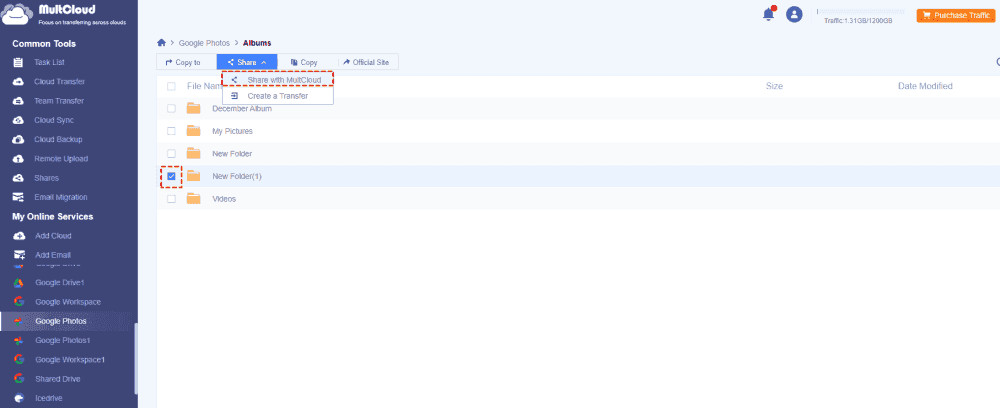 Share Google Photos
Share Google Photos
- Select Share from the top menu, choose Share with MultCloud, then tick Private Share in the pop-up window, and click Create Share.
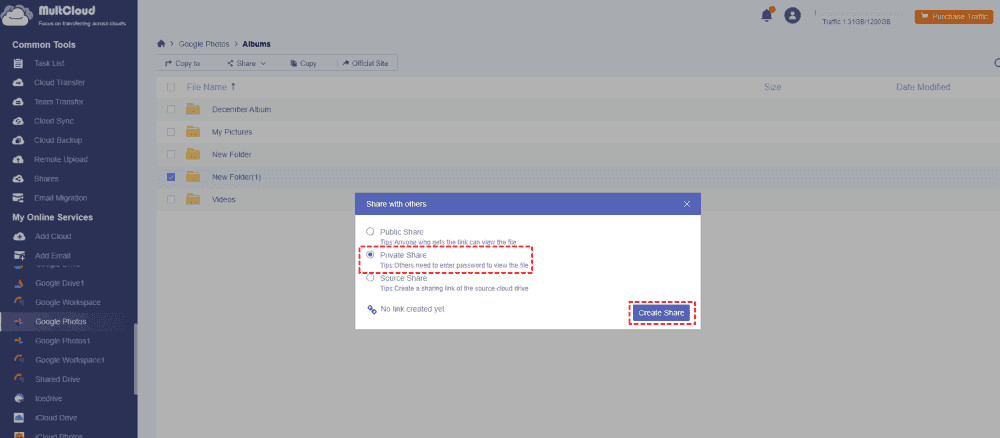 Google Photos Private Share
Google Photos Private Share
- Click Copy to get the shared link and password. Share this information with your intended recipients.
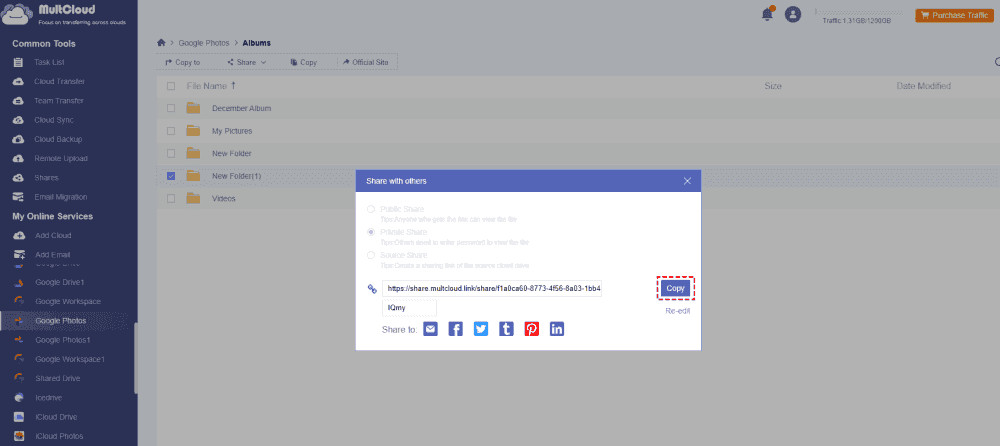 Copy Google Photos Shared Link
Copy Google Photos Shared Link
5.2. Additional MultCloud Features
- Upload Photos and Videos: Upload files to Google Photos without size limitations.
- Email Archiving: Archive emails from Outlook and Gmail to the cloud in PDF format.
- Webpage Saving: Save webpages as PDFs or PNGs to your local computer or the cloud.
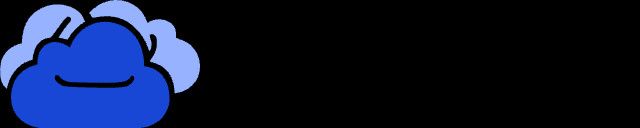 MultCloud Features
MultCloud Features
- Smart Share: Share cloud files via public, private, or source mode.
- One-key Move: Quick data transfer, sync, and backup among clouds.
- Email Archive: Protect emails to other clouds or local disks.
- Remote upload: Effectively save web files to clouds via URL.
- Safe: Full-time 256-bit AES and OAuth authorization protections.
- Easy: Access and manage all clouds in one place with one login.
- Extensive: 30+ clouds and on-premise services are supported.
6. Maintaining Your Photo Privacy
Protecting your photo privacy is a continuous effort. Here are some best practices to help you maintain control over your shared content:
6.1. Regularly Review Sharing Settings
Make it a habit to periodically review your sharing settings in Google Photos. This includes checking shared albums, partner sharing configurations, and any active sharing links. This ensures that you are only sharing with the intended individuals and that no unauthorized access is occurring.
6.2. Use Strong Passwords
When using third-party services like MultCloud, always use strong, unique passwords to protect your accounts. A strong password should be at least 12 characters long and include a combination of uppercase and lowercase letters, numbers, and symbols.
6.3. Enable Two-Factor Authentication
For added security, enable two-factor authentication (2FA) on your Google account and any third-party services you use. 2FA adds an extra layer of protection by requiring a verification code from your phone or another device in addition to your password.
6.4. Be Mindful of Public Wi-Fi Networks
Avoid accessing sensitive information, such as your Google Photos account, on public Wi-Fi networks. These networks are often unsecured and can be vulnerable to hacking. If you must use a public Wi-Fi network, consider using a virtual private network (VPN) to encrypt your internet traffic.
6.5. Educate Yourself on Privacy Best Practices
Stay informed about the latest privacy threats and best practices by following reputable cybersecurity blogs and news sources. Understanding the risks and taking proactive steps to protect your data can significantly reduce your vulnerability.
7. Common Scenarios and Solutions
Let’s address some common scenarios you might encounter when trying to stop sharing Google Photos:
7.1. Scenario 1: Accidentally Shared a Photo
Problem: You accidentally shared a photo with the wrong person or group.
Solution: Immediately remove the individual or group from the shared album or unshare the photo. If you shared via a link, delete the link to revoke access.
7.2. Scenario 2: Former Partner Still Has Access
Problem: Your former partner still has access to your shared photos.
Solution: Remove the partner from partner sharing and any shared albums. Also, advise them to delete any downloaded copies of the photos.
7.3. Scenario 3: Want to Share Photos Securely
Problem: You want to share photos with specific people but need a more secure method.
Solution: Use a third-party service like MultCloud to share photos with password protection. This ensures that only those with the password can access your photos.
7.4. Scenario 4: Dealing with Unwanted Shared Albums
Problem: Someone keeps sharing unwanted albums with you.
Solution: Leave the shared album. If the problem persists, consider blocking the person sharing the albums.
8. Practical Tips for Managing Google Photos Sharing
Here are some practical tips to help you effectively manage your Google Photos sharing:
8.1. Organize Your Photos into Albums
Organize your photos into albums to make it easier to manage sharing. This allows you to share specific collections of photos with different groups of people.
8.2. Use Descriptive Album Names
Use descriptive album names to clearly indicate the content of the album. This helps you and others easily identify the photos within the album.
8.3. Set Clear Sharing Permissions
When sharing albums, set clear permissions for each individual. Decide whether they can only view the photos or if they can also add photos and comments.
8.4. Communicate Sharing Policies
Communicate your sharing policies with those you share photos with. Let them know that the photos are for their personal use only and that they should not share them with others without your permission.
8.5. Stay Updated with Google Photos Features
Google Photos is constantly evolving with new features and improvements. Stay updated with the latest features to take advantage of new sharing and privacy options.
9. Leveraging dfphoto.net for Photography Insights
For those passionate about photography and seeking to enhance their skills, dfphoto.net serves as an invaluable resource. Here’s how you can leverage dfphoto.net to elevate your photography journey:
9.1. Explore Photography Techniques
dfphoto.net offers a wealth of articles and tutorials covering various photography techniques. Whether you’re interested in mastering exposure, aperture, shutter speed, or composition, you’ll find detailed guides to help you improve your skills.
9.2. Discover Creative Inspiration
Looking for creative inspiration? dfphoto.net showcases stunning photographs from talented photographers around the world. Explore different genres, styles, and themes to ignite your creativity and discover new perspectives.
9.3. Stay Informed About Equipment and Trends
Stay up-to-date with the latest photography equipment, software, and trends on dfphoto.net. Read reviews, comparisons, and buying guides to make informed decisions about your gear.
9.4. Engage with a Vibrant Community
Connect with fellow photographers and enthusiasts in the dfphoto.net community. Share your work, get feedback, participate in discussions, and learn from others’ experiences.
9.5. Master Photo Editing Skills
Learn how to enhance your photos with professional editing techniques using software like Adobe Photoshop and Lightroom. dfphoto.net provides tutorials, tips, and tricks to help you master photo editing and achieve stunning results.
10. FAQs About Stopping Sharing on Google Photos
Here are some frequently asked questions about stopping sharing on Google Photos:
-
Will stopping sharing an album delete the photos?
- No, stopping sharing an album only revokes access for others. The photos will remain in your Google Photos library.
-
Can I stop someone from downloading my photos?
- Google Photos does not have a direct feature to prevent downloads. However, you can use a third-party service like MultCloud for more control.
-
What happens when I remove a partner from partner sharing?
- The partner will no longer have access to your photos, and you will no longer have access to theirs.
-
Is it possible to see who has viewed my shared photos?
- No, Google Photos does not provide a feature to track who has viewed your shared photos.
-
How do I stop sharing a single photo without affecting the entire album?
- You can’t stop sharing a single photo within a shared album. You need to remove the entire album or create a new album with only the photos you want to share.
-
Can I password protect a Google Photos album?
- Google Photos does not offer built-in password protection. Use a third-party service like MultCloud for this feature.
-
What if someone has already downloaded my photos before I stopped sharing?
- Stopping sharing only prevents future access. You cannot delete copies that have already been downloaded.
-
How do I know if someone has taken a screenshot of my photos?
- Google Photos does not notify you if someone takes a screenshot of your photos.
-
Can I restore access to someone I accidentally removed from a shared album?
- Yes, you can re-invite them to the album.
-
Is it possible to block someone from seeing my Google Photos?
- You can block someone from accessing your shared albums, but they may still be able to see photos shared by others.
Conclusion
Stopping sharing photos on Google is a straightforward process that can be accomplished through various methods, including removing individuals from shared albums, disabling partner sharing, and leaving shared albums. For enhanced security and control, consider using a third-party service like MultCloud, which offers password protection and other advanced features.
Remember to regularly review your sharing settings and stay informed about privacy best practices to maintain control over your digital content. With the right knowledge and tools, you can confidently manage your Google Photos sharing and ensure that your memories remain private and secure.
Ready to take control of your photo sharing? Visit dfphoto.net for more tips, tricks, and resources to enhance your photography journey. Explore our detailed guides, stunning photo collections, and vibrant community to elevate your skills and connect with fellow enthusiasts. Don’t wait – start exploring dfphoto.net today and unlock a world of photographic possibilities. For more information or assistance, contact us at:
Address: 1600 St Michael’s Dr, Santa Fe, NM 87505, United States
Phone: +1 (505) 471-6001
Website: dfphoto.net