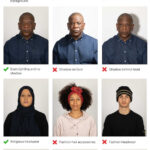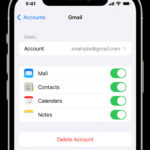Google Photos is a fantastic service for backing up and accessing your photos across devices. However, the automatic syncing feature can sometimes be confusing or unwanted, especially when you’re trying to manage storage or keep certain photos private on your device. If you’re wondering How To Stop Google Photos From Syncing, you’ve come to the right place. This guide will explain how syncing works and provide straightforward steps to control it.
Google Photos is designed to automatically back up photos from your device to the cloud. By default, it targets the DCIM (Digital Camera Images) folder, the standard location for camera photos on Android devices. This means that any picture you take with your phone’s camera is automatically uploaded to your Google Photos account. This seamless syncing is convenient for most users, ensuring your memories are safely stored and accessible from anywhere. However, this automatic process can lead to situations where deleting a photo from Google Photos also removes it from your phone, or you might prefer to manage which photos are backed up manually.
Understanding how Google Photos handles syncing is key to preventing unintended consequences. It’s crucial to recognize that Google Photos operates as a syncing service, not just a simple backup. When syncing is active, changes made in Google Photos (like deletions) are reflected across all synced devices and in the cloud. This is different from a traditional backup where local and cloud copies are more independent.
So, how do you stop Google Photos from syncing? There are several methods, depending on your specific needs:
1. Turn off Backup & Sync Entirely
This is the most direct way to stop Google Photos from syncing. Disabling Backup & Sync will prevent any new photos from being uploaded to Google Photos from your device. Photos already backed up will remain in your Google Photos account, but no future photos will be synced.
Here’s how to do it:
- Open the Google Photos app on your Android phone or iPhone.
- Tap your Profile picture or initial in the top right corner.
- Select Photos settings.
- Tap Backup & sync.
- Toggle Backup & sync off.
Alt Text: Accessing Google Photos settings by tapping the profile icon in the top right corner.
Turning off Backup & sync completely stops the automatic upload of your photos. This is ideal if you want to manually control backups or prefer not to use Google Photos for syncing at all.
2. Disable Backup for Specific Folders
If you only want to prevent certain folders from syncing (for example, folders containing downloaded images or screenshots), you can manage folder backup settings within Google Photos. This allows you to keep camera photos syncing while excluding other folders.
Here’s how:
- Open the Google Photos app.
- Tap your Profile picture or initial.
- Select Photos settings.
- Tap Backup & sync.
- Tap Back up device folders.
- Toggle off the folders you don’t want to back up. Ensure the “Camera” or “DCIM” folder is toggled on if you want to continue backing up camera photos.
Alt Text: Managing device folders backup settings within Google Photos to choose specific folders for syncing.
By selectively disabling folder backups, you can customize what gets synced to Google Photos, giving you more granular control over your photo backups.
3. Remove Your Google Account from Google Photos (Less Recommended)
While technically effective in stopping syncing, removing your Google Account from the Google Photos app is a less practical solution for most users. This will essentially log you out of Google Photos and stop all syncing, but it also means you lose access to your backed-up photos within the app on that device.
To remove your account:
- Open the Google Photos app.
- Tap your Profile picture or initial.
- Tap the dropdown arrow next to your account name.
- Select “Manage accounts on this device.”
- Choose your Google account and select “Remove account.” (The exact wording may vary depending on your device).
Alt Text: Options for managing Google accounts within the Google Photos app, including removing an account to stop syncing.
This method is drastic and not recommended unless you genuinely want to stop using Google Photos on that specific device and don’t need access to your cloud photos there. It’s generally better to use the Backup & sync toggle or folder selection for more flexible control.
Managing Photos After Stopping Syncing
Once you’ve stopped Google Photos from syncing, it’s important to adjust your photo management habits.
- Manual Backup: If you disabled Backup & sync entirely but still want to back up photos occasionally, you’ll need to do it manually. You can select photos in the Google Photos app and choose “Back up now” from the menu.
- Local Storage Management: With syncing off, deleting photos from your device will no longer affect your Google Photos cloud storage, and vice versa. Be mindful of your device’s storage space and manage your photos locally as needed.
- Alternative Backup Solutions: If you’re moving away from Google Photos syncing, consider alternative backup solutions like local computer backups, external hard drives, or other cloud storage services.
Conclusion
Stopping Google Photos from syncing is straightforward once you understand the different options available. Whether you choose to turn off syncing completely, manage folder backups, or explore other methods, taking control of your Google Photos settings ensures your photos are handled the way you prefer. By understanding how Google Photos syncing works and utilizing these methods, you can effectively manage your photo backups and storage without confusion. Remember to choose the method that best suits your needs and photo management style.