Google Photos is a fantastic service for automatically backing up your precious photos and videos. It works seamlessly across Android and iPhone devices, often set by default to safeguard your memories. However, there are valid reasons why you might want to take control and stop Google Photos backup.
If you’re looking to manage your digital footprint and wondering How To Stop Backup On Google Photos, you’ve come to the right place. This guide will walk you through the simple steps to disable automatic backups and regain control of your Google Photos storage.
Why Should You Disable Google Photos Automatic Backup?
For a long time, Google Photos was celebrated for offering unlimited storage for photos uploaded in “High Quality.” Only “Original Quality” uploads counted towards your 15GB of free Google account storage. However, this generous policy has changed.
Since June 1, 2021, all photos and videos backed up to Google Photos, regardless of quality, count against your free 15GB Google account storage. With automatic backup enabled, this free storage can quickly fill up, especially if you take a lot of photos or videos.
Learning how to turn off Google Photos backup is now more important than ever. It gives you the power to choose what gets backed up, helping you conserve storage space and manage your Google account effectively. Let’s explore how to do this on both Android and iPhone devices.
How to Stop Google Photos Backup on Android Devices
If you’re an Android user and need to know how to stop auto backup in Google Photos, the process is straightforward. You’ll need to disable the “Backup and Sync” feature within the Google Photos app.
Here’s a step-by-step guide on how to stop backing up photos to Google on your Android phone:
Step 1. Open the Google Photos app on your Android device. Locate and tap your profile picture or initial, usually found in the top-right corner of the screen.
Step 2. From the menu that appears, you’ll see options like “Manage your Google Account,” “Photo settings,” or “Manage storage.” Tap on either “Photo settings” or “Manage storage” to proceed to the settings menu.
Step 3. In the Settings menu, find and tap the “Backup & sync” option. This is where you control the automatic backup settings.
Step 4. On the “Backup & sync” screen, you will see a toggle switch. Simply turn the “Backup & sync” toggle switch off. Slide it to the left until it is grayed out or shows “Off.”
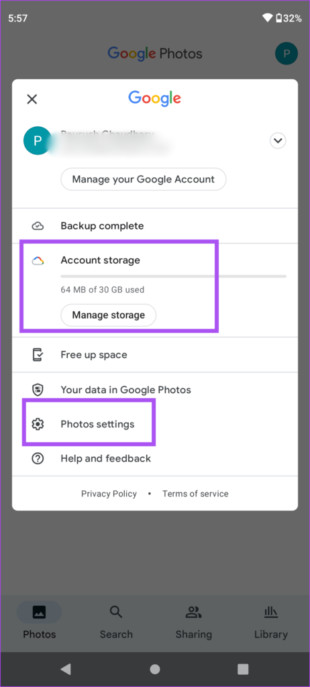 manage-settings-google-photos-android
manage-settings-google-photos-android
Step 5. Once disabled, Google Photos will no longer automatically back up your new photos and videos. You can still use the Google Photos app to view photos already backed up, and new photos will remain only on your Android phone’s local storage.
By following these simple steps, you’ve successfully stopped Google Photos backup on your Android device. You now have manual control over what and when gets backed up to your Google account.
How to Stop Google Photos Backup on iPhones
While iCloud is often the default choice for iPhone users, Google Photos remains a popular alternative for photo and video backup, especially with its cross-platform compatibility and initial generous storage. However, to effectively manage your 15GB free storage, knowing how to stop Google Photos from backing up is crucial.
Here’s how to stop photos from uploading to Google Photos on your iPhone:
Step 1. Launch the Google Photos app on your iPhone.
Step 2. Tap your profile photo located at the top-right corner of the screen. This will open a menu with various options. Select “Photo settings” (sometimes labeled as “Google Photos settings”).
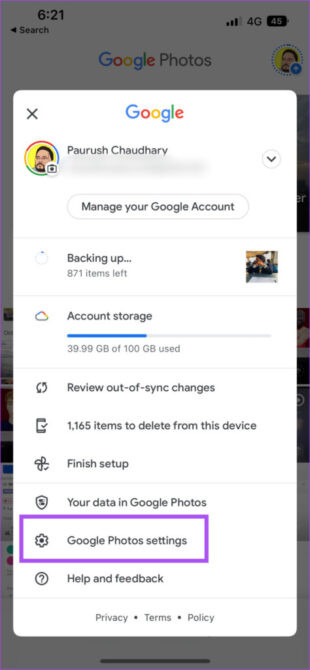 google-photos-settings
google-photos-settings
Step 3. In the “Settings” menu, tap on “Backup & sync”. This option is usually at the top of the settings list.
Step 4. On the “Backup & sync” screen, you’ll see the “Backup & sync” toggle switch. To stop Google photo upload, simply disable the toggle by tapping it to turn it off. The switch should turn gray or indicate “Off.”
Step 5. With the toggle disabled, you have successfully stopped automatic Google Photos backup on your iPhone. Photos taken after disabling backup will not be automatically uploaded to Google Photos. Existing backed-up photos will remain in your Google Photos account and can be deleted manually if needed.
Now you’ve mastered how to stop Google Photos backup on your iPhone, giving you control over your photo storage and data usage.
Bonus Tip: Consider Alternative Backup Solutions
While Google Photos is convenient, it’s worth exploring other backup options, especially if you’re looking for more features or control. AirDroid Personal is a robust alternative that offers greater flexibility and user-friendliness for backing up your photos and videos.
AirDroid Personal allows you to easily back up all your photos and videos to your PC. It provides a simple and efficient way to safeguard your memories without relying solely on cloud storage.
Here’s why AirDroid Personal stands out:
- Flexible Backup Options: Offers both automatic and manual backup, giving you complete control over the process.
- Original Quality Backup: Backs up and restores photos and videos in their original quality, ensuring no loss of detail.
- Fast Transfer Speeds: Transfers data between your smartphone and PC quickly and efficiently.
- User-Friendly Interface: Features a clean and intuitive interface, making it easy to use even for beginners.
- Lightweight and Efficient: Runs smoothly even on less powerful computers.
Get Free App
Key Features of AirDroid Personal for Photo Backup
- Quick and Easy Backup: Provides a fast and straightforward method to back up your photos and videos.
- Automatic and Manual Backup: Choose between automatic scheduled backups or initiate backups manually as needed.
- No Quality Loss: Preserves the original quality of your photos and videos during backup and restore.
- Fast Data Transfer: Enables rapid transfer of files between your phone and computer.
Let’s see how to use AirDroid Personal to backup your phone:
Step 1. Download and Install: Download AirDroid Personal on both your PC and your phone from the official website. Install the apps on both devices.
Step 2. Sign In: Open AirDroid Personal on both devices and sign in using the same AirDroid account credentials.
Step 3. Connect Devices: On the desktop app, click the “Transfer” icon. Under “My devices,” click on your phone’s name to establish a connection between your phone and PC.
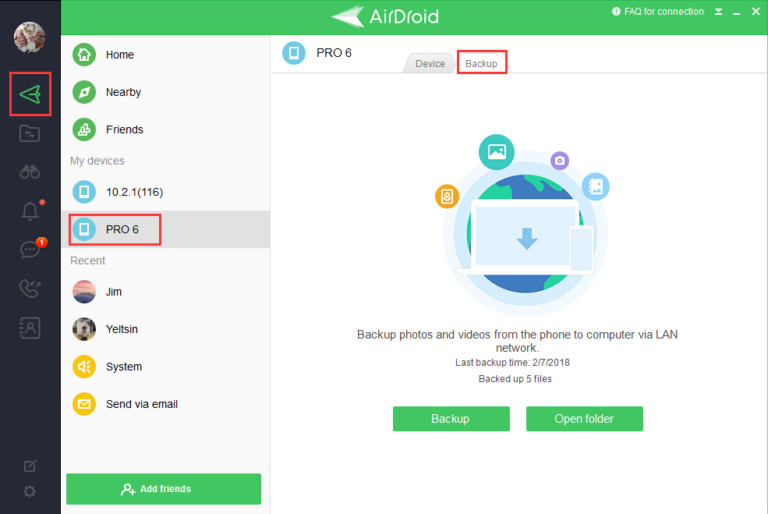 connect-devices.jpg
connect-devices.jpg
Step 4. Initiate Backup: Select the “Backup” tab in the AirDroid desktop app and click the “Backup” button to start the backup process.
Step 5. Configure Backup Settings: Choose the folders you want to back up and select a destination folder on your PC. You can also enable the automatic backup option in this step if desired. Click “Done” to begin the backup.
Step 6. Wait and Verify: Allow the backup process to complete. Once finished, use the “Open Folder” option to view your backed-up files on your PC.
AirDroid Personal offers a comprehensive and user-friendly solution for backing up your photos and videos, giving you an alternative to cloud-based services like Google Photos.
Final Thoughts
Knowing how to stop Google Photos backup is an essential step in managing your digital storage and data. By disabling automatic backup, you gain control over what gets uploaded and can effectively utilize your free 15GB Google account storage.
If you’re seeking a more versatile and feature-rich backup solution, consider AirDroid Personal. It provides a powerful alternative for backing up your data to your PC, managing files across devices, and much more. Explore its premium features to unlock even greater functionality for managing your digital life across iPhone, Android, Windows, and Mac.
FAQs About Stopping Google Photos Backup
Here are answers to some frequently asked questions about stopping Google Photos backup:
1. How do I stop photos from uploading in Google Photos?
To stop automatic photo uploads in Google Photos:
- Open the Google Photos app.
- Tap your profile picture at the top right.
- Go to “Photo settings” > “Backup & sync.”
- Toggle the “Backup & sync” switch off.
2. How do I unsync Google Photos on Android?
Unsyncing Google Photos on Android is the same as stopping backup:
- Open the Google Photos app.
- Tap your profile picture.
- Select “Photo settings.”
- Tap “Backup & sync” and turn the toggle off.
3. If I delete photos from Google Photos, will they be deleted from my phone gallery?
No, deleting photos from Google Photos will not automatically delete them from your phone’s gallery if backup and sync is disabled. However, if backup and sync is enabled, deleting photos from Google Photos will delete them from your device if you choose the “Delete from device” option or if the deletion syncs across devices. To avoid this, ensure backup and sync is turned off before deleting from Google Photos if you want to keep the originals on your phone.
