Viewing photos and videos from your iPhone on a larger screen like your TV is easier than you think. Leveraging Apple’s AirPlay technology, you can wirelessly stream content from your iPhone’s Photo app directly to your compatible smart TV. This guide provides a step-by-step walkthrough on how to seamlessly share your cherished memories on the big screen.
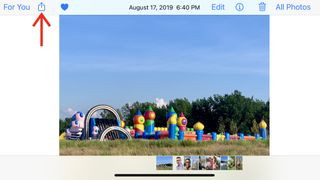 iPhone photo showing Airplay streaming option
iPhone photo showing Airplay streaming option
Image: Selecting the AirPlay option on an iPhone.
Ensuring Compatibility and Network Connection
Before you begin, ensure both your iPhone and smart TV are connected to the same Wi-Fi network. This allows for seamless wireless communication between the devices. Most smart TVs have a network settings panel within their setup menu. Consult your TV’s manual if you need help connecting it to Wi-Fi. On your iPhone, verify the Wi-Fi connection through the Settings app.
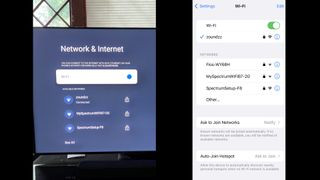 How to Airplay photos to a TV: TV and iPhone Wi-Fi setup screens
How to Airplay photos to a TV: TV and iPhone Wi-Fi setup screens
Image: Verifying Wi-Fi connection on both TV and iPhone.
Furthermore, confirm your TV supports AirPlay 2, the latest version of Apple’s streaming technology. Apple provides a comprehensive list of AirPlay-compatible TVs on their website.
Sharing Photos via AirPlay: A Step-by-Step Guide
Once your devices are connected to the same Wi-Fi network and you’ve confirmed AirPlay compatibility, follow these steps:
1. Open the Photos App and Select Your Photo: Navigate to the Photos app on your iPhone and choose the photo or video you want to display on your TV.
2. Tap the Share Icon: Locate the Share icon, typically at the bottom left in portrait mode or top left in landscape mode. Tap this icon to access sharing options.
3. Choose AirPlay from the Share Sheet: Scroll down the list of sharing options and select “AirPlay.” A list of available AirPlay devices will appear.
4. Select Your TV: Choose your smart TV from the list of AirPlay devices. Your selected photo or video will then appear on your TV screen in full-screen mode, maintaining its original aspect ratio.
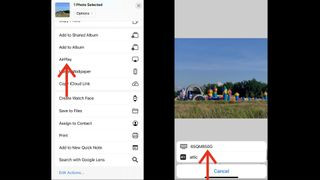 iPhone photos options screen showing AirPlay destinations
iPhone photos options screen showing AirPlay destinations
Image: Selecting the target TV from the list of AirPlay devices.
Beyond Photos: Exploring Additional AirPlay Features
AirPlay offers more than just photo sharing. You can also:
- Browse Your Photo Library: Swipe left or right on your iPhone to navigate through other photos and videos within your library while they are displayed on the TV.
- Create a Slideshow: Tap the “three dots” icon on your iPhone screen to access additional options, including a slideshow feature. Customize the slideshow with transition effects, speed, and even music from your Apple Music library.
Expanding AirPlay Capabilities
AirPlay compatibility extends beyond smart TVs. You can also stream to devices like Apple TV 4K and Roku streaming devices, as well as some soundbars. This versatile technology offers a seamless way to enjoy your iPhone content on a variety of devices. Remember to check for AirPlay support when purchasing new electronics. Enjoy sharing your memories on the big screen!