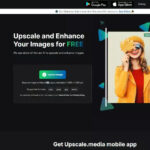Are you struggling to find those photos you’ve hidden on your iPhone? This comprehensive guide from dfphoto.net will show you exactly how to reveal your hidden photos, understand why they might be hidden in the first place, and offer tips for managing your privacy and photo organization. Learn about photo management, privacy settings, and digital security with our expert tips.
1. Why Are My Photos Hidden on My iPhone?
There are several reasons why your photos might be hidden on your iPhone:
- Intentional Hiding: You or someone with access to your device might have intentionally hidden the photos using the built-in “Hide” feature in the Photos app.
- Hidden Album Disabled: In iOS 14 and later, it’s possible to disable the “Hidden” album, making those photos completely invisible within the Photos app.
- iCloud Sync Issues: If you use iCloud Photos, sync issues can sometimes cause photos to appear hidden or disappear temporarily.
- Third-Party Apps: Some third-party apps offer photo vault features that hide photos from the main Photos app.
- Accidental Hiding: It’s possible to accidentally hide photos, especially if you’re not familiar with the “Hide” feature.
2. How to Show Hidden Photos on iPhone Using the Hidden Album
This is the most common method for revealing hidden photos:
-
Open the Photos app.
-
Navigate to the Albums tab: At the bottom of the screen, tap “Albums.”
Alt: Albums tab highlighted in the Photos app on an iPhone, showing various album categories.
-
Scroll down to “Utilities”: Look for the “Utilities” section, usually located towards the bottom of the Albums screen.
-
Tap “Hidden”: You should see an album labeled “Hidden.” Tap on it.
Alt: Hidden album displayed under the Utilities section in the iPhone Photos app, ready to be accessed.
-
Authenticate: Depending on your settings, you may be prompted to use Face ID, Touch ID, or your passcode to unlock the Hidden album.
-
View Your Hidden Photos: Once unlocked, you’ll see all the photos and videos you’ve hidden.
-
Unhide Photos: To unhide a photo, tap and hold the photo, then tap “Unhide.” The photo will be moved back to your main Library and will appear in your other albums according to its date.
3. What If I Can’t Find the “Hidden” Album?
If you can’t find the “Hidden” album in the Utilities section, it might be turned off. Here’s how to make it visible:
-
Open the Settings app.
-
Scroll down and tap “Photos.”
-
Toggle “Show Hidden Album” on: Look for the “Show Hidden Album” option and make sure the switch is toggled to the green “on” position.
Alt: The Show Hidden Album setting toggled on in the iPhone Photos settings, making the Hidden album visible.
Once you’ve enabled this setting, the “Hidden” album should appear in the Utilities section of the Albums tab in the Photos app.
4. How to Hide Photos on Your iPhone
If you want to hide photos, follow these steps:
- Open the Photos app.
- Select the photo(s) or video(s) you want to hide. You can select multiple items by tapping “Select” in the upper-right corner and then tapping each item.
- Tap the Share icon: This is the square icon with an arrow pointing upwards.
- Scroll down and tap “Hide.”
- Confirm that you want to hide the selected items.
The selected photos and videos will be moved to the “Hidden” album.
5. How to Use Third-Party Photo Vault Apps
If you’re using a third-party photo vault app, the process for revealing hidden photos will vary depending on the app. However, here are some general steps:
- Open the photo vault app.
- Authenticate: You’ll likely need to enter a passcode, use Touch ID, or Face ID to unlock the app.
- Navigate to the hidden photo section: Look for a section labeled “Hidden,” “Vault,” or something similar.
- View Your Hidden Photos: You should see all the photos and videos you’ve hidden within the app.
- Unhide Photos: There will usually be an option to “Unhide,” “Export,” or “Restore” the photos to your main Photos app.
Some popular photo vault apps include:
| App Name | Description |
|---|---|
| Photo Vault | A popular app for hiding photos and videos behind a password-protected vault. |
| Keepsafe Photo Vault | Offers secure storage for private photos and videos with features like break-in alerts and private cloud storage. |
| Secret Photo Vault | Provides a discreet way to hide photos and videos with various security features like decoy passwords and fake vaults. |
6. What to Do If Photos Are Missing After an iOS Update
Sometimes, photos might seem to disappear after an iOS update. Here’s what you can do:
- Check iCloud Photos: Make sure iCloud Photos is enabled and that your photos are syncing properly. Go to Settings > [Your Name] > iCloud > Photos and ensure “iCloud Photos” is turned on.
- Restart Your iPhone: A simple restart can sometimes resolve minor software glitches.
- Check Recently Deleted: In the Photos app, check the “Recently Deleted” album to see if the photos were accidentally deleted.
- Update to the Latest iOS Version: Make sure you’re running the latest version of iOS, as updates often include bug fixes.
- Contact Apple Support: If you’ve tried everything else and your photos are still missing, contact Apple Support for assistance.
7. Understanding iCloud Photos and Hidden Photos
If you use iCloud Photos, any photos you hide on one device will be hidden on all your devices connected to the same iCloud account. This is because the hidden status is synced across your devices.
7.1 Benefits of iCloud Photos
- Seamless Syncing: Changes made on one device are reflected on all other devices.
- Storage Optimization: iCloud Photos can help you save storage space on your iPhone by storing full-resolution photos in the cloud and keeping optimized versions on your device.
- Backup: Your photos are safely backed up in the cloud, protecting them from loss or damage.
7.2 Potential Issues with iCloud Photos
- Syncing Delays: Sometimes, it can take a while for photos to sync across devices, especially if you have a large library or a slow internet connection.
- Storage Limits: iCloud offers a limited amount of free storage (5GB), and you may need to pay for additional storage if you have a large photo library.
- Privacy Concerns: Some users may have concerns about storing their photos in the cloud due to privacy considerations.
8. How to Back Up Your Hidden Photos
Even though hidden photos are stored on your iPhone, it’s still important to back them up in case of device loss, damage, or software issues. Here are some options:
- iCloud Backup: iCloud automatically backs up your iPhone, including your hidden photos, as long as you have enough storage space.
- iTunes/Finder Backup: You can back up your iPhone to your computer using iTunes (on older macOS versions) or Finder (on newer macOS versions).
- Third-Party Backup Services: There are many third-party backup services that you can use to back up your iPhone, such as Google Photos, Dropbox, and OneDrive.
9. Security Tips for Hidden Photos
Here are some tips for keeping your hidden photos secure:
- Use a Strong Passcode: Use a strong, unique passcode for your iPhone to prevent unauthorized access.
- Enable Face ID or Touch ID: Enable Face ID or Touch ID for added security.
- Be Careful with Third-Party Apps: Only download photo vault apps from reputable sources, and be sure to read the reviews and privacy policies before installing them.
- Keep Your Software Up to Date: Keep your iPhone and apps up to date with the latest security patches.
- Be Aware of Phishing Scams: Be cautious of phishing scams that try to trick you into revealing your passcode or other sensitive information.
10. How to Permanently Delete Hidden Photos
If you want to permanently delete hidden photos from your iPhone, follow these steps:
- Open the Photos app.
- Go to the “Hidden” album.
- Select the photos you want to delete.
- Tap the trash can icon.
- Go to the “Recently Deleted” album: This is important because photos in the “Hidden” album are moved to “Recently Deleted” after deletion.
- Select the deleted photos in “Recently Deleted.”
- Tap “Delete” and confirm.
This will permanently delete the photos from your iPhone and iCloud (if you use iCloud Photos).
11. Addressing Common Issues with Hidden Photos
Let’s address some common issues users face with hidden photos on their iPhones:
- Photos not appearing in the Hidden album: Ensure “Show Hidden Album” is enabled in Settings > Photos.
- Hidden album locked: This is normal. Use Face ID, Touch ID, or your passcode to unlock it.
- Photos disappearing after hiding: Check iCloud Photos settings and ensure syncing is enabled.
- Third-party app issues: Consult the app’s help documentation or contact their support.
12. The Future of Photo Privacy on iPhones
Apple is constantly improving its privacy features, and we can expect to see even more advanced options for managing photo privacy in the future. This may include:
- More granular control over which apps can access your photos.
- Enhanced encryption for hidden photos.
- Integration with other privacy features, such as Lockdown Mode.
13. Why Choose dfphoto.net for Photography Tips and Tricks?
At dfphoto.net, we’re dedicated to providing you with the best photography tips, tricks, and tutorials. Whether you’re an amateur or a professional, we have something for everyone.
Our website features:
- In-depth articles on a wide range of photography topics.
- Stunning photo galleries to inspire your creativity.
- A friendly and supportive community of photographers.
- Expert advice from experienced professionals.
We believe that everyone can take great photos, and we’re here to help you unlock your potential.
Address: 1600 St Michael’s Dr, Santa Fe, NM 87505, United States. Phone: +1 (505) 471-6001. Website: dfphoto.net.
14. How to Find Inspiration for Your Photography
Stuck in a creative rut? Here are some tips for finding inspiration:
- Browse dfphoto.net: Our photo galleries are a great source of inspiration.
- Visit museums and art galleries: Expose yourself to different styles of art.
- Explore your surroundings: Look for interesting subjects and compositions in your everyday life.
- Follow photographers on social media: See what other photographers are creating.
- Experiment with new techniques: Try shooting in different lighting conditions or using different lenses.
15. Mastering iPhone Photography: Beyond Hiding Photos
While hiding photos is essential for privacy, mastering iPhone photography involves much more. Let’s delve into some key aspects:
15.1 Composition Techniques
- Rule of Thirds: Divide your frame into nine equal parts and place key elements along the lines or at the intersections.
- Leading Lines: Use lines to draw the viewer’s eye into the photo.
- Symmetry: Create balanced and visually appealing images.
- Negative Space: Use empty space to emphasize your subject.
15.2 Lighting Tips
- Golden Hour: Shoot during the hour after sunrise or before sunset for warm, soft light.
- Cloudy Days: Overcast days provide diffused, even lighting, perfect for portraits.
- Avoid Harsh Sunlight: Direct sunlight can create harsh shadows and blown-out highlights.
- Use Reflectors: Reflectors can bounce light onto your subject and fill in shadows.
15.3 Editing Apps
- Snapseed: A powerful and free editing app with a wide range of tools.
- VSCO: Offers a variety of filters and editing tools for creating a consistent aesthetic.
- Adobe Lightroom Mobile: A professional-grade editing app with advanced features.
16. Understanding iPhone Camera Settings
Exploring your iPhone’s camera settings can significantly improve your photography:
- HDR (High Dynamic Range): Combines multiple exposures to capture a wider range of tones.
- Live Photos: Captures a short video clip along with your photo.
- Portrait Mode: Creates a shallow depth of field effect, blurring the background.
- Night Mode: Improves low-light performance by increasing exposure time.
- ProRaw (on supported iPhones): Captures more detail and dynamic range, giving you more flexibility in editing.
17. Essential Photography Gear for iPhone Users
While the iPhone camera is impressive, some accessories can enhance your photography:
- Tripod: Provides stability for sharp photos, especially in low light.
- Lens Attachments: Wide-angle, telephoto, and macro lenses can expand your creative options.
- Portable Lighting: LED lights can provide additional illumination in challenging lighting conditions.
- External Microphones: Improve audio quality for videos.
18. Exploring Different Photography Genres with Your iPhone
The iPhone is a versatile tool for exploring various photography genres:
-
Landscape Photography: Capture stunning vistas and natural beauty.
Alt: A scenic landscape photograph of Taughannock Falls in autumn, showcasing vibrant fall colors.
-
Portrait Photography: Capture compelling portraits of people.
 Portrait Photography Example
Portrait Photography Example -
Street Photography: Document everyday life in urban environments.
Alt: A black and white street photography shot capturing a candid moment of people walking in a city, showcasing urban life.
-
Macro Photography: Capture close-up details of small objects.
Alt: A detailed macro photograph of a flower, highlighting its intricate textures and patterns.
19. Building a Photography Portfolio
Creating a photography portfolio is essential for showcasing your work and attracting clients or collaborators. Here’s how:
- Select Your Best Work: Choose photos that represent your skills and style.
- Curate a Cohesive Collection: Ensure your photos work well together and tell a story.
- Create an Online Portfolio: Use platforms like dfphoto.net, Behance, or a personal website.
- Share Your Portfolio: Promote your work on social media and other platforms.
20. Protecting Your Photography Copyright
Protecting your photography copyright is crucial to prevent unauthorized use of your work. Here’s how:
- Add a Watermark: Watermark your photos with your name or logo.
- Register Your Copyright: Register your copyright with the U.S. Copyright Office.
- Use a License: Use a Creative Commons license to specify how others can use your work.
- Monitor Your Work: Use tools like Google Images to search for unauthorized uses of your photos.
21. Staying Up-to-Date with Photography Trends
The world of photography is constantly evolving. Stay up-to-date with the latest trends by:
- Reading Photography Blogs and Magazines: Like dfphoto.net and Popular Photography.
- Following Photographers on Social Media: See what other photographers are creating.
- Attending Photography Workshops and Conferences: Learn from experts and network with other photographers.
- Experimenting with New Techniques: Try new approaches to photography.
22. Understanding Key Photography Concepts
To improve your photography skills, it’s essential to understand some key concepts:
| Concept | Description |
|---|---|
| Aperture | The opening in the lens that controls the amount of light entering the camera. |
| Shutter Speed | The length of time the camera’s shutter is open, exposing the sensor to light. |
| ISO | The sensitivity of the camera’s sensor to light. |
| White Balance | Adjusts the color temperature of your photos to ensure accurate colors. |
| Depth of Field | The distance between the nearest and farthest objects in a photo that appear acceptably sharp. |
23. Top Photography Locations in the USA
The USA offers a diverse range of stunning locations for photography:
| Location | Description |
|---|---|
| Yosemite National Park, CA | Famous for its towering granite cliffs, giant sequoia trees, and stunning waterfalls. |
| Yellowstone National Park, WY | Known for its geothermal features, including geysers, hot springs, and mud pots, as well as its abundant wildlife. |
| Grand Canyon National Park, AZ | A massive canyon carved by the Colorado River, offering breathtaking views and hiking opportunities. |
| Zion National Park, UT | Features steep red rock canyons, lush hanging gardens, and the Virgin River. |
| Acadia National Park, ME | Offers a rugged coastline, granite peaks, and diverse forests, with stunning views of the Atlantic Ocean. |
24. Famous Photographers to Inspire You
Study the work of famous photographers to gain inspiration and learn new techniques:
- Ansel Adams: Known for his stunning black and white landscapes of the American West.
- Annie Leibovitz: Famous for her iconic portraits of celebrities.
- Steve McCurry: Known for his documentary photography, including his iconic “Afghan Girl” photograph.
- Dorothea Lange: Famous for her photographs documenting the Great Depression.
25. The Ethical Considerations of Photography
As a photographer, it’s important to consider the ethical implications of your work:
- Respect Privacy: Be mindful of people’s privacy when taking photos in public places.
- Obtain Consent: Obtain consent before photographing people, especially in private settings.
- Avoid Exploitation: Avoid exploiting vulnerable individuals or communities in your photography.
- Be Truthful: Be honest about your editing and avoid manipulating images to mislead viewers.
26. Editing Hidden Photos
You can edit hidden photos just like any other photo on your iPhone. Simply open the photo in the Photos app and use the built-in editing tools or a third-party editing app.
27. Sharing Hidden Photos
You can share hidden photos after you unhide them. Once they are unhidden, they will appear in your main library and you can share them as you normally would.
28. Using Hidden Photos in Projects
Hidden photos can be used in projects just like any other photo. Simply unhide them and then import them into your project.
29. Best Practices for Managing Hidden Photos
Here are some best practices for managing hidden photos:
- Regularly Review Your Hidden Album: Make sure you still want to keep the photos hidden.
- Use Descriptive Album Names: Use descriptive album names to easily find your photos.
- Back Up Your Photos: Back up your photos regularly to protect them from loss.
- Keep Your Software Up to Date: Keep your iPhone and apps up to date with the latest security patches.
30. Understanding Metadata of Hidden Photos
Hidden photos retain their metadata, including date, time, location, and camera settings. This information can be useful for organizing and searching for photos.
31. Potential Legal Issues with Hidden Photos
In some cases, hiding photos may have legal implications. For example, hiding evidence of a crime could be considered obstruction of justice. It’s important to be aware of the potential legal consequences of hiding photos.
32. The Impact of Technology on Photo Privacy
Technology has made it easier than ever to hide photos, but it has also made it easier to find them. As technology continues to evolve, it’s important to stay informed about the latest privacy features and security risks.
33. How dfphoto.net Can Help You Improve Your Photography Skills
dfphoto.net is your ultimate resource for improving your photography skills. We offer a wide range of articles, tutorials, and resources to help you take your photography to the next level. Visit our website today to learn more!
34. Why Is Photo Management Important?
Good photo management is essential for keeping your photo library organized, accessible, and secure. Here are some benefits:
- Easy Access: Quickly find the photos you’re looking for.
- Storage Optimization: Free up storage space on your iPhone and iCloud.
- Backup and Recovery: Protect your photos from loss or damage.
- Privacy and Security: Keep your private photos safe from unauthorized access.
35. Tips for Organizing Your Photo Library
Here are some tips for organizing your photo library:
- Use Albums: Create albums to group photos by event, location, or subject.
- Use Keywords: Add keywords to your photos to make them easier to search.
- Delete Duplicates: Remove duplicate photos to free up storage space.
- Use a Consistent Naming Convention: Use a consistent naming convention for your photo files.
- Regularly Review and Organize: Make time to regularly review and organize your photo library.
36. Understanding Different Photo File Formats
Understanding different photo file formats can help you choose the best format for your needs:
| Format | Description |
|---|---|
| JPEG | A widely used format that offers good compression but can lose some image quality. |
| PNG | A lossless format that preserves image quality but results in larger file sizes. |
| HEIC | A newer format used by iPhones that offers better compression than JPEG while maintaining image quality. |
| TIFF | A high-quality format often used for professional photography and printing. |
| RAW | A format that contains unprocessed data from the camera sensor, giving you maximum flexibility in editing. |
37. Understanding Image Resolution
Image resolution refers to the number of pixels in an image. Higher resolution images have more detail and can be printed at larger sizes.
38. How to Resize Photos on Your iPhone
You can resize photos on your iPhone using the Photos app or a third-party app. Resizing photos can be useful for reducing file size or preparing them for sharing online.
39. Printing Hidden Photos
You can print hidden photos after you unhide them. Once they are unhidden, they will appear in your main library and you can print them as you normally would.
40. Frequently Asked Questions (FAQ) About Showing Hidden Photos on iPhone
Q1: How do I find the Hidden album on my iPhone?
A1: Open the Photos app, tap the Albums tab, scroll down to the Utilities section, and tap Hidden. If you don’t see it, go to Settings > Photos and turn on “Show Hidden Album.”
Q2: Why is my Hidden album locked?
A2: The Hidden album is locked by default for added security. Use Face ID, Touch ID, or your passcode to unlock it.
Q3: How do I unhide photos on my iPhone?
A3: Open the Hidden album, select the photo(s) you want to unhide, tap the Share icon, and tap Unhide.
Q4: What happens to hidden photos when I back up my iPhone?
A4: Hidden photos are included in your iPhone backups, whether you use iCloud Backup or iTunes/Finder Backup.
Q5: Are hidden photos synced across my devices with iCloud Photos?
A5: Yes, if you use iCloud Photos, any photos you hide on one device will be hidden on all your devices connected to the same iCloud account.
Q6: How do I permanently delete hidden photos from my iPhone?
A6: Delete the photos from the Hidden album, then go to the Recently Deleted album and delete them from there as well.
Q7: Can I hide an entire album on my iPhone?
A7: No, you can only hide individual photos and videos, not entire albums.
Q8: Can I password-protect individual photos on my iPhone?
A8: No, the built-in Photos app doesn’t offer password protection for individual photos. You can use a third-party photo vault app for this feature.
Q9: What should I do if my hidden photos disappear after an iOS update?
A9: Check iCloud Photos settings, restart your iPhone, and make sure you’re running the latest version of iOS. If the photos are still missing, contact Apple Support.
Q10: Are third-party photo vault apps safe to use?
A10: Only download photo vault apps from reputable sources, and be sure to read the reviews and privacy policies before installing them.
We hope this comprehensive guide has helped you understand how to show hidden photos on your iPhone and how to manage your photo privacy effectively. Remember to visit dfphoto.net for more photography tips, tricks, and inspiration! Discover the beauty of photography and find creative inspiration by visiting dfphoto.net today!